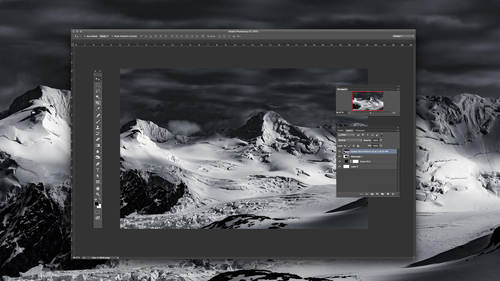Professional and amateur photographers alike love to create beautiful images with high quality cameras. Using a DSLR and multiple lenses can produce incredible photographs with striking sharpness, color, and quality. However, it’s not always ideal to carry around your equipment all the time — and, if you’re a casual photographer, or you’re just getting started, your smartphone can do the trick just as well.
You might not have all of the options available to you on a full DSLR, but your smartphone has the advantage of being lightweight and small enough to fit in your back pocket. Plus, smartphones with decent cameras are rapidly becoming more affordable, making it easier for bloggers and small businesses to cut the cost of a camera from their budget.
But if you’re new to smartphone photography — or photography in general — you may need some introduction to the best practices to get started.
Learn About Your Camera
This might seem like an obvious statement, but most people really don’t take the time to learn about their smartphone camera. Each phone is different, and offers different features on their respective camera. Auto mode varies from phone to phone, so some ISOs work better than others, and some metering systems work better as well. If you really want to maximize your camera’s ability, Google your phone model and look for what others have said about it, and read up on the specifications.
Once you get to know how your smartphone camera works (and what you’re working with), it makes it much easier to take advantage of it like you would a DSLR. White balance, ISO, metering, and HDR are all options to change, all of which can make your smartphone camera seem like a professional DSLR. Ultimately, if you don’t like the options your camera has, it’s just as easy to venture over to Google Play, App Store, or Windows Store and download a new one. With a wealth of different apps to download, it makes it easy to pick and choose which apps work best for your phone.
At the end of the day, your smartphone might not have as many megapixels or as large of a sensor as your DSLR, but if you get to know the limitations, your final product can be just as fantastic. Next time you’re traveling lightly or out running errands, don’t worry about not having your best camera equipment on you. Pull out your smartphone, and treat it as you would your DSLR.
Crop, Not Zoom
One of the most important tips for smartphone photography is something that might stray from anything you might have learned before: Never zoom. A lot of smartphone cameras have zoom capability, so you might naturally feel like using it — but resist that urge. As Pop Photo points out, our images will immediately lose quality when zooming. Though a lot of cameras are anywhere from 8MP to 15MP (or, if you’re a Nokia, over 40MP), most don’t have optical zoom. The easiest way around this problem? Simply crop later. Instead of losing both data and quality from your image, cropping afterwards means you can always change your mind later.
Edit, Filter, Repeat
For the longest time, photos taken from cell phones were considered to hopelessly bad — there was just no point in editing them or trying to make them better, because phone photography wasn’t a legitimate art form. That’s clearly changed, which means that editing like you normally would is not a step to be skipped. Plus, with so many new options for one-touch editing, it’s easier than ever to quickly improve your on-the-go shots.
When you browse Instagram or Tumblr, you probably notice a vast majority of smartphone photographs have some sort of filter. Keep that in mind next time you take your phone out to take a picture – adding filters can help. Some scenes might be boring at first glance, but with a simple swipe left or right can change highlights, shadows, and contrast without having to go through 20 minutes of editing.
If you do have an image you really like, why not throw it into Lightroom (or any other editing software you use) and make the changes you normally would? Just because you took it on your phone doesn’t mean you can’t use it for real, professional purposes.