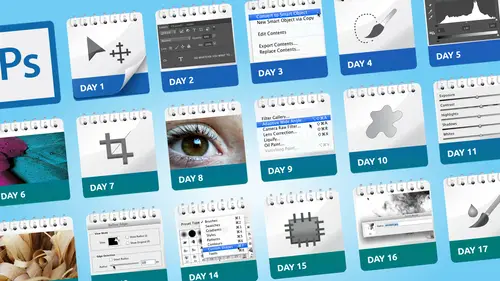
Lessons
Day 1
1Class Introduction
19:04 2Overview of Days 1-15
54:32 3Overview of Days 16-30
1:11:53 4Preview of Content, Part 1 - Layers, Comps, Styles, Masks
49:10 5Preview of Content, Part 2 - Smart Objects and Paths
30:33Day 2
6Day 1 Introduction
13:31Day 1 Exploring Photoshop
16:51 8Day 1 Realistic Expectations
27:26Day 3
9Day 2: Best Practices I Part One
33:28 10Day 2 Best Practices I Part 2
25:59Day 4
11Day 3: Lay of the Land
55:16Day 5
12Day 4: Best Practices II – Working Non-Destructively
47:57Day 6
13Day 5: Layers I
58:50Day 7
14Day 6: Layers II
44:51Day 8
15Day 7: Layers III - Masks
1:01:47 16Bonus Video: "Layers"
09:05 17Bonus Video: "Vector Masks"
05:54Day 9
18Day 8: Getting Images In and Out
55:51Day 10
19Day 9: Resolution, File Size, Resizing
1:00:42 20Bonus Video: "Free Transform - Warping"
07:54Day 11
21Day 10: Cropping (Straightening)
49:38Day 12
22Day 11: Adjusting
56:22Day 13
23Day 12: Smart Objects & Smart Filters I (Introduction)
48:52 24Bonus Video: "Copying Smart Filters"
02:11Day 14
25Day 13: Smart Objects & Smart Filters II (More Advanced)
56:34Day 15
26Day 14: Retouching I (Replacing, Removing, Moving)
55:10Day 16
27Day 15: Retouching II (Fixing, Portrait Retouching)
1:01:28Day 17
28Day 16: Quiz & Review
53:05Day 18
29Day 17: Shapes, Paths, and Patterns
49:56Day 19
30Day 18: Selecting I
1:05:47Day 20
31Day 19: Selecting II (Compositing)
1:02:01 32Bonus Video: "Green Screen"
08:21Day 21
33Day 20: Type
1:03:45Day 22
34Day 21: Color
54:54Day 23
35Day 22: Painting & Brush Options
59:15Day 24
36Day 23: Automation I (Built-In, Not So Obvious)
58:04Day 25
37Day 24: Automation II (Actions)
1:00:05 38Bonus Video: "Actions"
04:20Day 26
39Day 25: Presets
53:47Day 27
40Day 26: Video
1:03:01Day 28
41Day 27: Finishing Touches
1:05:08 42Bonus Video: "Sharpen"
16:26Day 29
43Day 28: Tips and Tricks
52:22Day 30
44Day 29: Quiz, Review, Projects
1:01:30Day 31
45Day 30: Project, Strategies to Continue to Get Better
48:41Lesson Info
Day 1 Exploring Photoshop
don't be afraid to experiment when we talk more about this thing I called permission to experiment in fact let's talk about that right now and the idea behind that is you have some document open you're like okay so let's see what I can do here so I'm gonna um let's see actually I leaves a different image down I think about it come back to that later on because I have another one that's better okay so I have two different documents here this one is a camera raw this actually was a tiff file but I first opened in camera raw because I did now it stays as is if it's a camera smart object which is kind of nice and then I have another one was just a j peg that's a texture and I would like to combine these two together now option one would be to drag the texture on top of the other image like this to that drag weight drop and then you some of our layer functions like blend modes to blend them together that's an option and it's very nice because it's non destructive because all I've done is ch...
ange the blend mode I haven't made any change to it but as you progress more and photoshopped you may read some article or tutorial or see someone's comment to say oh he should try channel mixer and you're like channel mixer ok what's that so you go to image let's say actually calculations was sorry what I meant to say so calculations this is the way most people when they explore so let's say someone said you should explore calculations so they go on look at it and they look at this very complicated dialogue box and they go okay never mind because it just looks too complicated because it's like how will I ever figure these things out so here's what I mean by permission to experiment if I see a dialog box that has two very important things innit preview and cancel to me that exactly right there is permission to experiment because I know I can do whatever I want play around with these menus but nothing's happened yet until like click okay and even then I still have one other level of person permission experiment is undue so the point is if you look at a dollar buster like wow that's overwhelming I have no idea what this does don't be afraid to try it because you can go and say I don't really understand what this does so let's do this and change that and change this and I'm just doing things and things were happening but at a certain point then you step back and okay so source one is one photo source to is a different photo when I'm going to use this channel and try this blend mode and all of a sudden you're just getting some result and if you don't like it at all you hit cancel if you want to remind yourself what it looked like when you first started you turn the preview off that was my original just the texture now it's blending in this photo in a different way now calculations is a very unusual more advanced somewhat destructive method of doing things but it's still interesting but I use it as example because most people will look at it just like it's a little overwhelming there's so many choices and my theory is do you want to learn what every single part of this does or do you just want to kind of explore have been get a feeling for it so that way if you're reading a tutorial at some point it says or you could use calculations you're like oh yeah I've been in there I have a sense of what it does okay so needless to say there hopefully will be two tours going find that tell you well you might want to change the result to this or do something else but just so you know calculations is a way that you can combine two images together to end up with a result usually it creates this gray scale kind of image but in a way that you couldn't do simply by using layers alone because when you combine layers like I had before I had the car and the texture and I said let's change the blend moto multiply that says multiply the whole image against the photo underneath here we're digging inside saying only want the red information and the grey information or whatever whatever choices you make but the real point of this discussion is I'm just experimenting going I don't really know what this does but I'm not afraid now to click on things because I know at worst I have these backup plans now the other thing you could do which is kind of better singing this is a wonderful little shortcut that adobe put in many many years ago a lot of people discover sometimes by accident and that is let's say I have been experimenting away and I've been clicking on all these things and I get to the point where I'm just like okay I I just don't like this I want to start again most people many people when they see a dialog box that has all these options and a cancel button if they want to start over again they would hit cancel and then reopened the same dialogue box but in almost every dialogue box that has a cancel button if I put my finger and hold on option or old it changes to reset and I could just start again so any time you're playing and you suddenly go okay I've gone down a path I gone too far and I want to start again holding down optional changes the cancel button to reset that's an example of the kind of thing that one of things that I really like about photo shop is the general you can make assumptions about things that are accurate for example the option all ki is almost always some kind of modifier that improves the performance or whatever you're doing so in this case instead of having to click cancel I could just reset so that's a nice improvement I'd always tell this story because I think it helps people remember the role of the option all key but it's a way this is one of my ways of thinking about the way you could learn about photo shop is making assumptions that certain keys do certain things so many years ago I was teaching a photo shop class and I had of all the years I've taught probably one of the most interesting sir students ever her name was I want to say it was either willow or wallflower or something like that and she can came in and she said before we start this is a hands on classroom had their own computer with their own computers she said I have to apologize because I've ordered photo shop but it hasn't come yet so I'm using a version I borrow from our friend I know I'm not supposed to do that I'm like okay just but the real thing is I don't have a manual so I don't know what any of the tools air called so I've like made up names for them all so it was really interesting does every time she's asked questions she's like I'm using the microphone tool and I was like uh microphone tool and she's like you know that one over there I'm like oh the magic wand so and find out some of the icons back in the early is a photo job it really was if you didn't know what they were called and that point they didn't have a little pop up menus that were a little hints that would tell you so she was a very interesting day let's just say because every time she and at least a one tools you just called fred because she didn't know what it was just gave it a name so it was a really interesting and long long day anyway at one point she said I'm a little confused because I was trying something I was holding down the make better key and I and I was like the make better cage goes oh I'm sorry that's what I call option or alter why she's why found as I was experimenting that if I did something in photoshopped it worked pretty well but if I put my finger on optional it may be even better and I was like that's actually brilliant at the time I was like every other name she called things which is really odd but that's actually a really good way to think of it because that's really what that he does a lot of the time if you're in a dialog box it changes canceled a reset if you're dragging a layer it just moves it if you hold down optional it moves a copy so the whole bunch of things so that if I'm exploring some new tool and I have no idea how the tool works one the first he's going to say what happens if I hold down optional as I do this because the chances are it modifies it and makes it better or changes its performance in some way and that's now assumption that I feel comfortable making because adobe does some things extremely well in one of them is consistency like that that if you make that assumption that optional is goingto modify a tool in some way it's probably a very good assumption and as you see it happens over and over again for example here's something I see people do every day and it drives me crazy because it's one little shortcut that they're missing and that is they want a free transform something to make it smaller so they hit commander control tea for free transformed and then they click on this corner holding the shift key proportionately so I'm gonna move this corner and then move this corner and then go back to this corner and they're trying to like scale it towards the centers they keep going back and forth between each corner which is thie if I'm getting paid by the hour way to do it instead if I press the same shortcut but now all I do is add in the make better key so now I hold downshift to being proportional optional ault and look what it does its scales towards the center and in one shot I've done what I need to do instead of going scale scale scales scales and that's just one of those things that someone told someone once just use free transform hollows shifty so in their head they're like okay that's how I do it and they missed the fact that if you throw in this extra key it just makes life so much easier and again this is consistent throughout photo shop if I have a layer and I decide I want to copy that I just hold on optional and drag it and in one step I've got a new object where I wanted to go the alternative method would be to duplicate the layer and then move it to his position which takes two steps instead of one so if you ingrain in your brain that there's that consistency of the purpose of a extra key modifier some people call him it really opens up a world of possibilities is sometimes it doesn't do anything but it's worth a try so amazing the paintbrush and I'm thinking I wonder what I could do if I hold down this key it gives me okay that's the move tool and this key that's the hand tool and optional was the eyedropper so narcan sample color so another example of experimentation because holding down a key and see what happens nothing will go wrong well okay the chances of something going wrong are pretty slim if you just press and hold the space for me in the worst scenario in the world would be you picked the wrong tool okay the worst in the world is your laptop would go on fire but that's pretty unlikely by pressing down a t a key so if you're can't remember what is that just remember things like optional is always a modifier shift is generally a constraint so if you wantto transform proportionally or you want to move something along a straight line the shift key is going to be a constraint to make things move horizontally vertically forty five degree angles and so on and that you khun take to the bank because across the board that works with every single tool so you don't have to worry about what wonderful gift in this tool if I need to use a different key no those air consistent so that's the kind of assumption you can make that as you're doing things makes life a whole lot easier so that concept of permission to experiment means in any situation so I've got let's just do something really simple I got a new layer and I've added some something to it and then I decide I want to play around with some of the settings for bevel on boss and we saw this briefly yesterday a room to put somewhere but anyway for example bevel on boss there's all these options where you can have a chiseled hard edge and you can say I want it to be this size whatever you want but it looks a certain way because these are the default settings so there's a thing that says altitude and angle what does that do I don't know let's see what happens and as you start to drag it around all of a sudden you're getting a very different look and I feel perfectly comfortable doing this because even though I don't know exactly one hundred percent the difference between thirty degrees and forty eight ninety seven I'm not looking at that number I'm looking at it visually and going I like that and then I looking go it happens to be one forty six sixty nine okay but I'm also this because I know once again I have cancel preview so as I'm playing and say I wonder what this does I don't feel worried that oh I'm going to paint myself into a corner and get to the point of going I just don't have any idea what's gonna happen here so as we talked about yesterday here's a perfect example that yesterday I made gold bevel tax and what really made the difference was this gloss contour when photoshopped first had all these things I never clicked on that it was like I'm alive I almost felt like I was only allowed toe work up here and this was like the forbidden zone because it was too complicated so I wouldn't click on these things and then one day I took my life in my hands that well let's see what happens and I suddenly realized well I could always just not do it but as a result I discovered all kinds of interesting things because I've giving myself permission to experiment by saying what happens if I do this at the very worst all you have to click cancel or sometimes have to click okay toe apply the result but then I still could undo it and on top of that when we're talking one of the the hours I talk even more about the whole concept of working non destructively that's even mohr permission to experiment because now you can do three or four operations knowing that you structure your document in a way that you never feel like oh now I'm in trouble because you always know you can go back to the beginning by working with your layers and your settings all that kind of stuff okay so I'm a huge believer in the power of experimentation but you just need to make sure that first of all you're giving yourself the permission to do it by looking at these things in this way but secondly setting up a structure and making sure you're giving yourself the ability to change your mind and try other things so in this case this would be a simple but a perfect example I'm talking about so I talked yesterday and and throughout the days I keep talking about working on destructively and say things like don't ever flatten all that kind of stuff probably both I don't know five or six years ago I was on an airplane reading a magazine that was a photo shop magazine and had a beginner's tutorial and it said do this do this do this and I was reading through going on that's kind of and then the last step it said now flattened and safe I think the guy next minute plane thought I was having a heart attack because I was like reading the magazine going how could you tell a beginner now flattened and save like what were they thinking because that's telling some brand new person felisha okay I guess the last thing I should do is throw away every chance of changing my mind and I was just totally a gas that someone would actually recommend that especially to someone who's just learning photo shop to my mind it should be exactly the opposite save exactly what you have so you can come back and either change it or read it or we use it on do all those things flattening is a horrible thing when you choose flattened image it says okay now you backto one background image why would I want to do that now here's the thing and we'll talk about this in one of the lessons on saving I still might need to end up with a flattened copy or version but that's a whole lot different than flattening right within photo shop I don't easily say the words never but I never flatten in photo shop I save a flattened version which is completely different so in this scenario I would have saved this already is a psd and then choose save as and save it as a jpeg or whatever I need so in that way I'm preserving what I need and I also end up with the flattened version so when we talked about the ability that you can go in and edit men use one of the questions that was asa's can you take out flat image the answer's absolutely you can and it's probably not a bad idea I only semi jokingly think of flatness photoshopped f word it's just a bad thing and we shouldn't use it said that a million times in my life but that's because I want people to understand part of the way we can experiment and try things is by preserving as much information as we can and people say well the file size getting big so make a copy that's flattened and that's really the difference saving or flattening and saving is bad saving a flattened copy is fine because you're still preserving the psd file okay so that's part and parcel this whole being able to experiment is setting yourself up with this structure to make sure that you can do this kind of thing
Class Materials
bonus material with purchase
Ratings and Reviews
Melinda Wong
Very good teaching. I really liked how clear Dave was with everything, the order he taught the material, and I thought the stories were very helpful. I REALLY wanted to understand photoshop and extremely thankful for his wisdom and knowledge. Thank you so much! This is what was holding me back from getting my photography started! :) It just seemed so intimidating and now I have a greater understanding.
a Creativelive Student
I'm a beginner and have found that the information Dave gives is great, although a little to fast at times. I'd like to buy the course but am curious. If I purchase can I watch it and pause it and rewind it? That would be extremely important to me. Thanks for a great service CreativeLive...
a Creativelive Student
Lots of information! Initially I thought I'd just watch the free version as I already have several Creativelive videos on Photoshop but I really like how the classes are broken into subjects and shorter, 1 hour sessions-it will make reviewing much easier! I love Dave's teaching style-he covers everything very well. (Plus the fact that he's Canadian, eh?) :D Thanks for offering such a great course! I'd would love to see Dave do a similar one on Illustrator.