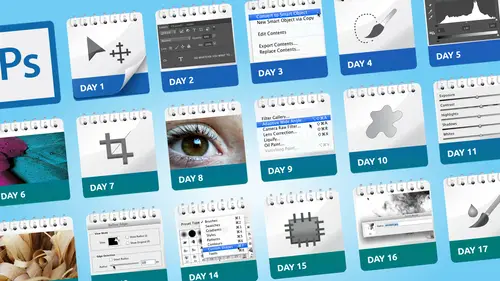
Lessons
Day 1
1Class Introduction
19:04 2Overview of Days 1-15
54:32 3Overview of Days 16-30
1:11:53 4Preview of Content, Part 1 - Layers, Comps, Styles, Masks
49:10 5Preview of Content, Part 2 - Smart Objects and Paths
30:33Day 2
6Day 1 Introduction
13:31Day 1 Exploring Photoshop
16:51 8Day 1 Realistic Expectations
27:26Day 3
9Day 2: Best Practices I Part One
33:28 10Day 2 Best Practices I Part 2
25:59Day 4
11Day 3: Lay of the Land
55:16Day 5
12Day 4: Best Practices II – Working Non-Destructively
47:57Day 6
13Day 5: Layers I
58:50Day 7
14Day 6: Layers II
44:51Day 8
15Day 7: Layers III - Masks
1:01:47 16Bonus Video: "Layers"
09:05 17Bonus Video: "Vector Masks"
05:54Day 9
18Day 8: Getting Images In and Out
55:51Day 10
19Day 9: Resolution, File Size, Resizing
1:00:42 20Bonus Video: "Free Transform - Warping"
07:54Day 11
21Day 10: Cropping (Straightening)
49:38Day 12
22Day 11: Adjusting
56:22Day 13
23Day 12: Smart Objects & Smart Filters I (Introduction)
48:52 24Bonus Video: "Copying Smart Filters"
02:11Day 14
25Day 13: Smart Objects & Smart Filters II (More Advanced)
56:34Day 15
26Day 14: Retouching I (Replacing, Removing, Moving)
55:10Day 16
27Day 15: Retouching II (Fixing, Portrait Retouching)
1:01:28Day 17
28Day 16: Quiz & Review
53:05Day 18
29Day 17: Shapes, Paths, and Patterns
49:56Day 19
30Day 18: Selecting I
1:05:47Day 20
31Day 19: Selecting II (Compositing)
1:02:01 32Bonus Video: "Green Screen"
08:21Day 21
33Day 20: Type
1:03:45Day 22
34Day 21: Color
54:54Day 23
35Day 22: Painting & Brush Options
59:15Day 24
36Day 23: Automation I (Built-In, Not So Obvious)
58:04Day 25
37Day 24: Automation II (Actions)
1:00:05 38Bonus Video: "Actions"
04:20Day 26
39Day 25: Presets
53:47Day 27
40Day 26: Video
1:03:01Day 28
41Day 27: Finishing Touches
1:05:08 42Bonus Video: "Sharpen"
16:26Day 29
43Day 28: Tips and Tricks
52:22Day 30
44Day 29: Quiz, Review, Projects
1:01:30Day 31
45Day 30: Project, Strategies to Continue to Get Better
48:41Lesson Info
Day 2 Best Practices I Part 2
the other thing we can do that can kind of I think help with our process of trying to figure out what I can do at this point is and this is something I used to live and die with and I've realized I kind of forgot about it for a while and now I use it all the time because I've reminded myself how usefulness is so let's say for the sake of argument now I've got a new layer and I've made a selection and now I want to think well what should I do at this point what options are available to me and I could go and look on the select menu go well here's all the options that air here but then I could also think but I wanted something with a layer so one of the most powerful I think parts of photoshopped a lot of people forget about is the power of right clicking or and if you're on the mac platform and don't have a tablet or a right mouse button it's control click but what this does is it pops up a context sensitive menu that says given your current situation here are all the choices we think yo...
u're there available to you and so a simple as either d select or feather refine edge save selection but here's what's really interesting to me about this if we look at this particular example I had a new layer I made a selection I write clicked or control clothes and pop out this menu this is one two three four five six seven different menus I'd have to go to in photo shop and it's combined them all together one place for me so imagine stead me having to think while I could do all these things that means I have to go to this menu to do that I have to go to this man you do that so this control or right click thing as brilliant to me it's called context sensitive menus and it means I will combine combined together combine together all the choices that are appropriate given your current situation and it changes constantly so for example if I picked a different tool then all of a sudden the number of choices change dramatically because with this particular tool in this particular circumstance there aren't as many choices so this is does serves to me two very important purpose is one it helps with our thought process of what else can I do but also it's a great way to start learning more about what each of these tools do so for example if I go to the clone stamp tool and do the same thing the only thing that pops up is well what size of brush do you want because everything else is irrelevant really compared to that so if you have a painting type tool the chances are that contact sensitive menu will pop up just size of brush but for a lot of other especially when you have multiple layers and you have selections the number of choices that brings up is pretty amazing and it helps in some cases it all might even help you change your path a little bit and so I was about to do this but maybe I should duplicate that onto its own layer and then move on from there the other thing that's very useful that it does doesn't apply as much in this particular case but if I had multiple layers going on with things on them and I it was so complicated let's pretend I had twenty seven layers and I couldn't even see them all and I want to make sure I'm working on the right layer or the correct layer should say if you have the move tool selected and you control are right click it shows you a list of whatever layers are under your mouse position so if you had if there was say a painted line that will actually help him instead of saying if there was let me actually do it so it'll be easier to see what I'm talking about so as I'm working I do that but then as I'm playing around without realizing it I've just hidden that line because of the structure of my layer document now with the move to will selected if I right click you say oh wait there there is another layer there now when I choose it all that means is that it's selects it or targets it in the layers pan it doesn't suddenly mean that I've moved it up in the stack of layers released I've reminded myself oh right there is a layer here that I can now move into a new position so that right click everywhere is a good little photoshopped tip because it means matter what tool or function you're in the middle of doing it will give you context and say given your current situation here are the options that are available to you now one of things that we will talk about in other obsessions is the world of presets and pre sets are a wonderful thing that makes your checklist easier so for example imagine we're using our type tool and we have to go through a checklist and go okay I need this fond this style this size this alignment this color and then I move on to a different project after amber wait a minute what was that again so one of things that will go into way more detail in a couple of classes including one that just talks on ly bel presets is why presets or such a great function because they potentially eliminate some of the worry of do I have this set properly so for example right now these are the settings for this particular letter and let's say that I want to be able to use that over and over again for a series of projects instead of trying to remember this instead right beside the letter t now this t a lot of people when they see this they're impression is it's just reminding me I'm using the type talk as soon as I switch tools the icon changes but what it really is telling us in a very subtle adobe wei is there's actually something under here and you see that little teeny tiny triangle pointing down that's adobes idea of oh there's a menu here and these air called tool presets so I've already made a bunch but in this case I wantto be ableto access this same information in other projects so I come under here and I clicked the standard this new button in photo shop and again I'm gonna go into more detail about this later on but for now I've now just created this thing called a preset so then we just do something so it's all different all right so now it's a few weeks later and I need to replicate kind of the work I did before but maybe I don't have that document or I don't want to go bother and find it and go what was that type settings again now my checklist instead of being what the heck was that now it's just my checklist becomes make sure you choose the right preset and as soon as I click on it it fills in all the blanks and the options bar and says here you go so now that whole part of that checklist disappears because the tool preset fills in the blanks of the options bar for me automatically I can still tweak it and say watching this case I want a different color but at least the key settings are already done and tool presets air a great example to me of how as photo shop users we tend to develop our own work habits and sometimes those happens aren't shall we say ideal because every time I talk about presets I always tell the same story that I shall presets all the time and then people come up and say is that new in this version of photo shown like no has been around since like forever not forever but a long time but because we are that whole creatures of habit thing we tend to do things the way that works so many people just get in the habit of click on a tool go and check the settings and I'd rather them do that than nothing but if you take it a step further and say that's like the fourth or fifth time I've used that same setting then why wouldn't I want to make a tool preset out of it because it's easier and tool presets our photo shop recess that get carried from document a document so the alternative would be if I want to do something and remember how big was that type when I did it originally I'd have to remember where this docking was saved opened it look att the thought and make note of it or copy it or something just to get the same equivalent and in this case I actually by mistake I changed it so now I can very easily go back home on let's skip to a place where this would actually work better on dh that's weird I have a weird thing going on but we do it this way interesting I'm not sure what the problem in this particular instance that's everyone got a selection I'm doing my little mental checklist on the way and it's just I'm not seeing the obvious and sometimes that does happen where just you're following the rules and I should be able to just click on this preset and have it apply but it's decided for some reason it's just not gonna work anyway the important part of that is pre sets can be both a time saver but also eliminate the worry of cash I hope I have these settings appropriate for what I want to do because you know at that moment when you made the preset it worked appropriately for the situation you're in and that's just tool presets are also pre sets for swatches and radiance and all kinds of other things brushes and also things like adjustment layers so when we talk about adjusting images and say why we want to use adjustment layers instead of things under the adjustment menu one of the reasons is flexibility and another real advantage of adjustment layers as you can create your own presets to say I love the way this black and white conversion looks I don't remember how I did that let me make a preset so then a case like that normally if I was going to make an adjustment say black and white I have to think on the fly okay how does it look in this case or go to one of the pre sets that I've created um I wish I could remember where I was I realized the other night I was looking through some but I came here where it was now um but I created a preset is actually called don't ever use this so I was obviously demonstrating something I'm like what what was that for me because I saw this list of my presets and one of us call don't ever use this I was like okay that must be for some demonstration that was kind of unusual but here's an example so I click the preset it applied the settings that I saved at that moment but I can still change it so it's not like oh well I'm stuck with that now I can still say well that was my starting point I can still change it so any time in photo shop and said there's a whole day just on preset talk about presets throat three days that's it ties into what we're talking about today because I want to set myself up for success by making sure that I as I always like to say I'm spending more time doing in less time undoing instead of going whoop that didn't work undo tried again taken extra moment go let me just do a quick little check here layers settings tools you know all those things that you need teo check and make sure they're working the way you want then there would still be times of course where you'll do it go on it's still not quite what I expected but hopefully that will happen less because you've kind of set yourself up in a way that's gonna give you more options the challenge becomes things like should I do this or not and because of our whole it depends things it's really true that there's not that many times for example if some if I thought to myself if I want to end up with a portion of this photograph maybe inside the window to me is a little dark so I want to end up with that part looking a little brighter well in typical fashion there's as my mother would say umpteen ways to do it because of many ways um and then part of the my thought process is well which way is going to give me the most control and hopefully the most flexibility so as an example this is a different interpretation of checklist so before we're talking about checklist from a perspective of make sure all the settings are the right way in this case my checklist is almost comparing well I could take the dodge tool because that lightens things up and I could paint in a certain area and see if I can link it up at all yeah it's kind of a little bit but still not really what I want but then also just realized I'm painting directly on the background layer do I really want to do that or not and maybe the answer rarely is we had so dark that probably I do but honestly I still wouldn't because even though you know one hundred percent you do want to brighten those areas in the back of my mind is always what's the end result that I'm going for what am I going to do with this image when I'm finished if I'm preparing this exclusively for some kind of on screen use meaning web video power point or keynote or something like that then I might consider just doing it visually onscreen going okay move on but I guess I'm just a worrywart that something's gonna look different or maybe someone will say I love that so much let's print it and also when you printed the colors don't quite look right so my philosophy was I would let cisco used the history panel to make sure you go backto there so my thought would be instead you know what I'd be much happier if if I said well let's make a basic selection first it's not the shape that I want so we'll have to transform the selection and of course we'll go into much more detail about this whole concept later on it's not perfect yet but that's just getting me started now I'd add an adjustment layer knowing that when you add in just layer with the selection automatically makes a mask so now I can start lightning up just that area and then because it's a mask I can go back in and paint the edges and tweak things and do whatever so it takes an extra step often to be more flexible so it was quicker to take the dodge durango paint paint paint okay but the problem was to me that was pre final it was like well there you go that's your new photograph I always reluctant to unless it's something like there's a big speck of dust on this photo that I no one hundred percent there'd be no reason for me ever wanting that there then I would do it right on the back front larry don't get me wrong there are times where I do that but more often than not I'm always thinking ahead well what it just in case someone says you know we love what you did for our web photo now let's print it on our in our magazine if I've done something exclusively for a visual like a website and not in a way this very flexible then I'd pretty much have to start again and if I'm trying to make two things looked the same that could be a bit of a challenge so the two main expressions that I keep talking about in this class today is the whole checklist and end up with and the third one which I haven't said yet but I kind of liu tou is think backwards so if you can think what is the end result of this image is going be printed if so is it a big poster or is it a little tiny photo is it only gonna be using a website or is there a possibility they might use it somewhere else in print because that has an influence on law decisions such as the size of your document the structure of it whether you use adjustment layers versus some other method because if there's even a remote chance of this being used in more than one way then I'm gonna structure it differently if all I'm doing is for example I have a number of websites and blog's and things that use wordpress and I just want a quick little graphic that I'm going to stick in as the little featured graphic I may well open this photograph go dodge dodge dart crop saves j peg move on because that's all it's for I know that's all it's for butt and many other photos unlike well I might decide to print this on my own printer or I might decide if there's any of those possibilities in there then I'm going to set myself up by saying I want to make sure it's big enough and I've got the structure enough to do that so I wish this wasn't the case but there have been too many times over my photo shop teaching time when people have emailed me and said and they describe some situation like so I was working on this project and the guy said all he wanted for was web logo so we didn't photo shop and has two inches by two inches now he wants to use it for his trade show both what should I do and my response is well start over because honestly with that you know anything like that that's just there isn't there's no magical photo shop solution it says well just go in and do this I mean you can attempt to but as we'll talk about our day on re sizing any time you go from small toe big you're going to lose quality unless it's exclusively shaped layer vector type stuff you can but if it's a photograph pixel based image and you make it bigger no matter if you make it two percent bigger or two hundred percent bigger it will lose quality if you start with a big file and make it smaller it will lose quality but in such such an in perceivable level you won't notice it so as a general rule and this is this is the last thing I want to mention about this is when people people obviously well I don't know I'm working on a project I don't really know if it's for print or for web then guess big I'd rather have a file that's too big than one that's not big enough because that way if you have a big one and someone says oh by the way we also want to use us for a website sure if it's the other way around because I prepared it to be this big and now you're saying you want it really big and in some cases frankly photo shops not the best tool for that for example if I'm going to design a logo even if in my head I'm thinking I'm probably only going to use this on my website the fact that the word probably is in there means I should jump to a program like adobe illustrator to create a logo that's very scalable and then make a user version of that in photo shop so not to say that photo shops not the best tool for every job but there are certain things that other tools do better given the need to you know I have all those options available so the key things of this class our checklist and think backwards and end up with always thinking those phrases so if you're thinking yourself instead of saying I need to fix this photograph I need to end up with this portion of the photograph looking better and to me even though it's just a semantics thing and it helps me always be thinking about the way said structure my document so what I'd like to this point jimmy there any other questions that I'd liketo end off a little bit of homework I got asked like my own question sure is it urban myth that when your re sizing photograph going very very very small that you should do it in increments or one big resize down to a very small tiny image well I wouldn't say it's urban myth but it's like changed over time because in the early days of photo shop it it was proven that if you went either smaller or bigger ten percent of the time and did it over and over again there was also be better then adobe completely revamped the what's called interpellation methods which are the way that they make it bigger or smaller and in fact especially the last two versions of photo shop doing a good enough job that you don't have to do that anymore and that used to be the case because it was slightly I mean it was a matter of opinion but most people they did a real test they found it actually did look a little better if you did it a bit at a time and the other interesting thing is in image size there's um all these re sampling methods and usedto have to pick the right one now automatic is fantastic because it does it for you if you know it's going it's going bigger it picks the correct method to make it bigger ifyou're going smaller so you don't have to go east who's always go which one should I use now I mean you still can but automatic does it for you so again we of course have a whole class on re sizing later on on some day that I don't know what it is okay what's the homework all right so the homework in this case and now just tow since this is the first time I mentioning homework in many of the days there's homework or an assignment and sometimes it's a simple as you know since in the classical o'toole presets like make a few tool presets because as I told this story before a lot of people watch something and go what a great idea and then they revert back to their habits so this is going to sound really bizarre this today's homework is really odd but open some photograph and before you start doing it I want to actually write down on a piece of paper a checklist instead of just mentally going okay check the tool setting should I I want you to write it down just for this one photo to kind of force yourself to get in that mindset of going I need to be checking these things and it might be two things on the list it might be seven depending on the structure of your document but by writing it down at least one time if not a couple then I think that's going forced the issue do you remember okay this is a habit I have to develop and then hopefully from then on every other project you'll just do it as happened you don't have to have a piece of paper and write it down every time so that's it's probably the only time well it is the only time I can think of in this whole class that I'll say write something down since we're working digitally but it's just a way to kind of force the issue of saying don't forget make a checklist and then from then on you don't have to write it down because hopefully it will start becoming a habit you develop yourself okay so open as smart object I knew you'd like that wouldn't you okay do you mind if we do a few minutes of kind of rapid fire questions these are going to be general questions about the class we're sort of doing a little bit of review here okay is this class for beginners or advanced to users of photo shop yes I mean honestly it's it's probably more gear to people who are starting out because I do talk about what is a layer but then three classes later we're doing some pretty heavy duty layer masking and we do even compositing which is considered by many people another level of knowledge so I tried to not say this is absolute beginners or this is really advanced it's for everyone that uses photoshopped particularly those people that are mostly self taught and do are doing things and develop certain habits and you're always thinking I wonder if there's a different slash better slash quicker way to do it great are you covering every tool and feature and photo show no definitely not and as we talked about in the the one of the overview sessions there's so many things in fact was yesterday there's so many things that are in there I don't cover everything I only cover things I think you need to know and today is a good example once you think of the concept of checklist then and yesterday's topic of permission to experiment then if you decide to go well dave hasn't talked about this particular tool I want to go explore at least now hopefully you have more ammunition to explore it in ways that aren't going to make you go oh I broken photo shop what do I do now great what version of photo shop do you need to follow along with the thirty days well um mo I mean I'm using photoshopped cc but with very few exceptions I can't think of probably more than one or two things that I kind of mentioned if you have c c uh a lot of it I would say photoshopped cs six and cc is the main version but a lot of the concepts would be applicable even someone who had I don't see us force he has five because they're still talking about tools and functions and layers very quickly you start nosing for example since we're talking about the patch tool if you had c s five year like I don't have that function and that's when it starts you start to realize okay I should be may be looking at getting csx and for those people who don't know by the way sixes the last version that photo shops sell our toby cells as a upgradeable or stand alone version now the creative cloud is separate and they just recently announced a really really good plan if you're if you have cs three or higher you can now get photoshopped light room and some of the online storage things and be hands for nine ninety nine a month which is actually a really good deal for those people that aren't don't care about illustrator in design dollars that they just want photo shop in light room as a photographer it's but at the moment it's it's on ly available people currently owned something rumor has it they will be releasing a a second option for people don't have any version of photoshopped that they'll be the same kind of photographers package but will be likely at some different price point cool and as people follow along with the thirty days after today how will they be able to ask questions if they okay well a cz you mentioned we're gonna have these weekly hangouts and anyone who subscribes will get an email address that they can say and and the concept of these hangouts by the way should clarify is we've now done five days let's discuss what we did there so if someone asks a question like say up to five days we've just started talking about layers and they want to learn about smart asking questions smart objects the answer will be wait till next week because I don't want to you know steal my own thunder and try and answer questions of things we haven't covered so the concept of the hangout is what we've done up until now you'll have this email address you send in your questions all get those sent to me and we'll see the common ones and because it's a live chat there will very likely be questions that just come up as we go is that leads to some other question in the group
Class Materials
bonus material with purchase
Ratings and Reviews
Melinda Wong
Very good teaching. I really liked how clear Dave was with everything, the order he taught the material, and I thought the stories were very helpful. I REALLY wanted to understand photoshop and extremely thankful for his wisdom and knowledge. Thank you so much! This is what was holding me back from getting my photography started! :) It just seemed so intimidating and now I have a greater understanding.
a Creativelive Student
I'm a beginner and have found that the information Dave gives is great, although a little to fast at times. I'd like to buy the course but am curious. If I purchase can I watch it and pause it and rewind it? That would be extremely important to me. Thanks for a great service CreativeLive...
a Creativelive Student
Lots of information! Initially I thought I'd just watch the free version as I already have several Creativelive videos on Photoshop but I really like how the classes are broken into subjects and shorter, 1 hour sessions-it will make reviewing much easier! I love Dave's teaching style-he covers everything very well. (Plus the fact that he's Canadian, eh?) :D Thanks for offering such a great course! I'd would love to see Dave do a similar one on Illustrator.