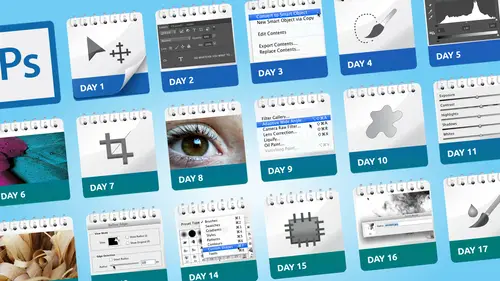
Lessons
Day 1
1Class Introduction
19:04 2Overview of Days 1-15
54:32 3Overview of Days 16-30
1:11:53 4Preview of Content, Part 1 - Layers, Comps, Styles, Masks
49:10 5Preview of Content, Part 2 - Smart Objects and Paths
30:33Day 2
6Day 1 Introduction
13:31Day 1 Exploring Photoshop
16:51 8Day 1 Realistic Expectations
27:26Day 3
9Day 2: Best Practices I Part One
33:28 10Day 2 Best Practices I Part 2
25:59Day 4
11Day 3: Lay of the Land
55:16Day 5
12Day 4: Best Practices II – Working Non-Destructively
47:57Day 6
13Day 5: Layers I
58:50Day 7
14Day 6: Layers II
44:51Day 8
15Day 7: Layers III - Masks
1:01:47 16Bonus Video: "Layers"
09:05 17Bonus Video: "Vector Masks"
05:54Day 9
18Day 8: Getting Images In and Out
55:51Day 10
19Day 9: Resolution, File Size, Resizing
1:00:42 20Bonus Video: "Free Transform - Warping"
07:54Day 11
21Day 10: Cropping (Straightening)
49:38Day 12
22Day 11: Adjusting
56:22Day 13
23Day 12: Smart Objects & Smart Filters I (Introduction)
48:52 24Bonus Video: "Copying Smart Filters"
02:11Day 14
25Day 13: Smart Objects & Smart Filters II (More Advanced)
56:34Day 15
26Day 14: Retouching I (Replacing, Removing, Moving)
55:10Day 16
27Day 15: Retouching II (Fixing, Portrait Retouching)
1:01:28Day 17
28Day 16: Quiz & Review
53:05Day 18
29Day 17: Shapes, Paths, and Patterns
49:56Day 19
30Day 18: Selecting I
1:05:47Day 20
31Day 19: Selecting II (Compositing)
1:02:01 32Bonus Video: "Green Screen"
08:21Day 21
33Day 20: Type
1:03:45Day 22
34Day 21: Color
54:54Day 23
35Day 22: Painting & Brush Options
59:15Day 24
36Day 23: Automation I (Built-In, Not So Obvious)
58:04Day 25
37Day 24: Automation II (Actions)
1:00:05 38Bonus Video: "Actions"
04:20Day 26
39Day 25: Presets
53:47Day 27
40Day 26: Video
1:03:01Day 28
41Day 27: Finishing Touches
1:05:08 42Bonus Video: "Sharpen"
16:26Day 29
43Day 28: Tips and Tricks
52:22Day 30
44Day 29: Quiz, Review, Projects
1:01:30Day 31
45Day 30: Project, Strategies to Continue to Get Better
48:41Lesson Info
Overview of Days 1-15
so day one which is tomorrow morning getting started one of things that I like to talk about a little bit as just what photoshopped can and cannot do on go well I'll talk about this in more detail tomorrow session but basically the idea behind this is I think the worst thing that ever happened frankly in the world of photo shop is hollywood and television because if you watch any siri's on tv or in the movies they have like this horrible photograph that's all blurry and dark and they handed to their computer expert goes let me enhance that goes blue and all the sudden it looks perfect and I'm the one at home like no you can't do that that's not possible but because of that people have unrealistic expectations of what photo shop is capable of doing so we're going to spend a bit of time talking about what it can and cannot do and kind of the reality of life with photo shop is that almost anything is possible but it doesn't happen in five seconds it takes a lot longer my favorite expressi...
on is photo shop is not magic you can create almost magical looking things but sometimes that creating magic takes a lot longer than people expected to and I'm all about efficiency and productivity but sometimes reality as well now you've got to do this for the next hour because that's just the way it works so any time you watch a movie or a tv show where they go click click click and it looks perfect just think yourself no no no you can't do that unfortunately the worst part is that if you're doing work for clients the clients watch that tv show and go oh I'll just give that to them and they can fix that in five minutes because that's the perception that they've created which is not the case so we're going to go into that examples of that kind of thing also and this is really important one of the things that for especially for people our new to photo shop it's can be overwhelming because there's so many choices so many options so we're gonna talk about examples of what you do and don't need to know the fact that you don't need to learn every single tool the fact that photo shop gives us multiple choices as to how to do something and we need to narrow down and say well which direction um I going to take one of the realities of photo shop is that adobe made a decision a number of years ago to basically never take anything out of photoshopped justo adm or into it so as a result in almost every case there's a least four five or six different ways to do the same thing and unfortunately a lot of the time none of them are audiences to which is the best choice so we're gonna talk about how to figure that out and along the same lines I think we need to set ourselves up with realistic expectations to say what can I really expect to be able do in photo shop and what can I expect toe learn how long it's gonna take me to learn all this stuff and one of things that I always tell people is that if anyone goes into this thinking I have to learn every single thing about photoshopped my responses will unless you plan on teaching photoshopped you don't because as an instructor I feel like I need to know at least how everything works so that I could tell people well this is how it works but frankly this is a better way so when people go in thinking wow there's so many tools I gotta learn them all that's the kind of thing we talk about ways to figure that out also I have some theories as to if you're trying to learn photo shop and get better how do you do that how do you set yourself up so it's easier to learn so we'll go into that in more detail tomorrow and as I mentioned before in each day most of the time I end the video saying okay here's your assignment or homework in some cases there isn't any because it's just like in the first couple of days we're just sort of getting ourselves set up so there probably will be homework few few day our three days for the first couple with a few little exceptions but part of it is getting in the habit of understanding that for this to work it's not just sit and watch it's watch and then do something even if it's five minutes that's kind of the idea so that's what day one is going to look like oh and here is one of my favorite expression that will explain in day one tomorrow which is something I call permission to experiment which is a a few things and photoshopped that air there if you're willing to take advantage of them which is one of the best ways to try things knowing that you can do five steps and if you don't like it get right back to where you were as opposed having to abort and start all over again so that's something I've been talking about for years that I call permission to experiment okay day too dave before you just day to a couple maura big picture questions have come in do and they seem pretty relevant to what we were just on that last screen can you tell us our these classes stand alone or do they will they build on each other progressively that's actually a really good question jim thank you for asking that because it's somewhere in the middle like to some degree especially some of these first ones I suppose you could watch on ly that day but the theory of my own putting these thirty days together is that they kind of build on each other so that once you've seen for example what I mean by permission to experiment on day fourteen I might say something like so remember because we've set ourselves up to be able to experiment now we can try this so if you only jumped in and watch just day fourteen you might be going what is he talking about so let me say this each day does not start with a review of the previous day so unlike tv shows where they said last week this happened that would have been kind of cool if we did that when you last saw dave he was doing this but we didn't do that so basically it is does pretty much build on so if you only wanted to learn about layers I suppose in theory you could watch just the three days on layers but hopefully you'll find but we're also talking about other stuff that kind of builds on them so there is this concept that talking about presets earlier on then we use presets later on and I make a passing reference to and here I'd probably make a preset because I know I've already talked about how to make a preset so I won't there is I have a habit when I teach of repetition say things over and over again some cases to the point of people probably want toe poked me in the eye because I'm saying the same words over and over again but I really feel that's the way it kind of clicks with people but that doesn't mean that there's a lot of review so yes it is kind of that building from one day to the next and here's a good example day one we're talking about getting started having realistic expectations and then day to kind of builds on that by saying let's talk about what I would call best practices or good work habits so we'll talk about theres a couple of days where we talk about this concept of what I would call best practices with the same understand there's always multiple ways to do things and to me the word best implies the one that's going to give me the most options of changing my mind and experimenting and being creative so ah lot of people preface they're photoshopped questions with what's the best way to and then whatever that is and my answer is almost always starts with well that depends and then some follow up questions but to me best doesn't necessarily mean fastest often it does but usually it means ways that are going to give us the most options so one of things we'll talk about in day too which is also live that one is on sunday morning something I call the checklist and that's ah habit that I developed when I first started teaching photo shop because I wanted to make sure that my demonstration worked so mentally I was always checking things to make sure I was set up properly and once I started doing that I thought contract you just do that all the time because instead of worrying about just from a demonstrations taplin when I'm actually using voter shop I also want to make sure that things work properly so we'll go through day to what that actually means and how this is I think personally this is one of the most important work habits good habits best practices develop is this concept of checking before you jump in and do things I'll probably repeat this again on on day two but I always say to people if you develop this habit of checking things first you'll spend more time doing and less time undoing a lot of people that do three things go whoa and they undoable why that happened so instead if you kind of check your situation the settings and everything else and we'll talk about in detail about what those are then that means you have hopefully more ability just keep going as opposed having to go wow that didn't work at all and I have no idea why interestingly enough day two we talk about the checklist from a standpoint of working day thirty I know this because I just filmed this the other day uh we kind of go back to the the checklist concept as a way of what if things aren't working how do you troubleshoot and kind of figure things out and ironically it occurred to me that kind of goes right back to this so we're starting the thirty days off we're talking about this kind of good work habits including this thing called a checklist throughout the thirty days I mentioned the checklist and at least once or twice I proved the point because I forgot to check something and this reminds me to also say the videos that air that you get for thirty days are just like creative live in the sense that their life there's at least two occasions I know off top my head where I made a mistake and I went down one path and realize this is gonna work and instead of stopping recording and going over it I just kept going because if you're teaching live you can't say wait stop watching let me we wind and fix that so the live videos are just are the recorded videos are done just like a live class so there are a couple of times where just like anyone else I make mistakes so you can see me go whoops that okay the reason that happened course sometimes I say I did that deliberately to be able to show you and that's that's probably not true but that checklist thing comes up over and over again throughout all the thirty days and along the same lines is this whole idea of developing good work habits as they said there's always multiple ways to do things and photo shop but if you can always focus on the ways that are going to give you the most options and the most ability to try different things and along the same lines this is all part of parcel the same thing I have this theory that if you build and structure your documents certain ways you'll have more success in both getting the job done at the moment but then also that scenario we talked about before where people go back and look at a finnish document go I have no idea how I did that if you structure your document in what I would consider a ny ideal way for the most part you should be able to kind of reverse engineer and go oh right I did this and then I also had a filter there and I mean sometimes it's harder to tell but by this I mean for example the difference between that we'll talk about in more detail using a layer mask vs erasing if use our race something you can't go back later and look and go what did I start with because you don't know whereas if you use a layer mask you can so that's examples of this idea of structuring a document away that give you mohr flexibility more control and the ability go back later on and on and go how did I do that so once we do that we'll talk about what I would call the lay of the land when you just look at photo shop what are the things we have to deal with and that is the tools now let me be very clear this is not a class of thirty days of now let's go to the next tool because my feeling is if you really want to learn how a tool works you can find a youtube video somewhere that says here's how I used the such and such tools so we talk more about the concept of habits of using tools and where they live and how you can set them up and things like that but I my intention is not to go through and teach you every single tool in photo shop because frankly you do not need to know them I figured this out when I was here and I think was july we did a class called photoshopped essentials and in preparation for that so I went and I counted every tool and every menu and every panel and I still remember their sixty four tools in photo shop how many do I use every day six maybe eight because again adobe has this for lawsuit will we don't want to take any tools out in annoy anyone who likes to use that tool but as a result it looks overwhelming so when we talk about the lay of the land here it's more like here is how you kind of work with tools throughout the thirty days will touch on don't even know but it's certainly nowhere close to sixty four because frankly you don't need to learn sixty four tools unless again you plan on writing a book on photo shop or something like that then you might but even then you probably wouldn't there's also we're going to talk about setting up your panels one of the most effective ways to work in photo shop is to make sure you have everything you need so we'll talk about how to put panels where you want them how to structure them so they can be more efficient for you and howto change the display adobe is going to give you a layout to say here is a bunch of power panels but that's what they just said here you go and one of things that I know I'll say at least one of the thirty days is something the effect of just because it's a default in photo shop doesn't make it good adobe has to just make a decision to say this is what will give you as the starting place of panels but if you know how to reorganize them then you can make it look the way you want and that's really important and that applies to ah lot of things in photo shop where their default settings just because the tool has a particular default doesn't mean it's a good one you should use is just we had to start somewhere so we're going to talk about how to set up our panels toe look the way we want also there are nine menus with more than six hundred choices so imagine if you made the goal to say I'm gonna learn whatever you sing one of those does I think we take a little more than thirty days so that's why we're not gonna go through we're gonna talk about instead how you can customize the menus after a while when you start using photocopy realized I never used these items why are they there cluttering things up and making me distracting me with choices all never used so we're gonna talk about how tio go in and restructure your menus so you can make it look the way you want we'll also talk a little bit about preferences now preferences by definition are your preference so I prefer photoshopped toe look this way or operate that way having said that we will talk about what I would say here are some key preferences you should consider changing then as you use photoshopped mohr you khun start tweaking them a little bit but for example will talk about the fact that I'm not sure how this happened maybe it's because another software this is the case but I talked a lot of people and I'll say something like why just go in and change your preference and they're like but I changed my preference I thought you know and they get the only thing I could say it's almost like they view preferences like moses with the tablets it's like well here are your preferences thou shalt not change them I changed my preferences three times a day if it makes my life simpler so when we talk about preferences here it's like here are the key preference is that you need to consider and then you can make the choice yourself and then how you khun it's not a bad idea too change your preferences three or four times a day a lot of people have this I believe misunderstanding that preferences are set him once and forget him and to some of them that's true but there's other projects where it might make sense for the next hour and a half if you change one preference to make photoshopped display something a little differently once you're finished that then go back and change it back again most of the preferences and photoshopped you can change on the fly there's only a few that caused you to have to restart photo shop so that way why wouldn't you do that now as an interesting sideline one of the preference we talk about is something fairly new in the last couple of versions of photo shop was the ability to save in the background and also save a backup file which photoshopped never used to do and there's one lesson where I actually proved how important that option is to have turn on because as I went to do something in photo shop it just decided to disappear and I had three documents open that I hadn't saved oops well thankfully I had the preference turned on that that allowed that and when I re launch photoshopping went bink bink in these three files came back then when well there you go there's a demonstration unintentional as it was of why changing this preference is so important so we're again we're not going to go through every preference because there's a lot of them but maur a lot of these things you'll find is on the concept level of why it's important to consider doing this and then we'll also talk about just kind of navigating around zooming in zooming out all that kind of stuff because a lot of those things I find people do them in a way that works but it kind of gets in the way on my goal in all of these sessions is to say I want to eliminate the the distracters so you just know without even thinking I just going to zoom in and do this and not go wait I have to go to this command and kind of figure it out it just starts to become a more natural part of how you do things in photo shop quick question on that davis there as you know we all talked about that the joke that there's six different ways to do the same thing in photo shop do you and will you be covering the navigation panel do you use the navigation I actually don't have a name or yeah and that's a good example where you know there's there's probably five different ways of zooming in and zooming out and I'll talk about here are the two I would use the most even though there are others any time for example I have to go to a few menu to drag something down versus doing with the keyboard I'd rather use the keyboard but at the same time early on at least I tend to show here where these things are so you know about them but then again my goal is to say I let me say it this way I talked to someone oh I don't know about six months ago that came for I did a three hour just sort of session on productivity at my workshop center in tampa and he came up in the end he said I just took a thirteen weeks class at my community college and I learned more already in three hours and I was like well what kind things they teaching said well on day one they said let's let's start with the first tool on day two let's go to the next tool and they went through every tool and they said now let's start on the menus like um okay again great class if you want to teach photos offer write a book on it but from a practicality standpoint why do I need to learn tools or more relate to your question he said the other thing the instructor is let me show you the five different ways to do this I don't want learn five different ways I want to learn maybe one or two so if one doesn't work I've got a second one but why learned five there's no reason to learn five different ways to zoom in if one or two work for you often all show two or three because everyone likes oh I prefer doing that keyboard thing versus clicking on that tool but at least they'll be a few choices but not every single one and what's great with you dave is that you let us know when you know that there are five different ways right which is so then it's up to us to then go out and figure out what's gonna work best for exactly thank you okay so then on day four we do mohr of this best practices stuff including a very important topic which is how do you change your mind which is another a polite way of saying if you mess up you want to get back to where you were how can you change your mind but I don't literally don't just call it undoing because to me sometimes it's also implies I want to try something so I'm going to do like four five operations see what it looks like but I want to be able to come back to where I was and not have to again do that whole abort and start all over again thing so changing your mind in a way that gives you lots of options especially I think one of the most powerful parts of photo shop is the ability to experiment without worrying that what if I mess up somewhere along the way so if you set it up in such a way that lets you do that that's very important this is to me one of the most important topics to me that is hugely important that's the most important concept probably of everything we do is that structure of your document to say how can I set this up in such a way that gives me the most options but here's the thing that happens all the time people come and say to me and I keep hearing you should work nondestructive and people just say you should work non destructively but not why so most people I think assume that the reason for working non destructively is to be able to change your mind because it's the most flexible way of working that's true but to me it's also the way I'm the most creative because if I set myself up and I'm working in such a way that I'm never making permanent decisions that means again I can go down a path and try eight or ten operations and then at that point go yano and come back and try something different in jim and I were talking this morning in the early days of photo shop before there were these wonderful things called layers you had no choice is to do that there was no such thing there's non destructive because if you want to make a little graphic of a sky with mountains and a cloud you think a first I'll paint the sky then I'll paint the clouds then I'll pick because it was like you're just stacking things on there was no ability to go back there was one undo now you khun set yourself up to say if I use adjustment layers and smart objects and smart filters there are very few times in photo shop now that I find myself going oh well I guess I have to live with that that doesn't happen very often to me because I totally embrace this non destructive thing I taught a class at a a conference recently that was about this thing called smart objects and this fellow came up to me and he said uh you know if there was such a thing as the encyclopedia of photo shop I bet if I looked up nondestructive there big picture of you going to use those and I was like I take that as a conflict because yes I believe that that that here let me put it a different way one of my colleagues was tryingto be kind of a devil's advocate and he said you know everyone talks about working non destructively but I don't have clients I do work for myself so I opened a photograph and I just changed the way I like it so there's really no reason to be non destructive and my thought was well true if you're on ly focus on that one photograph but what if six months later you want to apply that same look to a different photograph are you going to remember how you did that or would you be better off looking at the non destructive layer document go oh yeah I did a black and white adjustment layer that I changed the capacity to eighty percent and applied this built er and then you could not only remember you can also take all those elements and just dragged them onto the new photograph so that's the other reason for working on destructively is reuse and recycle and repurpose not just o I've changed my mind don't like that so non destructive work means both flexibility but it also means creativity reverse engineering and repurpose ing which is why I think it's so hugely important which is why I hit people over the head with that over and over again so during the thirty days you will hear the phrase nondestructive or some variation of that many many times I probably should have a little counter in the corner going being twenty seven twenty eight there's a lot speaking of non destructive this is there's three days on layers because of such a hugely impart important part of photo shop I always tell people if you're not working with layers you're working too hard and I still see people occasionally kind of go and I don't really layer for that I'm like yeah just three days it was it was tough but now having said that there is a bonus video on layers and they're also it occurs throughout the other days but in terms of covering layer specifically three days so the first day is just for people they're still kind of getting used to why do we have layers how does the layer panel work so just the basic structure of working with layers and then also the idea of stacking layers on top and changing the stacking order and how much just that alone the power that that gives us and then the second day of layers I'm sorry and also capacity the second day of layers we go a little further into talking about if you have things already on layers how can you change the way they look by things like layer styles so things like drop shadows and devil in boston all these kind of special effects but again we don't I don't go through every single one I talked about here is the kind of approaching to take and here's how you can save yourself time by creating preset so if you create a style you really like that has a combination of I don't know bevell in boston a drop shadow and I remember how you did that you just click one little button and then it becomes a reusable effect we'll also talk about a very important brainteaser that gets a lot of people catches a lot of people in photo shop is when you look at the layers panel the top there's two things that have a percentage one says opacity and one says phil and depending on your circumstances at first they look exactly the same but once you start incorporating layer styles you'll see where the difference comes in and I can easily create some really interesting effects by playing around with either opacity percentage or phil percentage ordell a bit of both and a lot of course all of these days of videos is is the combination is ahead of me talking to the camera but also showing examples in photo shop and then on we also talk about blend mode so again if you really want to know what every single blend mode and photoshopped does there are classes including some great classes here and creative live that go through every single blend mode my philosophy instead to say here's how I would use blend moses just do some shortcuts kind of flip through it go oh that looks cool what's that and not have to necessarily understand what they do then on day seven we talk about my probably next to just the whole world of working on destructively layer mass to me is on the most important things to grasp in photo shop because it bill's right into that concept of working non destructively it's that concept of saying that I have something on a layer I neither have the option of just erasing it so it's gone completely or using this thing called a layer mass to hide it so I can decide later on whether I want to change my mind so layer mass is part and parcel of working non destructively and is also how we get more creative on me so I want to combine two photographs together in some interesting way but I'm not quite sure yet you can add a layer mass make some look leave it alone and then come back to it a day or two later and look at it with a fresh set of eyes and go ok maybe all tweaked out of it if you have erased or deleted pixels you don't have that option of going back and saying well let me just try something different so that's a big part of the whole day basically talks about examples of layer mass and why they're so important and then a related topic in the last few versions of photo shop there is a inability to work with your mask threw a separate panel so you've already created layer mask and now you want to tweak it even further now you have that option in older version of photo shop was called the masks panel now it's part of the property's panel but it allows you for example instead of deciding how soft and edge do you want when you create the mask you can create a mask with a hard edge and then move a slider to decide how you want to change its softness and that's another example that whole work non destructively thing and here's an example taken out of the class of one of the projects that will do with layer masses that original photograph did not have text on the wall so how we can easily do that to make it look like you're putting information behind someone in a way that's relatively easy and in this case the type still remains editable so I can change the thought or the position or anything else but create an effect that didn't exist before and that's one of the most powerful things about layer masses the option to do that then after that kind of base information is in there we almost take a step back and say well before now we've got that kind of information in our heads let's take a step back and say but how do I get files in and out of photo shop so just some information about all the options for getting things in open place dragon drop the differences between them the pros and cons also the role of camera I'm a huge fan of camera and the fact that I can set things up so I can bring camera raw files into photo shop and still edit them either creating a two way street between the two orin photo shop see see now the option of having cameras a filter is outstanding so we'll talk about all the different pros and cons of approaching it in different ways and then on the other end we'll talk about saving file formats that kind of thing and I can tell you right now that this is another thing along with a non destructive non just working on destructively on lee really works if you save the file in a manner that preserves all that non destructiveness so once again like a lot of things in this you will hear me and first day in this class and over and over again save us a layered psd save a copy that's flattened so if you need to send your file out to a lab for printing they wanted j peg but I'm going to keep all my layers as a non destructive non flattened psd file and then when I think I'm ready I'm going to save and I always do air quotes a final version because never really final if I have my layered version that's the one that I send out so in throughout the thirty days frankly I don't often save my files on screen because I'm just doing demonstrations but every time I do without fail I'm always saving as a psd file and we'll talk about why psd and then how to create other file formats now printing is a world unto itself we could probably do a two day class just on printing so in this case I'm not it's just a one little segment off this day is just some basics of getting started because printing is all like I said a whole another world you want if you really want to find out about color management and all that kind of stuff this is not the class you're looking for this is just getting started getting files out of photo shop once you've done some work with him all right then we go on to the next day day nine where we talked all about sizing and by that I mean things like resolution file size so that when you're working with a document what do you need what other considerations need to worry about in terms ofthe how big a file do you need and at what resolution and you needed for it their print or web design or all those kind of things because there's some differences in how that works will also talk about the image size command potentially one of the more confusing dialog box because there's a couple little check boxes that make a huge difference for example if you have a large file that you captured from somewhere and now you decide you want to make it smaller for the web there's a big difference when having one check box turned on and turned off it'll do two very different things so we go through what re sampling means and when you should turn it on and when you shouldn't and the implications of saying well I only have a small file can I make it bigger and the answer correctly is well yes you can at loss of quality but it's still technically possible so those are all things that are very important we want to make sure we cover because these are things people need do they take a photograph and say well how big is it now what can I do with it so I'll show you some ways where for example let's say in the worst case scenario you get a file from a client and they say we'll just make this an eight by ten and you look at it and look at the math and go and no or the reality is I can make it eight by ten but it will not print very nice because this is the image size dialog box is almost like a calculator that lets you say well if I change these numbers what happens to this or if I need to make a thirteen by nineteen will my resolution be enough and this is how the image sized dialog box basically answers that question for you and we'll talk about if the reality of if someone says we'll just make it bigger what's gonna happen and what you have to do and then on top of that within image size the whole point of how doe I re size if I'd say I don't need that file that big how do I make it smaller and then still preserve that information on the bigger file dave quick question from over here the anchor desk are you going to be going into any third party types of software like whether it be action action plug ins for photo shop or you might say you can go this far in photo shop but if you need to go further re sizing for instance you might look at the right or let me ask you haven't in this one I don't actually do that because well for cos I have some plug ins that I use and I'm and I'm a fan of but I guess the simplest way to answer that is no great but also perfect and there's a main reason because I remember I still remember this years ago and some longtime photo shop users may remember a set of plug ins called kai's power tool I was at the time they were revolutionary was like oh my gosh startled but I remember going to a seminar paying money to go to a seminar and every second demonstration goes well it's going to kai's power tools I'm like I don't have kai's power tools why are you showing me this so I'm not a fan of showing people something that requires a gn extra plug in there may be occasions where I make reference do there are other options such as third party plug ins but don't tend to show them because I'd hate for someone to feel like well in order for this to work I have to have this plug it there are certainly some cases where the plug and frankly does it more easily than within photo shop but I tend to stick within the photoshopped family as much as I can then when I'm doing work for myself I use plug ins but I want anyone to feel like they're having to use that awesome thing of kai krause if I remember kind kraus apparently just did a his name can be today he's now living in a castle in I'm austria or something I'm sure he is I'm sure he was he was pretty revolutionary and they all right so then day ten we talked about cropping because the another key concept of working and photo shop is you have a photograph taken a certain way and you want to side well how can I crop this information and we talk about the crop tool and some ways where now we can crop non destructively which is fairly new because in the past once you cropped and saved that was pretty much it now there are options at least for you to try other things also talked about anderson concept which is cropping and camera raw because by nature one of the benefits of camera that we talk about repeatedly is that it's about his non destructive as it gets because in camera there really isn't an option to say save over the top and make it permanent camera rogers means here's the version of this that I'm currently working on so if you take the crop tool in camera and crops something and hit open you're opening a cropped version but by nature the rest the information is still there and there may be times where you say I don't need that because I just know I need to crop out that annoying thing on the side so you just used crop tool normally but we want at least give you the option of knowing that and to me built into cropping is often straightening so if you have an image which is kind of the way you want but you to straighten and slightly the options for straightening including straightening the overall image or straight in just a layer because as of the last two versions of photo shop you know how the choice of doing both and then touched briefly on the perspective crop tool this is fairly new in photo shop but I gotta be honest and say I struggled actually find a photograph that worked fairly well because I'll do my standard disclaimer here I love adobe and everything they do but every so often I watched their demonstrations and I go how long did you search for that photograph to make this tool looks so good because when I try it every photograph I have and I try perspective crop I'm like so I do an example of it but probably say at the time don't be surprised if you use this to kind of go woah okay that's not what I expected so but it is still interesting at least know that exists so it's important we at least talk about that then we move on the next day day eleven to adjusting images and this is talking about how doe I make both global adjustments we now want the overall photograph to look a certain way and how do I adjust only certain portions of an image which is very important to have both we'll talk about image adjustments things under the adjustment menu versus adjustment layers and this is fits right into our ongoing theme of non destructive methods bad good summarize it that way anything under image adjustments is about destructive as you khun b now there are ways we can set up to be a little less destructive but then you still can't go on edit the settings and I want both I want the ability to not make a permanent decision but I also want the ability go back later and say how did I do that and let me tweak it so adjustment layers if I had my way there would not be a menu that said image adjustments I mean that's probably not true but that's kind to make a point that I use adjustment layer so much that that's the way I would do it in fact in a later class I think I even talk about a tip on how to change the keyboard shortcut away from the image adjustment menu and two adjustment layers so that for those people who used to pressing commander control l for levels or c for curves it brings up the adjustment layer version not the regular one that's how strongly I feel about the importance of adjusting players and I said then we'll move on to talk about okay along with global adjustments how doe I make selective adjustments how do I say I want just this area here to be darker and for me most the time that still means an adjustment layer but it means we build on the concept of layer mass to say well how do I use a mask that's associated with an adjustment and ultimately one of the phrases that he'll also hear me say multiple times throughout thirty days is the phrase end up with that's one of things that made the best sense to me when I was trying to do something in photo shop is I started thinking I need to end up with some look and in some cases for example let's say I had a photograph where one little corner of it I wanted to change the color very slightly but trying to paint on a mask where the color shift is so slight it's really hard to see what you're doing so what I suggest is we push the color into some ridiculously over the top color which initially looks really bad but then it's so much easier to see what you're doing and then you pull the numbers back so it looks better but we're still ending up with something that's making our life simpler to make a selective adjustment I see people all the time and they actually say I really can't tell if I'm making a difference will then make it make a difference temporarily that's why we do it this nondestructive way so you can see that result and then pull back also talk about camera raw for adjusting especially for those people out there that are fairly new to photo shop my personal feeling is it's easier to adjust a photograph in camera raw that is in photo shop because a camera is a serious of sliders exposure light dark shadow light dark photo shop it's like curves uh you have this line you go what do I do with this and you start dragging on it and try to get something to work it's a very powerful command no question about it but for day to day stuff I use camera offer just as much as I can for two reasons it's easier and also by nature it's non destructive or at least I make it non destructive by nature okay uh smart objects my other favor I have so many favorite topics and photo shop but this is one of them cause again if it's part of the non destructive puzzle this is a huge piece of it is how can I create a new smart objects to make my life simpler so we'll talk about what smart objects are and why they're so important and then go through some basic examples of how to edit and use smart objects and also the benefits of using smart filters and in a nutshell just like anything else smart filters air editable on reusable regular filters aren't so in a pinch if I just want to open a photographic sal just sharpen it I might do that but at the same time I'd be more likely to it is a smart filters so a it shows up in the layers panel on tells me you did these settings and b I can come back three months later and go how much would I sharpen that instead of guessing I know now long time photo shop uses remember this this is a tip that someone told me years ago that I thought was actually very clever and now it kind of seems funny to say this in the world smart filters but if they did a filter to a layer they'd actually relaying the layer and call it sharpen forty seven comma and they'd put their settings in the name of the layer because that was the only way to tell later on how you did it now if youse a smart filter by nature shows right there that tells you this is the settings and you can change them and you can apply to a different photo so smart filters definitely the way to go uh because this is such a big topic oh yes also talk about what I call templates using smart objects and I always tell people and I say this in the class the word templates doesn't exist anywhere in photo shop that's just a term that I used to remind myself that if I save a document in a psd format with a smart object by nature and acts like a template so aiken reuse it use a different photographs so we kind of cover the basics of that in this first day on smart objects and because it's such an important topic I have a second day where we go into more advanced examples of making templates that are reusable on very editable and also this is where the fun really starts is when you do we've heard to us nesting smart august where you put a smart object inside a smart object inside a smart object that's like yeah so much fun it's a little potentially mind blowing but I try toe show a progressive leam or advanced example where people can sort of see why is he doing that I'm not just putting smart objects inside each other for the sake of doing it there's a reason and the fact that this solves problems were in the past again we used to have to at some point say oh well I guess I'll have to live with that now I don't say that anymore because I know ow if I put make that a smart object then I have another level of edit ability the first time you do this it's a little mind boy and that's part of the reason I'll come back to this is that this is why this class this whole thirty days of structured the way it is in the past I've taught like three day classes here on smart objects was one topic and my fear is it just got lost in the shuffle of all this information here it's like day one of smart objects let's stop there try this day two of smart objects which happens to be day thirteen now let's take it a step further and now here's an assignment to say now you try it to see if and by doing that and kind of forcing yourself to practice and try a few things then all of a sudden smart objects be like okay not that hard really it's just a different concept that people are used to and there's an example of the kind of project we take a stock photo of cover and a disc and make this a template so with one click I can put any photo I want in there if you look really closely you can even see there's a reflection of the disc and the cover and that's one smart object template that any time I want to create another photograph I just go replace contents that does it so instead of me having to recreate this from scratch this is now in effect a template right to say replace that photo with some other photo and it does all automatically and that's the power of smart objects that's cool we're going to see how far the rabbit hole goes way that's right russian dolls with russian as I use expressions like when you put russian dolls inside each other at a certain point but that's what happens with multiple smart object now to be honest I don't do that all the time but to know that that possibility exists I still haven't got the answers questions someone asked me once is their limit to how many levels of smart object and go and I I certainly haven't found it yet there probably is some theoretical limit in terms of the engineers that well ninety nine or something but I don't know what it is it gets a little mind boggling don'tyou get passable five yeah I'm sure and there's not a whole lot of reasons to do that cool okay then we switch gears a little bit and talk about retouching now to me retouching is split into two house the first half is just anything where you're what I would call removing and replacing so when non photo shop user's hand you a photograph and say just take this person out of the photograph I love when people always preface their request with just just do this like they think it's going to take you you go to some filter go remove person and then they're gone so what we're really doing is make it look like they were never there were having to cover up and replace and remove that way and thankfully each version of photoshopped the tools to do this get better like the content aware anything with the word content aware in it we'll talk about content aware patch and the content where moved tool and content where phil all of which means a tool that I used to spend every living day in photo shop using called the clone stamp tool is now down here in my importance still important how it works but I use these other ones first because often they do it even better job having said that we will go through the clone stamp tool and how it works in some of the different settings and the healing brush and how it works in some of the different settings and also talking about a very important aspect of this which is how we can do this using layers so just like anything else when we're retouching I still want to retouch onto a separate layer just in case I look at it later and go I didn't do such a good job on that it's not permanent or someone says change my mind we don't want uncle bob out of the photo after all I can hide a couple of layers and I'm still back to the same point so using layers as part of our retouching is extremely important not just in this area of kind of moving in hiding but we move on to day too which is portrait retouching even more important to use layers there so the second day of retouching is specifically on fixing things and portrait retouching so taking a portrait of person saying how can I make this look better I talked quite a bit on I have some very strong feelings on that I think many people go a little over the top and take a photograph of a person it looks like really bad plastic surgery as opposed to just make them look their best so layers in portrait retouching is hugely important because among other things we can retouch onto a blank layer and then lower the opacity to make it so we're lessening the retouch so instead of taking a facial like for example someone who has smile lines and that's part of the way they look if you remove them completely it doesn't look like them anymore but if you make them less obvious they'll be happy because it still looks like them but it doesn't look as in as obvious as it might have before and we do that by doing our portrait retouching on separate layers and that's kind of the idea this is an example one of the days I know from top my head that the class on adjusting images we that's one place where there's a download just so you can work on the same images that on the screen and also on the retouching class there is a portrait example but this is probably the first example of where I think it's really important that you follow along with the kind of things that were in the one hour ish lesson and in this case maybe even download the photograph but equally important that you very quickly find a photograph that you want to work on could be anything from ah stock photo a photograph you've taken to one of yourself whatever it is by the way one of most interesting exercises to retouch a photo of yourself it's really odd the first time really it's almost like god's a little intimidating but most people want to down a couple of times you just know exactly where to go would not need to fix that and justice and so um but yeah this toe really put this into place so that it makes sense that what you're doing is is really kind of getting into your head and your understanding is too not just do watch but to say okay now that I've tried that are seen that let me take a photograph and see how we're doing with that by doing it to another photo not just the watch all right how we doing so far any questions at all on way you know we sure do so one of our regular sam cox would like to know a question about session for and wanting to know if you're going uh to cover whether it's possible to to disable photoshopped commands you never use such as flatten and merge or at least make them harder to you yes and and and that's part of I mean when we talk about customizing a little bit like menus than that is certainly an option is the option exists and we'll talk about I think I show an example with like the filter menu where when you go to sharpen their is probably five choices but most people only really used to because the any filter that just has a word like sharpened means I will do it completely automatically for you and I'm not a big fan of those so I show how to go into the menu and hide those so they no longer appear under the menu any menu and photoshopped can also be customizing that includes pop up menus and panel so for example if you really wanted to you could go into the layers panel pop up menu and tell it eliminate these commands that are once I don't like one of the things that I talk about in the uh class that includes discussion of non destructive as I have an expression that's the five forbidden fruits of photo shop and that's merge flatten a race delete and rast arise because all those things are like bad because they're they're destructive so one option is to is this person saying yes I could go in and go into the my commands and say I don't want to ever see the word flatten in my pop up menu you could do that whether you need to or not or just decide to avoid it but their what we will to answer the question yes we'll talk about that degree where there is the possibility of hiding things so they no longer appear under a menu it's important note there they are hidden there not gone completely so for some reason you did decide oh maybe I need them back again you can still get everything back one of the things that I think adobes in a really good job of is when you edit things like keyboard shortcuts and menus the default is just one click away so for example if there were two people that share the same computer you can create a work space that says my workspace has my panel's in this location with these shortcuts and menus yours has this and we can just switch back and forth so instead of having to worry about why is everything looked different because someone else was using my computer and we also talked about that in that session on customizing how to create a work space so you can say this is the way I want photoshopped toe look every time I open it cool uh would you mind going back to that last slide please have a question about that um how how deep down the portrait retouching tunnel you're going to go well basically just enough to to I would say on a concept level for example here's the thing on portrait retouching there is a school of thought out there that most people do portrait retouching that is that how should I say let's just let me say it this way someone whose job it is to be a professional portrait toucher gets paid by a magazine to do celebrity magazine covers to them porta retouching should take six hours because that's the level of detail they need to get into to make it look perfect for a photographer who was taking portrait of someone and those people assume they're going to retouch their photos they can't afford to take six hours per photo they need to do it quickly so the session the techniques that I show are fairly quick here are some good things you can do to make a portrait look a person look their best but it's not like for example there's methods of retouching skin that's like frequency separation with three layers with different than we don't get into that because that's more advanced this is getting started and techniques which will allow you to get things done fairly quickly but still in a way that's editable enough that if you make a decision and then maybe you printed and go oh that doesn't look as good as I thought you still will have the ability to go back and tweak it because you built it using these layers and things you could go back and change fantastic also talked just made me think of this the one you know things that comes up a number of times especially in retouch may I have this theory that and I think it's the same in a lot of things in life but especially in photo shop I find this all the time if I'm working on a project if I stare at it for too long I find I start to get over the top obsessive about things where I'm like I zoom into like a zillion percent go I can still see that and then I realized that in real world it's going to be on a website in the persons I will be this big so why am I looking at it like this so two things first of all I talk about how to set yourself up with different camera view our different views in photo shop where one is zoomed in but the other is kind of actual size room keeps things in perspective so you're not doing all this detail work that you'll never see but also the thought that sometimes the best thing you can do is just leave it alone for awhile save it and close it walk away from it work on something else and then go back and look at it with fresh eyes because sometimes ago well one of two things either it doesn't look as bad as I thought our wow what did I do to his nose then that either way you're looking at it with a set of fresh eyes will give you on opportunity to say but this only works again if you've got this set up in this kind of structure the work talk about where you can go back and go that layer is bad I need to adjust that one as opposed to the worst case scenario in the world is for someone to say I did a bad job retouching that photograph let me open it up again and all it is is the background layer meaning that all they say it was a flattened version to me that would be close to disastrous because how can you just something if there's nothing to adjust so here's an example of when we talked about when you ask the question jim vote to these classes build on each other here is a perfect example the fact that earlier on I stress so much about working non destructively keeps coming back because in portrait retouching it only works to me if you have the option of both the way you structured the document first of all and the way you saved the document that's why we start off with classes on bringing files in and saving them back out again to kind of hit home this is why we save layer documents and make copies that air some other version or some other file format
Class Materials
bonus material with purchase
Ratings and Reviews
Melinda Wong
Very good teaching. I really liked how clear Dave was with everything, the order he taught the material, and I thought the stories were very helpful. I REALLY wanted to understand photoshop and extremely thankful for his wisdom and knowledge. Thank you so much! This is what was holding me back from getting my photography started! :) It just seemed so intimidating and now I have a greater understanding.
a Creativelive Student
I'm a beginner and have found that the information Dave gives is great, although a little to fast at times. I'd like to buy the course but am curious. If I purchase can I watch it and pause it and rewind it? That would be extremely important to me. Thanks for a great service CreativeLive...
a Creativelive Student
Lots of information! Initially I thought I'd just watch the free version as I already have several Creativelive videos on Photoshop but I really like how the classes are broken into subjects and shorter, 1 hour sessions-it will make reviewing much easier! I love Dave's teaching style-he covers everything very well. (Plus the fact that he's Canadian, eh?) :D Thanks for offering such a great course! I'd would love to see Dave do a similar one on Illustrator.