Preview of Content, Part 1 - Layers, Comps, Styles, Masks
Lesson 4 from: 30 Days of PhotoshopDave Cross
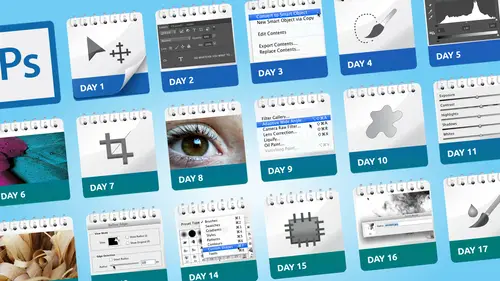
Preview of Content, Part 1 - Layers, Comps, Styles, Masks
Lesson 4 from: 30 Days of PhotoshopDave Cross
Lesson Info
4. Preview of Content, Part 1 - Layers, Comps, Styles, Masks
Lessons
Day 1
1Class Introduction
19:04 2Overview of Days 1-15
54:32 3Overview of Days 16-30
1:11:53 4Preview of Content, Part 1 - Layers, Comps, Styles, Masks
49:10 5Preview of Content, Part 2 - Smart Objects and Paths
30:33Day 2
6Day 1 Introduction
13:31Day 1 Exploring Photoshop
16:51 8Day 1 Realistic Expectations
27:26Day 3
9Day 2: Best Practices I Part One
33:28 10Day 2 Best Practices I Part 2
25:59Day 4
11Day 3: Lay of the Land
55:16Day 5
12Day 4: Best Practices II – Working Non-Destructively
47:57Day 6
13Day 5: Layers I
58:50Day 7
14Day 6: Layers II
44:51Day 8
15Day 7: Layers III - Masks
1:01:47 16Bonus Video: "Layers"
09:05 17Bonus Video: "Vector Masks"
05:54Day 9
18Day 8: Getting Images In and Out
55:51Day 10
19Day 9: Resolution, File Size, Resizing
1:00:42 20Bonus Video: "Free Transform - Warping"
07:54Day 11
21Day 10: Cropping (Straightening)
49:38Day 12
22Day 11: Adjusting
56:22Day 13
23Day 12: Smart Objects & Smart Filters I (Introduction)
48:52 24Bonus Video: "Copying Smart Filters"
02:11Day 14
25Day 13: Smart Objects & Smart Filters II (More Advanced)
56:34Day 15
26Day 14: Retouching I (Replacing, Removing, Moving)
55:10Day 16
27Day 15: Retouching II (Fixing, Portrait Retouching)
1:01:28Day 17
28Day 16: Quiz & Review
53:05Day 18
29Day 17: Shapes, Paths, and Patterns
49:56Day 19
30Day 18: Selecting I
1:05:47Day 20
31Day 19: Selecting II (Compositing)
1:02:01 32Bonus Video: "Green Screen"
08:21Day 21
33Day 20: Type
1:03:45Day 22
34Day 21: Color
54:54Day 23
35Day 22: Painting & Brush Options
59:15Day 24
36Day 23: Automation I (Built-In, Not So Obvious)
58:04Day 25
37Day 24: Automation II (Actions)
1:00:05 38Bonus Video: "Actions"
04:20Day 26
39Day 25: Presets
53:47Day 27
40Day 26: Video
1:03:01Day 28
41Day 27: Finishing Touches
1:05:08 42Bonus Video: "Sharpen"
16:26Day 29
43Day 28: Tips and Tricks
52:22Day 30
44Day 29: Quiz, Review, Projects
1:01:30Day 31
45Day 30: Project, Strategies to Continue to Get Better
48:41Lesson Info
Preview of Content, Part 1 - Layers, Comps, Styles, Masks
after standing up and chatting with about Here's the plan for the 30 days. I want to do some examples of the kind of things that we're gonna be talking about. And my intention here is not to necessarily go through every single step to say Here is everything you know to to do this particular function. But mawr overview of the kind of woman doing along the way they'll still be some that are, frankly, short enough that it will be pretty easy to see. Here's how this works, but it's really just picked a bunch of sample images that relate to the various things we talked about. I'm not gonna actually do them in any particular order that relate to 30 days, but just more big overview of the kind of things we're gonna talk about. So, for example, I have started off here. I've got a document in photo shop with a bunch of layers already in it, and this is an example of something actually did quite a few years ago. And I deliberately yesterday just went looking for an older document just for a coup...
le of more than was to prove the point that if you stick with this idea of creating objects or creating graphics whatever want to call them documents that air structured properly in quotations, then there shouldn't be a problem with going back and saying, Well, I did that document X years ago, but I should still be able to work with it because it will still preserve all of the information. So one of things that we talked about him one of the days we were talking about getting images in and out of photo shop is the importance of saving this file as a PSD file. So this was saved is a PST, probably from I want to say, photo shops. CS four CS five with several versions ago doesn't have some of the new features that have, but it still has. If we look through the Layers panel, you'll still see there's a whole bunch of layers and it's showing me certain information like this one has a stroke in a drop shadow, and here's a type player, so this was created some time ago, but all the elements within it are still very creditable. So one things will talk about in more detail over the next couple of days is this concept of getting setting yourself up for success. And one of the ways is with this idea of creating going through almost like a checklist. So right now, if I was starting to work in something in photo shop, and I've deliberately at the moment set myself up for failure because the way I have left things mean if I went to try and do some operation right now, any time you see that little symbol that looks like that, it means no. So now I have to try and figure out why is that not happening now? Each version of photo shop, it gets better at telling you so, for example, Let's see what happens if I try this, and it tells me the target layer is hidden, so that is fairly clear, because it means the layer that I've currently clicked on isn't visible, and you can't work on a layer if it's not visible. Sometimes, unfortunately, the error message isn't a whole lot more help. So as a result, normally, as I'm working, I go through a habit of going okay. Are my tool settings look good? I'm on the right layer. Oops. I'm on a layer that's hidden. I either have to show that layer or switch to a different layer. Sometimes it's a simple as a tool just can't function because it's saying, Well, you can't do that. The type player must be rast arised before proceeding. So here's a perfect example of that five forbidden fruits. Thing I mentioned is this scares me frankly, the way this is set up, because right now it's actually saying the type player must be Rast arised. Its text will no longer be edible. Rast arised the type, and it's actually prompting me to click. Okay, cause I think I'm a button is highlighted. That means go. Go ahead, click that if you do, that means you're throwing away the chance of editing the type. So the fact that this line says it's types of no longer be edible that to me should be flashing and read or something to tell you Be careful, and unfortunately, that's one of those work habits things where if you just like okay, because if you assume that because Adobe is giving you this dialog box and saying do you want to pasteurize it, that almost implies it's okay to do that. And the problem would be this. If I do click, OK, then I could do something else. But just by looking at the visual, you can see this is just a regular old layer. Now there is not a type player. So if I looked at and said, Oh, I just need to, you know, change the font. Why can't its not a type player anymore? So instead, I need to come up with some alternate arrangement and usually in the last few versions of photo shop that is converted to a smart object. When you do that, that means enclosed inside this container is it's preserved the edit herbal type. But now I can do other operations like paint on it are apply a filter or things I couldn't do before, but embedded inside that I still have the opportunity edit the type. So that's the kind of one of things we talk about in throughout this whole session. All these sessions is use caution. Don't jump in too quickly. A lot of people I find just kind of click on a tool and use it then kind of go Whoa! Why'd that happen? Or Why is it not letting me do it? That's why we'll go into more detail over the next couple days about what I mean by a checklist and preparing yourself. But it also means think about the end result. If the end result is, I want this type toe look like it's warped, then my first inclination is, well, I have to use a tool. It does warping, but can I warp it and still preserve the ed ability type? And the answer is usually yes. But at least that some kind of thought process you have to go through is to say before you just jump in and go Well, it's saying I should rest arise. So I guess I will. Is there a better alternative? And and more often than not these days, yes, there is, and usually it starts with the word smart hands with object. So any time you can encase something in a smart object, it means right away you've got more chance for success now, one of things that I talk about in the one of the later sessions. I think it's the tips and tricks one. If I remember correctly, this is an example, and I show this I'm gonna touch on it now because I think this for me highlights the challenge that most of us face. Who for a living don't teach Photoshopped because as a vote shop instructor, I pretty much have to dig in and find every possible thing I can just in case. But there's a lot of people that hold self taught thing that this function that has actually been around for quite a while. But it's very underutilized because it's the kind of thing where either most people don't discover it or when they do say, Hey, what's this panel do? The initial look of the panel doesn't tell you anything, So let me actually do this. I'm gonna just open uh, some other document just for now. So the panel talking about is this one right here called layer cups. And right now, when you look at it, it just says last documents state and the rest of his empty. So if you were had discovered this panel, go Hey, what does this do? I don't know that just by looking at this, you go. Oh, I get it because it's very nondescript, right? Doesn't really tell you anything? It just says last documents state. What does that mean? Well, what this layer calms panel lets you do is create different combinations of layers. So in this case, only have one layer. But I go back together. Document, You'll see. I deliberately have variations where I wanna either want this look or this look. So I crave them is to separate layers. And now I can use this thing called Layer come to say which ones do I want to look at? So, for example, I'll just do a riel quick example right in here to show you by added some type in here and now I decide. OK, I want to be able to leave. You're gonna show this to someone and obviously I'm oversimplifying, but I'll show you an example in second, I want to be able to show them examples where either have the type player on or not, and maybe semi see through or not and possibly over here or not. So I want to be able to show several different variations and rather me have someone over my shoulder going Hold on one second while I move this over and lower the opacity instead. What you do is you do these things called layer comes and layer comes basically, or like a snapshot of the current state of your layers panel. So right now, I just click on this button. And as I always say, if you're unfamiliar in adobe language, any time you see this little page icon, that's adobe for new. So any time you want to create a new something, generally you click on that little icon. So I create a new layer comp, and I'm would call it with text. And I wanted to remember where the layer is in terms of visibility what it looks like. Sorry which layers are visible, where its position and also do I do any appearance like blend modes or opacity or layer styles. So I just okay, so then I'll just very quickly say, Now I want a 2nd 1 that's called no text or new text and my bad typing and then one other one where I showed the type, but I want it over here and again. This is sort of oversimplifying, but I'll show you, uh, moved text, and you also have the option of writing little notes to yourself. If you want to remind yourself, this is the one where I did this. So all this really means is when I save this document very important as a PSD. So it preserves this. It means the next time I open it. If I don't remind myself, what options do I have? I just simply click through ago. Here's the one with text. Here's no text. Here's the move text. So instead of me having remember and move it over here, it remembers that it's still the same one type player. I'm just telling it for this layer comp. Have it over here 100% see through 100% opaque. If I want another one, I could move it down here and change it accordingly in terms of. But we're changing visibility position, things like that, not content. And that's key. In other words, I can't say well in one layer comp. I wanted to be black. Text another one. I want to be white. Those are two different things. So in that case, I'd have to have to type players one black type, one white type and chain choose between them with layer comes. The same thing is, if I had a logo on, I wanted one big local. One small logo. I'd have to make two separate type are two separate logo layers and hide and show them as part of the layer comes for this to work. Hey, question. Is there a limit to how many layer cops you can have with? Well, document? Good question. I'm not sure I mean a lot of things in Adobe. Technically, there probably is some answer like, Yes, but it's 1900. I mean, I don't know, but I've never run into it. I've had, once rife, had, like, 15 or 20 layer conscious. I have all these different variations. I would suggest that the most important thing is naming them because when I first discovered this, I was like, Oh, layer Camp one layer comp to layer Com three. And then later on, I was like, OK, that didn't really help me, cause I don't know what therefore, So if we look back at this document, I already have some created. So imagine I've got this client coming in. I want to show her I've got a bunch of variations for you to choose from Instead of me going Hold on one second Hide, hide, hide, show, move and do it All I do is say so I've got This is a basic one And I can even just click on these little arrows and go Then I've got to ones or with a stroke or with your name down here. Or I can also make this text semi see through or have a film strip across the bottom And all this is doing is saying show this layer high this one move this one. But it means that I have all these options available just there One click away and the alternative is Go to my layers found Go Wait. Hi. This show this show There's hide that move that layer comes just record all that and records When you click that new button at this moment in time, this is the way your layers looked, so it preserves all of that. Now, remember when I mentioned before about to me. As much as this is not automation, it kind of is because compared to the alternative that would take me so much longer for me to go in and go. Okay, Wait. I'll hide these now imagine. Okay, so tell me. Say it this way. Imagine I didn't have layer comps and I said to this client looking on my shoulder. So here's option one. She was okay. All right. So let me just do this and we'll hide that and then scroll down here and get this one and no, it's not that one. It's this. No, wait. OK, hold on. Must be this one. But I have in the wrong place. And then she says, Okay, now show me the 1st 1 again, and you feel OK? Wait a second. Why? You know, just be painful for both you and her to sit there and And remember, everything here is just a matter of layer confidence. Say, did you mean this one or this one? Now it's built into this document because I have all the layers set up and I say the layer comes. This would mean nothing if I say that is J P. Because Jay Peak would say compress everything flattened. No more layers, no more layer comes nothing. So I want to be able to say it any time. That's why again I open his older document that I knew I had done no four or five years ago. But I also saved Layer comes because I have no way I didn't have to look at myself and go what I do. Oh yeah, that's cool, because I forgot it was so long ago. So this is just an example or two important things. One is it's a not so obvious form of automation because it's getting us to an end result quicker. But it's also a good example of why I think we need to consider classes like this because my job is to go in and find these things that aren't obvious, because just the name layer comp What does that mean? And and again, this I've shown Layer comes for a number of years and almost without fail, someone says so this new in this version of father sound like new and like, really like Yeah, and that's because at first it's just a thing under the window menu says Layer clumps. And when you most people, if you heard the term layer comp, it's not like it says I don't know layout options or I don't know what they could even call it, but the name isn't very obvious is toe what it does. So this is the kind of thing where once we've covered how you create layers and how you can combine them and try different things like layer effects and layer styles and opacity and all that kind of stuff, how you can take it a step further and say, Okay, now that I've done that, I want to build into this one document all these choices before layer comps. What I would have done probably is either tried to name my layers very carefully, which I usually try to do. But you'll notice in this case, not so much have layers called layer to layer to copy, but doesn't matter because I've got the layer comes to remind me when I show this it does all these things for me. Thank you and again. It's just one of those things that once you know, it's there may not be something use everyday, because not every day do you create multiple versions of something. But as I Sure, I say in the class where I talk about this, this could easily be one photograph with three adjustment layers just want experiment with different combinations instead of you having to go high. This show this turn this off And the other thing to remember is that, for example, this one layer comp the Texas semi see through that's one of the options I can save is keep it in the same position, but lower the opacity on one and keep it 100% of the other. So even a simple matter of doing that instead of me having to go and change the opacity on the fly, this is doing it automatically. Thank Now I don't want to steal my own thunder, so I don't want to get too much into the checklist part. But as I'm everything I'm doing for this whole segment now, I'm always in my head going through a checklist, because when I want to show you something, I'm not saying it out loud, but I'm always going. Is that the right tool or those the right settings? I'm on the right layer because I'd hate to try do something go. Why is that not working? And it would fail miserably. So when we talk about checklist over the next couple of days to me. It's a key element to success because otherwise you jump in and go. Why is this not working? So having a structure that helps you is one thing, but also constantly checking everything is another big part of it. Okay, so let's, uh, look at this as another example. So all I've done in this document just to save a little bit of time is I made a new document, filled it with black, and I've got to type players one that's the word Acme, and one is productions, both of them. Whenever you see the letter T, that means they remain edit herbal. So my goal is to keep preserved that edit ability, which, by the way, takes about two years able to say that quickly, edit ability, keep things edible as much as possible now. And at some point in the past, I would have run into a roadblock where I would have said, Well, my only option now is to Rast arise. But now I don't have to. For the sake of convenience, I have put these two layers into a group and in unfortunately, fairly typical adobe fashion. They call it a group, even though it's really a folder. I don't know why they call it grew because in other programs, in your group things together, they're not separate anymore. Here they're still separate, but they're just in a folder, so I know why they do it that way. But that's the way to do it. So the advantage of this is, for example, I can hide and show the group very quickly. And also if the group is identified, then when I go to move them, it moves everything in the group automatically. So instead of having to link them together or do something else, putting them in a group is just better. Organizationally, up until very recently, that's really what it was meant for was mostly meant as an organizational cut down on the clutter in your Layers panel by putting things into groups. But one of things that's happened recently, which is fantastic, and by recently I mean photo shop CS six was the 1st 1 to do this is in the past. If I wanted to apply some effect, I'd have to do it first to this type player and then copied onto this type player using something like layer styles So, for example, I would say I want to make it look gold and have a beveled edge. Well, I do that toe one type player on that copied onto the other. When you do that, the two type players look the same, but the settings are independent of each other. So if I decided I want to change it, I have to change both of them. I couldn't just change one. Now I have the option of saying, Well, I could also apply that same look to the group, and that way, anything inside the group will automatically have that effect apply to it. So from a workflow standpoint, it's easier, because now I'm cutting out a step I'm not having to say, Well, if I make a change, I gotta change five different things. Now I change one thing now. This is an example. A part of the reason I mentioned this is when questions like Jim you asked before about what people have Photoshopped elements or what version of photo shop in photo shop elements. It would be very different than this. Even you have an older version of photo shop like before CS six. You can't do this. So that's one of the things that Adobe updates and says, Well, gosh, enough people have asked. I wish you could apply layer styles to a group. Now you can. So in this case, I go to my layer styles and I have to do a couple of things. First of all, my type is white, and I did that on purpose to show you this because one of the options is that could do this all in layer style. So the first thing I want to do is give it some fill, which is kind of gold ish looking. And then I say, I wanted to look like it's chiseled type. So I go to Beverly bosses all the same dialog box, just picking on different options here. And I changed it to chisel hard and then change the size to the point where I'm starting to see kind of, ah, a peek here. That's kind of hard to see, and that's because the settings that this thing have through the defaults, I guess I should say, are not ideal. And that's another important lesson is mentioned. This a number of times. These air default settings that Adobe put in there because they have something in there, but that doesn't make them good. But unfortunately, a lot of people, when they go to layer styles, they tend to spend all their time up here at the top and ignore this part where this is just a edit herbal, for example. I find, like, I can't really see the bevel as much as I want. So I might change some of the settings in here, and it's still okay, but I wanted to do I still want to do something. Mawr. Well, here's a perfect example of and I'll touch on this when we talk about the whole permission to experiment thing. This little thing that says glowing glass contour Here's how I feel. Most people use this when their first starting out they go in this layer style box and I go lost contour. I have no idea what that does, so they just move away and say, because I don't know what it does, I don't want to touch it because it could be bad. Instead, my feeling as well what's to stop you from clicking on things and see what they do? But if you don't like it, you can always put it back again. But a lot of people seem reluctant if it's something they don't really understand what it's for. But because I haven't done anything yet, I can always cancel this and forget the whole thing. I have no problems with going down some path about saying what all these do now. Some people would explain to you exactly what gloss contours, how they function. Personally. I don't care. I just know when I click on these little things, it looks like that and I like it a lot. And that's all I need to know, because I don't need to understand personally how gloss contours are making this look. But if my goal I'm thinking, I want to make this look like shiny, chiseled gold type that I start clicking on things go Wow, that's pretty cool. I like that a lot click OK, as quickly as humanly possible. And now I've applied that to this group, so that means the two type players inside automatically have that effect. What's cool about this is now, if I decide, what would it look like if I had a new layer in here? and I just added a little bar across the bottom. As soon as I fill it with some color, it instantly has the same effect because im plying the effect to the contents of the folder so assumes I ADM or type or a graphic element river it is. And that's a huge benefit to be able to do that, cause now if there's something I don't like, it's telling you right here you did bevel in Boston color overlay. And if I think well, I like the bevel, I'm not sure about the color. I could go back in and try some different color, and right away I'm seeing live the difference of what it looks like. So this way you have the option of going. I can experiment. If I Okay, I don't like that All cancel. Put it right back the way it waas. The other thing that's really important that we talk about in some detail is this whole idea of presets. Let's assume for the moment that I'm creating this for some project where this is going to be a recurring theme. I'm going to use this same look on a series of type elements and set of me going. OK, I did. What were those settings again? I don't try to remember them. I just click this button that says new style. And when I do, it's gonna allow me two. Okay, do a different way, because it's tough. I mean, that way. So that's fine over here. Oh, I can't make it out of a group. Good point. Okay, so in this case, I'd have to do a little trick just to show you what I'm doing here. But the ideas, if you have created some look you want when you click new style, you could actually save this Look for future use. That reminds me. Note to self tell Adobe you should be able to save a style from a group. Okay. Not sure why that is currently available, but that's what these air for. So if you look through and see all these styles, these air pre defined looks that you can apply to objects that are on layers. This also is a great example. I've actually deleted some of the even weirder ones. But almost everything you see here are built in styles that adobe gives you. And honestly, most demure like seriously like glowing green text with a red board around the outside. That's what you're giving me. And I hate to say it because I love everything Adobe does. I really do. Except this. These are just Some of them are just weird. But the good news is, if you click on one and go Oh, yeah, that's awesome. At least you can see how they did it and you can tweak it. So one of the important lessons we talked about with presets is ah, preset just means start out this way. But when you click on a preset, it applies something that you've saved but still gives you the breakdown of how you did it. So even though you might look at some of these ago, I would never apply that at least you might say. But if I go off on some variation of that, it might actually look the way that I want. So presets mean and honestly, some of them are just really. Anyway, I get caught up some of my soapbox sometimes about some of the weird things that they provide, but anyway, even the ones that are weird, you can still say, But how did they do that? And then you look at and go Oh, so they added that beautiful Grady int with a stroke, and, um OK, but at least you can kind of see how they did it and then make your own. But this is just one example of the presets that are available so that I can ultimately say I want to save it myself for future use. And or I could take one that's already been made and tweak it toe look the way that I want. Okay, question. So if you were to save your own style, would it just automatically be under the styles tab? Right? It would be this. So this is the Styles panel, and in here it's any styles that you've either loaded or created. So when I click, if I did actually make one, you see if I have new style here and actually called it something, we'll just leave it at that for now. Then the very hopes, the very last style. There's the one I just created, so you would have a serious and if you hover over, it eventually should. OK, it's not going in this case but usually pops up a little hovering thing with the name of its reminds you. This is yours now we I do a class on presets where part of it is to say, How do I manage the contents of what shows up? So if I don't want some of those, let's just call them less than practical styles. I can remove them or I can put mine at the top. So I know these 1st 5 or mine and then also how to save these for future use so that if you decide in a future version of photo shop or in case photo soft crashes, I want to have a backup plan. That's what this is for, is to That's one of the many benefits of creating styles. Is there one click option, but also it's built into Photoshopped. Presets by nature are not documents specific. Their photo shop general. In other words, if I were to now close this document and make a brand new document and have type on it, I could click on this button and it would be gold because it's built into Photoshopped overall. Hey, All right, so I'm going to save this because later on, I want to see if I can't use this for some other purpose. But that's just a quick little example of if you are trying experimenting with layer styles mean that started out as flat, white type and in just a couple of clicks, I made it look like this, and I've saved that little look. So now, anytime I want Gold Devil type, I know it's right there. The great part is if you say you have a project where the type is much smaller when you apply this look. Suddenly the beveled edge looks wrong than you still can access the settings to go. Let's let me tweak them. So it's important to know what I feel very strong. That's a lot of people think of presets as when I apply them. Oh, well, that's the way they look. No, in most cases, that's just the starting place to say. Here's the way you recorded it as or save it as a style, but it's still telling me I did bevel the boss and color overlay. I go in and adjust those in some other way. Okay, now one of things we talk about in the discussion of Layers is masks. It's such a hugely important part of photo shop. So here's a couple of examples of how I might use this trying to take a group portrait, and one person is not looking at the camera. So I said, Let's take another one Although in this case we look the cameras like nice face, Dave. And this is funny because when I was setting this up, this happened. Coincidentally, I did not say to two of the ladies here And can you close your eyes? That just happened by coincidence. So right now I have two photographs where I want to kind of combine them together and say, Let me take the best is kind of that whole life some people just swapping heads. So when you're taking group Portrait's take several and hopefully in between them like, well, his face looks better there, and that's how we can do it now. I deliberately did not use a tripod for this to show one of the benefits of what Photoshopped can do. So I need to combine these together, got to separate documents I'm gonna combine them by doing. It's technically called Dragon drop, but I call it drag weight drop because most people get it wrong the first time. This is fairly new to photo shop is thes tab documents in older versions Photoshopped, everyone, it would be floating. So I want to take this document and put it on to that other one. And what most people try the first time is they just go drag and drop. They go. Why didn't work? Because you have to do drag. Wait. Then it switches documents. Now you drag down and release. So now I have to documents. And as you can see clearly they are not lining up. So now I will take 20 minutes to manually line up these two photos. I could now if I was getting paid by the hour, I might do that. No, I still wouldn't. So because I didn't take these on a tripod, I know they're not quite lined up. So this is another example of this not so obvious automation that gets me closer to the end result. I want to align these two photographs instead of me doing it myself. There is a built in function to do it. It's just a little odd, So I've selected both layers. I just did that by clicking on the 1st 1 shift clicking on the 2nd 1 And there's a function called auto allying Layers, and it automatically compares the two layers and attempts to line them up, which is great. The only thing that confuses many people is even though it's called auto Align layers. It's under the edit menu. I personally would have expected to be under the layer menu, but it's not so. I choose auto align layers and furnished Click Auto, okay, and it says, Let me just line those up for you and now they're lined up. This is like one of the cheap thrills of photo shop is just doing like that just because you can. So now I just have to look and say, All right, so I want everything everyone else looking this way. But Dave's looking the wrong way. So on this layer I need to basically hide his head so the other head underneath shows through now I could use the eraser, just erase it. But then I'm throwing away information, and that's one of our five forbidden fruits is don't erase anything just in case now, Honestly, I say that in this case I think it's unlikely I would want to revert to this photograph. But just in case instead, I would add this thing called a layer mask, and the way a layer mask works. We're going to this in way. More detail is I just look at my tool settings and make sure my foreign color is black. Wherever you paint with black, you'll be hiding this layer two clips. I got a really funky brush going on. Hold on a second. That was my bad, if not checking. Okay, that's more like it. Okay, so then I just say, Let's just show this part of this layer instead. Not that that sorry, this Dave, my friend Dave. But now that that photos that much better believes he's sort of looking at the camera, even though that's his standard face of smiling for the cameras like really, that's it, is it? Anyway, you can see over here that the structure of this document I still have all the information because this little black blob on the layer mask assaying hide that area. But if I ever wanted to, I could show it again. Okay, now, that's a very simple example of a layer mask. Here's one of the examples and you saw this a little earlier in this case, I want to make it look like I have text on the wall behind them, and I showed you in the opening slide show what it looks like. So I take my type tool and we'll just type something in here. And I don't really have a plan for look of it. But I'll just kind of for now, roughly say something like that, and I only thing I would do is pick the color and I'll do several things at once. Here we talked about one of the days we choose about talk about picking color. Here's an example where I've got the color picker open and I can pick a color the way I want. Or I could just move my mouse over and say, I want that color right there, and it's sample it from her outfit. If I had another window open that I could see, I could drag the I drop even further and say, or that color from that website, because whatever you conceive visually, you can make part of your selection of color. So now I have exactly what I want type covering up his face. That's not exactly what I want. It all. I want to look like it's behind him. Well, here's another example. Where on the one level I could rast arise this type so it becomes pixels and our race, the parts I don't want and it would look like it was behind his head and it would work. But then everything else is out of bounds. So someone says, Just moved the type down. Nope. Change the color, Maybe edit the type. Definitely not because I've deleted information. So instead, if I add a layer mask, this allows me to say I would like choose to hide certain areas, and at first I'll just do it quickly using the brush tool. But we can see is able to with other options. But basically this is the really quick version by would do it more carefully than this in a second. But you see by nature now I'm down the right path where now at least it looks like I'm behind him. But this is still tight, so I could still edit it. So one of the things is that Rast arising type. If you're applying a filter or attempting to apply filter, that little dialogue comes up and says, Do you wanna rasa rise the type? In many other cases, though, if I go to just right click and choose Rast arised type, it doesn't warn me and say Type will no longer be Edibles was okay. And that would be a very bad thing to do, because now I would throw away some of my opportunity to change my mind, and I'm trying to preserve as much creditability as I can. Now. If I was gonna do this better cause I was just a real quick one, the way I would really do it, it would be better. And I'm just using. I just used some shortcuts to zoom in to get to actual size. I would use a tool like my quick selection tool does a really nice job of editing. Or I should say selecting what it's doing is looking for definite edges. So because there's enough contrast between him and the wall behind him, it already had a pretty good job of picking it up. So now I just come over here, click on the layer mask and say, OK, so I want to fill these areas in with black. I could paint the whole thing, but there's always multiple choice. Is one of them is Phil. Tell it. Use black like that. So now there's a little better. I still get a bit of tweaking, but the difference here is now. I've got a bit more skin. See? See, When you look at the mask, it actually looks like that. It's a little more than I need. That means if I want to consider moving the type around a bit, here's one of the tricks of photo shop by nature. When you add a layer mask, see that little chain symbol. It means it's linked with the type. And usually in many cases, I should say, usually often That's a good idea because you want the mask and the object move together. But you think about it. In this case, that wouldn't make sense, because if I move both of them, it doesn't work. So instead, if I unlinked the two, that means the mask will stay put and now I have MAWR option to move the type to position that I want. So once the layer mask is created, if you make it big enough, if I go too far, you see now I'm revealing parts of the mass that I didn't make. So in an ideal world, I would make a mask the full outline of both of them, because that would give me unlimited ability to move it around. Now, on top of this, I would probably also do something like lower the opacity and change the blend mode. So it looked more like it was actually painted on the background. But that's one of the things we go into some detail with the whole world of masking is to be able to do this kind of thing, and it's I always feel like it since sounds odd when I say this, but I really believe that eventually have to start thinking like photo shop. So many people as I mentioned this earlier, they think I need to put the tight behind him, but you're not really putting it behind him. You're making it look like it's behind them by creating a mask. So any time I'm faced with some task where someone says. Can you just make it look like there's paint on the wall right away? I'm thinking while I have to make a mask because I know I can't pink behind them. It's one layer of of information. Um, so I think I told this story the last time I was on Great Ally. But it's still my all time favorite story of people who don't quite understand how digital images work. This This was years ago, my new. So I give him a little bit of leeway. But this fellow showed up at my office and had a photo he taken with his brand new digital camera of a cottage he was selling. And he had this nice photo of the front of his cottage. You could see the driveway and he said, I'm hoping you can help me because I can't hear it in your shop. I want to flip the photograph around and put it on the bottom, part of like, why would you want to see the cottage upside down with No to show the back of it? And I was like, Wow, if you have a camera, does that I want one of those and somehow in his head. He thought if he had a digital photo, he could just turn it around and see the back of the house. And I was like, We have to actually walk around the back of the house and take a photo. He was so disappointed and has, like, I got a photo shop is good, but if it could do that, that would be pretty spectacular. So we have to think like photo shop and say, I can't move these people. I need to make it look like I've moved them. I can't paint on the wall behind them, have to make it look like I have where my favorite phrases end up with it, looking like I have painting behind them. Okay? And that all a lot of things in Photoshopped, certainly almost everything revolves around layers and a lot of things. We're all revolve around layers and masks, and that's how we can create the illusion that I've got something behind them. Another example. We go through in the classes if you have a otherwise beautiful photograph, and this guy is kind of boring. How could I repeat? Put in a new sky and people to say, Just put in a new sky well involves masking the sky to make it look like it belongs there, but it's still ultimately in Photoshopped. Language comes down to original photograph New Sky Mask. That's what's gonna make it look like hopefully believable situation now here very quick. I did this really quickly, so I'm not 100% sold on it yet, But it's very close to what I want and show in the actual lesson on masking how I could now go on, tweak the edges of the mass because right now it still looks a little suspect to me. I can see a little bit of fringing around. There was not 100% the way I want, but it's pretty darn close, considering it was a few seconds. I took me longer because I was, you know, narrating. So if you don't narrate your own work, it'll take even less time. But that's that's the power of Layer Mask is that ability to create things that didn't exist in real life by doing that kind of thing? Dave, you and maybe pop in a couple of questions to give you a little breather. All right. So when you're making layer masts and when you're making layer cops do those by a lot increase the file size. Well, you know, this is going to sound like I'm avoiding the question, but honestly, I don't know when I don't care. I'm being facetious. A little bit layer comes No, because they're just little text instructions that say, Do this layer mask. Yes, they will definitely increase the file size. But when people say how much my reaction is, I don't really know because I've never run into a problem where it's too big. And the reason I say that, as I'd much rather have a big file that gave me all this flexibility. Then go Gosh, that's files getting big. I better make it smaller somehow and throw away things like masks. And I say that because I've heard people say, Gosh, this file is must be getting awful big. Maybe I should merge a few layers on like Whoa, hold on there, cowboy. Why are you getting on error message saying your file is too big. If you are, then maybe. But if you're just thinking, gosh, it's pretty big. Well, you know what? Go buy more storage. I recently create a whole series of little postcards with photos. I call them Photoshopped. Words of wisdom and one of them is. Storage is cheap. Your time isn't. Go buy more storage and save everything in layers because that's going to give you all these options. So that was a long answer to say. Technically, yes, the Falls is getting bigger, but I wouldn't worry about that unless you ran into actual error messages saying that bios too big to save or I can't continue or something like that. So maybe a site quest drive or something like that cyclist, Right? Okay, so DaVita would like to know, Do you duplicate your base layer as a general practice? I used to that I used to. In fact, I had one of the options. You good should have brought a pad to write down potential for bonus videos because that just reminded me of an automated feature I didn't talk about. I used to actually have. There's a way in photo shop, you can say, for example, every time I open a new doctor, a document what I used to have was an automated canasta every time I open a document duplicate the background layer because I was so adamant about not working on the background. Now, most of the time, I at least consider converting that back one layer into a smart object, because the reason people used to duplicate the back and learn people still do was to protect the background on work on the copy, which has a lot of merit to it. The problem was, if you, for example, apply to filter to the background copy at best, that just meant Well, if I don't like it, I can delete it, but it still didn't tell you. You use thes settings, nor could you tweak them so on by making a smart object. When I apply filter, it tells me these air, the settings you used and you can adjust them. So my answer is more often not. I don't work. I don't duplicate the back on there because I'm either building on top of with adjustment layers that have mass or other layers with mass or and they should Moby and or smart objects because each one of those let means I'm not technically working right on the background layer. Fantastic. Thank you and one of our regulars, TRT Helen asks if you will be covering during the 30 days how to make a custom swatch panel. Yes, Um, during the class, on choosing Colorado's kind of talk a little bit about it and in and in fact having an option to say for client X y Z, they always use these colors. So I'm gonna make that a custom set of swatches are only low those and no other colors. So we talk about that a little bit during color and on the class on presets. Everyone, it talked in general about a kind of a preset management system about on Lee, only loading what you need as opposed to having this giant eye and the reason I say that I used to have a brushes panel. I had so many brushes. I go looking for a bus. I swear it would take 12 minutes. I'd be like scrolling. I know it's in there somewhere because I had so many brushes. Now I have sets of brushes. Here's my smoke brushes. Here's my water brushes here, and I load them as I need him as most having this giant thing that scrolls forever. So that's one of the things talk about is that option of how to manage your presets To make life a little easier? I have a question of the studio. So how would you automatically set photo shop Teoh? Turn your background image into a smart object? Well, Jim, if you could do me a favor, since I'm sure you can write this down if you write down for me, make a bonus video about, Um, sorry. The name just popped out of my head for second from script events manager. It's too complicated show right now, but it's a good question that that it's a function which basically could be summarized by you could save yourself every time I do X make Why happened? So, for example, every time I open a document do make it a smart object. But the the sort of disclaimer with it is, it means every time. So if you didn't want that to happen, then all of a sudden I mean there are work arounds, but that that's something that takes long enough that I can't really show you right now. But it would be a good little bonus video in that section on automation. And that's exactly what I hope is gonna happen is you, like our live Q and A sessions that someone will ask. Oh, yeah, that's a good idea. That could be a good little five or six minute bonus video. Perfect. Well, it's just any time a phrase starts with every single time. I mean, honestly, for me, I probably would. But like in that example of the dancers, I would probably they would. That would already come in as a camera raw, smart object, so making it a smart object would be unnecessary. So that's why, for me, it's not every time. It's probably most times so. But there are some other functions, like and the other thing is, you could turn on that automated function for the next 20 minutes cause you're working on a project where you say for this next 20 minutes. I know every time I open this, I want this to happen. So it's kind of like we talked about Preferences don't have to be constant, even a function like that. The only challenges. If you turn on this thing called script events manager, you have to remember, turn it back off again, and it's also not that I would ever recommend this. But if you ever have a co worker, that's being kind of a bit of a pain. On April Fool's Day, you make a script, Events manager says Every time you open document, flip it upside down drives people Astaire like what's going wrong with Photoshopped? Don't ever do that if you do. I didn't tell you it wasn't me. Awesome. Thank you. Thank you, Dave. And hey, let's I want I want to check one off the list before we keep before we keep going. Can you tell us about your equipment? So I'm gonna That's your own laptops. That's when you're going to be using for the last until us about your version of tablet using and then please the only thing I mean on all I've done on this this is a off the shelf older laptop. I don't try to like loaded up with crazy amounts of everything. So I'm fooling people into thinking that I'm you know, this taking less time. All I did was and this was kind of odd to me is that I wanted to add more ram and I went to Apple's website. They said the most ram, this model can have his ex. I forget what it was now, and I went to some other third parties. I didn't know you could make up even higher. So I have more ram than Apple says I can have on this laptop, which is really weird, but not it's just standard. I'm using photo shop. See? See you don't have any, you know it is just off the shelf. No extra processors. This is a brand new tablet that welcome just came out with, and it's they've renamed their line of what this is called the into his pro, and I can't imagine not using a tablet when using photo shop. If you don't have some kind of tablet to me, you're missing an opportunity. Unfortunately, there isn't on entry fee to get into it is not like tablets or inexpensive, but gosh, it just offers so many possibilities. And when I show an example later on about working with brushes, I can just vary the pressure on my pen on the tablet, and it gives a different result in Photoshopped that would have had me go in tow like three different settings and be constantly changing them Now. It's just by how how hard I press for the angle that I tilt my pen. Now this is the like, I said, the newest one. Before that, I had called in to us five and I've had walking tablets since they came out and just keep getting new ones every time. This one. This has the added bonus that it matches my laptop, but that's the only real big difference with it. But I don't personally use. He's a whole lot, but it has buttons on the side, so you can do things like zoom in and out and option and shift. And also all of stuff from these buttons. Generally, I worked like this with right hand on tablet left hand poised above shift option command type keys. So I just use it like this. But could I do everything here without having a tablet? Mostly, except when we come to the section on working with brushes because then this is so much easier because on the fly I can have it change factors, and when I want to do something creative, I can change it by tilt and pressure and everything else
Class Materials
bonus material with purchase
Ratings and Reviews
Melinda Wong
Very good teaching. I really liked how clear Dave was with everything, the order he taught the material, and I thought the stories were very helpful. I REALLY wanted to understand photoshop and extremely thankful for his wisdom and knowledge. Thank you so much! This is what was holding me back from getting my photography started! :) It just seemed so intimidating and now I have a greater understanding.
a Creativelive Student
I'm a beginner and have found that the information Dave gives is great, although a little to fast at times. I'd like to buy the course but am curious. If I purchase can I watch it and pause it and rewind it? That would be extremely important to me. Thanks for a great service CreativeLive...
a Creativelive Student
Lots of information! Initially I thought I'd just watch the free version as I already have several Creativelive videos on Photoshop but I really like how the classes are broken into subjects and shorter, 1 hour sessions-it will make reviewing much easier! I love Dave's teaching style-he covers everything very well. (Plus the fact that he's Canadian, eh?) :D Thanks for offering such a great course! I'd would love to see Dave do a similar one on Illustrator.