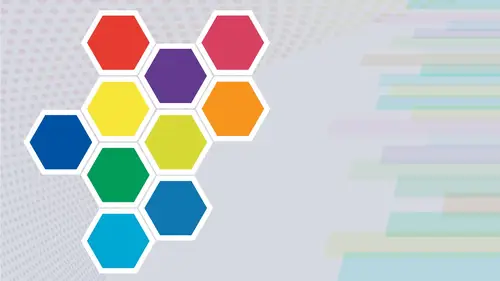
Lesson Info
7. Color Guide Panel
Lessons
Intro from Jason
03:07 2Intro to Color in Illustrator
11:57 3Swatches Panel
27:56 4Color Panel
17:15 5Eye Dropper Tool
07:22 6Color Themes Panel
13:52 7Color Guide Panel
07:14 8Gradients Panel
17:01Lesson Info
Color Guide Panel
moving on Toothy Color Guide Panel Color Guide Panel It's under window color guide. What the color guide panel does is it allows you to explore several different color harmonies in many different representations, and it's very easy to use. You can go, and you can set your base color here by choosing a color from your swatch panel and making it your base color. But you could also go to your color picker or any other way that you make color. Pick your color click OK, and that's going to be your base color right there. So I'm gonna go when I'm gonna start off with kind of a light blue as my base color. Here, that's my base color. And then, based on these colors here, if I'd like Thio change the base color, I can click on any one of these, and it's going to change the base color to that color going to the drop down menu here. These are all of our different harmonies. Complimentary, split, complimentary left or right, complimentary analogous shades, triads, tetrapods, compound colors, high ...
contrast in the pentagram. So say I click on the Pentagram color guide, which basically is going to take the colors and pick it from five portions of the color wheel, equally spaced apart. It's all based on my base color right here and then. What it does is it shows me my colors here that I have based on my base color. So my blue purple and then my rose and my mustard and my green. These are my colors right here, represented right across the top. Now I have darker shades, and I have lighter tents. If I click on the cheese grater, which is going to show all of my options, I can show tints and shades based on my base color and the pentagram color harmony mode. I can also show warm and cool so I could get warmer and cooler, all based on the five colors I have chosen here. I can also do vivid and muted so I could do saturated here or de saturated over here based on all of my colors. Now let's go in and set our color guide options. Right now, we have four colors to the left and four colors to the right of our base color and all of the colors that air there in that color harmony. I can set this, so I have less variation between those colors. So I have very little change between the vivid, the muted too bright, the dark, whatever it is. And I can also control the number of steps of colors here. So these steps of colors, we're going to be the steps of colors both both to the left and to the right side, off my set of color harmony. So with my muted in vivid or my warm and cool or my tints and shades, I get my colors. I can choose any type of color harmony and you'll notice that it's always based on this first base color. So if I do a complimentary set, it's going to give me all those colors right there. I can change the base color anyway that I want Thio. And if I want to keep the same color guide, but I'd like to use this is my base color. I changed that and it changes all my colors here. Now what happens if I go ahead and I use a global color? Well, if I do a global color, what happens is, you know, a global color you content to global color, so it will allow you to go ahead and create all of these tents of the global colors. Okay, so I'm gonna choose a color here as my base color. And this is my color guide. Based on my complementary colors or my analogous colors. I like these and I'd like to go ahead and add these to my swatch panel. But this is a lot of colors to add to my swatch panel here. I mean, we've got six lines and we've got colors here. There's gonna be 60 colors. So what I'm gonna do is I can pick and choose which ones I'd like to add to my swatch panel here. Okay. And I can save this color group to my swatch panel by doing this. And there it is. It saves just the center ones here, Okay, Just like that. But if I'd like to take tints and shades here, what I'm gonna do is I'm going to go in, and I'm going to select the colors that I would like to save. Now if I hold down my shift key and I click on a color and then I shift click over here. It's going to select everything kind of in a box. But if I'd like to do just certain colors on a Mac, I'm gonna hold down my command key on the PC. I'm gonna hold down control, and I can sample just the colors that I would like to add here like that, just like that. And now, if I want to, I can then dragged those over and just plunk those right into my existing group right there and dragged those all in like that. That could work really well, so I don't need to save all of them. If I do want to save all of them, shift, click or click on one shift click on the other. Now, this doesn't really make sense because these air so saturated with dark shades that they don't really work. But, you know, you may want this right there. Sure, you can do that. And if you want to do that, you can create a new group here in your Swatch panel right there and there's your group, and then you can drag those right into that group if you want to as well, just like that drag those in right there and put him in. And there's your group right there. So the color guide is a really nice way of going in and being able to pick Ah, whole bunch of variations of colors, all based on your base color right here or any other base color that you set, choosing from numerous different color harmony rules here and then going in and displaying what types of things you'd like to have as Tencent shades warm and cool or muted in vivid colors. Really quite nice. Now, if you go through here, you can also go and you can pull from any one of your default set of swatches here as well, which is kind of nice to. And you can also go into your edit color panel, which we're going to show you all about the edit color panel here coming up and one of our future segments right here. And this opens up a completely different world. But for now, just being able to start off here with any of your base colors and choose that, choose your color harmonies and the way they're displayed and be able to sample and then put your content of all your outcomes of your colors into your swatch panel for use again. Remember, if you're going to use these colors, it's best to select them and go into your swatch options here and make sure that you go ahead and make those all global to save yourself a lot of hassle in long run. And that's the color guide.
Class Materials
Bonus Materials with Purchase
Ratings and Reviews
Paula Ayers
Well taught and super useful. Will be looking at his other classes.
Nelson Mueller
Student Work
Related Classes
Adobe Illustrator