Interior Wear & Tear Method
Lesson 3 from: Adding Vintage and Distressed Effects with PhotoshopBrandon Rike
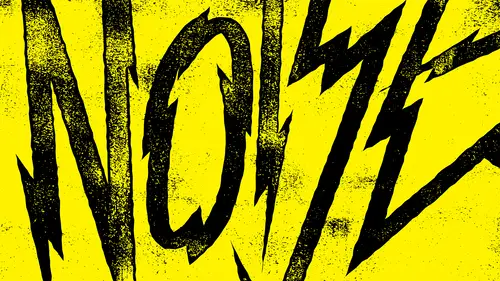
Interior Wear & Tear Method
Lesson 3 from: Adding Vintage and Distressed Effects with PhotoshopBrandon Rike
Lessons
Lesson Info
Interior Wear & Tear Method
and another class. We did lettering, and one of the lettering pieces that we came up with was called Ravens. So if you wanna watch how we did rave in, you can take the lettering course and you'll see every little thing. So let's work again here now. What I like about rave in is that it does have large, large areas of color. So in an interior wear and tear method, we're going to get to mess up the inside and keep the outside edges intact. But in the same way, let's give it a little bit of a personality. We'll put a little drop behind it. Object path offset Path 12. Let's just put this like this so there's gonna be something cool that happens with this with the drop. Subtract that. Okay, All right. So let's take this in to photo shop 16 by 20. Campus paste It I contrast. Arise this layer. Now, Before we talked about in another class on lettering, we discussed automation. And, um, we kind of just touched on that. If there's things that we find ourselves doing, then we should figure out a ...
way to automate that s 01 of the ways that we can automate is Photoshopped actions. So if you haven't got used to creating photo shop actions, you need to make photo shop actions If you find that you do things the same way every time, you should make photo shop actions. So I've gotten spoiled by my photo shop actions that the technique I'm about to show you usually happens in about three seconds with an action. But I'm gonna show you how to do it from scratch, and you can kind of change it into your own little way. And then when you do that, um, for a while he would be like, OK, this is the way I want to do it. I'm gonna make an action out of it. So actions are easy. You just open up your actions, palette and hit record. But that's the tool path. The actions palette here and you hit record. So let's make a new, uh let's make a new folder set here, um, CEO action. So, with the CEO action, um, first thing I want to do and just about everything is I still want to blur this. So I do want to take this whole thing and make it white. I know I had a color behind it, but it's all simplistic enough that I know I could just pick out those other parts with my magic wand tool. Some emerged these two layers. I'm going to blur my favorite blur. It's a little bit too much that's not necessary. What I'm trying to do right now, that's one. Give it a little story and I'll leave it like that. I would just say Image adjustments. Tournament contrast. Now what's happening is so subtle, but it makes me feel good about what I'm sending out. That there's a little bit of extra care put into that some selecting the white area, and I'm selecting similar and, um, I'm putting white on my background layer, heading command delete on a new layer. So now we have these three layers. We have that the background we have that when they're all together and we have that all by itself so you can see that there get rid of that marriage layer, call this crap. So right now I know that I want this area to be one color, so I know that that's only white, so I can feel good about hitting command J and making a new layer with that said by hitting command Jay, we got that to happen, so we just took the front. So it's safe. Uh, I said word, then back here on the graphic. I just want to select all these little There's two ways we can do this together. Select all these things by hand. I can hit command on this word. So it has that, um and then image, select, modify, expand, expand by, like, 10 pixels. Do you guys see what happened? They're just I just have a broader, um, you know, I'm selecting wider there, so I just delete that from this graphic It's gone. Nothing's there. So the words up here in its own layer and we'll put the drop down here. So like we were talking about before, If something gets painted, they probably start with the outline first, and then the inside would wear out. Um, but it's not gonna be a straight perfect little line about the outline. First of the inside, there has to be some type of fade in there, and, uh, you know, if it if, like a heat transfer letter gets printed on, uh then the inside is gonna wear out, but it's going to stay stuck there with the little letter by itself will get worn down over time. And inside is what's gonna wear faster. The inside is probably raised up just a bit. So what? I want to dio now This is really the This is what I create the photo shop action. So I'm actually gonna show you right now what the photo shop action does for me. I have a question from Nick Jones tuning in. Do you worry about this vintage or distress style being overused in the design industry, particularly noticing designers or clients? Choosing to use this style when it's completely relevant or out of context with their product or service is what you're particularly because it is irrelevant and, you know, it doesn't make sense for certain things. So, um, you know, you can't design a country artist T shirt like a metal band, you know, and there's there's different ways to think about each one of those. Everything has a story. So if I was gonna make a logo for a winery in Tuscany or something like that, then I would Ah, you know, I would think about what age happens in that type of climate and how that, you know, if they had a sign on the building, how would wear and tear naturally? Because I think what happens is when someone sees something with a little bit of a story to it, to connect with it more than they would connect to the perfectly clinical, crisp version of it. We all can do the clinical Chris version, weaken right. We can take as Lon and right the name of the whiner. You know, work. It'll totally work. But I think we all kind of want to just give it a little more than that. We want to give it a little bit better story, so I feel like there's a time and place for all of it. But, um, I feel like number one, you have to be really good just to get the letters right without any effects. I think a lot of people may use the effects when the work isn't great, but I think if you can have a good mix of both and you're really thinking all of it, I definitely had eras in my career where I could distress anything to make it look awesome. Um, before I could really just know how to use type. Well, you know, So there's definitely two things to learn, use type really well, and, you know, have your composition be really good, but also, like, be okay with putting the story and the other thing if something's a trend, um, using it, you know, the the flag that people may get for doing that trend is also sort of Justus bad is not doing it cause either way, it's dishonest where either doing something. We're not doing something based on somebody else's opinion when we're not being true to ourselves. So you know, if distress effects are overplayed, but it fits perfectly for my project, then I don't care who said whatever has overplayed. If it works for them, it works for the client. I've only got one person to please. It's the client. I'm not always trying to please this bigger design community about being on trend or not. I only care about what client wants. So, uh, if you're trying to win a popularity contest, sure, Then stick with the fads and trends but I'm not. I'm just trying to get my client what they need. So I'm going Teoh, modify this selection. So we see that the whole thing is selected. I'm gonna modify it and contract it. Contracted by 12 pixels. No, I'm going attracted by more than that. Contract this by 18 pixels. No, I'm gonna contract it by 28 pixels. Okay, So if we create a layer mask here, having this selection when I just want you to see is if we just take this out, we're already starting to see that whatever we do is only gonna happen to the interior of it. But that's a little bit too strict. We need a little bit of fade to it. So in the same selection, we're gonna modify it and feather it doing feather right, The radius around five pixels. Let's do, like, 16 pixels. So now if we delete this, it's got a little more of a fade inside. So let's just say that that's the way we're going to go about doing it. So we create a new layer. Put this in here. So what I'm trying to get at is that I only want to be able to do the I only want to be able to take away from that interior area. So let's run through all this again. So we take this select contract by filter are select feather modify feather 16. So I created a new layer that just has the inside thing. So what's gonna happen is so now we have just the inside area selected. I know that was a little confusing there, but we have just inside area selected. So I have another course on custom Photoshopped brushes, and I'm gonna use those Photoshopped brushes. Teoh, just use the layer mask inside. So this layer mask, uh, represents how things have faded. So it represents what's been taken away. So if we take our nifty brushes, we can run him over this stuff, de select it when we see the outside edge hasn't been touched. So the only thing I don't like about that, you know, And if we want to put back, we can put back in a few areas. The only thing I don't love about that is that really close up. There's this cheesy little Grady int. So now on the layer mask and we're gonna be a playing effects just to layer mask. So crank the contrast and that contrast took it all the way to the edge. So let's make it brighter and bring it in. So you see how that's going taking that all the way in, So we'll leave it alone. We can change the back to read. And now that sits all by itself. And I think now that the drop doesn't have that, we can just get rid of it. So now rave in has this nice little interior wear and tear to it?
Class Materials
Bonus Materials with Purchase
Ratings and Reviews
Rebecca Pike
It is so great when a class is instantly helpful in advancing your workflow and getting the results you are looking for. He provides tips and examples and introduced me to functionality in photoshop that I hadn't previously taken advantage of, particularly the legacy brightness/contrast function. He does his designing in Illustrator and these designs seem to have been detailed in another one of his classes. This course focuses on bringing those designs into Photoshop and do the distressing in Photoshop. Like other reviewers mentioned, if you only have photoshop, you can just use that to make you design and do everything in photoshop. I would definitely be interested in his other classes.
a Creativelive Student
Great course! Simple process with HIGHLY effective methods. This will be one of my "go to" courses. Thanks Brandon
Student Work
Related Classes
Design Projects