Class Introduction & Creating Styles
Lesson 1 from: Adobe InDesign CC: Advanced FeaturesJason Hoppe
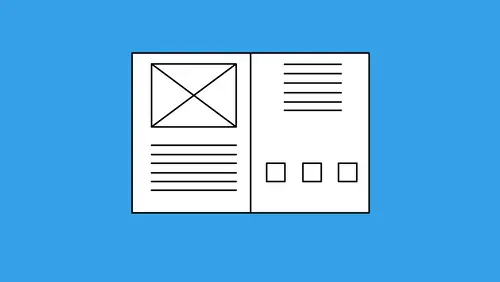
Class Introduction & Creating Styles
Lesson 1 from: Adobe InDesign CC: Advanced FeaturesJason Hoppe
Lessons
Class Introduction & Creating Styles
07:17 2How to Leverage Nested Styles
16:59 3Creating a Table of Contents
10:21 4How to Use Find/Change
10:22 5Object Styles, Frame Attributes & Fitting Settings
09:08 6Multiple Page Sizes & Layout Adjustments
08:21 7Book Panel, Chapter Features & Synchronizing Styles
17:58 8How to Convert to a Presentation
04:02Lesson Info
Class Introduction & Creating Styles
I'm Jason Hoppe, and in today's session, we are going to cover advanced features of InDesign CC. We've got a great list of items for you, and these are going to be more advanced features that we're gonna be using that may not be the run-of-the-mill stuff you use in InDesign. But we're gonna show you this great list. And we're gonna start off with nested styles. And if you're not familiar with paragraph and character styles, that's definitely something you want to be familiar with, because nested styles are gonna bring the next level of coolness to Styles itself. And right here I've got this layout that I've done and it's all about studio lighting. And so I've got a title on this page, and I've got my copy laid out, and what I've got is I've got this kinda Q&A in here, and I want to go through and I wanna make this look a whole lot better. What I'm gonna do this repeatedly on different layouts so I'm gonna need to set up paragraph and character styles, and nested styles, so that thi...
s is gonna become a while lot easier to do. And a nested style is actually a style nested inside of another style. And so we create a character style, and we nest it within a paragraph style. So really simple layout, and I'm just gonna go in and create some paragraph styles and we can call up our styles by going into the Window menu under Styles, and we call up our character styles, and we call up our paragraph styles. And I'm gonna turn on my hidden characters here so you can see everything that's going on. We can do that under the Type menu, and we're gonna show our hidden characters. With our hidden characters turned on here, I want to do some formatting. And if you're familiar with creating paragraph and character styles, this is great. If not, we're gonna show you a quick little tutorial on how we can build styles. First off, we're gonna go in, and I format my copy the way I'd like it to appear. So I've chosen my font and the size and also I've put in my paragraph formatting, and I have a certain amount of space after every paragraph return, so that it'll automatically space the content. But what I'd like to do is, I'd like to go in here and a couple things. I have my questions here, and I'd like to make the questions and my answers bold. And, so what I'm gonna do is, I've got my questions here, so my question stands out. And I'm gonna call this up and I'm going to set this to be a much bolder look and maybe bump that up a little bit. So my questions are right there, and then I've got my answers right here and I'm gonna break those into its own paragraph so I can have my answers as the bold styles as well. So instead of going in and doing my questions and my answers and selecting this the whole time and then going in and setting this on each and every one, I'm gonna set everything that I'd like inside that paragraph and then capture all of these settings as a style. So the font, the style, the size, leding, kerning, tracking, as well as the paragraph spacing and such. I'm gonna capture this all as a paragraph style. And I formatted my entire paragraph up to the paragraph return with how I would like this to be. I'm gonna go into my paragraph styles panel, and I'm going to click on the cheese grater, which is that little dropdown menu right there, and choose New Paragraph Style, and I'm going to call this my Header. And I'm going to base it on no other style, so it's gonna be its own style. There's all of my settings, 'cause I set them in, and as long as I have my cursor in there it's gonna pick up all these settings. I want to apply my style to the selection here, so that I can have this and it's gonna be registered as a style, and I click OK. And now, when I highlight my content, it's registered as the header, which is great. And because this is paragraph formatting, I can go in and I can set each and every paragraph that I would like with this style being applied. Now because this is paragraph formatting, it goes and it does the entire paragraph. I don't need to select the entire paragraph. I can simply select it and apply that style to it, and it does the entire paragraph, which is great. I can also do the same thing with all of my body copy. So I'm going to select my body copy, I've got this set up here where I've got all my content, the size. I'm gonna make this a slightly different size here and I'm also gonna go in and I want to indent the left-hand side here so that everything hangs in right from this point, it looks nice and tidy. And I'm gonna capture this as a style as well. So I put my cursor anywhere within, or select any of the paragraph, and I'm gonna capture this as paragraph style. I'm just gonna break my tab off here, so it makes it a little bit easier. And I choose the cheese grater, choose new paragraph style, and this is going to be my body copy and I'm going to click OK. Now I can go in, select my paragraphs, and I can apply these styles really quick to what I'm doing. And if go in, I'm gonna break these out so that each one is going to have its own content. And then, body copy, where I'm going to find the need for body copy, so I'm going to go through and do this really quickly. And there's my answer, there's my header, everything else, header, there's my header as well, Break this into body copy and I'm gonna apply this to all of my content, zoom out a little bit, apply this, here it is, these are ... And I can select multiple paragraphs at once if I'd like. Zoom in over here, select all of this, it's going to be my body copy, there's a header, there's another header, and all the rest of my body copy. Great, okay? There it is, very quickly formatted and easily done. The reason why I do this is for multiple reasons. Paragraph and character styles are going to be the building blocks for so many things in InDesign. There's so much that you can do based on your styles, that setting up styles for everything, including things right down to your page numbers, is great. First thing, whenever you want to change something, I'm gonna go into my style, and I'm gonna change the style directly. When I go to my paragraph style, I right click and I edit that style. I can change a whole number of items here. If I change the point size, or the weight, or anything else, I change it and it changes every occurrence of where it was in the document, which is awesome. If I change my body copy, I right click on the body copy, I change any attributes whatsoever that I want, it takes care of everything, and whatever I change, changes it everywhere. Super handy.
Ratings and Reviews
Patricia Green
Great information in this class, including many things I'll refer back to in time. I enjoyed the fact that it used the latest CC version of the software because I'm always concerned I'm not taking advantage of newer iterations' improvements. The instructor was fantastic, easy to follow, quite knowledgable and likable. I highly recommend this course.
Student Work
Related Classes
Adobe InDesign