Importing Text and Mapping Styles
Lesson 12 from: Adobe InDesign CC Intermediate: Beyond the BasicsErica Gamet
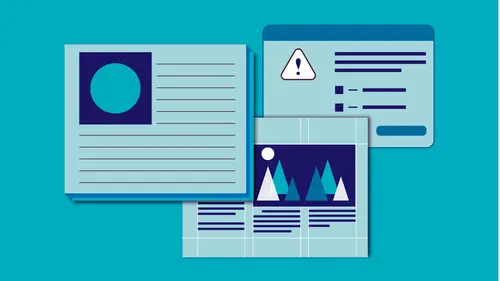
Importing Text and Mapping Styles
Lesson 12 from: Adobe InDesign CC Intermediate: Beyond the BasicsErica Gamet
Lessons
Class Introduction and Document Set-Up
04:58 2Flowing Text
11:52 3Linking Text
11:30 4OpenType and TypeKit
09:49 5Text Effects
25:00 6Special Characters
13:03 7Bullets and Numbering
13:55 8Paragraph Rules
04:33Advanced Image Options
19:34 10Inline and Anchored Objects
16:18 11Paragraph and Character Styles
16:19 12Importing Text and Mapping Styles
05:43 13Layers
10:10 14Tables
11:37 15Pages
14:46 16Master Pages
21:59 17Mater Pages: Numbering
15:08 18Primary Text Frame
09:26 19Object Styles
16:28 20Captions
08:38 21InDesign and Creative Cloud Libraries
12:22 22Transparency
16:32 23Live Preflight
12:47 24Output Preview
05:44 25Printing Options
08:46 26Packaging
06:31 27Exporting to PDF for Both Print and Digital
11:24 28Exporting to Other Formats
06:38Lesson Info
Importing Text and Mapping Styles
Let's talk about importing some styles as well. Like I said, styles is something that could be a day long thing all in itself, just because there's so much to learn. But I want you to know, that everything you put in to that paragraph panel, and the character panel can be built into the style so that you can use that again and again and we don't have to think about that each time. Creating a new document, and I want to go ahead and import some styles from elsewhere. I'm going to actually, should've done that. I need to open up a new document here, I mean an existing document, and let's come in here. Maybe. I might not be able to bring that in. I should have one that's already set up with styles. Here we go, so matching styles here. Should have some styles already set up, yeah I do. So this is set up to bring in some text that I know it needs to be styled, it's coming in say from Word. So if I do a place, bring in the same text here. I'm going to come in here to the sample text. I have ...
to many things named text is the problem. Text styles, here we go. So I have this styled text that's here. This is just a Word document, and I can see that it's styled, and it's a docx file. So I want to say "Show import options." I'm going to say "Okay." And the reason I'm doing that is that I have these paragraph styles already set up, I've got. Maybe I've done this before, this is a series of books that we've done, and I've already set up all the styles that I need and I know that they've used styles in their Word file. But they might be named differently, but I want them to map across into the existing set. Now, up to this point, we've been saying "remove all those styles", but in this case, I know that this text is coming in styled, and I want to do something with that. So I can choose this next option, which is to preserve the styles and the formatting. And I'm going to come down to the very bottom, and I'm going to say "customize that style import." Because what I wanted to do was map styles. I know there's styles in the Word document, and I know I have styles here, but I can also see that there's some issues. It says there's a conflict, and the conflict just means that there's the same named style in both. And I have to decide who takes precedence over that. So I'm going to do style mapping, and I'm just going to see what all the styles are that are available. And because I knew where this was coming from, and I already set up styles here, I obviously have a lot of the same named styles that are here. So, for instance, I know that this is Dracula, which is set up as a journal in a lot of instances, so I have that set up what that's supposed to look like. So I have this thing called "First Journal Entry", I have what a signature looks like, but there's my body text. You notice the one coming in from Microsoft Word says body text, however I don't have a body text paragraph style here, or at least it didn't find one, and it should've mapped to it. So I need to tell it what it needs to map to. I do have one called "body" and that's probably it, I just, for whatever reason, I didn't name them the same in both, and so I need to tell it if it says "body text" in the Word file, to map it to "body". I've got one called centered, I may have one, sometimes if you have two that look the same. Like maybe one called "captions" but it's capitalized in point and not the other, it doesn't see that as a conflict, but you will now have two different styles. One called captions with a capital C and one without. So we might want to map that. So maybe the word "italic" said "italics" instead, we want to make sure that they map fine. And usually, you have this normal guy, like I told you from Word, he comes across, whether you want him there or not, I need to tell it what to map that too. And that's probably also "body." Alright so come in here, oh, I have subtitle, I don't have anything for a subtitle, I do, I have one here, notice the capitalization is different. So now I've mapped that and told it "okay." And then I can save that preset if I know that it always comes in properly, I can go ahead and save that as whoever's working on that, or whatever the name of the document is, something. But I have that there, so next time I can just import that and not have to worry about mapping all those styles again. So now I'll say "okay", and when I bring in this text, no matter what that text looked like in the Word file, because it had the styles applied to it, I know that it's already set up with all these styles. There's my chapter heading, my subtitle, my body text centered, and because it's italicized, I'm betting there's a character style as well. So there's italic on top of that, so if I didn't have this style, if I said "none", that's what body text normally looks like, body text centered, but I told it to have that Italic on top of that, which didn't change it for some weird reason. I'm going to come in here, as my paragraph sellers my first journal entry, but I can see that each of this text looks a little bit different. So I come in here, I can say "okay, what's going on with that?", I must have a character style applied to that. That's a different character style for each, that's italic only on top of that. And then this has no character style applied to it. So again, I mapped that, because I had those styles already applied in Word, I bring it into here, and it's pretty much ready to go. The great thing is, is that you can have your styles in Word look differently than the ones that are in In-Design, and that's totally fine. So you might have something just very basic in your Word file, for that person to apply styles too, and you have all the bells and whistles that you applied and how things are based on other styles in your In Design document, it just, the name has to match. That's the only thing it's really looking at, is how the name maps from one document to the next.
Ratings and Reviews
Marianne Stewart
I've been using InDesign for a decade, and decided to take this class to see what else I could learn. Wow! Erica taught me ways to do repetitive tasks easier, faster, and cleaner. She showed me many, many ways that I wasn't using InDesign to it's fullest potential (and now I am!). Her teaching style is very thorough and in-depth, but also easy to follow and understand. I highly recommend this class!
Ivan
Great class, but as a former professional typesetter (before InDesign, PageMaker and QuarkXpress), Erica uses the term "Justified Left" incorrectly! (sorry!) There is no such thing. Justified refers only to text that spans the width of it's column from edge to edge. The spacing in-between words will vary. Used primarily in newsprint where the columns widths are narrow. The other proper terms for text alignment are: Flush Left Ragged Right (or) Left-Aligned Flush Right Ragged Left (or) Right-Aligned Centered Justified The oddball is "Justified". It's the only option where word spacing is variable. This is the least desirable because it creates "Rivers and Valleys" of white space that distract the eye. Letter and word spacing can be tightened or tweaked to improve the overall look, but at cost in time.
Sarah
Great class and very informative. Erica’s a good instructor. Given the volume of information presented I’d like to see class materials included. It makes the course much easier to follow.