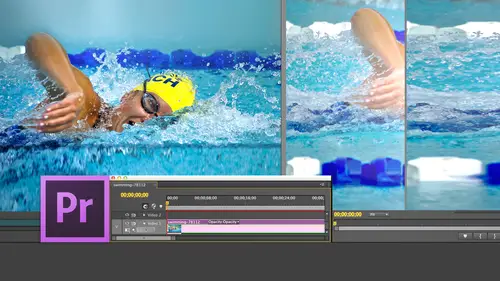
Lessons
Day 1
1Introduction
15:18 2Post-Production Workflow
26:52 3Troubleshooting
12:20 4Setting Up Hardware
29:32 5Create A Rough Cut in Prelude
43:29 611:30 am - Introduction to the Adobe® Premiere® Interface
31:56 7Configure Preference Settings
22:47The Media Browser
10:03 9Capture and Import Media
37:09 10Reviewing a Clip
29:17 11Create an Edit
24:18 12General Q&A
14:18Day 2
13Editing Review
18:24 14Editing in the Timeline
35:10 15Trimming
36:13 16Organizing the Timeline
31:19 17Labels and Markers
14:18 18Transitions
24:57 19Introduction to Audio
31:26 20Audio Editing
45:36 21Mixing in Audition
26:51 22Audio Effects
37:41Day 3
23Normalizing and Syncing Audio
24:54 24Text Effects
38:12 25Blend Modes
14:48 26Motion Effects
43:07 27Filter Effects
34:28 28Chroma-Key and Lumetri Looks
19:56 29Color Correction
57:31 30Editing a Mini-Doc
41:09 31General Q&A
26:54Lesson Info
Capture and Import Media
import is easy, yet already exists on your computer. You can play it on the hard disk. Simply go to media browser, pull it in when we're bringing in from tape. Tape is more complex. It's complex because of two things. One is I have to have a tape deck. The tape deck has to be in the format of my videotapes now in the past. For the home user, we would work with DV tapes and for some of us may be H DV tapes. They were recorded on small cassettes about 1/4 inch thick and a lot of cameras in the late nineties. Early two thousands use DV tape. It's a very nice format. Quality is higher than DVD, not as high as some of the formats that we have now. Perfectly OK, a lot of legacy stuff. Those tapes those tape decks can attach to your computer by plugging into the FireWire port. The data transfer rate off that tape is 3.75 megabytes a second. Even FireWire 400 is fast enough to support data rate that low so we can capture Devi an HTV tapes directly from FireWire by plugging a FireWire from the ...
camera or deck into our computer. But that's not true for formats like beta SP or digit beta or beta S X or beta SP thes air all analog or digital formats, which cannot attach via FireWire. And here we have to have what's called a capture card or an interface card. If you have a tower such a Scott does, you could buy a deck link card from Black Magic or Ah Kona card from A J or a card from Matrox and plug it into your tower computer or your Mac pro, and you would then plug the video outputs of the tape deck into that card. If you have, however, ah, laptop or an I Mac, where you don't have the ability to plug in cards now it becomes a little bit trickier. Earlier versions of these cards, like the H A I O I. O. X T, would connect via FireWire 800 they would support all standard def formats in a few high def formats. But FireWire 800 isn't fast enough to support most high def formats. So here we have to look at higher connections, and there were looking at Declan cards from Black Magic Kona cards and finally, thunderbolt connections. Thunderbolt on the Mac provides a speed sufficient for capturing any video format. So we actually need three things to capture from tape. We need a tape deck. We need a card for that tape deck to convert from the signal coming off the deck into the computer. And we need a computer to capture. Now, Alex, if you look very closely on my desk, do you see a tape deck there? I don't think so. No, I don't either. Do you see a capture card plugged into the side of my computer? Know? So we're going to do an intellectual exercise. We're gonna pretend that I've got a beta deck right here. It's Ah, $40,000 deck for standard off. It's a 70,000 deck for high def. So you can see why I didn't bring one with me. I left it at home, and then we're gonna pretend that we've got a cable coming out of that and going into the capture card. Okay, so we're pretending once the deck is connected, you go up to the file menu, you go down to capture keyboard shortcut this command eight. Now, Janice, here's the question for you. What is the keyboard shortcut for? Log and capture inside. Final cut, Actually, never logging capture. Well, you would say command eight. OK, today. That's the right answer. So it makes it really easy. So we goto capture menu, and this opens. And for anybody that's ever done capture from tape in either premiere or final cut. The window is gonna look really, really similar on this side in this big gray area. Right here is where we would see the video coming off the tape. Alex has already made clear we don't have videotape available to us, so we're just gonna imagine a photograph here. Okay, now, Alex, you are our winner. I'm sorry, Scott. You're our Windows person. All right, So here's the key questions I've got for you. What key would I press toe play? A video tape? What key? What? I press to play video inside. Prelude. Yes. He has saved the day. It is a space bar. Even without seeing this application before he has leapt to the correct conclusion, it is a space bar to play the tape. Hey, I was really worried. Now to stop the tape to stop playback. What key would you press? Space bar smoking. Now if you wanted to back the tape up, would you pick the Jakey, the cakey or the Elke? Which he would you use to go backwards? J Yes. And to go forwards l backwards at double speed gj forwards at double speed local towards a triple speed GJ and forwards a triple speed. Hello. Now could you go even faster? Backwards? Say yes. Yes, Yes, you are right. And could you go even faster forwards if you could type that fast? Yes, Yes. Now here's the sexy part you're sitting down. If you hold K and l down at the same time, it goes in slow motion forward. And if you hold K and J down at the same time, it goes in slow motion Backward. Who need Kazumi? This is incredible. And you haven't even Have you seen that screen before? No, sir, I did not think so. Yet from a standing start, you yourself have successfully managed to play a videotape forward. Backward, High speed, Slow speed. Any way you want, you can see it here and to stop it. You would hit either the space bar or the K key. Is that not cool? That is very, very cool. That was very cool. Now I'm playing a picture right there in that, And I'm backing up by type the Jakey until I find the spot that I like a type K. And then we set the letter I to set it in. This is where our shot starts. On the tape type l play the shot through to get to the end of a type. The letter o to set the out. We now have an out set. Sorry. Time out. This shows the time code of the tape deck during playback. This is the time code of the in. This is the time code of the out. This is the duration of the shot. And this is the incredible picture that we're capturing from this tape. I have never seen such perfect exposure in my life. This is a film war shot in Los Angeles at dusk with people wearing grey suits against concrete. I think it is a statement toe what film art in Los Angeles is today. So now over here on the right hand side, just be quiet over there. Two of you are. I'm just worried about both of you. Anyway, over here on the right hand side is where we set the log settings. You're able to decide what you want to capture audio, video or both. This is pretty self evident for most of us. If you want video only you would select video. Good. This allows you to say, What project are you capturing those clips, too? So it's going to go into there. The clip data. You always want to name the tape. Now, in my case, sorry. In my case, I named the tape using a project code. So the project code is J M O. To underscore 001 J. M. 02 is my project. The first tape I shot for that project J M O. To underscore 002 2nd tape by shot for that project. The third tape. I want to have a unique I d for every tape because Premier remembers this. If I ever need to recapture it, it remembers the tape number. The time code. It will automatically cue the tape up to that shot captured automatically without me having a type anything in. So you always want to give your tapes a name, and it starts with the project code, which you remember. It was only this morning, but we were talking about it this morning. We're talking about Project Code client J M O to the second job or third job or fourth job for that client. This is where you get to give the clip a name. We'll call this clip name. This could be anything you want, but generally you given enough information that it makes sense to you, you can add a description. This could be up to 1000 characters. Just type red dress daytime's see whatever you want. Seen number 23. A shot or take number will call it Take three log Note. This is a note. Simply write whatever you want to write. Maybe it's a description. Maybe it's costumes. Maybe it's characters. It's whether whatever this is just a text entry fields, you can type in whatever you want for as much time as you want. This is another way to set Thean, although none of us would use it. We typed the letter I because we know that the letter O and log clip. What that does is this automatically says Cue the tape up. It rewinds the tape. It plays the tape. It captures the tapes stores that filed the hard to stop the tapes, that I have done it. You should be so proud of me. It's up. It's needs a lot of reinforcement, and that's it. We just do that until we've captured all the clips on the tape. There's our picture right there. Is that not now. It's a night scene. We should see what looks like a day since all white when it's the day seen Scott, what you got? Um, this better be a good question. I don't want just an average question. I want a good question. Certainly gonna try. Is there something logging similar for non tape captured clips? So, in other words, if I have a bunch of digital shots that have scenes shot stakes and I want to organize that I don't know how to do that unless I have a tape right now asking that question differently because I think the answer is no, but I want to make sure I understand it. You have digital shots? Yeah. Now, if you capture, you can log scene shot, take log notes, description, all that cool stuff. If I have a digital, he said. I'm importing. Do I have another place where I can log those things so that I can keep track of absolutely us? In fact, you've got the ability to sign more metadata than you can shake. A stick out Metadata allows you to label to an unbelievable degree information associated with that clip. The answers of all the companies that supply metadata and support meditate. Adobe has gone farther than anybody being able to provide that, so the answer is absolutely yes. Was that a good question? Or just Never. It was an amazing question. Amazing question, but I'm not gonna go into any more detail than that right now. But yes, in fact, just to show that to you under window metadata and it goes forever and then forever. And there's about 1000 metadata fields here, you got more metadata than you know what to do with. You know, it's the same metadata that we have inside Photoshopped, so just as you can, you can have both who meditate and Photoshopped. Every clip has that same level of metadata inside premiere. Now, some of it. Depending upon the Kodak, everything comes back to Codex, some depending upon the Kodak. The Kodak does not support metadata built into the clip. Quick Time does, but others don't. So Adobe creates what's called an ex MP file, which is a sidecar file, which has the same file name as the Aziz. The clip and it's It's so you've got the clip. And any ex MP file, which is stored in the same folders to clip on that X and P file, could be read by anything that reads a sidecar file. This is going back to the shortcuts J T had asked. Should you get used to custom shortcuts or learn the default ones in case you work on different workstations? That's actually a really, really good question. When I when I was younger, I felt that I should teach the native shortcuts that came with each application. So I would always teach whatever short cuts came with the application, and I didn't I would not create custom shortcuts for the purposes of teaching because I wanted to have the students learned two keyboard shortcuts that came with the application. This makes perfect sense until you get older. And then as you start to lose mental facility, which I think I did about years ago, it gets harder and harder to remember the keyboard shortcuts. And so anything I could do to cheat as long as I can get this thing to work is okay. So my feeling is there's only two or three custom keyboard shortcuts I need to create in any application. And if I need to re create those 21 of them is like an export command, and one of them is like a fit to window command. Most of time, the defaults air fine. And with Premier, I'm constantly shifting. You're going to see this. It's like confession time you're going to see. Sometimes I'm using the premier shortcuts, and sometimes I'm using the final cut short cuts. That's because I can't remember them all, So I shift back and forth arbitrarily between them and I'll let you know what I'm doing. So the answer is, Uh 00 I'm so glad you reminded May remember I said that you can take your shortcuts and load them up to the cloud, take advantage of the cloud create your custom shortcuts on your machines, Storm up to the cloud and just simply download them Whenever you go to a different machine, the only requirement is you need Internet access. Otherwise, use of defaults and, you know, keyboard shortcuts. Or just to make your life simpler. Nobody ever judges the quality of your editing based upon your ability to use keyboard shortcuts never happened or which hammer you're using. You are so quick, man. I tell you, this morning we talked about that. And this afternoon you skillfully weave that into the discussion. I have never met a man who is such a master of the Segway. This is I am I'm all like on the other that the man is amazing. Okay, Well, speaking of amazing, amazing questions from you like that, right from Misha down in San Francisco, my hometown, um asks some people, do heavy media edits some use less. On what basis? Uh, clean up week can be set. Okay, try that one more time. Slower. So some people do heavy media at it. Some use less a Sephora's cleaning up Premier, the media cash database. Oh, thank you. The media cash database is of all the things I worry about, lunch next week has a higher priority than cleaning up the media cash database. So this is not something that you need to worry about. It's something that I haven't done this in six months or so cleaned up. At that point, anything that premier needs, it's gonna go back and rebuild. All you're doing is you're regaining some hard disk space. If you got tons of hard disk space and premieres running fine, then don't worry about if Premier starts to get sluggish. Your hard disk space is filling up. Clean the database. You pick up a couple of gigs. It's just It's a nice to know thing to do, but nothing to worry about. Let's take a look at Prelude. There's two things I want to show you before we take. Take a break, and this is a segment where this is one of the things which is just really boring. It's just really painful. If you don't capture from tape, you say, Why is he talking about tape? I don't care. You say I don't plan to use Prelude. Why is he talking about Prelate? I don't really care. I mean, it's one of those things where you're either really interested or it's like watching paint dry. It's just painful and there's there's no good way to get around it. We've got to talk about this stuff, but that doesn't make it particularly exciting. Um, Prelate is used for ingesting tape lis media. So what I wanted to now is I want to be able to get my media from prelude over into, uh, Premier and probably makes that really easy. So let us assume a few things. Let us assume that we have ingested all of our tape lis media and we have gone through and we have built a rough cut. This rough cut consists of all the clips we want to bring in. Now, at this point, I have exactly three clips here. This is hardly ah lot eclipse, and but the process is the same. And I haven't particularly looked at these in terms of shot order or house stuff. Looks I mean, I'm just were just sort of winging it just so the process. You understand the process, go up to the file menu and go down to send to Premier Pro as long as you've saved the rough cut. When you send it to Premier Pro, it's in Premier already. That was 1/4 of a second for those of you who did not have a stopwatch on the transfer. And every one of those shots exists inside Premiere. It came across that quickly. Now, Janice Thinker, that you've got an editing assistant who's pulling all those selects from you. And you say, OK, I'm ready. Send them to me. There. Done that quickly. It's finished. It is blindingly, blindingly fast. So the benefit is that you can have a person helping use. Look at your selects. Pull the select in just the media, and then it comes over to premiere. I've been struggling to come up with seconds of material talk about privilege and 34th quarter seconds off it is me stalling because the rest of it happened so fast you don't even notice it. So we import files. Oh, how do we import? This is very cool. Jared, you watching? Okay, Now watch closely. Do you see any options here in this menu which would allow me to import a file into premiere? What would you guess. I guess you are such the keyboard junkie. Do you see any menu choice that would allow me to import? Wait, wait, wait. I'm doing this for dramatic effect. Here, guy. Let's try this again. Do you see any menu choices that would allow me to import a file for Premier? I can't be 100% sure, but I'm gonna go with import tears. I'm left Week. Weeks. So what is the keyboard shortcut for importing to Mandhai? And then what you do is this is how we brought files in before media browser existed. So media browser allows me to go into the operating system and actually see the files and review them import. I got to remember what the file name is. So import is the old way of doing it. Media browser is the new way of doing it, but they both do it exactly the same way. I would go to say my second drive. I go to say, my source media and I'd go to Oh, let's do, um, and we'll go bring in a barn in the Grand Tetons and that quickly, my barn in the Grand Tetons has brought in except Janice is not happy. Janice is looking at this and says, Larry, this is very final cut seven ish. This is a list I would like to be able to see pictures. So down here where it says project, click here and now we're seeing pictures and what's even cooler? Look at this. If I bring my my, uh, cursor in, I'm hover scrubbing inside project, I'm hover scrubbing inside the media browser. I'm hover scrubbing inside Prelude. Once you understand how any of these applications work, as Scott has proved so clearly, you know, understand how they all work frequent. And if I click on this, there's that many timeline and we're going to see that has significance far in excess of what you might expect and will be taken. Look at that more over the break so we can see 01 more thing. I have to do this Going to take a minute, Susan, I'm gonna have you and Jim do a buck and wing for about a minute and 1/2. I gotta start final cut seven. So chat amongst yourselves. Would you please? Absolutely. Jim and I can we can We can chat forever and actually, I'm going to go to the institute. Armenians, You guys, I've learned some great things already today. Are you guys thinking about your workflow as you listen to Larry and making some alterations? And if so, could you comment on that going? Well, in my mind, the first thing that's coming is just being able to compare adobes product to final cut pro. Andi, I've run into lots of problems with just the length of time that it takes The Transcoder. I've never really understood Codex before. So this is opening up a whole new world for me to be able to actually manage the data on streamline my workflow. Fantastic. I know. For me it z organizing like all that stuff from this morning of Really, Just like when you're making a film, you have a script, you have a storyboard. Same thing with editing, right? So take your time to organize your files. Name your folder structure. Imagine here. Creativelive doing that same work, right? Yeah, definitely organizing. And also what he was just showing with the preview. Like, I haven't been using that, but I think I should because we do a lot of promotional trailer type work and where we pull up the clips from different workshops. And usually I'm like click on each one to see what it is. So I definitely want to take advantage of that Cool. Go ahead. Just one thing that just like you're saying that's blowing my mind is that I'll collect a lot of footage from for B roll from different cameras and have never had the ability just scrub through it quickly without going through the entire process. So to be able to do that premier is gonna change everything. Those of you who have seen editors before well, look at this and say This is not premier. This is actually final cut seven. One of things that Adobe has been doing for a long time is it's been playing catch up in terms off. There's been no question that the default dominant editing platform in the world has been final cut seven Abbott, but perhaps argue the point. Adobe would practice argue the point, but the fact is, final cut seven Mr de facto standard in the industry. So we've got all this editing that's been done in Final cut seven. We need to move it over into premiere. How do we do that? I don't wanna have to lose access Tau Legacy edits. We can do that and we can do it easily from Final Cut seven to premier. But you need to understand what's going to make it in what won't your media. Your media will transfer perfectly your edits. Your cuts will transfer perfectly. You're transitions which are dissolves, will transfer perfectly. Audio levels. Will transfer where things breakdown is with effects. Color correction Inside Final Cut does not map perfectly to color correction. Inside Premiere. So it's ignored many effects like speed changes and some of the other effects will not map perfectly because Premier does it one way and final cut Does it another way, So you cannot expect as you move files from Excuse me one application to another. You cannot expect everything will transfer. The stuff that you spend the most time with is you're cut and you're trimming. Those will all work without Excuse me without any problems, but effects won't. So you view. This is a way to move legacy applications from one application to another. But it is not a situation where you're editing and premier in the morning you're editing and final cut. In the afternoon, you move active to premiere, you move back to final cut. It's a one way trip. You move from final cut to premiere. Question. What about later versions of final cut like Final Cut Pro 10. If you have final cut pro 10 the process is exactly the same, but there's a utility that gets in the middle. So you take your final cut 10 project and you export it in a way that I'm gonna show you. So I'm gonna take it. Not used exact function yet, but you export it. You take that file that exported file and you run it through a utility published by Intelligent Assistance called Excellent Letter X, The number to the word to T 07 extra seven. You could get it in a Mac app store. This converts the file from Final Cut 10 format in the final cut seven format, and you can instantly pull it up into premiere. You can also export out of final Cut seven in the same fashion, running through a utility from the same company called 7 to 10. It converts it from final cut seven format into final cut 10 format, and you can now take all your final cut seven files and move them up into final cut 10 with the exact same restrictions at its media fades will move perfectly, but effects don't. Because affection Final cut 10 and affection Final Cut seven and affection Premier and effects, an avid are all different. So you have to you assume that all of your effects do not transfer. And you become pleasantly surprised when some of them do as opposed to assume they will. All transfer had become depressed when they don't. So media cuts audio, they all transfer. Okay, so here's the process. In final cut seven, you go up to the file menu, you go down to export and inside export. You go down to XML now because Megan is gonna ask, I'm gonna tell you that XML stands for the extensible markup language. We call it XML cause nobody can pronounce extensible. So you select XML and it pops up a dialog you always export at the highest version number that you can final Cut six Supports version for a final cut. Five Supports version three Final cut four supports version two, so they've improved the XML language with each version of final Cut. Premier will work with version five and will probably work with version four, but earlier than that, it won't work. She just take the version five. Notice these two check boxes. The bottom check box called Save Project should always be checked. The way you export is you select the sequence First forgot that steps. I'm going back to it. You select the sequence you want to export first. If you want to select everything, select everything first, but you must select what you want to export first before opening that dialogue. Once you've selected the sequence, the clip, the folder or everything selected first go up to the file menu, go down to export Select XML. If you only want to export this sequence and the clips it contains, and you're exporting the entire clip, you're not exporting just the end of the out. There's no truncation going on. We're just simply sending links with ins and outs of the media were not simply saying just there's no file copying going on, So you say if you want to include clips outside those you have selected. Check this and everything inside the browser will export. If you just want to include the clips in that sequence, select the sequence and don't check this check box. So you've set this diversion five. You made a decision upon how you want this Checked in most of time. I just want to get the sequence and eclipse it contains and you click. OK? And I'm gonna call this from F C P. Seven period and we'll save that. You can save this anywhere. This is a transfer file. I'll save this to the desktop because that way I can find it and notice how quick that waas This is a medium complex project. It exports and 1/2 a second. Most XML exports are one or two seconds. You're not wasting any time with that. Then we switch back to premier. Noticed by the way, that I have both final cut seven and premier running at the same time. So makes it easy to toggle back and forth. Go up to file, go down to import. As Jared told us before command eyes the keyboard shortcut, select import and will go to the desktop. There's our XML file click import and that quickly it imports the file. And it will pop up a report if there are any problems with the file, which generally relate to effects speed, re timing of clips, that kind of thing. The import does not take long. It comes in as its own folder, and there is the resulting media. It's that easy. Final cut 10 file export XML converted through extra seven. Import to premier file import and just bring in the XML file. The media is linked, so we're pointing to path. Names were not actually bringing media in. Premier never has media inside. It were just to say, We're simply saying it's stored to this hard disk and it comes in that quickly. It's really fast. So whether you're bringing in Photoshopped documents or prelude documents or final cut seven documents or capturing from tape for capturing tape less from prelude, the process is just way. Just We went through everything right here. You're ready to bring clips in there now in, and you're ready to edit questions. Yes, we do have quite a few questions ruling in about the premier versus final cut, So let's just ask a couple of them. If you don't mind, I can answer them. Go ahead. All right, premier for me asked. Our says, I'd like to stay in the industry norm outside of Avid Do Seymour editors using premiere or final cut Second question was from D Mag. Who said, if if one is completely new to video, do you feel it would be OK to just learn premier? Or is it necessary to also learn final Cut those air? Probably the two biggest questions in the industry right now, Um, I need to back up a step. I'm not hired nor paid by Adobe, and I'm not hired and paid by avid Norm I hired and paid by Apple. I'm an independent trainer. I don't train an avid because I just haven't learned the program. I train actively and Adobe and I train actively and premier Sorry. In the final cut, I've written books on both. There is no single answer to this question. If you're a final cut seven editor who is very fluent in Final Cut seven, you're gonna be much more comfortable in Premiere Pro than you will be in final Cut 10. If your brand new and you've never done editing before. You're gonna be much faster, much faster and final Cut 10. Then you'll be in premiere because it's a much shorter learning curve. If I'm doing chroma key work, I probably do. Final Cut 10. If I'm doing multi camp, I'd be in final cut 10. If I'm doing aftereffects work, I'm in premier if I'm doing ah, tape lis media tape. Lis Media's a toss up. Both of them are equally good. It's not a question of professional. It's not a question of quality. It's a question of what do you know, what background do you bring? What media are you working with? What other software do you need to use? And it's like Jim and his carpenter. Carpenter has more than a hammer. A carpenter has more than a saw. Carpenter needs a range of tools you're gonna discover as you get more and more and editing, you need a range of tools. You know, a suite of of plug ins. You need a suite of utilities software, you new suite of editing software. It is a true statement. I edit in final cut seven once a week. I had it in final cut 10 every day, and I added in premiere three times a week, four times a week. I used all of them because their strengths and each and there's there's there's weaknesses in each. Don't don't don't get caught in this. What's the best software? Because that's just going to lead you to complete distraction. That's where bar fights break out. It's what tool do I know the best? Meghan is brand new. She's got a huge learning curve with final cuts. Seven. Huge learning curve Because there's so much he has to know. Janice has been editing with Final cuts. Seven. She's going to switch over to this in about 1/2 a day because she's just got that learning behind her. Everybody's different, and the software that you pick there is no bad choice. It's which one feels most comfortable for you. Great answer. Thank you. Um, Larry's you reiterate. Snafu asks. Can you please remind us again the best Kodak for working with different camera formats in the same timeline? Five. D mark two and potentially Devi from an old camcorder. Let me really clear. If you're working with a single format, your shooting just the Canon five D that creates a quick time movie, which uses the H 50.2 64 co deck. You can bring that in, as is as an import through media browser edited natively and premier, and you don't have to transcoder anything. It just works. If you're working with multiple formats, say you've got, say, 80% of your project is HD 20% of your project, a standard death set your sequence to be HD and just worry about trans coating the SD up to HD Uprising, as we call it, The general rule of thumb is if you've got a huge majority of your if you have one file format, edit that file format unless things start to fall apart. In which case, Transcoder, if you've got two formats change, set your sequence setting to the one you have the most of, and then convert the small part of the remainder when you have a vast number of formats and you have time, then trance code, and the trance code that I recommend for Windows is a VC, intra I n t r a. The Transcoder recommend for the Macintoshes. Progress Pro Rez to 2. There's five of them. You want the middle one progress for If you're desperately short on time, just drop them all into the timeline and Premier will figure it out. It's incredibly smart dealing with multi format media. The only rule is we haven't seen this yet. But I will tell you now. So you've got it in your notes. Always at it. The shot that you want the sequence to emulate to your timeline first. So if you wanted to be a 80 p sequence, be sure to edit that 10 80 clip in first because the sequence will conform itself to the first clip you edit. And once that clip is in there, the sequence won't change. So whatever clip you edit in first is how your sequenced conforms gang. Right? We have about a minute left. We have a question or city audience. Kelly, Hi. My question is about what I've seen so far is that premier and Prelude And then probably in the future here, we wanna talk about the color correction and other all of these different APS work together with Adobe. And now that they've moved to the subscription model, um, it seems as If I can't just subscribe to one product like premier, I'd need to subscribe to all of them, therefore paying them or per month. And I was wondering if you had any feedback on that. There's a lot of controversy in industry about Adobe Subscription Model, and I don't want to get in the middle of that. I can see reasons why Adobe likes it, and I can see reasons why users like it felt like that's a decision that Adobe needs to make. They didn't ask my opinion. It's just the way it is. As a video editor, you need to make sure you've got the tools that you've got to do the job. And if you're getting paid for the work, you should be able to build into your fee structure the cost of the subscription to Creative Cloud. If you get premier by itself, you'll get Premier an adobe media encoder, and I think Prelude is all bundled together for the same price. But my feeling is you really can't edit video without Photoshopped, and you really can't do Ah lot of effects work without after effects now that I'm willing to argue. But we'll just let that go for right now, you will probably find it useful to have access to more of the applications. There's about 20 of the applications inside Creative Cloud and on my system, if you look at what I've got, I have seven of them. But I found that getting the entire subscription to access to seven applications that I need is cheaper than licensing each application by itself. So, no, you don't need all of them. But I think you'll find it cost effective for the ones that you do need to get them as part of the whole cloud. But this is a financial decision that you get to make and adobes got tons of special deals going on right now that you may be able to take advantage of. But I think over the long term, meaning more than three months, you're gonna need more than just premiere on your system.
Class Materials
bonus material with purchase
Ratings and Reviews
Jfraz
I love this class. It is highly technically, but there is an awesome wealth of information to be had, even if you are a beginner. I've been struggling for a while, trying to look at YouTube videos and whatnot, but this class helped me make better sense of what I needed to do in all of my video editing. You get such a great foundation that's going to help you go further.
Valentine
I recommend Larry Jordan's course there is a lot of in-depth information that will help the beginner as well as the advance premiere editor. The only thing is that his humor is a big corky for my taste but if you look beyond that you get a lot from his teachings. He genuinely wants his students to succeed and get paid well in this field which its nice.
a Creativelive Student
This is one of my favorite courses on Creative Live. Larry Jordan teaches in a way that I can follow and is easy to stay focused on. He has a crazy amount of knowledge about this topic as do all the Creative Live teachers. I love this site so much, has done more for my business than all the other sites I have used combined. Keep it up CL!!