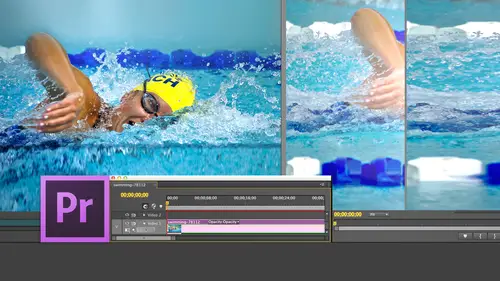
Lessons
Day 1
1Introduction
15:18 2Post-Production Workflow
26:52 3Troubleshooting
12:20 4Setting Up Hardware
29:32 5Create A Rough Cut in Prelude
43:29 611:30 am - Introduction to the Adobe® Premiere® Interface
31:56 7Configure Preference Settings
22:47The Media Browser
10:03 9Capture and Import Media
37:09 10Reviewing a Clip
29:17 11Create an Edit
24:18 12General Q&A
14:18Day 2
13Editing Review
18:24 14Editing in the Timeline
35:10 15Trimming
36:13 16Organizing the Timeline
31:19 17Labels and Markers
14:18 18Transitions
24:57 19Introduction to Audio
31:26 20Audio Editing
45:36 21Mixing in Audition
26:51 22Audio Effects
37:41Day 3
23Normalizing and Syncing Audio
24:54 24Text Effects
38:12 25Blend Modes
14:48 26Motion Effects
43:07 27Filter Effects
34:28 28Chroma-Key and Lumetri Looks
19:56 29Color Correction
57:31 30Editing a Mini-Doc
41:09 31General Q&A
26:54Lesson Info
Configure Preference Settings
Susan, you made a really good comment during our lunch break that I want to follow up on. It's really easy to get confused with the settings because there's so many to choose from. And you look at this, you're just overwhelmed and you say, What should I choose? So I have done two things. I went back to the default workspace, which is called editing. And if you ever need to reset a workspace back to its default setting, click reset workspace, which is what, exactly, is exactly what I did, it said. Do you want to reset? I said Yes. So this is like the standard editing layup, Then, to create a new sequence because you have to have sequences in which you edited clips you go up to file new sequence. Remember, project is the box that contains everything. The sequence contains your edits. You pick the sequence setting based upon the format that your camera shoots. You only need to worry about trance coding when you are working with multiple different formats or in those specialized situations...
where you want to transco to get greater speed or improve, you're doing multi cam work. But most of the time in premiere, you simply select the sequence that matches your camera. And as long as you're working with a single camera, the sequence should be there, and you don't have to worry about trans coating. The reason I spend time talking about trans coating is you need to be aware that you have that option to be able to convert your media from one format, toe another so that you can have everything be the same. But 95% of the time you're shooting with a single camera you're shooting in a single format. You select that camera as part of your sequence presets for the purpose of the next 05 10 minutes. I'm gonna just work with the Devi sequence. Not because Premier does not do HD, but simply because it's an easy, small file size that I could work with for the purposes of doing a demo. Once you've accepted it down here at the bottom, you give it a name. Now, here's a neat trick. I first discovered this with final Cut. It works equally well with Premier Notice that Premier very helpfully names your sequence sequence wonderful except doesn't help a whole lot. Start with a space and then type CQ dash or S E. K s dash. And then say 01 This is my first sequence. Now, why would you do something that makes so little sense as that? And the answer is when your sequences are listed in the project window, which is the equivalent of the browser inside final cut their always listed in alphabetical order by starting your sequence name with a space. Then all of your sequences bubble up to the top of the project window. And regardless of how many clips you've got there, sequences are all stored together at the very top. Now Jared is looking at me with a quizzical expression on his face. This is Larry. I know that this thing that looks like a bunch of stack pancakes is the symbol that Premier uses for a sequence. Because Jared is very knowledgeable about this. Why do I need to type the letters s e que. When that is the symbol for a stack of pancakes? Because sometimes you forget the stack of pancakes is the symbol for a sequence. And how do you tell the difference? A clip on an imported layered Photoshop document in a sequence letter says he que give that away. Now the dash the dash is really cool. The dash is because I cannot draw to save my life. And so this is a little artistic thing that I put in to make it look pretty. And then you got to give the sequence of names so space so it bubbles up to the top CQ So you know, it's a sequence, a dash because it looks cool. And then you've got whatever the name you wanted, because I have, say, multiple sequences, I would start with a number or whatever I want. This is totally up to you, but this allows me to group all of my sequences together now, before we actually start importing clips. There is no good place. I have spent 800 years training in video software, and there is no good place to talk about the next two subjects. One is keyboard shortcuts and the other setting preference settings, because if you wait until the very end, people say, Why didn't you tell me that at the beginning? And if you tell people that the beginning to say my brain hurts already. I can't learn this. Why don't you tell me at the end there's no place to teach us. So we're gonna do it now because it's right after lunch. We're all kind of numb from eating way too much, and we might as well just do it now before the pain sets him. I want to talk about customizing keyboard shortcuts. Keyboard shortcuts are loaded up, located up in the premier pro menu, and it says keyboard shortcuts, which even Jim will acknowledge, is a dead giveaway for where you would go to get keyboard shortcuts. See, Jim, I'm looking out for you, keeping an eye on you all the time. I love it, so we keep the keyboard shortcuts. We click on this. Remember, Scott, that when we are using keyboard shortcuts, command and control are synonyms and Option and Ault are synonyms. And because I'm based on a Mac, we're going to see things like option every menu choice. Every menu choice can have a keyboard shortcut attached. There's over 600 men use inside Premiere, so you could have hundreds and hundreds of keyboard shortcuts. If a keyboard shortcut already exists, we can see it displayed over here on the right side of the menu, This thing that looks like a upward pointing arrow. It's great out because the preference dialogue this shortcut dialog is open thing. It looks like a fat, upward pointing arrow is the shift. Keep the thing that looks like an escalator is the option slash all Turkey. The thing that looks like a cloverleaf intersection is the command key. Yes, command key and the control key on the Mac looks like the roof of a house, and there's no illustration of that here. So one we have existing keyboard shortcuts. But here's the cool tip, and I share this just with Janice because otherwise she will never know. Look at the very top of this keyboard shortcut menu, where it says keyboard layout preset. When you click it, you can sell a keyboard shortcuts equal to see a six or avid's media composer or final cut pro seven. Now I've been using Final Cut since before all of your Children were born, and I have a hard time remembering the premier shortcuts. I hate to admit that in public, but I have a hard time doing it. So what I do is I switched the final cut pro seven and all of the keyboard shortcuts that I've spent my entire life learning all that muscle memory is still there. So you wanna fit something inside the timeline shift Z you know you want you want to select the role tool you can. All this stuff is so now you can set the keyboard shortcuts. You don't have to learn a whole flock a new is that not cool or what I've been doing? Actually, now there are a few things where it's better to work with the adobe shortcuts. But for people that are trying to make the transition into into premiere, what makes it even more daunting? As you say, all I know is that if I type the letter M, it sets a marker. I typed the letter M. It doesn't set a marker. So now suddenly you're frustrated because you want the marker to be there. And it can't because it doesn't use the same keyboard shortcuts enough to make you do drinking. So just to decrease the stress in your life, I want to show this to you. Another thing. I read manuals for their plot and one of things that you don't read manuals for their my Children. You are wasting your lives. So one of the cool things that you can do inside the keyboard shortcuts is you could type, say, shift em and or just the letter. Yes, shift em because it shows up as a capital M. Every keyboard shortcut or menu in which that letter appears is automatically there I use. This is like an online look up table. So I say, What keyboard shortcut is? Control em or I could type it. It's going to show up in here or show me all the keyboard shortcuts that have the letter w associated with him. Here's the listing of the shortcut. Now I want to create a keyboard shortcut for, say, ah, marker. So I'm gonna type the word marker. What type it. But what I actually type is anybody's guess and notice that there is no keyboard shortcut in the final cut pro seven keyboard, preset for adding a marker. So what you do is just double click it types of letter double click it that opens it up for editing. Type the letter M and then when you click OK. The letter M will then add a marker one. The ability to select between these different premier avid final cut keyboard shortcuts simplifies your entire life because you don't have to relearn your keyboard shortcuts. Second, the ability to add keyboard shortcuts to any menu item makes life easy to configure it. You should never create keyboard shortcuts just to create keyboard shortcuts. You create shortcuts to simplify the stuff you do over and over. If you never add a marker, don't add a marker shortcut. You add a keyboard shortcut because I always want to select the razor blade tool. Or I always want to select the selection tool. Or I always want to see this thing or that thing. Keyboard shortcuts are designed to do what you do over and over, so you never create keyboard shortcuts just to prove that you can. But when the time comes, go up to Premier pro keyboard shortcuts and you've got access to everything. It's just amazing. I just had a quick question. When you go to create a keyboard shortcut and you search for something like marker on you, then give it the shift em or other shortcut it. Will it warn you if the shortcut you have chosen pre exists not for that song that shows something different. What it does is it says congratulations. This shortcut was assigned to this old one. It's now been assigned to the new ones. So it except your default. But it shows you which one it removed so that you would then be able to go back and change it. Now it's just trying experiment here. Do you do so if I type marker? Oh, because I didn't save it. Um, So what type am now if you click Cancel, nothing changes. It's only when you click, OK, that it's permanent. And if something shows up where there is a keyboard shortcut, let's go find something file. Okay, notice that bin is command be. I'm going to assign command, be to offline file, which doesn't make any sense at all, But they're right next to each other. So I'm gonna type Command be Says what? Look at this. The shortcut command be was already in use by that application file new been command. That command will no longer have a keyboard shortcut. So you have the ability to undo that or go back and correct it. Or click the cancel key and your keyboard shortcuts won't be accepted. Perfect. Thank you. The next big set up function we've got is preferences. Now here there's a difference between the Windows and Macintosh version preferences Air located inside the premiere Pro menu for Macintosh and inside the Edit menu for Windows. So if you're looking for either shortcuts of preferences and they're not in the premier pro menu, they'll be in the edit menu. For us will Go to Preferences. I will not inflict upon you defining what every one of these preferences does. There's hundreds of them, but I do want to showcase that. They're here, and I do want to give you a chance to see a little bit of what to choose from. The default settings for preferences are fine in most cases, but there's a few things you need to pay attention to. In general, you're able to specify a default transition. The default is 30 frames for me. When I'm editing 30 frame a second material. I prefer duration for my transitions of 20 frames. 30 frames tends to hang too long, so my default video transition is 20 frames rather than 30 frames. Now, I'm gonna ask Jim a question in just a second because he is so good with math that I want to give him a chance to To really work this one through your sitting down. Jim, I'm ready if I'm shooting 30 frame of second material and I have a 30 frame transition, how long is that transition in seconds. 30 frame A 2nd 2nd Exactly. Correct One second. Now, if I'm shooting 60 frame of second material and I have a 30 frame transition, how long is that transition? 1/2 2nd Precisely. So one of the traps you fall into is if you set your default transition to, say, frames, you are making the assumption of a certain frame rate that you're shooting 2/3 of a second, which is the duration that I like assumes I'm shooting at 30 frames. But if I'm shooting at 60 frames, which is what you're editing in Janice, then you'd want this default transition to be 40 francs to be 2/ of a second. If you're shooting at 24 frames than 2/3 of a second is 18 frames, sir. or close there, too. So you want to make sure that you're paying attention as your default duration changes. It's based upon the frame rate that you're shooting. So it's just a trap that you can fall into because all of a sudden at 60 frames a 2nd 20 frames is a really fast dissolved. So heads up there. I'm going to set this back to because I want to talk about transitions. Tomorrow will come back to that. The another thing. Default scale to frame size. We're gonna talk about that on Day three, but this is new and it's a biggie, and it allows you to adjust automatically for image sizes, which are different. Taking a 10 80 image. 7 20 p image in a standard definition, having them all automatically scale to fit the frame. It's off by default, which is actually a good thing. We'll talk more about that in a couple days. Appearance is where you're able to adjust the brightness of the screen. Thank you so pleased with that audio, you can just audio. The defaults are fine audio hardware. What this is assuming is that you're using the internal speakers on your Macintosh for monitoring and the internals because in your Mac or wonderful, but they're not particularly high quality. Most of the time, you want to monitor your audio using external speakers. For that reason, this allows you to plug in what's called an audio interface, which attach is via USB, some people who are new and I know it's not you, but some people who are new will. Actually, if you can believe this, plug in a headset adapter and plug their speakers directly into the computer. If you can believe such primitive technology exists, the problem is there's so much r F. There's so much electrical interference inside your Macintosh. The sound quality coming out that speaker port is really low. For anybody doing professional work, you're much better off buying what's called an audio interface. Some good examples would be Alisa's A L E s s personas p r e s o n us and federal. My personal preferences. Federal e G I R. Oh, well, this is a USB attached device that takes the digital signal out of the computer and converts it into analog speakers outside and away from the GPU in a CPU which are making so much noise on your system. Now you get good quality microphones in good quality microphones out Stenberg S T e N B R g Stenberg is another company that makes a good one. This is where you say this is the device I want to use under audio hardware. I have my own steam Berg interfaces and per Sonus and enter all and I use them all all the time. They just make your audio so much better. Premier will automatically save your work. And here Adobe was reading one of my books. They used my default settings. You don't have to change capture. The only thing on capture I would change. See where it says aboard. Capture on dropped frames. You never capture means from videotape. You never want to capture and dropped frames. You are permanently damaging your media. Dropped frames are always bad. Always. And so you want to know if you're dropping frames. The only reason you would not turn this on is if you're doing live programming where you need to capture a live signal, you can't afford to lose the life signal but dropping frames on anything which is coming off tape is just gonna make your life miserable. So you want to turn that on control? Surface device control. We can skip label colors, isn't it? Nice to know we can have colors and they've got wonderful names. I'm thrilled. Label defaults. Leave that alone. Media, this is a biggie. Under media, you're able to specify where your scratch disks and final cut terms your cash files and premier terms are stored and notice by default, they're stored inside your home directory. That's what the users folder is. This is the worst possible place to store media. So what you want to do is you want to save you want to save your media files somewhere different. Click the browse button. I'm going to go over to the second drive inside the second drive. I've created a folder. You can call it anything. I called it Premier Scratch disks. I saved that and click choose. And now all of my media files are gonna be stored to my second drive Media cash database again scored. Store that to the scratch disks. Now, uh, cancel cause I've already got just Josh of or to get them created For those of you who have been using Premier for a while and Jim and his experience comes instantly to mind. The cash database keeps track of changes. You made two clips and keeps track of render files, and this database gets bigger and bigger and bigger every so often about once every six weeks or so. You want to go through or at the end of a project and click the clean button. This empties the database so that you're not filling up your hard disk space. For those of you that are new, you can leave this alone. Don't worry about it. Life will not end. This is a maintenance procedure that you want to do every, oh, every end of project or every six weeks. Meghan, you've got a question. Yes. I have a question about your your saving, the way the method that you do use for saving your files. Because in the beginning you discussed about having these standardized folder names based on project, and it appears that you're doing that for the kind of role material, your master material. Why is that not happening? And as you go on to doing your edits because now you're putting this in a second drive. Premier scratch disks. Why are they not divided based on your client name or Ah, OK, excellent. So let's start with a better question. Asked me What's the scratch disk? Uh, what is this crap? What a great question. Us. I'm new to video. So if I were yeah, lets you take it. A scratch disk is where our temporary files that premier uses to do it's editing and these files are needed desperately by premier but are not needed by me. So I just want toe provide a location for premier to put its temporary files like notes that you make when you're researching a paper, you need to have those notes stored somewhere. But that's not gonna end up in the final paper. This is a bad analogy, but it's the best I could come up with on short notice. So what we're doing is we're just telling premier to move these scratch disks, render files, thumbnail files, wave form files, peak files, take all that technical information that it needs in the background and move it over to a second drive so that it doesn't go on my boot drive so it doesn't bog down the system so things don't slow down. So all I'm doing is say, Listen, when you create files, whatever you need to create, I don't even not want to know about him. Just put him over on the second drive stuff that I do need to know about, which is the source media, the edit media, the project files. This is the stuff that I create that I want to manage. I want to put that and specifically named folders this stuff premier will track. Fine. And it's gonna give it a Siris of arcane names. You can't tell what this stuff is by looking at it. So we're just putting it over on the second drive for performance reasons And is that then you're sequences and the other clips and things that you had done in prelude. Those were also not saved to client. They can be fine. When I said when you when you started problem and it's a really good question, remember when I said you start probably Did you start a project? You can specify the location where the media is stored. Yes, and you can specify the location by by project. So I created a location that I called Prelude Media. But I could easily have called a J M O to media. I just gave it obvious name for the purpose of people understanding what's going on. If I were doing a big project with Prelude, I would absolutely name the media folder with that project name J M O to Media from Prelude. Okay. And that way I could track it for the purposes of today. And I understand that it could be completed confusing. And I apologize for that. For the purposes of today, I just want to show that you could create a location that you could put that location anywhere. And you can name it anything you want. Okay. So make sense. Yes. Okay. The rest of this stuff is all ducky memory. Don't worry about that. That's all. Fine playback, equally fine Sync settings deals with sending your client your settings up to the cloud, which we're not going to talk about at all. Title er is also find trim. However, there's a biggie. This one right here allow selection tool to choose role and ripple trims without the modifier key. This is one where Megan is just gonna nod her head? Yes, and say, Boy, that sounds impressive. I have no idea what it means, and we're gonna check it and turn it on. What this will help us to do tomorrow is help us with trimming by decreasing the number of keys we have to type. It's in the trim category and we check. Allow selection tool to choose role in Ripoll trims without the modifier key and you're done when you trash premier preference statics member by holding the option key down and you start this, all those preference settings reset back to the square one. So if you've ever screwed up your preferences, you can't figure out what the problem is. Hold the option key down, restart Premier and everything resets back to factory defaults. So this is totally how you wanna work. Totally based upon what results you need. I'm just sharing with you my preference settings
Class Materials
bonus material with purchase
Ratings and Reviews
Jfraz
I love this class. It is highly technically, but there is an awesome wealth of information to be had, even if you are a beginner. I've been struggling for a while, trying to look at YouTube videos and whatnot, but this class helped me make better sense of what I needed to do in all of my video editing. You get such a great foundation that's going to help you go further.
Valentine
I recommend Larry Jordan's course there is a lot of in-depth information that will help the beginner as well as the advance premiere editor. The only thing is that his humor is a big corky for my taste but if you look beyond that you get a lot from his teachings. He genuinely wants his students to succeed and get paid well in this field which its nice.
a Creativelive Student
This is one of my favorite courses on Creative Live. Larry Jordan teaches in a way that I can follow and is easy to stay focused on. He has a crazy amount of knowledge about this topic as do all the Creative Live teachers. I love this site so much, has done more for my business than all the other sites I have used combined. Keep it up CL!!