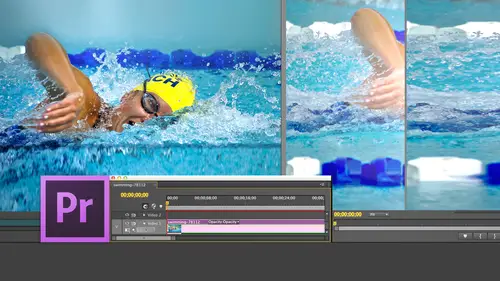
Lessons
Day 1
1Introduction
15:18 2Post-Production Workflow
26:52 3Troubleshooting
12:20 4Setting Up Hardware
29:32 5Create A Rough Cut in Prelude
43:29 611:30 am - Introduction to the Adobe® Premiere® Interface
31:56 7Configure Preference Settings
22:47The Media Browser
10:03 9Capture and Import Media
37:09 10Reviewing a Clip
29:17 11Create an Edit
24:18 12General Q&A
14:18Day 2
13Editing Review
18:24 14Editing in the Timeline
35:10 15Trimming
36:13 16Organizing the Timeline
31:19 17Labels and Markers
14:18 18Transitions
24:57 19Introduction to Audio
31:26 20Audio Editing
45:36 21Mixing in Audition
26:51 22Audio Effects
37:41Day 3
23Normalizing and Syncing Audio
24:54 24Text Effects
38:12 25Blend Modes
14:48 26Motion Effects
43:07 27Filter Effects
34:28 28Chroma-Key and Lumetri Looks
19:56 29Color Correction
57:31 30Editing a Mini-Doc
41:09 31General Q&A
26:54Lesson Info
Create an Edit
Susan. We've already seen that Jim's math skills are shall we say challenged. So we're gonna ask you this math question. Oh, boy. If you Consejo five seconds on every edit and you have 500 edits in the clip, are you interested in saving three or four or five seconds on every edit? Yes. Because it would save you a ton of time. So much time, in fact, that what suddenly becomes a laborious process to take six hours boils down to two or three. It means that you have time to spend with your family or to eat or to sleep. All of which are good things which, if you decide to take this slow way about it, means you don't sleep. You don't eat in your family. Never sees you. So I want to make sure that you understand not only how to do this, but how to do it faster. Okay. You have done a wonderful job. Okay? So I'll let you. I let you recover from being on camera and being the star with us, the last couple, and let you focus on other stuff. Thank you, Larry. It's all about you. Really. Now this is...
a really simplistic process. Double click the clip. The loaded into the source monitor said it in setting out. That's the first half. The second half is how do we get it down to the timeline? See these two buttons right here? This allows us to do what's called an overwrite at it. This allows us to do what's called an insert at it. And Megan, I'm gonna explain to you the difference between the two of them. Okay, When I click the override edit button, it edits that clip down to the timeline. This is an 80 beady little clip, so I'm gonna hold the plus key down. Wait, wait, wait. Here we go. I'm going to select the window. I forgot to click in at the gold bar. Indicates the windows selected to type the plus key, and it gets bigger type of minus key and it gets smaller. All I'm doing is I'm zooming in or zooming out. I'm not changing the length of the clip. I'm just changing how I view stuff hit the backslash key. That's the key immediately above the return key. And it fits in window for you. Final cut. People shift Z and a backslash key is the same keyboard shortcut as a challenge to myself because I'm not under enough stress here already. I've decided to try doing this with the Adobe keyboard shortcuts. This will last a very short period of time. So notice what's happened. Oh, that's what's happened. Time out. This is what happens. Notice. I've got a four by three clip that's called the aspect ratio of a clip. It's four units wide by three units high. When I edit it down to the timeline, I have what's called pillar boxing, which are black shoulders on either side of the clip because this is a 16 by nine sequence in which I've put a four by three clip. Premier always fits the clip inside the window, and if it has black on it, it has black on it. This is because I set the wrong sequence settings because I was trying toe help. Susan. It's all about Susan was trying to help Susan understand that really setting the sequence is an easy thing to do, and I stopped paying attention. File new sequence. My camera does not shoot Devi widescreen. My camera is shooting standard this means for by three this means 16 by nine. This is a four by three image. I select the wrong one. I I did that simply to show that the difference. I myself did not make a mistake, You understand? I was just simply showing that there is a difference between the two sequences. Anyway, we're gonna open this up. And now, when I had it to clip down by clicking this button and hitting the backslash key noticed that I have a four by three image in a 16 by nine space. The reason I point this out first is I really did screw up, and I apologize for that. But the second thing is, is that once you've edit a clip into the sequence, you can't change the settings. So I took that. I just made it easy. It was the first clip. I deleted the sequence, and I created a new sequence. We can change sequence settings. We'll talk about this tomorrow in this menu up here called sequence setting, which allows us to make changes. But for those of you that no final cut seven, the ability to change sequences sequence settings inside, premiere is less flexible than in final cut seven. It's easier to get it right the first time. Or when you edit the first clip down. Teoh, I realize you made a mistake and do it again. There's also an auto configuration option. Will talk about that tomorrow as well. Where was I? Oh, yes. So let's just go through this again. I said in in All right, about They're gonna set it out as he goes right behind the wall of snow. Right about there. And I click this button keyboard shortcut is period and watch what happens. This clip is gonna edit at the position of the play head in the timeline when I click this button right there. Now, this is a clip. You could grab the clip and you can drag it and move wherever it needs to be moved to. We'll talk about that a lot tomorrow. For right now, we're going to pretend to leave it where it is now. Megan, I want you to look at this very carefully. How Maney clips do I have in a timeline right now? One. Okay, I'm gonna put my play head in the middle of that clip right there. now, Are there any breaks in that clip? Does it look like there's any sections to it or cuts or anything? No, No. Good. So I'm gonna put my play head at some arbitrary point. You just say, Stop, stop. Okay, I put it at some arbitrary point. There's no cut there already. I'm gonna load an entirely different clip, this one and I'm going to say, Let's just take that spot right? With that rooster tail starts and we'll take it right to about there. I said an eye in a setting out. This clip allows me to do an override at it. This clip allows me to do an insert at it. I want you to notice Meghan two things I want. You notice how much distance I've got right there about an inch on my screen. And I want you to notice that there's no edit points here. When I click this que sitting down, watch closely. Don't let the monitor leave your vision in 21 wolf. What's happened? Is it automatically edited at the position of the play head? Let's do this again because it's just That was just really bad. I won't do this this is much more dramatic. Okay, make that much shorter. All right? Now, perhaps you could soon now no break in the timeline. I'm sorry. Perhaps you could zoom out in the sequence. I could there, but not yet. Okay, this is a very dramatic moment. This is very people could get injured. If this is done incorrectly. I'm gonna put my play head right here. I've got an inch right there. Okay, We're gonna click on this. And, Jim, I can say wolf on camera count. I No, I didn't ask you to say, making sure that that's approved terminology. Yes, you can. And you're still friends with him. I mean, good. All right. Glad, glad. Anyway, I move on, so get ready in 21 Wolf, Look what's happened. It dropped the through trees clip. It's forced an edit point at the position of the play head and that through trees, clip replaced what it landed on. The override at it automatically replaces whatever it lands on forcing an edit point, a cut at the position of the play head. And so we start with this. Shoot the edge. It instantly switches over to the through the trees and then instantly switches back to that shot here. Okay, the total duration did not change me. Just undo that. Notice my durations around seconds and noticed that my duration remains 16 seconds, even the way out of that of a shot in Candid Command. Zito undo not going to do an insert at it again. Notice that there's no edit point here. Notice the my durations about 16 seconds when I click this icon, which is the comma key and to one wolf. Now it slices the clip at the position, the play head pushing everything down. So although it broke the shoot, the edge clip added through the trees. Clip It comes back where I left off in shied Shoot inside, shoot the trees And now my timing is much longer and override at it forces an edit at the position. The play head and replaces what it lands on top of and inserted. It breaks the opposite the clip at the position of the play head, pushing everything down and put in that new clip inside the keyboard. Shortcut for an override at it is period. The keyboard shortcut for an insert at it is Kama and the reason I mentioned this is these are the two most important at its inside premiere. There's a lot of different ones. We'll talk about some today. We'll talk about more tomorrow, but that the goal is to be able to simply add it to clip down to the timeline with period for an override at it and comma for an inserted in final cut seven terms exactly the same terms over right in insert keyboard shortcuts or F 10 and F nine. So the F 10 key does period and you have nine. Key does a comma. So what we've done now is we've now edited our clip down to the timeline, so let's just take a look here. Let us assume I'm gonna delete all these clips and delete them. We could drag this clip down. This is the important point. We could drag this clip down. I simply grab the clip and drag it down to the timeline and noticed the clip shows up. But the reason we don't want to do this is really simple. Follow how long? This takes 1,001,000 about four seconds to drag it down to the timeline four 10th of a second to type the period key and edit it down to the timeline. This gets back to Susan's comment earlier. If I can save five seconds on an edit and I've got 500 edits in the show, then all of a sudden I've saved 2000 seconds over the course of that edit, which works out to more than an hour and 1/2 that I saved by using the keyboard shortcuts. The results are exactly the same now, to be quite truthful. Tomorrow you're going to see, as we start to move into effects that that while I use the keyboard shortcuts to build our sound bites, I use the use dragging to build for effects because there's advantages to each. But get in the habit of using the keyboard shortcuts to editor clips down to the timeline. Oh, let's see. Um, Jim, you want me? I need your guidance here. Amount of your wisdom of your wit of your insight into the human character. Should I show a more complex editing technique, or should I tell the story? Oh, that's a fantastic question. Editing technique. Okay, as they go advanced Alex, You got a question? Yeah. Were you saying that there's also you're gonna show us how you could drag it from the project window over to the timeline as well? Or making at it from the not from the source window, but from the project down below. Okay. The project window mirrors the timeline. No, I'm sorry. The this is the source window on your lower left there. Oh, yeah? Can you make it from there to the timeline as well? No, no, actually you can. And what's cool about this is this. Let's say that I select this clip, OK? You're gonna miss my story, Jim. Okay? I can't believe And I love your and I do want Oh, I love your stories. Your matter of fact, it's too late. We're getting quotes. There was a guy who's been in the broadcast industry since 1969 and did not know how it came up with 29 point. So I live for you. Really? It's all about you. I love. Anyway, watch this Notice that I have a clip here and I've highlighted the clip. That's important. You gotta highlight the clip. It is not necessary to set an in and out. It just so happens that I've said it in and out. But because the Clippers highlighted and because the project went, it was highlighted. Okay, Scott, you're sitting down. What is the keyboard shortcut to do? An overwrite at it in Premier. That's not a comma. It's a period. Yes, and when you type period, it automatically edits directly from the project window into the timeline. And I can edit without having a double quick the clip so I can use the many timeline inside the project window to set my in, Set my out. So right here, for instance, we've got a guy I said type type the letter I to set thean type the letter O to set the out type of period. My hand never leaves my wrist and that quickly, I've got the whole shot. It's ah, a new form of water skiing Anyway, it's ah directly from Is that not cool from the project window? That is very cool. And it so an and watch this. I put my play head here, press the tilde key. Blow this up full screen increased the size of my pictures. Look at this Okay, I'm gonna set in in si, I've done him. Let's do that's the PNG. Here we go. So we got our guy coming around the rock type the letter. I moved past the camera right there, Right about there without even closing this window. Aiken type the period key, blow this back down. And I've already I don't even have to see the timeline window to be ableto edit that clip in so I could be full screen on this and just say I want this shot. I want that shot. I want this shot. I want the other shot. I could be editing directly off the thumbnails full screen, looking at all my pictures. And it's automatically gonna edit Eclipse down to the timeline and it ended at the position. Is that not cool? That is very cool. And it's at the position of play. Head said it in setting out type period type comma. Edit it down. Now, there's a lot of stuff that I want to talk about, and we're gonna sort of split editing across two days. There you are. Stop moving. We're in a split editing across two days. I want to give you a sense of how this works today. But then tomorrow we're gonna factor in audio benefactor in back time edits and replace edits and all that kind of stuff that we can talk about. But the most important thing is what we've just covered. Double click the clipped A loaded into the source monitor, set it in, set it out, type the period key. Edit it down to the position of the play head in the timeline, Repeat until you reach the end of the clip. That's the core of editing. It's not theirs to course. Two premier editing and trimming. That's why you buy the programs. Why you used the program. This is the first half. This is how you build your story for you. Final cut editors. Here's something you can't do in final cut. Watch this. I'm going to just give myself a list of files here. I'm going to select an arbitrary list of files. I'm just selecting these three by holding the shift key down, but you could hold the command key down and select any random range of files you want. Okay, grab the clip, Dragon. On top of I got to remember where it is. Hang on one second. I gotta find it. That's it. Okay, find my clips. Grab this down. Automate to sequence. And it says this will automatically take all of your selected clips and build a sequence from them automatically. So if you know what your clips are, So you've got an image sequence or you've got You know, that eclipse the order in which you selected them, it will that automatically do an override at it and build a complete sequence based upon the selected clips without you having to do anything else first. For people that have image sequences, animation sequences, this automate to sequence is just really cool. We also have inside the project window. We've gotta find command. I'm really hurt that you didn't want to hear my story. Of course, everyone on the Internet was like story, story, sterility, chattering stories free. If you had asked me, I would have been I would have definitely voted story. She she always liked half of you. We're like like like I'm the I'm the right brain. She's the left brain. So when you look up here, that's what you're saying. And between the two of you we have a complete exactly. I think that's really good. So now what? You guys want to hear my story. I'm gonna tell to you, and it's relevant. You will have noticed over the course of time that I've really stressed. Two keyboard shortcuts and premier absolutely allows you to drag any clip anywhere. If you want, you could drag a clip and drop it up in the source window. If you want, you can drag a clip from the source window, drag it down to the timeline, and it works perfectly well. It's a perfectly viable way to edit, but it's not a good way to add it. It's a really, really, really, really bad habit to get into. And most people that are new or self taught, always at it by dragon clips down to the timeline because it's still anything they've learned, and they haven't bothered to learn anything different. So we tell you why it's a bad idea. I got a phone call about eight years ago from the Tennis Channel. The tennis channel is all tennis all the time, and at the risk of getting Susan's email toe light up, the only thing I can think of more boring in 24 hours of tennis a day is 24 hours of gulf a day, which I would rather just pick the ball up and throw it rather than try and club it to death. Anyway, I got this phone call, said Larry. We have called every editor inside the Los Angeles area. We desperately need someone to come and edit our program for us, and we'll take any warm body. Well, it sounded like a perfect invitation to me, and I said, I'm happy to help. Tell me about it They said, Well, we have 1/2 hour show that has to air on Saturday I said OK, they said it's important that the show air Saturday because it's fully sponsored and we need to have the show air Saturday so we can use the money for payroll on Monday Should Okay, they said. Now you've only got 28 hour days to edit this half hour show, and the show has to air on Saturday said, Okay, we can do that. It's 1/2 hour show to eight hour days to edit, they said. Have we mentioned it has to air on Saturday I said Yes, you You have mentioned that they said Good, because we're using the money to meet payroll. On Monday in the show, I said, Guys I've been editing for 30 years, I have never missed a air date and I'm certainly not missing an air date for the tennis channel. No offense intended. Okay, they said. I said, It'll air Saturday? Okay, they said, Where am I going? They said, Well, you're going to our offices on Ocean Boulevard. So I drove down PCH and drove up Ocean Boulevard and they're a 28 50 Ocean Boulevard was not Tennis channel, and pacing up and down inside the quarters inside the tennis channel is something that's very rare inside. Los Angeles was a competent producer. If you ever find a competent producer in Lope with them because they're worth their weight in gold. On RT was wearing rots linoleum, waiting for me to come in. She grabs me by the arm, and she pulls me back to the edit suite. They had three edit suites there, and as we were walking, I said RT, what do we got? She says. Well, it's 1/2 hour show. We've got a line cut coming off the switcher. I've got an ice, Sophie to the host. I got an isil feet of the guest, and I've got to take thes three shots and put them together into 1/2 hour show. We got a add B roll of pictures of people playing tennis and we gotta add titles and it's got I said air on Saturday. I got the picture. I sat down. If he had it sweet, I fired up the server. It was an edit share system was running final cut seven at the time, but the story's still applies. And while to make a long story short, I was done in two hours. There, guys took 16. It was a flat fee. Don't worry. I was feeling guilty that I was done in two hours, so I doubled the amount of B roll. I animated all the lower thirds I color corrected ever shot. It's four o'clock on day one. I have polished this as much as it's going to get polished, and it was done. I walked out, I got home phone rang. The VP in charge of production, says Larry, you're done. No, he said. Larry you're not here. I said, Yeah, the show's done, he said. But it's only the first day I said There's nothing else to be done. It's finished. He said, Oh, he said, Well, why don't you come back tomorrow and teach our guys what you know? Because they were dragging clips to the timeline and I was using the keyboard shortcuts Well, simply because I was using the keyboard shortcuts instead of taking 16 hours dead at the show. I was done in two or three. Based on using the keyboard shortcuts, they brought me back to train their entire editing staff. The next day, they gave me three mawr half hour shows to enter. Over the course of the next month and 1/2 they gave me a consulting contract for six consecutive quarters to because they had high staff turnover to keep editing and working with their staff. I've made $25,000 off that one client simply because I was using keyboard shortcuts, and they were dragged into the timeline. Now, $25,000 may not mean much to you, but it has a very warm place in my heart. That's why you used the keyboard shortcuts. It's not that you can't do it by dragging, but you're competing with people that I've trained. So what I want to do, I think that makes the most sense is this is a perfect place to stop and ask questions we've seen throughout today how we can import files, whether we're bringing them in from tape or bring them in from the hard disk, or whether we're capturing them through problem. We're seeing how we can create new projects inside Premiere and how to configure premier and all kinds of interesting ways is our needs dictate. We see how we can double quick a clip the loaded up into the source monitor, how to set it in how to set it out, how to edit it down to the timeline of the differences between an override edit and an insert at it. Now there's a lot more toe work with. What we're going to do tomorrow is we're gonna add audio into the mix we're gonna add specialized at It's like Back Time edits and replace edits and three point edits and four point edits. We're gonna look at editing audio only and video only. We're gonna take what we've done today and build on it. But we've covered so much material that, rather than at the end of the day, launch into something complex and knew it makes more sense. Toe make sure, like Susan, that you're not feeling overwhelmed that you're feeling that you've got a handle on what we've covered. Because once you understand this, the rest of the software just unfolds like a flower, and it's just amazing. But if you don't understand this, you're still gonna feel frustrated because you can't quite get over that first step of the learning curve.
Class Materials
bonus material with purchase
Ratings and Reviews
Jfraz
I love this class. It is highly technically, but there is an awesome wealth of information to be had, even if you are a beginner. I've been struggling for a while, trying to look at YouTube videos and whatnot, but this class helped me make better sense of what I needed to do in all of my video editing. You get such a great foundation that's going to help you go further.
Valentine
I recommend Larry Jordan's course there is a lot of in-depth information that will help the beginner as well as the advance premiere editor. The only thing is that his humor is a big corky for my taste but if you look beyond that you get a lot from his teachings. He genuinely wants his students to succeed and get paid well in this field which its nice.
a Creativelive Student
This is one of my favorite courses on Creative Live. Larry Jordan teaches in a way that I can follow and is easy to stay focused on. He has a crazy amount of knowledge about this topic as do all the Creative Live teachers. I love this site so much, has done more for my business than all the other sites I have used combined. Keep it up CL!!