11:30 am - Introduction to the Adobe® Premiere® Interface
Lesson 6 from: Adobe® Premiere®Larry Jordan
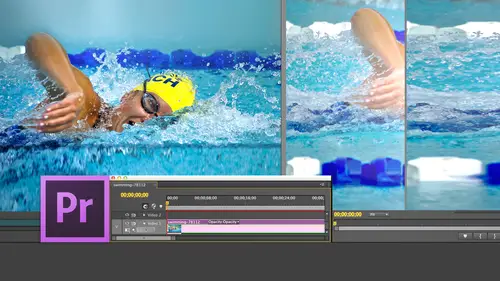
11:30 am - Introduction to the Adobe® Premiere® Interface
Lesson 6 from: Adobe® Premiere®Larry Jordan
Lesson Info
6. 11:30 am - Introduction to the Adobe® Premiere® Interface
Lessons
Day 1
1Introduction
15:18 2Post-Production Workflow
26:52 3Troubleshooting
12:20 4Setting Up Hardware
29:32 5Create A Rough Cut in Prelude
43:29 611:30 am - Introduction to the Adobe® Premiere® Interface
31:56 7Configure Preference Settings
22:47The Media Browser
10:03 9Capture and Import Media
37:09 10Reviewing a Clip
29:17 11Create an Edit
24:18 12General Q&A
14:18Day 2
13Editing Review
18:24 14Editing in the Timeline
35:10 15Trimming
36:13 16Organizing the Timeline
31:19 17Labels and Markers
14:18 18Transitions
24:57 19Introduction to Audio
31:26 20Audio Editing
45:36 21Mixing in Audition
26:51 22Audio Effects
37:41Day 3
23Normalizing and Syncing Audio
24:54 24Text Effects
38:12 25Blend Modes
14:48 26Motion Effects
43:07 27Filter Effects
34:28 28Chroma-Key and Lumetri Looks
19:56 29Color Correction
57:31 30Editing a Mini-Doc
41:09 31General Q&A
26:54Lesson Info
11:30 am - Introduction to the Adobe® Premiere® Interface
we want to create a new project, so we'll click on new. This allows us to create a new project file and let's just take a look at it. We're gonna call this my first project. We're gonna call it that. But what I type is anybody's guess. Then where do we store it? Weaken store project files anywhere they could be stored on the boot drive. They could be stored locally. That sorry they could be stored in the boot drive. They could be stored in the second drive. They could be stored. Third Drive doesn't make any difference. Don't store them to a thumb drive. Thumb drives or too slow, so store them on a hard drive. I recommend a second Dr. What I've done is I've created on my second drive and a folder, so we'll click on second drive. I've created a folder called Premier Projects. You could call the folder anything. There's no magic in the name. In final Cut for Media, we had to store our scratched discs in a final cut Pro Documents folder, and it had to be named that way. There's no force na...
ming convention with Premiere. You can name a folder anything. So I'm gonna click on the premier projects and click Choose. Now that folder is the default location for all future projects. It will remember this location going forward until I change it. We also have the ability to store video rendering files and playback files. We can indicate what the render is. If you have a GPU acceleration, that's always better. That's the default setting, but you can set it to software only. GPU is significantly faster and better. You can control the video display. You control the audio display. You can control the capture format. There is no reason to change any of these. The default settings are all fine. All you have to do is give this project a name and give this a location for where it's stored, and then you click. OK, while this is loading and take another second, just a couple of notes. One of the big differences between final cut and premier is it. Final cut allows multiple projects to be open at the same time. Final cut seven. Final cut 10 allows only one project to be open at a time. Premier Onley allows one project to be open at a time, but you can have an unlimited number of sequences inside the project. So if I were to do Joe and Mary's Wedding, I could have multiple sequences inside the Joe on Mary's wedding project. But then when I went Fred and Ethel sweating, I need to close Joe and Mary Project and I need to open the new project one project open at a time when premier opens. We have four windows. This is the basic adobe interface, and the tilde key works exactly the same. That's the tilde key that June pointed out earlier is the key above the tab key and below the escape key. And again, whichever window your cursor is in control rooms complaining I can hear this. Let me just go to system preferences. You know, one of the problems we have with software developers is they feel all of us have have the eyes of three year olds and we can see type that's the size of fly specks. So one of things that I do is I try to enlarge my cursor so it could be seen by mere mortals. And if you go down to the accessibility section, see this cursor size. Just drag the cursor size up until you can actually see what you have to work with. So we'll just make our cursor big enough that now even the people in the back concede what's going on. Said better. I should have done out a while ago. I wasn't thinking. There are four pains that opened immediately. This is the source window. This is the program window. This is the timeline, and this is just about everything else. This is the kitchen sink. The source window is where you preview your clips. The program window is where you view your edited clips. The timeline is where you do your edit, and the kitchen sink is where a bunch of other stuff is going to show up. We'll be in here a lot now. Those of you that have very astute vision are going to look at this and say, Larry, there's no pictures there that because we haven't imported any media yet because I want to show you a few things about the interface before we actually start editing. And for those of you wondering if we are ever going to get editing in this class, the answer is yes, but not till after lunch, because otherwise nobody would ever come back. So the interface is a Siris of panels, which are these rectangles here inside, The panels are tabs and you click on the tab Header and the tab header is the head or to a panel, which is what this is. And then we have We have these basic four windows. Grab a black line dragged back and forth. You can change the size, grab a horizontal line, drag up and down. You can change the size now. At this point, things become much more interesting because when you go to the window menu, every one of these think he's here is a tab. Those that air checked are currently being displayed. Those that are not checked are available to you, but not visible inside the interface. Adobe has done a lot of work in the cease in the CS six and CC release to streamline the interface shear not confronted by a ba jillion tabs all at one time, they've really tried to scale this back and make it clean and look beautiful. But you have access to it nonetheless. And we're gonna be working with most of these over the course of the next three days, let's say that I wanted to add, um ah, window. Oh, let's see what we have here that we could add. Let's say that I wanted to add a history window. So I click the word history, which is like an unlimited undo. And there is the history tab. If I grab this tab and drag it up, see that purple wedge that appears? If I drag the history tab such that the center turns purple, the history tab will be at the same level as the window in which it is in. If I grab the history tab and drag it so the right wedge appears, it goes to the right of the window that selected if I grab it and drag it so the bottom wedge appears, goes below or to the left or to the right here. If I grab a tab and I want to close it, see this X? If you click on the X, it it should put the tab away. If it's letting me do that, there we go and we can get it back again by going to the window menu. So we have the ability to configure the interface by selecting the window that we want and dragging it. I'm gonna drag it up to here, up with the other tabs. And now I see as I pull this wider, I've got 12345 tabs up there. If you want to change the order, just grab a tab and drag it left or rights. You can change the order of the tabs to be whatever you want. This is, Ah, highly highly configurable interface. Let's say hypothetically that we love this interface. When we go up to the window menu noticed, the very first choice is called a workspace. A workspace is a collection of panels and tabs to form a specific function. We haven't editing work space. We have one that models the CS 55 release. We have a workspace designed for effects. We have a workspace designed for color correction. We can, even as you see here, create our own workspace. The way that creating your own workspace works is you get the windows laid out exactly the way that you want. You go up to the window menu, go down toe workspace and say new workspace. You can then give this a name. We'll call this a test workspace because I'm about to delete it. And now, under the workspace choice, we now have that test workspace. If you decide that you don't want that workspace anymore, switch over to the workspace. You like goto window workspace, delete workspace, and he will show every workspace. That's not the currently active workspace, which is why I had to move off it. Now the other thing is you can't delete any of adobes workspaces. Their workspaces are unbelievable, Which is a good thing because I have been known to totally screw up the interface to such an extent. I can't find anything, so I just delete my work and go back. I want to delete the test workspace and it's gone. If you don't save the workspace, then it will still be remembered by premier when you quit out and come back again. But if you trash your preference files anything which has not been saved, a disc gets reset back to factory default. So court takeaways at this point is one. We've got a very similar looking field of what we've already seen inside Prelude. Second, the tilde key works exactly the same. To enlarge or shrink a window, we can move tabs around. We could display tabs by going from the window menu and displaying the tabs. Here we can drag tabs to the exact position that we want. We can delete tabs that we don't want and we can configure ah, collection of tabs and panels into a workspace and save that workspace for reuse because there are many workspaces that I like creating. And if we don't like the workspace weaken, delete it. So this is very much a feeling of being in control of the layout of the software. For those of you that are new and you know who you are, don't mess with the workspace. Just leave it alone. It works great the way it ISS So it's not something that Oh, gosh, I can't even use premier if I don't move stuff. Not that at all. It's just that you can configure it Should you want to excuse me one second while I take a look at my notes. Okay. Now a project is like a box, and inside that box we store sequence is a sequence is a collection of edits, so we can have a single box in which we store a lot of file folders. That box is the project. The file folders are the collection of edits. So before we can start editing anything, we have to create a sequence. And this is the last major thing I want to cover before we take a lunch break. So we've created We started the application. We sort of wandered around a little bit to see how we can move around inside the up. Now we need to create a new sequence, go up to the file menu, go to new and notice that we have way too many choices. If we look at the very top, the first thing we create, it's a project that's our box that contains everything. The sequence is what contains are at it. For those of you who worked with Final Cut, a sequence in premiere is exactly the same as a sequence in final Cut. For those of you that are new, a sequence contains clips that you're editing. Keyboard shortcut is command, and unless you're on windows where it is control and control and command exchange with each other and this opens up the sequence window. This can intimidate the heck out of most people because they look at this and say, Good Lord, it's all Codex. What am I supposed to do? I hate Codex. I don't like Codex and I would like Codex to disappear. That is, by the way, the majority opinion of every editor that's out there is We would prefer Codex not exist. What you are doing here is you are selecting from a Siris of presets and in general you would match the preset to the camera that you're shooting. If you're shooting a cannon five d, then you read a shooting 10. 80 p or you're shooting 7 20 p. This is something the camera person will tell you. By the way, my first recommendation if you're going to the Web, the best format to use for the Web is 7 20 p. If you're going to a digital theater like digital projection, you want project to a big screen or you're shooting for posterity. The best format to shoot is 10 80 p. There is no rationally good reason to shoot interlaced, avoiding relation at all costs if you know that you're shooting something specifically for the Web today. 7 20 p. All of my training is done. 7 20 p. Jim, do you happen to know what format you guys broadcast is a 10 80 p or 7 20 p? I believe we do in 10 80 p. Okay, we'll find out. And if it changes, will correct that after lunch and then for TV. What format would you recommend? It depends what defined what TV means to you, providing files to a program that may show part of your show on their show. HD is so confused right now that ABC, ESPN and Fox are 7 20 p. Networks, CBS, NBC, PBS Air 10 80 I networks. So the first question need to ask yourself is, What's the distribution format of the broadcast station? Because they have not been able to come up with a standard. Second, if you're delivering 7 20 p format, you can take 10. 80 p or 7 20 p. They can all be down converted to 7 20 80. I don't shoot 10 80. I shoot 10 80 p because that could easily be converted to interlaced converting progressive interlaced is easy. Converting interlaced to progressive is very hard. Okay, so first thing you need to know is you need to ask them what format they want. They needed to ask them what frame rate they want Then So what you've asked it's a really good question. Which is? I want to send this somewhere else in standard death. What we would do is we would say I'm shooting. Did you beta? You shoot? Did you baby, You edit to debate e output? Did your baby ascended debate of the broadcaster HD? It seeks act opposite you. Ask what's my deliverable? What do I have to deliver to them? And then from there you back up to what am I gonna edit? And from that you go back to what am I going to shoot? It works backwards. So the first thing you have to ask them is What do you want? Us undeliverable? If they're small station to say, I don't know, what should I have if it's a big station, gonna give you seven page document that lists all the technical specs that cannot be understood by most human beings. But somewhere near, they're gonna give you the image size, the frame rate in Kodiak. Okay, but you back into it. So if you're gonna deliver something for broadcast, however that's defined. Shooting 80 p protects you. But that does not necessarily mean that your deliverable Okay. Thank you. Yep. Creativelive is 7 Yes. And are they going 30 frames a second or they going 60 frames a second? We'll have that answer. And you thought you knew the answer, and then he comes with a 60. Yeah. I mean, you know, right, 60 60. Yeah. You're probably shooting 7 20 p 60. And I'll bet you that you're down converting to 30 frames a second when you're doing the broadcast. And that makes perfect sense because down converting, taking 60 frames and cutting it in half means that your action is smooth and you diss traduced your file size by 20%. And whereas if you send it in 60 then you're gonna fill your band with. So that's a good decision. I just want to know I'm paying attention to this stuff. Okay? You never thought you didn't know what? You didn't know. Digits isn't I just have so much to learn. Everything you say makes me realize that having more toe I have discovered after studying this for 15 years, I still feel like I don't know enough. That's why we're here. So four right now for right now What we What we do is we select the sequence that represents the format that our camera shot. If you're working with a custom format in about five seconds, I'm gonna show you how to set that. But here we're selecting notice. It says standard and widescreen. By the way, Devi is always standard death Devi pal is always standard death. If you're shooting high, def you do not do not want either Devi NTSC or Devi pal. You wanna work with whatever format or Devi 24 frame you wanna work with whatever format represents the camera that you're shooting. And here there are so many different options. I couldn't begin to give you a basic guidance. So just take a look at how to match this to your camera. Let's select a V C h. D. This is a common low end camera, and I mean low end meaning costs less than $10,000 the most expensive camera worked with $150,000 with the $70, lens. That was one where one war gloves just to approach the camera was very nice. I like that. Anyway. Don't ever shoot 10 80 I, if you can avoid it. If you can't avoid it, we can deal with it. But try to shoot 80 p. So we'll select a 10 80 p, and I'm going to just select 10 80 p. 30. Well, that's certainly not what I wanted to do. All right, back up. Once you've selected the 10 80 p 30 we've got two other choices. Tracks allows you to determine what your audio tracks are, and most of the time, the audio settings are going to be fine. The Settings tab allows you to create a custom project, and I want to skim over this under settings, you're able to select all the different formats, and there are hundreds to choose from. So for people that are starting out, don't mess with this screen at all. It will drive you to drugs by noon. For people that need to create a custom setting, we can customize this within a fairly well, so the editing mode allows you to select exactly the Kodak that you want. Time base. This should always match what you shoot. Don't convert frame rates until you've had a chance to study this for a bit. Converting a slow frame rate 24 to 30 will yield smoother action, converting a faster frame rate toe. A slower 32 is going to yield choppy action because of how the frame rate conversion works. And you can absolutely have premier convert frame rates for you. But it's not state of the art. State of the art is entirely separate programs. Whether that's for tape based media would be a black magic design. Terror necks for file based media would be a oh, it'll come back to May Software's called I C. R, and it's Amber Fish. Amber Fish is the company that does software and that they are not cheap. But if you want state of the art frame rate conversions, that's what I would work with. So this is where you match the format that your camera shoots. This is where you match the frame, right? This is where you dial in your frame size. Remember, we talked about frame size 1920 10 80 or 7 26 7 87 20. When you're working on the Web, you are always using square pixels. Always. This is where you need to determine what your timecode frame rate is going to be. Audio we're gonna talk about on day 2 48 K, which is also called 48,000 Hertz is an excellent choice. Should always leave it at that and always display audio samples. Thes two defaults are perfect there. Excellent. They do exactly what they need to do. You don't spend any time worrying about it. For those of you that have used Final Cut, you're used to the term rendering. In premiere, it's called Previews. Preview files and render files are two different words that mean the same thing for those of you that have not used final cut or premier, what we have to do is we have to calculate effects, thinking Photoshop. When you've applied a blur filter, it needs to calculate that depending upon how fast your computer is, that calculations, almost instantaneous, it takes a bit, has to calculate that well in premier and final cut that calculations called a preview, and this allows you to set the format settings for that. When you are done, you can click the save preset button and you're able to save this so you only have to create at one time or you contact someone. It's very knowledgeable about Premier. They will create the preset for you, and then you can reuse this over and over. So this is one of things where it is not. It is not bad to ask for help. Getting this right makes your life a lot easier. Getting it wrong means you're fighting yourself. So ask people for help. Don't try to guess, you know Goto websites where you can get that information or contact adobe or talk to somebody like me or other people that are out there that can give you the right answers. Premier has a fail safe. We'll talk about that, but try to get your settings correct. When you're done, click OK, and it creates that project and that setting to make my life a little easier. What I'm gonna be working with this afternoon, I'm going to create a new sequence and I'm gonna be working with standard def. Uh, Susan. Okay, I have an intellectual exercise for I hope this isn't a pop quiz. This is a pop quiz. Would you assume that the process of setting and in and out I would change depending upon the video format, or would it remain the same? What would you guess? Yes, exactly. Right. It doesn't make any difference if you're working with standard, eh? For hi, def setting and in and out is exactly the same. Do you think playing a clip would vary depending upon the video format, or would it stay the same? I think it would say That's exactly correct. It stays the same. The operation of premier does not change. As you change video formats. It does not change as you change frame sizes. So I've got a really, really small screen here. I'm gonna principally working with standard def material. A little bit of high def, because otherwise I just don't have enough screen real estate. But the operation of the software is the same. Jim, you still with me here? Okay. You ready? Susan did such a great job on her question. I'm gonna get you ask a question as well. And the question is. Do you think changing video formats or changing sequence settings in any way change is the operation of Premier? Where does it stay? The same. I would say the operation stays this. And you, like Susan, are 100% correct for pain, Which is why I'm gonna be shifting between standard def and high def quote. We're gonna change between different sizes, different aspect ratios, different frame rates. But the operation is all the same. So I'm gonna be mixing a variety of different media throughout. But how The operation of software works is exactly the same. What we're gonna do this afternoon's were actually going to start to import media. We'll show you how to bring media in from from Prelude. I'm gonna show how to import media from your hard disk. I'm to show how to capture from tape. That's gonna be intellectual exercise because there's no tape deck here. Then we're gonna actually get into the media browser, which is new with CS six release, which talks about how we could review our media, will talk about how we can edit media, and by the time we're done, by the end of today, you'll be comfortable creating a new project, creating a new sequence. Importing your media, capturing your media, ingesting your media and editing your media down to the timeline all in a single day. I'm spent. Susan, it's up to you. All right. Question from photos. As if you have two sections of the same clip. How do you designate both sections for ingest or do you in just from the beginning of the first section to the end of the second, sexually do either one? You could put a single marker down that starts at the beginning of section one and ends at the section and subsection two, so comes in as a single clip if you prefer. If that helps you with your organization, or you can set a sub clip in that starts at the beginning of section one ends its section one. A second sub clip that starts and ends at the beginning and end of Section two and they come in is to separate clips. You've got complete control over that. Whatever works the best for you. Can I ask Larry what I'm when when I make my in and out point, then select rough cut and dragged the file in the timeline, it still has the full video and not the cut part. Is that right? No. When you have the purpose of a sub cut is to take sorry. The purpose of a sub clip is to take a portion of a clip and just have that selected portion of the clip move over to premiere. Now you have ingested you have when you when you went to prelude to set the enemy out at ingest. Remember when I said you had to check the box to bring the clip in? When you in just the clip. That entire clip from the end of the out comes in within that you can then set sub clips. So to get back to your earlier question, um, I have a shot of three people walking in the door. Person one walks in slight pause, person to walks in a slight pause. Person three walks in. So I said, and in just before person, one walks into the shot and it out just after a person three goes to the door. That's the shot that comes in now. I set three sub clips, one where just person one walks in a second sub Clipper person to walks in and the third sub Clipper person three walks in. And now, when it comes into Premier, I get those three shots. I get those three shots person one by himself, person to buy herself in person, three by herself. So I've captured a single piece of media and brought it in is a sub clip. Now. Question that Jim wants to ask is Larry, could you define the sub clip? Can you please define a sub clip? I thought no one would ask. A sub clip is a special piece of media where I have a single file piece of medias, a quick time movie stored on my hard disk. Ah, sub clip is just a pointer that points to a piece off the media that's stored on my computer. So I've got this one quick time movie. Could be other things will use quick time, quick time movie, but I point to just the 1st 10 seconds of it. That sub clip acts like it's a standalone clip like it's its own media, but all it is is a pointer into this larger file. The benefits that sub clips provide is that I've got a single media files on my hard disk, but I can have as many little pointers into it as I want without increasing my hard disk space. So sub clips allow me to take a big piece of media, cut it up into his many little pieces as I want, and then bring them each in as though as though it was a clip without actually having it take up the space of a clip. It acts like a clip but doesn't take up any additional media hard disk space. I'm glad you asked that question. Thank you, Larry. A couple of people are asking about the additional prelude Trans code presets and A were to find them. One of our students is Have. It does not have the pro rez option, and cross image is wondering. Do they need to have final cut pro or F c p X in order to use the pro rest first? Pro GREss only makes sense if you're on a Macintosh. If you're on a Windows system, you want to use ABC intra in place of progress. So when I talk about progress for Windows people you want to substitute your head. ABC Interest Avid Codex, which are the Dnx HD Codex, are available for free from Avid's website. Just do a Google search for dnx. H d d n x h d Codex for Apple Pro rez. There's a couple of options one you do not need to purchase Final cut to get progress of really inexpensive way to get progress. One way to get progress is to purchase compressor when you purchase compressor, which is a $49 package. All the programs Codex come with compressor, Um, and in terms of the presets on adobes website, I will need do a Google search. It's complex enough link that I don't remember it off the top of my head. Question from Kodak ed. Is it a good idea to have more than one format ready or just simply have one format and Transcoder when requested, What would you guess? That question means Just try it again. We hear it again. The question is, is it a good idea to have more than one format ready or just simply have one format and trance code when requested? It's a phrase one format ready? I'm unclear about most of the time you're gonna trance code into the into a single format you're gonna transcoder into progress. You're gonna trans code into a VC. Intra. You're not gonna Transcoder in lots and lots of different formats. What you want to do instead is you want to standardize on one that works well for you. Pro raises a really good choice for the Mac. ABC enters a good choice for Windows. So if if what you've got is a real simple cut, I shot this ABC HD. It's cut, cut, cut, cut, cut, fade to black. Don't transco bring that in, as is Cut it as his premier can handle it beautifully and you're good to go. But if you've got lots of different formats, it depends on time. If you've got half an hour to get this thing cut in, just whatever you got, cut it, get it done and you finished. You're gonna take six months to edit a documentary. You're gonna spend a lifetime waiting for stuff to render. Bring it in. Transco did spend the time up front to simplify the back end effects and exporting. Scott, you have a question? Yeah. Um, piggybacking on Kodak. EDS. maybe what he's asking. And my question is that you said to Transco based on the camera well, or when you're building your sequence, you use the Kodak that was shot on camera, right? Or you use the Kodak that you trans coated in prelude. Okay, Correct. Right, cause you generally would not trance code inside Premiere. That's a true statement. Okay, so then what do you You want to make the best Kodak decision based on either the prelude file or the camera shot as your master file? And then when you want to export to a TV station or Vimeo or YouTube, you would take that pristine copy and then trans coat that out into whatever the delivery ble is. No, no, it doesn't work that way. Okay, I would say the gating criteria should be time. If you're really, really short on time, don't Transcoder anything. Just take whatever the camera shot, bring it in and edit it and get it done. If you have more time, however, that's defined. And you have a variety of different codex. Then you would Transcoder to get them all to be the same. A really good simple test is bring it into prior to premier without doing anything, just bring it in. If you're happy with the results, leave it alone. If you're not happy with results, if it's bogging down or you're not getting the colored radiance that you want, then Transcoder the biggest, biggest suggestion I can have for anybody is before you start a monumental project. Just do a quick test project. Bring in like, 30 seconds of files from all the different formats and just edit those 30 seconds and see How does it work and what you want to change on our spent testing upfront can save you a lifetime of anguish at the end, when you're trying to meet the deadline and you can't output the stupid filer, it doesn't. I'll put the way you want or you've got some sort of problems. Do a quick 32nd. Don't even cut for content. Just cut to put stuff in output and say worse. My problem. What don't I like? How does this work? There's nothing wrong with doing a fast test. It'll save you just unbelievable agony at the end. Other questions. Wow, that's all a question. Just a statement. Wow, you guys, this has been like an editing Super Bowl in here, and we're only halfway through the first day. I mean, Larry is a technical tornado. Thes questions are just fantastic.
Class Materials
bonus material with purchase
Ratings and Reviews
Jfraz
I love this class. It is highly technically, but there is an awesome wealth of information to be had, even if you are a beginner. I've been struggling for a while, trying to look at YouTube videos and whatnot, but this class helped me make better sense of what I needed to do in all of my video editing. You get such a great foundation that's going to help you go further.
Valentine
I recommend Larry Jordan's course there is a lot of in-depth information that will help the beginner as well as the advance premiere editor. The only thing is that his humor is a big corky for my taste but if you look beyond that you get a lot from his teachings. He genuinely wants his students to succeed and get paid well in this field which its nice.
a Creativelive Student
This is one of my favorite courses on Creative Live. Larry Jordan teaches in a way that I can follow and is easy to stay focused on. He has a crazy amount of knowledge about this topic as do all the Creative Live teachers. I love this site so much, has done more for my business than all the other sites I have used combined. Keep it up CL!!