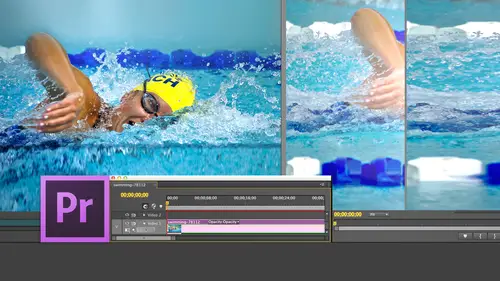
Lessons
Day 1
1Introduction
15:18 2Post-Production Workflow
26:52 3Troubleshooting
12:20 4Setting Up Hardware
29:32 5Create A Rough Cut in Prelude
43:29 611:30 am - Introduction to the Adobe® Premiere® Interface
31:56 7Configure Preference Settings
22:47The Media Browser
10:03 9Capture and Import Media
37:09 10Reviewing a Clip
29:17 11Create an Edit
24:18 12General Q&A
14:18Day 2
13Editing Review
18:24 14Editing in the Timeline
35:10 15Trimming
36:13 16Organizing the Timeline
31:19 17Labels and Markers
14:18 18Transitions
24:57 19Introduction to Audio
31:26 20Audio Editing
45:36 21Mixing in Audition
26:51 22Audio Effects
37:41Day 3
23Normalizing and Syncing Audio
24:54 24Text Effects
38:12 25Blend Modes
14:48 26Motion Effects
43:07 27Filter Effects
34:28 28Chroma-Key and Lumetri Looks
19:56 29Color Correction
57:31 30Editing a Mini-Doc
41:09 31General Q&A
26:54Lesson Info
Labels and Markers
If we highlight the clip and we go up to see where it says label, we can add some really nice words, which I can't pronounce like cerulean and Caribbean. I can add a color to that clip. Notice that it's now a different color than this clip is. This is just for the purposes of you organizing the stuff in your timeline. That's all it iss If I group clips, right mouse click and select group Now when I apply a color label, well, let's make a Caribbean Well, that was Caribbean. I don't want Caribbean. Let's make this saru lian. There we go. I've got I got purple, I got blue, I got green and just works Great. Now when I move this, it just says This is where my my group clips are. Colors do not change automatically, but colors can be changed by you by right mouse clicking and selecting the label function. Except Scott is not happy. No, no, Scott wants. No, he says, Larry, I am not a Saru Lian kind of guy. So how do I change the labels? And the answer is you go up to preferences, go down to la...
bel colors look at that. And if you don't like the color of violet or you want to change the name from Violet to ah ah, more pedestrian purple. For mere probably ins like me, you can click on it. Double click on the color itself, and you can change the color to be the appropriate color that you want because the color of the labels are important to you. I understand that. And then you click OK or you go to label defaults. And this is where we are able to see. Remember those colors that we had over here in the project window? And I said some was purple and something. We're gonna figure out why that is. So let's take a look. Mango is the color of a been adobe Assumes that I know these colors. Jim knows these colors. I don't know these hellish red, green blue, those I understand. But Caribbean? That's an audio only clip. Iris is movie, audio and video. Purple is video on Lee, so we guessed. Right sequences, air forest. What color is a forest is a bark. Is it dried? Leaves green. I believe it's green. Larry. Maybe up here, Down where I live in forests are ground. Good point. I think there's I think there's way too much assumption of label colors going on here, so I'm moving on. One of the things that we can do inside our timeline is we can add yellow sticky notes, not really yellow sticky notes to called markers and the keyboard shortcut to set of markers. The letter M for marker and notice that when you typed the letter m at the position of the play head because everything happens at the play head. Is this little home based shaped things down here? Call the markets. Got a green color associated with it. Now we're gonna put Janice on the spot because we're gonna test her final cut seven knowledge and see how much of her final cut seven knowledge works with Premier Janice. You ready? You sitting down? What do I do? What key dough? I type toe open an existing marker so I can see the edit market dialogue in Final Cut seven and yes, type the letter m again, and it opens the edit market dialogue and what's even cooler if I click? Cancel if you double click on the marker it opens the edit marker dialogue, which is something we can't do inside Final Cut seven channels. You have done a fabulous job answering that question. We can grab the marker weaken, drag it left or right to change its position. Weaken right mouse click on the marker, and we were are able to get rid of the marker somewhere. Let's go to edit marker and we click on the delete button and the marker is gone. M. That's a marker. Type the letter M a second time. It opens the other market dialogue. We can give this marker a title, and we can add a description. Alex, hang on just a second, and this description could be up to 1000 characters long. We have two types of markers we can do a comment marker, which is just a standard marker or a chapter marker, which will talk more about with exporting. Chapter markers could be exported for DVDs for blue Ray discs and for H 20.2 64 movies, which are output for the Web. You could do a Web link dull, boring, a flash cue point, last year's technology, and we could then click OK, Annette marker is now there. But in addition to Alex question, which I'm preventing him from asking, he has in the back of his mind this other question, Larry, it would be really useful if I could see all the markers that we have inside our timeline. So if we go to the window menu, go down toe markers. This is the markers dialogue that allows us to see a list of all of our markers. Add descriptions, change ends, add durations. And if I click on any of these markers, I can instantaneously jump from one marker to the others. Alex, question. I'm gonna have to recover from that. Uh, my question was, can you put Can you have the marker associated with the clip instead of the time in the sequence? I'm not sure. No. If we have clip markers, I haven't discovered them, so I'm going to say Probably not. Um Oh, markers could have durations. If I click, hold and drag across this out, I can set up a duration. Remember how we set durations in prelude to mark a range? This is exactly the same thing. I'm simply clicking inside that duration, dragging back and forth to change its location, grab the end of a marker and drag it to change. It dragged the out of a marker to change it So we can say this shot right here needs color correction or this shot needs to be reviewed by legal or on and or it's a yellow sticky note. We use yellow sticky notes for everything I can now put a yellow sticky note on my timeline saying this is where I left off. This is what I need to do next, and we can move from one marker to the other by typing shift em, which jumps between markers to the right and shift command M, which just drives me completely nuts. Shift command M toe, Move backwards. Shift em to go to the right shift. Command em to go to the left. I'm spent, Jim. I throw myself upon your tender mercies for like two minutes. So we got any questions? We sure do. So, So reassuring Way Sure dio So J t asks an arrow last. Could you give us a little bit more about markers just like what you use them for? And era wants to know. How do I clear all the markers at one time. Can that be done? Well, let's see what we could find out here. If you will see right there, I would look for the word delete. It's actually the word Clear. You want to delete the current marker, you click on clear current marker. You want to delete all the markers you click on, Clear all markers. Let's see what happens when we clear all markers sitting down. Here we go. Why all the markers are gone. And if I set a market, the letter m the letter m the letter m the letter m the letter m. They also show up up here so you can see your marker panel up there and again shift command em to go backwards and shift them to go forwards. What do I use markers for? I used markers constantly. I'll use a marker when I'm done editing at that night to say start here for editing the next morning, I'll use a marker to say this needs a color correction effect. I'll use a marker to say somebody double check the spelling of this word. I have another editor that I work with. He'll leave me a note saying to you like this transition, it's a way to send notes back to yourself or for yourself about anything. Do I like the shot? So I want to replace it with a wide shot. Had a brainstorm. Maybe we want to take this section to move it somewhere else rather than because it's now tied to the timeline and because I can see over in a markers panel all these markers. It makes it easy for me to leave notes for myself when I don't do color correction initially, but I want to leave a note that this has got a blue color caste. I want to make it a point to fix it when I get to color correction, so I'll leave a note. Kelly, can you print out the list of murder you are? Show difficult? I have no idea. I'm thinking wait. Notes. You've asked me a question I don't know the answer to. I don't think we can print the marker list, so I'm going to say Probably not Wait, wait, no, I want to say probably not to print, but what you could do is go to here and you could do a screenshot of it and you could print the screen shot. So the work around is to a screenshot Scott question about colors to actually one. It looks like the markers air able to be color coded. Let's just double quick it It doesn't look like it. Okay, um, I was just noticing that they were all guys. Some stuff about this program I'm still discovering, right? Can you add more? I mean, they have, like, nine, but and you can change those nine so that they're not whenever saru lian package they give us. But can you, ADM? Or if you were saying at one point, you had video tracks, 27 audio tracks, nine colors is not for me gonna help me differentiate what all of that is. How do you organize that much stuff when you're limited with your ecstasy Even easier for you. I don't change colors at all. The only time I'll ever change the colors of my clips is when I'm trying to show off to a client. But are you kidding? Trying to edit with 75 different colors inside? The timeline would drive me nuts. I'd be looking at this Technicolor rainbow on. I wouldn't have any idea what to edit, so I personally I never use colors. So nine is more than enough for me. But, you know, that's just me. Just want to make a comment at creativelive. We use markers to mark. Like what, Ted? A video or audio? So we use the option markers and those air different colors. Okay, perfect. The option markers. Yes, of the different options. So comment, chapter, Web, blink and flash. You point those air different colors and you use all these different market types. Yeah, all of them will influence within this August organization. Yeah. Wow, it's easier. Final cooks. You can just choose that I'm going to get out of this share. Have Janice change markers. That's all there is to it. So what would you use? A Web link for chapter markers clearly is used for downloads. That's the chapter Mark. I used. These long post to the Web Web link allows you to set a marker that when you click on it takes you to a specific u R L. It's like a ah hypertext link built into your movie, and a flash cue point is used within flash programming to set a ah flash trigger so that when the movie reaches that you point, it will trigger something so you can create animation within your website, so they're totally functional. But the ones that I use the most are commented chapter markers. I'm glad to hear that you use the others, so it's good to know. And I will keep that in mind for the future. Well, you think the instructor can't learn? I swear, I learned in every class, and Alex asked a question earlier about whether we could do clip markers. And I said, No, we couldn't cause I couldn't. You can't select a clip in the timeline. So I turned my team of intrepid crack researchers loose on it over lunch, and what I discovered is that we can if we take the polar bear clip, for instance, DoubleClick to load it up inside the source monitor. Put the play head where you want the marker to appear. Type the letter M as in marker notice. We've added a marker up here. Okay, this is now a marker that's inside the source monitor, which means it's in the clip. I've said it in an out in an arbitrary position, and I'll just add it down to the timeline by typing a period and notice. The clip is edited, and there's no marker there. Shock horror except when you type shift plus to enlarge the track. The clip. The marker is shown at the bottom of the enlarged clip, so as long as you set markers in the clip in the source monitor, they monitor, the marker will travel with the clip down to the timeline. But in order to see the marker, you need to actually enlarge the clip shift plus and largest shift minus descent largest. So you will. You need to do shift, plus now one other thing before I give it back to Susan. A cool tip. You see this if you look really, really, really, really closely you see that little white triangle at the top of the clip. That white triangle means you're at the physical end of the clip. There's no handles there. If I grab this back, noticed the White triangle is gone. That means there are handles past the edge of the clip, which means you could add a transition, or you could add trimming But when there is a little triangle there, you can't. It means you're at the physical end of the clip. Alex, what you got? We'll have a random question, but it kind of relates to the media. And there, I think, in final cut. When you get to the end of a clip, there's a little marker on the screen. Where is that in Premier doesn't to the best of my knowledge, that doesn't have it. I've never seen those kind of on screen. I'll turn it on or anything.
Class Materials
bonus material with purchase
Ratings and Reviews
Jfraz
I love this class. It is highly technically, but there is an awesome wealth of information to be had, even if you are a beginner. I've been struggling for a while, trying to look at YouTube videos and whatnot, but this class helped me make better sense of what I needed to do in all of my video editing. You get such a great foundation that's going to help you go further.
Valentine
I recommend Larry Jordan's course there is a lot of in-depth information that will help the beginner as well as the advance premiere editor. The only thing is that his humor is a big corky for my taste but if you look beyond that you get a lot from his teachings. He genuinely wants his students to succeed and get paid well in this field which its nice.
a Creativelive Student
This is one of my favorite courses on Creative Live. Larry Jordan teaches in a way that I can follow and is easy to stay focused on. He has a crazy amount of knowledge about this topic as do all the Creative Live teachers. I love this site so much, has done more for my business than all the other sites I have used combined. Keep it up CL!!