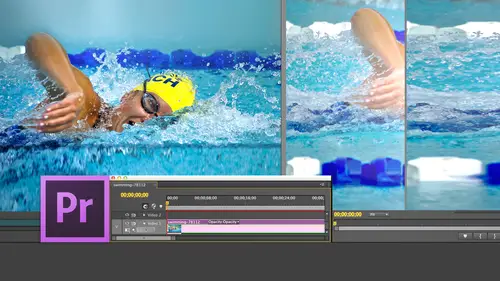
Lessons
Day 1
1Introduction
15:18 2Post-Production Workflow
26:52 3Troubleshooting
12:20 4Setting Up Hardware
29:32 5Create A Rough Cut in Prelude
43:29 611:30 am - Introduction to the Adobe® Premiere® Interface
31:56 7Configure Preference Settings
22:47The Media Browser
10:03 9Capture and Import Media
37:09 10Reviewing a Clip
29:17 11Create an Edit
24:18 12General Q&A
14:18Day 2
13Editing Review
18:24 14Editing in the Timeline
35:10 15Trimming
36:13 16Organizing the Timeline
31:19 17Labels and Markers
14:18 18Transitions
24:57 19Introduction to Audio
31:26 20Audio Editing
45:36 21Mixing in Audition
26:51 22Audio Effects
37:41Day 3
23Normalizing and Syncing Audio
24:54 24Text Effects
38:12 25Blend Modes
14:48 26Motion Effects
43:07 27Filter Effects
34:28 28Chroma-Key and Lumetri Looks
19:56 29Color Correction
57:31 30Editing a Mini-Doc
41:09 31General Q&A
26:54Lesson Info
Setting Up Hardware
source Media is the media that you shoot in your camera. We also call this native media source. Media are your master files added Media is the media that you added in Premiere. Sometimes edit media are the source files. Sometimes they aren't, and there's a reason for both. Scratch disks are where you store your edit media and all the other files Premier creates during an edit. So source Media is your masters. Edit Media is what you're editing and scratched discs are where it's stored. In the old days, when we shot film or when we shot videotape, the master was the film where the master was the videotape, and we could take that film, would make a copy of it a work print. Or we would take that videotape and we would Copier digitized that videotape, and it would then be the videotape would be stored on the shelf, and we could access it whenever we need to get back to that source media. But in tape Lis, all the rules change in tape list. There's no source file. It's on a chip. It's on a ha...
rd disk that's recorded by the camera, and now all of a sudden what used to be a simple process of archiving. Take the box of tape. Put it on a shelf is a much harder process because there's nothing to put on the shelf. You can't store camera chips on the shelf. It's not what they're designed for. In fact, most of us take the camera chip, shoot the chip, copy the chip, erase the chip, erased the chip. I said, Shoot. I spend $50,000 shooting this great scene and then I erase my masters. This just sends chills up my back, so we need to think about how we want to deal with tape. This media now. This leads into all kinds of things. One. What do we call it? What naming convention do we use? Where do we store it? What hard disk do we put it on? How fast is that hard disk need to be? How big does that hard disk need to be? Remember I said that there were three big errors that we run into with Premier. We run into the spinning beach ball of death, which is actually not a premiere issue. It's an operating system issue. We run into premier misbehaving, which is a preference file that you will. We run into drop frame issues. Drop frame problems are caused in general by either, Ah, hard disk that's too slow to support your media or ah, format like h 0.2 64 which is too complex for your processor to edit in real time. Drop frames are all always media related, so we need to understand more about where our media is stored and where stuff is put. And that's what I want to spend some time talking about between now and when we take a break when you're shooting tape. LIS MEDIA The critical thing to keep in mind about tape list media is the media that's stored on the camera card is never stored in a form that any editing software can read natively. It's got to get copied in its gotta get process. That process is called injustice, so you always always, always select the entire contents of the camera card and copy it to a single folder on your hard disk. Never, ever, ever, ever, ever never in just directly from the card. Always copy the card first because what you're copying, what you're creating when you copy that card across your hardest is you're creating that master file that's gonna be retained in perpetuity. And no editing Softwares gonna change it. Master files are always left unchanged as you copied them. You want to copy the entire contents of one card to one folder, don't rename any files and don't think you're smarter than the card is. And just copy a few files. Copping just the MTs files across is a recipe for catastrophe. Copy the entire contents of the card thes folders or your camera masters, then make backups of them. Ah, hard disk is cheap compared to going back on set and reset and re shooting. Oh, but my credit cards are maxed out. Then beg a hard disk for somewhere. The worst thing you can have is no backup copies, and you suddenly Oh, I didn't mean to delete that, and suddenly $50,000 of production just disappeared. It's a mouse click away from killing an entire movie because you deleted the wrong folder and you don't have a backup. That's your fault. Backups are essential. Also in the past, when we captured from video tape what we named the file was essential. Now, when we capture tape Lis, what we name the folder is essential. The folder becomes the master file. And so I have invented Tada a naming convention for folders. It starts with a project code J M 03 jm is a two letter code that refers to the client Say, just a moment. Productions. So JM is just a moment Productions is the third job I did for just a moment productions everything that I create for this job, every photo shop image, every every camera card. Any category starts with that job code. I don't name clips this, but I will name folders this and I'll name Photoshop files. Susan, did you know, at midnight, folders have feet and they walk files will walk around my hard disk and reposition themselves without telling me about it. Because certainly I don't make any mistakes in terms of where files get stored. So it has to be at midnight. They all get up and walk around on the hard disk. Now I'm sure ah, woman of your stature and computer expertise has never seen a file disappear because you couldn't remember where you stored it actually have that same problem? I know. It said midnight. They get up any walk around. So I've discovered that if I start my Photoshopped files with the job code, if I start my files my folders with the job coat all I have to do is say, Show me all the J M 03 files and wherever they've moved on any of my hard disks. Poof, they all show up because it's easy to search for that. Whereas if I called them X Y 27 73 a Monday morning Version three. How am I supposed to find that? I can't even remember it. I'm glad you have the same problem. I really appreciate the technical explanation, too. Yes, as to where they go. Yeah, because they just wander, they just wander. I've been trying to get photographs of files with feet, but I haven't had any success yet, so I start with Jomo three. Then it's the date that I shot in 2013 July 29th. I often shoot multi camera, generally three cameras. So I list Is this from the A camera, the B camera or the sea camera? And then is it the 1st 2nd or third card or fourth card that I shot that day. So my naming conventions J m 03 That's the job code that identifies both the client and a job. The date that it was shot, the camera that it was shot from and the card for that day. This is the name that I apply to the folder, and because it's applied to the folder, every file inside that folder is linked to that folder name. So if I ever need to recapture it, the software premier knows where that folder is, knows where it's stored and can go back and recapture the file in the heart without me having to do anything, it's simply say, Recapture that file. Whereas if I name it some arcane strange name by card one. What card one. What job does that refer to Now you're welcome to use your own naming convention, but if you don't have a naming convention, use mine until you develop one for your own, because it just makes your life so much easier. We spend a lot of time obsessing about what computer we want to buy. Is it fast enough? Doesn't have enough RAM. The answer is any computer sold today. It's fast enough to edit video any computer sold today. Even Windows systems are fast enough to edit video on. The reason is, is that the CPU is so quick that in the old days we had to worry about it. Today, any computer a Mac Mini would edit video. It won't edit as well as a Mac Pro or a NY Mac, but it'll edit video. You may take a little bit more time to render, but totally doable. The key is storage. Your hard disk storage is the key element to success and video editing. Faster storage, more storage is always better. Several key rules you must keep in mind. First is always store media toe a second drive, not the boot drive. The boot drive is reserved for the operating system and applications and background processes. Just let it run those see? Here's your hard drive. This is the heads, the hard drive. There's only one head on a hard drive and heads right down. Our with the operating system, right? The very core of the hard drive under just bounced around like this, and then we've got the application heads or appear with the application, but the operating system has a question, but the applications have a question in the background application application. The operative, the heads. You going nuts yet? What do we have to play maker? Bite after megabytes, second after second continuously without any drops. It all is data, which has a priority near dirt. She got to take the the media off the boot drive, put it into its own separate driving Over here, the heads were just playing that media back while over here, the operating system and applications are going crazy and immediacy is playing back is make your life easy. Get a second drive. Put all your media all your scratch disks onto a second drive. Now what I do is I have three drives. I have one drive for the operating system. That's the boot drive. A second drive for Edit media on 1/3 drive for source media. I've put all of my source files on that third drive. Also don't use USB to USB two is just not fast enough for media. There are USB proponents that say yes, it is, and they're wrong. Don't use USB to use FireWire if you've got an older system. If you've got a PC, use USB three. Thunder. Boldest. The best thunderbolt is really good. Yes, if you've got a higher end system, you can use many sass. You can use E sata. Just don't use USB two. It just is not fast enough. You're just getting up with problems. I'll show you how to set it over is cash and media preferences to point to your media drive, not your boot drive. It defaults to the boot. Drive by by default. So here's four terms you need to know about your media. Let me define what the terms are, because we're gonna use them continuously throughout the three days, and we'll explain what's going on here. Co deck stands for compressor and decompress. Er, it's the mathematics that convert analog light and sound into something that computer can store. The Kodak is the biggest determiner of file size and image quality. Codex R. A. V c h d h 0.2 64 ABC intra m xf Quick time there's there's, like 100 different Codex, and each Kodak has got hundreds of different variations. There's just thousands of possible options here. Different Codex do different things. There's no one perfect. Kodak will be talking about this throughout the entire three days. Frame size is the size in pixels of your image. The two common HD sizes air 1920 by 10 80. That's 1920 pixels wide by 1080 pixels high called 10 80 the other one is 12 80 by 7 21,280 pixels across by 720 pixels high. That's called 7 20 Video is listed by the vertical dimension. 10 80 is 1920 10 87 87 20. Frame rate is the number of frames recorded per second. It's any number from 24 frames a second, which is actually 23.976 24 frames a second, up to 60 frames a second. In the old days, we had three frame rates 24 25 29.97 Now we have eight, so frame rate and progressive and interlaced. In the old days of NTSC and PAL video standard definition, we shot images interlaced. We shot every other line and a split second. Later, we shot the remaining lines, and we interwoven interlaced those together to form an interlaced image. The good news is it worked really good for broadcast works. Really good for television sets its miserable for the computer because when you play interlaced video on the computer, you end up with these thin, horizontal lines radiating off all moving objects, which looks perfect on a TV and miserable on the computer. So for the computer, we want to shoot progressive, which is where all the image is shot. At the same time, progressives Health Filmworks, we don't expose half the film frame and then the other half of the film frame. The entire film frame is shot at one time. Progressive is ideal if you're given the choice between shooting progressive or interlaced. Always shoot progressive. Don't shoot interlaced. You know that it's interlaced because after the numbers says 10 80 I the I refers to interlaced. If it's 80 p or 7 20 p, the P means progressive, progressive is good, interlaced is bad, and if you needed more guidance on it, just give me a holler. Next thing Codex control Codex control image size file size and bandwidth. Bandwidth is the speed that data travels between your computer and your hard disks. It's generally measured in megabytes per second. File size is determined by the Kodak. The image size in the frame rate. Obviously ah, bigger image requires more data than a smaller image. More frames per second requires more data than fewer frames per second, and Codex also change the size. The file, for instance, a V C H D, which is Ah vory common Kodak and low end cameras, has a data rate of three megabytes a second. In other words, it requires stores three megabytes a second of data for everything that you shoot. This means that an hour of video is 10.8 gigabytes to store relatively low footprint. But a V C H. D is extremely compressed. It's thrown away a lot of your image data. It is very hard on effects, though Premier does a better job than most, and there are other limitations with ABC HD, which for many high end applications, especially those that are gonna go into color grading a B C. H. D is a very bad acquisition camera format. Another for Mattis progress for two to This is a very good Transcoder format. We'll talk more about that with Prelate in a minute, and with progres, it's megabytes a second and a store in our is 95 gigabytes. Much bigger files, but it's optimized for editing renders faster. It has much better color space for color grading. It outputs faster. A red file and some of you may have heard of red cameras is 38 megabytes a second. That's 136 gigabytes in our much higher quality, much bigger frame size. Different Codex have different band with status rates associated with them. Which means if, for instance, I had a USB drive, which on Macintoshes maxes out around 15 megabytes a second, I could easily play a V C H D. But I couldn't play progress. Progress would give me a drop frame error while a person with a USB drive plugged in would say, But Larry, I'm shooting HD Well, you are shooting HD, but the Kodak makes a difference in the file size drop frame errors are caused by a Kodak, which is so overloading the bandwidth of your hard disk, the hard disk and play it back the biggest way place. We will see this is in multi cam work when you have multiple cameras all rolling at the same time. If I had five multi cam cameras and they're all programs just to make the math easier, that's 20 megabytes a second rounding up plus another 20 plus another 20 plus another 20 plus another 20 that's 100 megabytes a second. If you have a FireWire 800 dr attached to your computer, that only delivers 80 megabytes a second. So I can't do a five camera multi cam shoot with progres for 22 because the hard drive just isn't fast enough. You can't deliver the data. I'm gonna get a drop frame error or if I'm doing multi cam with, say, four a V C H D streams. The math. The compression is so complex, and ABC HD the processor can't calculate all four those at the same time, and I get dropped. Frame errors were overloading, either because of the Kodak or because of the bandwidth, so that when you see drop frame Eris one, you should always stop and ask yourself why, and you should always suspect first, the speed of your hard disk and your Kodak Larry. In a nutshell. Could you tell us a little bit about how much of the these three days will be relevant to those using slightly older versions of Premiere, as opposed to the CC version? Um, Prelude was introduced with the CS six release, So if you're running something earlier than CS six, you won't have access to Prelate. Media Browser was introduced with CS 55 release, So Media browser shows up with CS five. The trimming is been totally redone with the CC release, so trimming Will has definitely improved because it was really clued you with 55 But most of what we're covering will be relevant for the most recent versions of Premiere, which would be 55 and six and C. C. I will try as best I can, to specify where I'm doing a C. C feature. So far, everything that I'm talking about, everything I'm talking about, with the exception of trashing premier preferences, is true of all video editors. So whether you're running any version of Premiere or Final cut or Vegas, these are all the same throughout. This is industry standard stuff, Thank you. That's very important. Other questions? Yes, we have a question from Kodak Ed. Who said, How do I determine which Kodak to use? Is it based on how the media will be shown or on some other factors? You based the decision on Codex based on what your camera shoots. Cameras determined Codex, for instance, on the side of the box that's going to say shoots ABC HD, which is another word for H 0.2 64. Or it shoots pro Rez. Or it shoots ABC intra or a V C cam, which is a brand name difference. ABC, HD and ABC camera the same, but there's a brand name difference between the two so that Kodak that you shoot is determined by your camera once you have it. What we'll see when we take a look at Prelude is probably allows you to trans code either to edit the native format or to Transco. Let me digress for just a second. One of the real strengths of Premier is that it is optimized to work with the graphics chip on your camera. You'd think so, but it's actually graphics chip on your computer and Because of this, it can edit h 0. 64 ABC, HD and ABC Cam Media natively without having a trance code in programs like Final Cut seven, where it didn't have access to your graphics chip. You always had to trans code because he couldn't edit those camera formats. Natively. So premiere in many cases, means you don't have to transcoder trans code. By the way, it's a technical term that means to convert a video format from one format to the other. If all you're doing is shooting a V C H d. Editing a V C H D single stream, add some titles, maybe a little bit of B roll you don't have to. Transcoder Premier will handle that perfectly. Everything is great as you start to get a multi cam work where you're editing multiple cameras simultaneously. Think of recording a dance recital with four cameras. Now you're shooting all four cameras at the same time. Premier allows that transporting might be useful if you want, really, if you're spending a lot of money with lights and a lot of money with high end cameras and renting lenses, A B C H. D is a terrible format. You want to get something which is higher. Quality progress is an example of its dnx. HD is an example. GoPro's Sina form is an example. Panasonic's ABC intra is example these air high quality codex, which are optimized for editing. So Codex Air, always determined by the camera that you shoot you can trans code from the format. That camera shoots into something higher, and some cameras allow you to tap into the camera and record directo a hard disk using, saying Atmos Samurai or ninja Ah Black Magic Design Ultra Studio on Asia. A key pro. These are hard disks, which attached directly to the video out of your camera, and you can record in a really high end format, which is a huge file. But because you're recording to an SSD drive solid state drive, you're able to record these formats, which makes your editing a lot easier. So the short answer is, although Long and you expected Codex are determined by the camera, the camera selects the Kodak. Based upon what it's recording to these little sth D cards, Susan have a limit of 3.3 megabytes per second. You can only write three megabytes a second to the card. So they had to find a Kodak, which compressed the video file, which UN compressed is over 200 megabytes a second. They took that 200 megabyte, a second UN compressed file and moved it down compressed into three megabytes, so would be able to fit onto that card because it only records the three megabytes a second. At that point, they made a decision not because a V C H D is the world's best format. It was the only format that supported the data rate necessary to support the card. So when we bring it over to editing, sometimes it's a good idea for us to change that. That changing process is called trans coating. Great questions. Yeah, in a perfect say way, I believe into this question from Caylee. We have multiple editors working on regional ads from a shared server, since Premier can handle multiple formats, is an important to convert the media prior to ingesting it. The general answer is, in general, you want to work the same media at the same frame size, the same frame rate, the same Kodak, the same scanning. That's the ideal because that way you don't have to. You're gonna decrease your render time, and you're going to To have a consistent output throughout. Premier will allow you to work with any number of formats at the same time. But in the timeline, which I promise you we will get to. But in the timeline, you can only have one co deck. You can only have one frame size. You can only have one frame rate. You can only have one scanning, and everything else gets rendered into that format. I would rather rather than have premiered to all that rendering. Have control over that ahead of time, do some quality assurance on the file and converted. Is it required? Excuse me? No. Is it helpful? Absolutely helpful, Especially when you have multiple editors working on the same format. It's easy to set up Adobe Media Encoder to do a watch folder and have all incoming files get trance coded into the same format. And that way, sort of is the pre processing. Everybody gets converted to whatever format you decide to edit on whether it's ABC, interest on a Windows machine or progress, which is the ideal on the back questions elsewhere. Absolutely, Joe asked. Do you recommend putting the project files on the boot drive and the media files on the external media drive? The answer is project files or tiny and could be stored anywhere. However, I in general store everything to the second drive, and the reason is, if everything is on the second drive and my computer dies, I can easily grab that second drive and move everything to a different computer. Or I can take that second drive home and be able to edit at home on a different system. If you've got project files on one drive and media files on the other, which works fine. Not a problem technically. But then, suddenly I'm locked into having all this extra gear. I'm much more portable if I store and you'll see how I'll show you how. When I get to premiere, show project files and store project files on the second drive, as well as media as well. Now, generally, I'll have three drives boot drive, which is the application Second drive, which is my editing files and project files in the third drive, which is my camera native source media. That's how I would. That's how I have my system set up here. And if you could see the 17 hard drives that I've got underneath the table right now, you'd see it's exactly how it's configured. One more follow up. Do I've heard that you should never keep anything on your on your desktop because that slows down all programs. Is that true? Never store anything on your desktop? Well, if it's true, I violate the rule pretty bad. I do, too. That's why I'm asking. The desktop is actually a folder, which is stored inside your home directory. Your home directory is a folder is a directory. Ah, hard disk. Actually, it's a folder that's stored on your boot drive. The boot drive is the drive that's inside your computer, So if you're storing things to your desktop like, oh, notes yourself perfectly OK, but you don't want a store. Media Inside the Home Directory in the Home Directory includes the Documents folder that downloads folder, the desktop folder, all that stuff, and there's two reasons. For one, it's on the boot drive, and a boot drive by definition is not as efficient at moving media because it's got a whole lot of other distractions going on the operating system and applications. But the other is, um, Scott, who's been very well behaved today. Scott and Alex are sharing a computer. Scott comes in the morning logs in. Does his editing logs out? Alex comes in the afternoon logs in as soon as Alex logs in the desktop folder for Scott. System is locked up. Alex can't get access to it. So if any essential elements restored on the the home directory for Scott, then they don't exist. They're offline. Inevitable. Whereas if they were stored on a second drive, every editor has access to it. Because second drives are not locked the way home directories air locked. So one portability to performance and three access are reasons why not to store media files or project files inside your desktop. Can you? Yes. Is it good practice? No. Great. I think we have one more question. Um, if you were the head, if you've got a super large hard drive, for instance, I think Pegasus air like a Pegasus are 6 24 terabytes. At that point, would you partition the drives? So you have, you know, inside different drives or would you then maybe put your source media and your scratch disks just on the great question? I love that question. In the old days five years ago, we partitioned drives because when we're in a 32 bit memory addressing Situation A in the really old days 10 years ago, way could only deal with files with with with hard disks that were two gigabytes in size or smaller. And so if I bought a 10 gig drive, I had to partition it into two gig partitions to be able for the op, the applications to be able to find files. It would record a file to a 10 gig drive, but it wouldn't be able to find it because it only knew about the 1st 2 gig on the drive. So we partitioned, then to be able to get it to size. The operating system could support in the old days. Five years ago, hard drives were so slow that we would create partitions in hopes of maybe speeding them up. Now partitions are simply getting in the way because what happens is the CPU needs to go first to the partition map to figure out where the partition is then it needs to go to the District River where the file is. Then it needs to go get the file. So it's hitting the hard disk three different times. Support gets the data that it needs. Just have a single partition. Don't partition the drive Partitions air Not good. They haven't reached the level of being bad, but they're not helpful. So if you had that much storage and it's thunderbolt connected, would you at that point no longer use separate drives? Would you consider putting, um, like, scratch and source into one drive? I would absolutely put it toe one drive, no question, and I would use folders, folders, air in a UNIX environment. Folders are very, very efficient. And so putting folders in and storing the files and folders, even thousands of files inside a single folder is very efficient and UNIX, and you don't need to partition simply for organizational purposes. Use folders. I do have one more question. We have to go right ahead. Um, would you change your workflow if you were you, if you had to be using a fat system for your hard drive because you know you've got the limit on the file sizes. I would reformat the drive. Fat 32 is the problem with Fat 32 which is a Windows formatting allows only limited two gigabytes of file. So what happens if I'm using progress? Two gigabytes is less than two minutes. I couldn't capture shot longer than two minutes. I'd absolutely reformat the drive. Fat, is not your friend for any Macintosh based video editing. Seriously, not your friend evil. I mean, it's a wonderful operating system and its mother likes it, but it's not good for video editing.
Class Materials
bonus material with purchase
Ratings and Reviews
Jfraz
I love this class. It is highly technically, but there is an awesome wealth of information to be had, even if you are a beginner. I've been struggling for a while, trying to look at YouTube videos and whatnot, but this class helped me make better sense of what I needed to do in all of my video editing. You get such a great foundation that's going to help you go further.
Valentine
I recommend Larry Jordan's course there is a lot of in-depth information that will help the beginner as well as the advance premiere editor. The only thing is that his humor is a big corky for my taste but if you look beyond that you get a lot from his teachings. He genuinely wants his students to succeed and get paid well in this field which its nice.
a Creativelive Student
This is one of my favorite courses on Creative Live. Larry Jordan teaches in a way that I can follow and is easy to stay focused on. He has a crazy amount of knowledge about this topic as do all the Creative Live teachers. I love this site so much, has done more for my business than all the other sites I have used combined. Keep it up CL!!