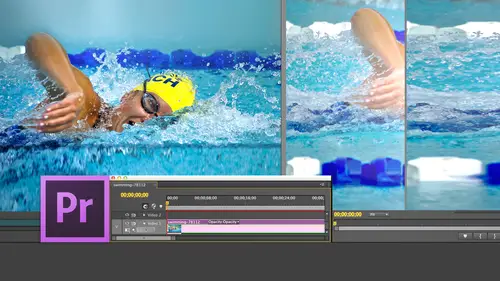
Lessons
Day 1
1Introduction
15:18 2Post-Production Workflow
26:52 3Troubleshooting
12:20 4Setting Up Hardware
29:32 5Create A Rough Cut in Prelude
43:29 611:30 am - Introduction to the Adobe® Premiere® Interface
31:56 7Configure Preference Settings
22:47The Media Browser
10:03 9Capture and Import Media
37:09 10Reviewing a Clip
29:17 11Create an Edit
24:18 12General Q&A
14:18Day 2
13Editing Review
18:24 14Editing in the Timeline
35:10 15Trimming
36:13 16Organizing the Timeline
31:19 17Labels and Markers
14:18 18Transitions
24:57 19Introduction to Audio
31:26 20Audio Editing
45:36 21Mixing in Audition
26:51 22Audio Effects
37:41Day 3
23Normalizing and Syncing Audio
24:54 24Text Effects
38:12 25Blend Modes
14:48 26Motion Effects
43:07 27Filter Effects
34:28 28Chroma-Key and Lumetri Looks
19:56 29Color Correction
57:31 30Editing a Mini-Doc
41:09 31General Q&A
26:54Lesson Info
The Media Browser
new with the CS six release is a new panel called Media Browser. Media Browser allows us to look through the application to the operating system beneath. It allows us to review media Now here. I need to be really clear on how I'm using some specific terms. I'm referring to words like import and in just and capture. I import files when they're in a format, the computer can play without any problem, quick time movies or the first option. It comes to mind a quick time overuse Adada movie file that will import and the media browser is perfect for looking at files. Photoshopped documents are imported. Any file that the computer can play without any additional help can be imported in the media browser allows us to see those when I'm bringing files in from tape. Those were captured, so import our files that the computer can read. Now capture our files that are coming in from videotape because I can't put the videotape into the computer. There's no videotape player in a computer. I have to hav...
e a separate video tape deck ah, connection between the tape deck and a computer, and then I have to capture them. The third is what problem does probably does in just This is where we're taking files, which are scattered across multiple formats, ABC HD, for instance, and coalescing them into a form the computer can read. So we use prelude to in just tape lis formats. We use capture to bring in files which are coming from videotape, and we import files, which the computer could read once we've imported a file. Sorry, once we've captured a file, we can use that across multiple projects. I'm not capturing it for a single project. I'm capturing it to the computer, which could be used for any project I want. Same thing with in Just once I've ingested that file that's in the form at the computer could read. I can use that over and over the media that I'm working with today. Some of the stuff was shot five years ago, six years ago, yet I can still access it. It's not locked into this project. We just have to convert it for the purposes of video editing. The media browser allows that to happen. When I pressed the tilde key time out, I got a little carried way go back to the tilde key does not work in the final cut Pro seven. So I got to go back to default. Actually, I'll show you how this works. No, I won't either. Hang on a second now I'll hit the tilde key there. This is what I looked up by entering my keyboard shortcut, I looked up with the tilde key refers to maximize or restore the act of frame. That's the framers got the gold box is shift Tilda Maximize to restore the frame under the cursor is Tilda, and go to full screen mode is controlled. Tilda, one of those I could remember to those I never can. So if I go to final Cut pro, notice the word maximize, I'll just type in maximize. And there it is. Restore active frame frame under cursor for some reason. In final cut, they have that set to shift Tilda. This makes no sense. Double click it Tilda, and now we'll click the OK button. And now Tilda works. So now, Janice, because I know it's driving you nuts. You press the tilde key. Nothing happens. You just have to reset that keyboard shortcut, and it works again. Let's go down to the media browser. This is where we left off, and I'll throw in a quick question while we're at this spot. Please, Larry. Sure shortcuts. Can those be exported from your computer and then upload it again as you make all those modifications and you get a new computer? Yes, and it's even cooler right now. The way the creative cloud works is you're able to take your preference settings, and you're able to take your keyboard shortcuts. Store them up to the cloud. When you log in with your adobe I d. From another computer, it will automatically go to the cloud, download your settings and configure that computer to match the settings that that you have on computer one on computer to. So essentially, your computers were on the same regardless of where you are, as long as you log in with your cloud settings, which is very cool. So the answer is yes, and Adobe has made that easier than any other software. Great, thank you. And that was a question from John W. Things John on the left hand side inside the media browser, which remember, is new her than the rest of the application is a list of all of my hard drives, so I'm gonna double quick. The second drive, which is where I have all of my media on for training, will go down to source media. Double click it. And these are all the files that I have that I can import for source media. Let's just see here and let's go to I've got some air show footage and now what it does, is it. As soon as I open the folder in the background, it starts to create thumbnails of all these, and it's see the word processing. So we have interviews with pilots and we have planes doing plain types of things and all kinds of stuff like that. If we go down the lower left corner, we can see this is a list we can see. This is thumbnails, and we can increase the size of our thumbnails. Now who here remembers prelude. From this morning, you guys should doing so good. Really. It's just cheers me up to see that kind of intellectual activity going on here. What would happen if without even selecting a clip if I put my cursor inside the clip and I dragged back and forth What? I see Something changed or what? I not What would you guess? Kelly, you are so quick. Yes, you are absolutely right. It's called hover Scrub. Now, would you guess Kelly? Because you've got the mic. OK, you're in the hot seat. You ready? Yes. And right now I want to in just a piece of this. How could I possibly in just a piece of this what I set to set in the beginning of a clip the eye. But but it doesn't work. And if I click here and I type Theo, what doesn't work? Very sad. And the reason is it's a trick question, okay? And you did a great answer, because it is Ah, and it is owed to set the beginning of a clip. But in the media browser, all I'm doing is I'm bringing in a link to the clip because the clip is already on the hard disk. I'm not actually bringing in media to premiere. I'm simply creating a pointer that says this file named Fred is stored on that hard disk. And it's a pointer that points to where the Fred file is located. When I bring this in, I'm not importing the media. I'm not making my project file gigantic. I'm just bringing in a pointer that says the friend file is located in that folder on the hard disk. So setting in in and out in the media browser doesn't make any sense because all we're doing is we're setting a pointer to that file. This is why Premier files air so small project files because all they do is contained pointers to massively large pieces of media which is stored on your hard disk. Okay, so you can't set ins and outs in here in the media browser because all you're doing is importing an existing file into premiere. We can set ins and outs and prelude because we haven't yet done anything with a file. We got to convert it from its raw state into its native state. So you did a great job of answering exactly the right question exactly the right way. Except it doesn't apply in the media browser because the media browser simply bringing in a link that covers the entire file. Okay, so here hover scrub works exactly the same way as long as clip isn't selected. You gotta go to a clip that doesn't have the many timeline showing, and we can see the many timeline. Okay, so I want to bring in. Oh, let's bring in this interview and let's bring in this interview. Hold the command key down, and when you command click, you can do what's called discontinuous selection. It's one of my favorite words. Means you can select anything you click on. So we'll click here and we'll click there. I have now selected for clips, right mouse click, right mouse click and say Important. What we're doing is we're simply bringing in links to those four files. The media browser allows me to quickly look at all the files that are stored on my hard disk. Decide the one that I want to bring in or ones I could bring them all in command. Command a selects everything. Or I could click on the 1st 1 hold the shift key down, and I can select the range from the first the last one. Or I could hold the command key down and arbitrarily click on whatever files I want so you can select a single file all files a range of files or any arbitrary group of files to de select click anywhere outside of where the selection exists. I'm just clicking in a gray area. We're going to see this works in the same way for clips we're going to see. This works a lot in Premiere. She then once you've selected the file right mouse click on one of the selected clips or what's even cooler cause I just did it. You double click on the file, double click it, and it automatically opens up to file now import loads. The file in the Project Folder Media browser allows you to see the hard disk, but they are not yet in premiere when you move it toe project. These are now files that are loaded into premiere. These of files that we can edit these in the media browser, these air files that we can import. Okay, so this is what's possible. Project is what ISS
Class Materials
bonus material with purchase
Ratings and Reviews
Jfraz
I love this class. It is highly technically, but there is an awesome wealth of information to be had, even if you are a beginner. I've been struggling for a while, trying to look at YouTube videos and whatnot, but this class helped me make better sense of what I needed to do in all of my video editing. You get such a great foundation that's going to help you go further.
Valentine
I recommend Larry Jordan's course there is a lot of in-depth information that will help the beginner as well as the advance premiere editor. The only thing is that his humor is a big corky for my taste but if you look beyond that you get a lot from his teachings. He genuinely wants his students to succeed and get paid well in this field which its nice.
a Creativelive Student
This is one of my favorite courses on Creative Live. Larry Jordan teaches in a way that I can follow and is easy to stay focused on. He has a crazy amount of knowledge about this topic as do all the Creative Live teachers. I love this site so much, has done more for my business than all the other sites I have used combined. Keep it up CL!!