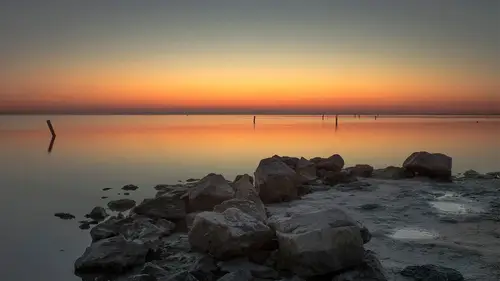
Lesson Info
7. Adobe Camera Raw & Lightroom Profiles
Lessons
Lesson Info
Adobe Camera Raw & Lightroom Profiles
There's another reason why creating a lookup table is useful, and this is a very recent change to Camera Raw and Lightroom, which is a change to something called Profiles. In the initial time of Camera Raw, I'll use Camera Raw in the example, but you could fill in Lightroom, it works the same way, we could go to the Camera Raw Filter or just open a raw file, either way, and there would be some options here that would be, they were kinda hidden away. They were called profiles, and it was like, well, there were three or four like Adobe Standard and Adobe Color and so on. That was pretty much it, and if you wanted to do any other more creative work, then you'd have to start playing around with presets which means you would move a bunch of sliders and then save a preset like I have here. These are all ones where, this is a big change, by the way, in the earlier versions, it would just be a list. Now, it's a list that as you drag over, you can get a preview to see what will this preset do t...
o this particular photograph. Okay, so as an example, I'm gonna say well, I think maybe this one might be interesting. This is first time presets at this point. When I do that, all it's done is now it's moved a bunch of sliders around. So, it's not like a one shot deal where you've said apply this preset the end, it's apply this preset so I can see how I did it and then if necessary, tweak it further. So, in this case, I think it might be a little bit strong in some areas, so I can go in and make some adjustments to it if I want to. The nice thing about a preset, again, it's just a starting point. You're not like stuck with it, okay? That was how people used to do kinda creative work in Raw and Lightroom was use these presets, which were just saving a bunch of slider positions. Now, the last update to, let me just put this back to the defaults, the latest update to Camera Raw and to Lightroom now the profile setting has moved right to the top, like it's right in front of your face, and there's so many more options now than there used to be. It's really nice the way they've done it because there's like this little browser. So, here's the standard, okay, do we wanna work in color or monochrome, I'm in color obviously. Then I can just go to this little browser, and then as I look through, here's some favorites that I have, and then as we look further down, basic ones. Let me just scroll down, there we go. So, all these show you your photograph with this setting applied, and again, you can hover over any one to see what's been made. Now, some of these are designed for raw files. This is a jpeg, so I'm not getting all the same settings like you'll see there's a amount slider. Some of the raw, if I had a raw file, I would see the amounts slider eventually. If I go down to some of these other ones, now you'll see there's an amount slider, and say well, I like that look, but I want it to be even more intense or less intense. Now, let's just take a step back from all, and remember I'm in Photoshop, and I said Camera Raw Filters, so this is a jpeg file that I'm choosing to see what would this look like. I'm gonna cancel out of here, take a step back to say there's probably something, if this was a real example, starting with a jpeg, what I would do, done before, I'd convert to a smart object because I'm using Camera Raw as a filter to this jpeg file, I wanna make sure I can go back and change things. That doesn't happen by nature. When I do it with a raw file, in a moment you'll see, because I have that smart object raw work flow set up, it does happen automatically. So, with a jpeg or a tiff, or something already in Photoshop, I would suggest very strongly you consider making a smart object first. Now, we'll go back to the Camera Raw Filter and go back into this browser and let's just try something in this set down here. Maybe that one. Now, again, these are, they're called profiles. They're basically kinda like a look that's created, and you can say whether you like it or not. It doesn't mean that, in any way, it's finalized because what you have to remember is you're still in this first step of kinda browsing through all the different profiles that are available to you. Once I wanna move on, I click Close. Now, I'm back to regular Raw editing functions, so I could say I still wanna adjust the exposure or adjust the contrast or whatever it is, but notice unlike a preset, that when I hit the preset, it moved all the sliders, all these ones are starting at point zero. It's already created an effect, but then I'm building on top of that. It's not just adjusting what's already there. In this case, I'll just leave it as is to remind you that this is still a Camera Raw Filter, which means I have all the ability to edit it like we did before. I can go in and say I want it to not be quite so strong, so let's lower the opacity, or I could change the blend mode to multiply and see what that does. Again, all those same options that we had before are available. So remember, back here where I created this lookup table, I exported it. One of the really interesting aspects, and I think this part's quite interesting, as you will remember, and I'll remind you, when I, let's just throw this away for a second. When I did the color lookup table initially, and I just said Load and went and found that one that I created, and it just comes in as that one adjustment layer, and I don't really have a lot of further tweaking I can do. Because I've already exported that lookup table, it means there's another way I can use it in this whole Raw/Lightroom profile area. If we go back to the Camera Raw Filter, there's, guess what? There's another hidden handshake, and you'll probably guess what key it is I'm gonna tell you to hold down in order to do this. You can create your own profile, but it's not where you might expect it to be. Like when I first looked, I said there must be a way to make your own profile, so I was heavily into this profile browser and going I'm just not seeing any button that says New or Create or Save or anything, and that's because it's not there at all. What you have to do is go to the presets, but when you, normally if you hit the New Preset button, it makes this type of preset. We don't wanna do is create our own profile preset, and we do that by holding down OPT or ALT when you click on that New Preset button, and now we're making a user profile. It's a little weird cause we're in the preset area to make a profile, but that's just the way it works. So, we'll call it something, and you'll see there are lots of different options and as far as how you can create it, but one of the options is you can say I want to load that color lookup table that I exported previously from Photoshop. What I'm in effect saying is take that combo of those three adjustment layers with all the blend modes, et cetera, and put that into Camera Raw as an option, which is kinda interesting. So, we click Load. And then we click Save. So, let's go back here and get this back to the default. Now, when I go and let's say I wanna experiment and try some things, I'm gonna go to the Color Profiles and now down at the very bottom, it says User Profiles, and if I scroll down, there's my one that I just created, which I can now apply. Close and again, now on top of this, take advantage of Camera Raw settings. Maybe I wanna try adding clarity or vibrancy or whatever it is, so it's, to me, it's a really interesting possibility cause now we're taking interesting stuff we can only create in Photoshop by combining multiple adjustment layers with blend modes and opacity to get the look we want. Take that look, bring it into Camera Raw or Lightroom and use it as part of the Raw editing process. It's, to me, this is like just a great possibility that I can see myself using a whole lot because I can do anything. I mean, I can go right back to the beginning, and say well, now I loaded that profile from Photoshop and used it. I can also say, but I wanna see what this would look like if I did some split toning on top of that. Again, none of these things are in any way independent pieces where you only do one or the other. You can combine them all together in any way that you want and without hopefully making our brains explode at this point, if I did that, if I made the color lookup table, export it from Photoshop, brought it into Camera Raw to make a profile and then did other things on top of that, then I could save a Camera Raw Preset that included the lookup table and whatever else I did in Camera Raw. A preset in Camera Raw can include anything you've done, and it would include things like color profiles, so there's some real interesting possibilities, and if I had, let's just say, I had a whole bunch of these photographs, and I did this look, and I loved it, I would normally do it from a raw file. So, let me start with one of my raw files there. I only have a couple in here, so I guess I'll use this one again. Let's see if I can, I should've thought to, well, I'll try it anyway. Okay, I'm just talking to myself here, don't mind me. Let's go in and try even though there's had no, ooh yeah, great, it's perfect. So, I'm creating some crazy look here, but let's say, I had a bunch of these photographs that I want to look the same, just like this to start off with at least. I could click Done, so normally I would click Open, it's gonna open in Photoshop, so all I did was I opened a raw file, I applied some settings, including that profile and just said Done, and the reason I would do that is now in Bridge, if I had other raw files, which I don't, but I'll see if I can just fake it with some other ones. If you apply or select a bunch of images then we can right click and choose Develop Settings > Previous Conversion, and that will apply, it doesn't work at all with these. Well, ones a psd file, so it won't work, so if I had, well, hopefully you get the point. If I had like eight or 10 raw files, I could select all eight or 10 of them, say right click, choose Previous Settings, it would apply those settings but again, almost in that concept of a preset, meaning I'm starting there, now I can click on any one of those like this one and say okay, that looks a little crazy, let me pull these settings back a little bit. So, it saves you from having to open a raw file, go on up, find the preset, and if I have saved presets in Raw like that I can do the same thing, Develop Settings. For some reason, it's not showing my presets. Normally, you would see a list of the presets that I have. I must have already done something else, but usually you'll see a list of presets, you can either apply the presets to get started, meaning that the next time I open it in Raw, it will already have those settings applied, but I can still edit them. Can you load Lightroom presets in Camera Raw? There is a way to do it, there's sorta an extra step that I can't remember off the top of my head, but there is, they're a little different, so you have to kinda go into Lightroom and do something to export them or something, I think. I'm sure if you looked up there, there is a way to do it, so yes, I just can't remember off the top of my head, sorry.
Ratings and Reviews
jose paredes
Dave Cross, one of the best. I like this course cause he explained a lot of possibilities in post production in a very simple way. I would like to recommend this course as one of the best courses to understand the foundations of color and the use of presets. We need more instructor like Dave Cross
Tom Hackett
I am somewhat sympathetic with another reviewer who said that the examples were not practical or realistic enough. Nevertheless, in this course David Cross has shown how a few advanced, and at times difficult and confusing, Photoshop techniques work. He has made smart objects, apply image and blend if understandable for me. If I were sitting in the live class, I might feel overwhelmed. But having purchased the class, and being able to watch it at any time to help me remember how a Photoshop tool or technique works, I would recommend it for anyone wondering how to use these tools and techniques.