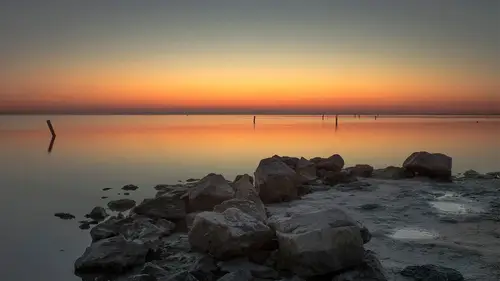
Lessons
Lesson Info
Class Introduction
Today, I'm talking about advanced color toning, and this is a topic I really like talking about because it opens up so many possibilities. You can look at it from a creative standpoint of I just have an image that I want to end up looking some unusual interesting way, or I have a series of photographs that I want to all have the same feeling. In the early days of Photoshop, anything to do with color meant curves. You basically used curves to do work with color, but now there's so many options that I want to show you a bunch of different possibilities with the intent, again, of just kind of opening up your eyes to different possibilities so that when you're looking at a photograph, it might be, here's a photograph I think would look good as a black and white, but I might take just a quick little sideways step for a moment and try a couple of these techniques and see if I like it better as a duotone or something where there's just a little bit of color added into the black and white. And...
the good news with most of these techniques is that if you find a look that you really like, you can somehow or another turn it into kind of a preset, so you don't have to remember how you did it, because one of the biggest challenges for many people in Photoshop is they take an image, they play with it, you know, experiment, do different things, love the way it looks, and then save it as a JPEG file and they come back a year later and go, how on earth did I do that? Because at that time, it made perfect sense, but you don't really know how you did it, so, one of my beliefs is that any time I'm doing something, I always like to do it non-destructively, doing things like adjustment layers whenever possible as opposed to regular adjustments, things of that nature, and preserve the layered version so that I can go back and look at it so I can open up a document I might have created three years ago and by looking at the layers panel, that's kind of like my history, because I can look at the layers and remind myself sometimes I have to dig a little bit into it to kind of really figure out how I did it, but at least it's there. A lot of people, when they first start in Photoshop, they learn about the history brush and the history panel, and kind of use that as their way to experiment, but I'm here to tell you that the problem with the history function in Photoshop is I think it should be called today's history, because once you close that document, the history's gone. So at that time, when you're working, yes, there's a panel that says, you did these steps, but once you close and save the document, the next time you open it, the only thing that's gonna show up in history is the word open. So it won't tell you that you did these other steps, so I think it's really important when we're trying to build up a collection of different images of how we're gonna work, that we want to have this ability to see how we did it and make presets and apply them and tweak them. And I'm a big believer in presets. I actually have another class at Photoshop Week here talking about working productively where I talk more about presets, but, the thing I like about presets is they're just a starting point, so it doesn't mean that when you apply a preset that's your final look, it just means you've applied some look, and now you can take it and move forward with it.
Ratings and Reviews
jose paredes
Dave Cross, one of the best. I like this course cause he explained a lot of possibilities in post production in a very simple way. I would like to recommend this course as one of the best courses to understand the foundations of color and the use of presets. We need more instructor like Dave Cross
Tom Hackett
I am somewhat sympathetic with another reviewer who said that the examples were not practical or realistic enough. Nevertheless, in this course David Cross has shown how a few advanced, and at times difficult and confusing, Photoshop techniques work. He has made smart objects, apply image and blend if understandable for me. If I were sitting in the live class, I might feel overwhelmed. But having purchased the class, and being able to watch it at any time to help me remember how a Photoshop tool or technique works, I would recommend it for anyone wondering how to use these tools and techniques.