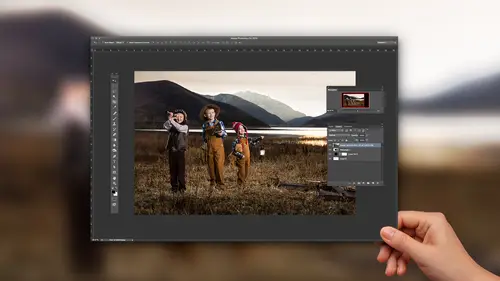
Lessons
Lesson Info
Working With Fog in Lightroom
Let's talk about one super important filter that's actually can be used both ways. So inside of Lightroom CC or 6 now, we have, in the effects panel we also have, instead of, it used to just be post-crop vignetting and grain, but now we have something called a de-haze filter. The de-haze filter finds the contrast and increases it or decreases it. So in this case what's happening is I'm, this is Shanghai and I'm looking across a river about the size of the Hudson River. I'm not looking through a lot, but it's really (coughs) bad. Like, that's why everybody's wearing a mask, because it looks like this. That is not fog. So anyway, but watch what happens when I use the de-haze filter. That's pretty impressive. So that's a really severe example, but it gets the job done. You also have that de-haze filter up here in your brush. Right here, that de-haze filter's available selectively as well. So I could come right here and just brush in the specific areas of (computer pointer moving) the city...
that I want to be seen, and then I can let it kind of fall off in the background, you know? So I could kind of work on this a little bit and get more of these buildings up front, you know, get them de-hazed more, but not this stuff back in the background. So I could, so it could look more like fog because it's up in the sky, and we could take all the stuff that's lower and make sure it's nice and clear. See, now it's starting to look more like fog up above. Okay, so if you know that that's available to you. Now the other thing I love about Lightroom is that I can do some kind of a painting job, I can work on it, and then I can grab the, after effect I can grab the overall effect and just grab the de-haze and kind of play with it and decide how much of that effect I want to be in operation. Also you can come to the actual pin itself. So in this case, you can see that I've got exposure and de-haze are happening at the same time here, and if I want to downgrade the effect just a little bit. Like in Photoshop you would call this, um, I think you'd go in and you, the... I can't remember, you basically go back in time. It's like the, uh, yeah, I don't use Photoshop all that much. History? Not the history brush, but there's another one where you kind of scale it back. Anyway, so that's the same idea, you're gonna scale it back. You can do this in Photoshop, now you can do it in Lightroom. So you have these, the exposure's at negative one, the de-haze is at 60. If I hold down the option key, see how this is gonna change. So look at the, let me zoom in on it so you can see that. Okay, so watch what happens when I hold down the option key. It turns to that little double-sided arrow. That double-sided arrow means that I'm going to be changing the state of those pins, er, not the pins but the sliders. So I'm gonna actually click on that option and when I click, now if I drag to the left, watch, the exposure and the de-haze are going together. So they're minimizing themselves equal to each other. So it's kind of, the whole effect is diminishing. Or I can go the other way and the whole effect is expanding and becoming more intense. But it'll do it to all of 'em. So if I were to take these and go like this and do some crazy thing, you know, like this, and then I were to hold down the option key and drag onto it, you can see all of the moving in relationship to each other. So you can kind of scale in and out those effects that you've created. So I love the fact that you can paint it in and then do, after the fact you can figure out what you want to do with it. Okay, so that's a, if you know that you can use the de-haze filter to get rid of fog, you can also add fog with the de-haze filter. So I think I have to go to, let's see, where is, um... Let me see if I can find the shot here. There we go, okay. So if I go to this shot here, and I go in and I'm gonna, you know, brighten this thing up a little bit. And you can see that I've already got some foggy nature out there, so as you go further back there's fog out here in the plains. And it's quite a nice shot, I like this shot, I like the way it feels. However, I just don't think it's quite as foggy as I want it to be. And so what I'm gonna do is I'm gonna, I've got this normalized, so that's just kind of a normal shot. So now I want to add the cool nature, I want it to be colder, right? And so I could just go to the temperature and drag it down, but that's taking all the temperature down at the same time. It's not necessarily what I want. So I'm gonna normalize it. Then I'm gonna come over to one of my curve effects, remember? So we talked about those curve effects controlling the color itself. So I'm gonna go over here and I'm gonna use a cool filter. Notice how cold it got all of a sudden. And the reason it got cold, if you go down to the tone curve you can see, not only does it do a little film effect here with minimizing the blacks, but it also, in the blue, you can see what it's doing there and you can see what it's doing in the red, it's pulling the reds down a little bit, it's pulling the green up a little bit. So it's doing all of that in order to create this kind of colder look. Okay, so now I can go to my paintbrush and let's just reset everything, and then let's go to the de-haze. And instead of going up, which would negate the fog that we see in the background, I'm gonna go down with it. And not only am I gonna go down with that, but I'm also gonna go down with the clarity because if fog was there, it wouldn't be quite as clear, would it? Also, you can go up with the highlights a little bit and a little bit with the whites and even a little bit with exposure because fog has kind of a lighter feel to it. Then the other thing that you can add to that is a little bit less sharpness. Now remember, we can adjust these to our heart's content. But at this point, now I'm gonna take my pen tool and I'm just gonna go in with a fairly small, you know, flow. It doesn't have to be too small, maybe in the 30s or 40s. And I'm just gonna start painting. Right down here, 'cause that's where the fog should be happening is right next to all of these, next to the lake. And so I'm just gonna start adding some fog here. And I think I need to do a little big more this way. See that? See how the fog is, let me zoom in there. See how the fog is, oh, do I have? I have auto mask on, okay. This is a great lesson. So do you see those little weird pixely things that are going on right there? Like there's little black spots and then there's little. That's all the auto mask. So if the auto mask is on and it sees other white pixels or other black pixels, it sometimes will try and avoid those because they're outside of its range. So let's go and delete this pin. So we're just gonna hit delete on the pin, but all of our settings are still the same. And we're gonna do another mask and this time we're gonna turn auto mask off. Now watch what happens when I start doing this. See how I'm creating fog? And I can have it travel up the edge here and I can have it over there. Now watch. That looks weird 'cause it's going over the tree, right? But don't worry, we can always erase from that. But I'm just gonna kind of create. Now I'm gonna take my flow down a little bit and I'm gonna create the fog that comes higher up, right. Like this. See how it's kind of masking out this other part? So I'm just creating my own fog on this river. There's the ducks, the poor ducks are gonna be in the fog. Okay, so I'm creating, now on this part I'm creating the higher fog first and then I have to come in and create the more severe fog that's closer to the water in a second. But I'll just kind of keep doing this kind of thing. There'd be a little bit of fog right there. A little bit of fog there. And now we'll do a little bit more higher. You know, more intensity fog. And we'll do kinda this, like that. There you go. Okay, so now let's just zoom out. Okay, now remember, we said we're gonna do this and then we're gonna figure out how much we need. We don't need that much fog and it looks a little weird right now. So the first thing I'm gonna do is I'm gonna go in and I'm gonna take the whole effect down. I'm gonna hit option, grab onto it and then I'm gonna drag it down and you can see the entire effect is gonna go down, see that? So I have a friend who once told me that his professor in college said, "Good art is when you go past the line and then you dial it back." 'Cause you don't really know where the line is 'til you cross it. Which is why most of us get in trouble when we're talking in crowds, all right? We don't really know where the line is, so we cross it, oops, and now we gotta back up. So that's what we've done, is we've crossed the line, it looks hokey because it's too much fog. But we pull it back, looks fine. Burning and dodging is the same thing. Anytime you're burning and dodging, you're always better if you can see what you're doing, but then you have to dial it back a little bit. Okay, so I've dialed it back some, but I still have these pieces that are going over the tops of the trees. So now I can come into the brush area again and I'm gonna go to the erase portion, zoom back in there, and then I'm going to auto mask. And now I'm gonna start erasing, but I'm gonna erase from the trees themselves. So you can see that I'm erasing just the tree. So I click and I drag across it and it's only erasing from the tree itself. See how I'm going across that? And it doesn't erase the area behind the tree, it just erases the tree. So you just kind of go like this and it's erasing out everything except for the tree. I mean, it's erasing the tree and not anything else. So that's how you would get rid of that extra fog. Does that make sense? Okay, so that's just one thing that you can do with your de-haze tool that's actually quite fun to do, is add a little fog. And so that extra fog in the first photograph we showed you is just, the whole image is, instead of de-hazed, it's re-hazed, if that's the right term for it. It's just added haze and that helps to make that fog just a little bit more intense. But the fog was already there, it was just a matter of making it more intense. And in most cases you'll find that it's actually easier to make fog look great if it's already there to some degree to begin with.
Class Materials
Bonus Materials with Purchase
Ratings and Reviews
nancy_cuppy
Jared is a very good teacher, he explains things clearly and gets to the point. He is also a very good speaker so he is easy to listen to.
Helder Cardoso
Liked and recommend.
Robin Spencer
I've used LR for years and still can't believe how much I learned in this class. Very well done and would recommend it.