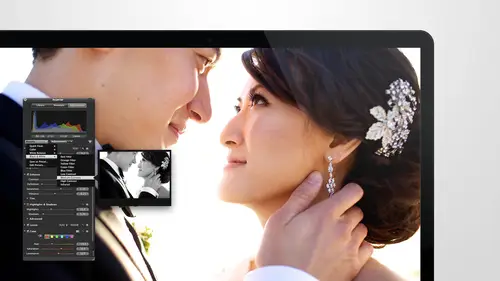
Lessons
Day 1
1Intro to Apple Aperture Part 1
25:50 2Intro to Apple Aperture Part 2
28:39 3Library Setup
23:48 4Single and Multi Library Setups
17:58 5Apple Aperture Layout Part 1
21:04 6Apple Aperture Layout Part 2
23:45 7File Import Setup
16:12Managed and Referenced Files
17:23 9Importing Workflow Part 1
24:29 10Importing Workflow Part 2
19:34 11Organization and Culling
31:01 12File Relocation
25:29Day 2
13Baseline Adjustments Part 1
27:12 14Baseline Adjustments Part 2
32:09 15Baseline Adjustments Part 3
26:05 16Color Monochrome
31:55 17Chromatic Aberration and Color Tools
19:40 18Crop Tool and Curves
20:37 19Additional Add Adjustment Tools
27:45 20Keyboard Shortcuts
19:55 21Lift and Stamp Tool
07:26 22Quick Brushes
31:16 23Presets and Stacks
24:10 24Slideshows
20:28 25Exporting and Sharing Images
25:21Day 3
26Intro to Apple Aperture Book Design
31:00 27Layout Tour
41:51 28Layout Tour Part 2
20:00 29Editing Engagement Album
33:42 30Exporting and Printing Engagement Album
19:30 31Editing Wedding Album
29:38 32Exporting and Printing Wedding Album
17:57 33Overview Q&A
09:44 34Apple Aperture Workflow Start to Finish
25:21 35Start to Finish Q&A Part 1
34:14 36Start to Finish Q&A Part 2
18:07Lesson Info
Start to Finish Q&A Part 1
To begin, you're going to open the you go to your templates of depending on one event it is you're going to copy and copy and paste that folder out of your where you're given the templates. Yeah, so let me just go get this in the right spot here. This beautiful desk us let me ground the look. See if we go toe engagement for instance, I'll just filled the file structure with you so you get an idea there's a folder down here called two thousand fourteen you guys see that asuman? So this would be like your year folder? If you open that uh under your year folder, you would have the different types of photography that you do if you do more than one that's how I found the easiest to sort andi I felt that wrong. Sorry I was typing to quickly under wedding and feel notice I have the engagement folder and the wedding folder those air my templates. So those air the temple I want to go from under here is the first wedding that we have. So every time we we book a new wedding at the studio, we go a...
head and enter the information into year so we can see it so soon as we do their engagement, we already have them in the hair so let's just say, um uh anthony and what? Your fans his name? Our name cynthia cynthia with the y yeah, anthony just got engaged last week. Okay, so anthony and cynthia and then I would copy these two so all command click engagement wedding if we were shooting both of your engagement and your wedding and then our copy him into here so now I have your engagement and your wedding ready to go on do it when I'm ready to start on your engagement I can download the images right into the raw originals folder once they're downloaded a launcher after library ah, so you still own you don't, uh open the aperture library and an important no. Okay, we still really like to download straight too straight to folder and then important when we have everything because the first thing you need to do when you download your cards is tio your download cheat? Yes. Oh, do this at the same time that you're downloading your cards once you know you have everything you've double checked it all then you can bring it into after. So now that we know we have everything, let me just grab a couple images from over here um well grab just a we'll grab a small selection, so if this what if these were the images that we were importing I would just go to import oh, I got some there till two fourteen let me just and then I'm gonna navigate to where I want to go so I'm going to grab them from here so now that I'm navigated to the images I'm going tio select this so say we want all of them so we would we would hit import checked because it's got all of them but if you only want a small selection this is kind of interesting there's a few ways to do this you can uncheck all and then you can select a group of images and as long as you check the box it will check all the boxes you don't have to go through and like check check check check is that you really really knowing eso now that you've got that ready to go we're going to go over to our imports setting just to make sure we're set your destination is set correctly that's the that is the project in at a picture over here on the left you can see it's elected if you have one main library we should talk about this okay so um let me just show this really quick and then I'll show you what to do if you won main library so view multiple libraries like are set up you'll just keep going here you'll hit store files and you're gonna change where they are they're in there current location but we want to move him to that zero two that imported into apt your folder so I'm going to hit choose I'm going to go to the event let's go to into your engagement see engagement into your raw originals and then imported into raptures where we want them to move tio so we're gonna hit ok if the images were from your engagement they would be in this folder but at the top would be this important capture so we've hit open as that's where we want to go we want them to move in this case will probably want to keep them where they are, so copy him but in in most cases would want to move it's fine, we're at the end of the day I don't care if they're still in their third and today three we'll just move them all around it doesn't matter anymore on dh then I have my awesome preset already ready to go I have my contact info me is the creator my copy right? Apparently is not correct in here it should just populate, but you can always typing in a swell key words if you need them now that you're ready to go, we're going to hit import checked and they'll start importing and this is where we stopped going through and rough editing because they're already ready to go and in the smart folders you set up a populating the smart folders when you imported into that project ready so they would be they would be populating if if I start rough editing. So right now I'll show you there, auntie, because I haven't done anything. Oh, sorry, I imported some that had one stars already. Um, so they're empty just like they should be, but the shootout at a folder is full because those would be any images, whether they're one start or not. So this would be anything in selects and currently they're all set to slack since always until we start rejecting images. So now if we go, if we stay in this folder and start rejecting images, we can go in and start hitting. We're just looking for images we don't like uh, yeah, that was hideous. Horrible. Oh, my god. She's just now getting, uh but we can just take images out some of these I, like, can't even bear to hit nine on it's too hard. Um, so you can kind of go through and take different images out so now and also you can one star them so I can say I like this one. Oh, I really like this one. I picked some I picked some highlights and maybe did some previews, so now if you go back into previews ah wei said to see stars if you go back into previous, you'll see the two stars we selected if you go into highlights, you'll see the one stars we selected if you go into the selects folder, you'll see all of them and if you want to change the parameters at all if you want to like change on ly seeing just unrated, you can always go in here and just slightly adjust whatever it is that your preference is for that. So if you are working off of a one library, set up one main library say this main library is called two thousand fourteen and this is all of your events we have one of those libraries let me grab it my it says two thousand fourteen right ago, there s o I'm gonna launch this aperture library it's got a bunch of different events in it, so this would be the structure if you have one main library so you've got your corporate events, your portrait ce weddings, engagements maybe you put those together, eh? So you've got those broken down and you can see those independently if you want to as well, right? So you might wonder how you use the template if you've got to set up like this as long as you pull the template in one time so it's going an import, it was I wrong import file import library or you can just drag it in that works to I'm going to go toe the just stop. Um this is in a cage when I think, um so if I want to import this so that it's there for many use I can import it it's going to merge the library, you can see it added it as the zero zahra zahra bride and groom so you can see it right here and now I have that library ready to go, so now if I want to duplicate it, all I need to dio is right. Click and there's a do put kate projects structure in here, so if you've got a project structure that you like, you never have to bring in and again all you do is hit duplicate projects, structure and the next time you have an event, it will be ready to go. You just rename whatever they event is it already have your project structure there, so that would be another way work probably better for you on when you come, so when you duplicated, you have to export that new one into the event specific event folder. I'm no so when your case if you were doing like two thousand fourteen you would, your folder structure would look different than mine eso your full their structure when you go into two thousand fourteen weddings per se. You wouldn't. You would still have these folder structures, but your folder structure would not have this option library in it. It would have everything else. So now you're just going from one main after library? It says two thousand fourteen and it's always there and all you need are these folders. So your wedding one you also not need any actual library, but you still want the's boulder templates so that you can break out the images and not ever have to duplicate this folder structure again for your downloads and stuff like that. So just to complete the process with you, I'm with your one main library because we've been talking about individual libraries for this whole time a lot, really? S o if you have one main library and you did the import on, let me just do the import this way. So we do the import let's just by the way, if you double click on an image and here it will make a bigger if you want to see if you want to import it money and check all select a group of images, and then I'm going to go over here and this is going to be important your destination, especially because you have so many projects, so make sure to duplicate your your project structure first. Makes you have a home for it but if you forget I think you could still do it when you're import yeah even still duplicate the project structure now you're ready to go and you're like ok, this is um you want to put some sort of it's all two thousand fourteen you can just date it with the month and the day that's fine as well so zero five twenty one um david on dh more in ok so we've got their folder now on dh then you can go over here and just um that's not renaming it should as long as it's selected over here you'll be fine uh for import there you go I clicked out of it and back in in it I liked it so now you can see that it says david and morgan and that's where the destination is so you're like ok cool we're going to the right project don't import import duplicates you can check but it won't make any difference in this case because we haven't important anything into that practice project you're in a store files where you're going to store them not in your op sure library tell you that much so we're going to go into two thousand fourteen into your weddings um into this one in particular engagement and we're going to store them in the imported into aperture so now they're going to get moved over here into important into capture we did this once already when we were playing with the other library so that's why it already sees them and you can either move or copy them so in this case we will move them again just because we can and then right below that you have your meditative presets again so in this case like my copyright is still not showing up so just to remind you when that's not working properly going to edit obviously I have it selected but I didn't fill it in properly so there it is it's elected but there is nothing in it the shortcut key is option g for your copy right and I'm gonna put in france photographers in there and now you can save in him in the head ok and you could see it in there now so now every time I go in it'll be populated with my copyright notice but if I wanted to change this I can always change this may be just because I shot this one I can put in her information the contact info in that case would be studio but if you're going to change this back and forth it's really best to go in, edit it and then you can change it here once and just put in just because name put in studio put in france for france photographers while why did I have a hard time saying that france photographers and then hand ok and now, um oh, I did it well, I did it wrong let me show you that one more time so I can edit mine or I can duplicate it and make a new one so you couldn't go duplicate preset it will give you that same thing let's call this one um preset jessica and now when I want to go I'll go back and change this one back to mine maybe I want to leave everything else the same except for just the creator. So when I go into import if I had multiple photographers I can choose jessica or I can choose myself without having to type anything so that's a really nice option especially if there's different kinds of qatar if you think you d'oh that you want to have different types of presets for that's a really great way to do it so I have a group selected I just need to check make do that check mark and it import checked and then it's going to start may import again this is that little pop up but in that you've got that you concern see what's going on and how long it's going take but it doesn't really matter we'll sorry dead, but it doesn't really matter because you can start working on them right away their way you don't have to wait, wait until it's done so it's it's getting important and it's populated you're smart folders yeah so it's getting imported and it doesn't really start it it will populate the smart folders right away so see how she done it is exactly the same because this is all the select so the only smart holders that won't start populating is highlights or previous because we haven't selected anything so as soon as you start making those selects they'll start populating in so we'll run star nine rate get rid of that one get rid of that one to start five star ten star now just getting you only get to go to five get rid of a few so now that you've got some of those selections done you can see your previews you can see your highlights you can see all of this elections and even your rejects in there as well and then that's in one main library structure so when you're done with this all you have to do is zip it up with me like ok, I'm done with that I'll come back later and then you can use this as the one that you duplicate from or or you can keep a blank one that you just always want to duplicate from but then even though the the smartphone is air populated uh actual reference files are still in all in the same folder yeah so all of the referenced files will be back first of all in the main fuller you can see whatever you want you can see you know all of them together you can choose to change your sorting as well so even just see two stars if you want to this way as well but all of your files are referenced and their way that you know that is this referenced button right here so this buttons or this badge they call it shows you that that file is not located in your aperture library it's located somewhere else if you want to locate it like save maybe you don't know where it is you can so right click and select locate referenced files if you want just locate one maybe even select one if you want to locate all of them you sucked them all at the same time then this referenced file here you can see its path so right down here at the bottom is the easiest place to see it right under the photo so this is on my hard drive users sarah france desktop two thousand fourteen weddings to those in fourteen oh one so it will show you the path of where this file is and then if you want it doesn't need reconnecting but if you want tio just verify where it's at you can go teo your macintosh hard drive and it automatically start searching for that so it's desktop with said it was just up two thousand fourteen um winnings engagement originals we moved it so it went there it is so I just clicked over on where I remember moving into which was over to the full there we created for you and you can see the image pop up when it when you want to match the two, it'll show you that image it tries to find it the whole time for you as well, and then all you have to do is hit reconnect to reconnect all if you're working on all of them, I just always hit reconnect all because even if it's one image or ten images, I want to reconnect all anyways reconnect all and now sees where that file is as well and you can hit done and now that file is reconnected if it was disconnected on or if you two versions of you two files the same too raw files in two places, you can tell it to connect to a different version of not version but a different copy of that raw file somewhere else too. So if you say it, say, for instance, you have a hard drive that has all of your all of your events on it and you've got it backed up to another hard drive and you're doing like a duplicate backup and this dr crashes and now you just connected you send it in for repair something not that you need to because you've got a backup, but then you plug in your backup hard drive and after is gonna be like where those of inches I don't see them, so you have to re point it so like all these images are over in this backup hard drive once you re pointed and connected to him easy peasy good to go so it's a great way to go so that if you wanted your your amateur smart folders in your actual library to reflect your folder template outside, you would have to go into the smart folder and tell it to export it into those folders yes, exactly so aperture and like your finder folder don't communicate like they don't know where those things are, but that's why we go in and relocate masters was that in the work flow step I thought it was, but let me just reiterate how to do that. So the next step, once you've got these sorted, we wantto relocate them, so you're previews and your highlights will end up being together. But let's just do highlights really, really quick, you can select the images in your highlights command a and then you're going to go to relocate original so it's happened file relocate originals and then you can go teo let's see these your highlights you're going to go to ross submitted highlights make sure you're in the full in the folder structure that you want to be and you're in the right event um and in this case we're not so let's get to the right one I'm glad we checked so women just humans you guys can see this wedding it's there in here engagement and then we're going to send the highlights to ross submitted highlights so we want those to go into that folder sub folders is none named for matt this is something you need to make sure set right? We keep our set to original file name until we're doing our exporting ever well until we rename the file full files like we did so one year you only do that right before exporting j peg though so now all you need to do is hit wrote relocate originals and let me just show you what we did well let me do this selects too while we're in here so the next thing that you want to do is relocate this you've got it or the selects folder I'm gonna go ahead and hit that um smart folder select all the images go up to file again relocate originals and now I'm gonna select under ross submitted that I want the shootout at it or submitted folder selects folder sub polar should be nine original file format should be what we want there and then I want to relocate those originals as well and then one last step we have this is the rog rejects, so we still want to relocate those as well. So I must select the rod rejects do it one more time file relocate originals. This would be a good thing to create a shortcut key for something like ten times, and I'm going to go over to rob rejects, make sure I've got my settings correct, they should be correct cause I set them right the first time and then relocate originals for that. So now that we've done that step, let's, go into the finder and look at our folder, so we've got two thousand fourteen not drop box. Uh desktop two thousand fourteen folder weddings, your engagement and in here you can see ross submitted, we have the highlight images we put him in the right place. There's are shipped out, it images. Maybe we didn't put the highlighted in just the right place, the right and the raw rejects air there, so those images have all been moved into the right place, so now we're going to go under raw originals imported in the after anything that we didn't, uh, didn't move. That the only stuff that's in here I don't think is currently in this after libraries from our old move, but basically this would be empty because we will moved everything into rejects or submitted or highlights and everything else should be empty if this has anything in it, we have a problem with something's missing, so we just double check that so want you go to ross submitted marketing is where the preview images would live, ross submitted rob rejected, and then your next step is going to be exporting the images into the j paige's when they're finished into those folders as well. So that way, in the end, you'll have raw images in these folders and you'll have the j peg images in this folder, so you'll have two copies of every image, but you have the raw format and you'll have the j peg processed image, and then you'll have your after library, which will be visually connected to both so that you can see them in after yeah, I think I was doing on export originals and I'm just making copies, but I wanted on the move the vials right through the relocate one exactly unless you're sending images out to someone else and you want to keep the copies and house that's the only time I use export originals if you're sending them to shoot down at it you can just copy these out because we've always done this I mean, you can just copy those out just you done did it? But if you wanted to, you could also from the aperture library tell it in the shootout it colder select all and tell it to export originals and to an external drive so that they could have the originals as well they're going tio once they're done, they'll discard these originals so you want to make sure that you're not sending shootout at it like you're only rob prisons? He like here's my ross here's everything let's hope the mail doesn't lose it and this is not the film days people these digital you make copies, okay? So we went through each of those steps and then basically once you've done your edits, you've done your adjustments on dh got everything, everything ready to go, then you're going to go ahead and process them out to j peg, so we've done our adjustments, we get them process out to j peg one other thing I'll mention tio when you're sending images out to shoot out at it are proposed production. If you select all these images we've our we've already moved them the next step is to see send them an after library that they could work with, so if you're going to do that or if you have somebody that you want to work with down the street or whoever you want to have do your post production for your help you with it you can right click on this smart album and go to export and you want to export smart album as new library I'm going to do that because I really want to show you guys this um I'll leave it name that I think I can find that on my desktop it's going to export that library think it's already done don't say anything ok um and then I'm gonna just leave these images alone because I'm not doing anything with him but at this point I could continue like we used to dio to do my adjustments on my highlights let's go in and adjust let's actually we won't touch anything because I think the senate she doubted it our highlights a swell so let's go grab the shootout at it upshur library okay so shootout at it gets thiss and they see ok, we've got all these images we need to go in and do adjustments on they go in here they start doing your adjustments for you let's just do a couple I've got the exposure um in hand so got a little bit of contrast that's a little overexposed but we're just doing an example maybe I'm doing a white balance she's not she looks naked in that photo there's no white in that hey all just manually change it um I'm going to go a little bit warmer and a little bit less magenta all this make ofyou changes and then I've got to images right next to each other well, let me do a little exposure to a little brightness a little contrast so I've got that image and now I want the rest of these that look just like it e for lift are her stamp of applied it to all of them this one looked a little bit darker but I'll apply it as well and then all I needed a justice just a little bit more exposure you can also move to the next image even if it's not exactly the same just to see how close it gets brian it a little bit and then you can lift from that new brighton image stamp onto the additional images one of the time or as a group if you want tio um I'm remembering this down I want to make one of them like really drastic so you can see it right away. I'll take this first one and well teo a black and white adjustment, but I'll take it from effects or let's take one of the upshur expert effects and see what we can focus by we'll go down to the preset pack film film for funk all right cool put looking blue tone on it whoa oh my gosh ok so we did let's just say she thought it would never do that by the way to europe just I thought you should know that's more of a creative I think by choice eso if these were our images actually I should try do something a little bit more she don't edit asked they really like what was that what did you do she um blue sky blue sky I will do my black or white that's closer okay so if you've got those adjustments hsu donated it all this or whoever you're using oh I see what I did there I applied my black and white and I didn't tell it that I wanted it tio get rid of the other adjustment and I can still see that border on there so don't forget you can hold on the option key and it will replace what was already there if you don't it will just go on top of what was already there so we have the black and white we're going to go she got it it's done with this they're going to close it they're goingto e zip it up and email it back to you then you get it back you open your two thousand fourteen library like you had and then you can um imported in so we'll go file import library we'll go grab it on the desktop should uh that it there you are and hit import do you want to merge? This is the key window pop up that you are looking for. Do you want to merge? And then it will give you a bunch of information merging two libraries already, too. If you merge these libraries, all matching items will be sinks, and new items will be added. If you click, add all the items from this library will be copied to the destination library, which could result in duplicate items. That's the key right there you do not. If you really trying to merge, you want to make sure you merge and you don't hit ad because of you add, you're going tohave that one up there and the other one's down in your other folder, it's going to be a mess, so just make sure you merge now. I was at home and I just got my shoot out of the library back via email and emerged on and now I can go in system and I can tell and you've got all of the adjustments that she doubted it did on your images right there. So the only other thing you need to do is reconnect your images and you're good to go so it's really nice to have somebody else to your post production, but the being able to merge thing is huge, you can use it. All the time. I mean, I could have that same example could be used for me coming here and need to work on a project and actually it's a really good example, because I brought my whole studio with me. Well, most of us, the intern state back, but just can. Rachel. We're both here, and we had tons of work to do so jessica brought the tap her tablets so she could do editing on, and she just pulled individual projects and put him on a hard drive. And then was a work is able to go back and just merging back into the main library. If we had won. Or if she's working on an independent project, she could work, emerged that back with the independent project. But if she just took the project with her great, she just comes back and puts it back on the server.
Class Materials
bonus material with purchase
Ratings and Reviews
cricutDIVA
I have been working through the videos and I am so happy I purchased this course. Sara has taught me sooooo much. I have been using Aperture for some time to organize my photos, but even now, two thirds of the way through the course, I just learned something that is going to make things so much easier. It is actually super obvious, but I never realized it was there!!! (the ability to create a new export preset). Thank you so much for this great course. Thank you so much Sara!!!
Eric Sanchez
THANK YOU SARA FRANCE AND CreativeLive!!!! This course is exactly what I needed to fully understand this program. I have been using it for about a year now with now instruction. Really, I have just been fumbling through it. Now I can set it up to work for me and understand how Aperture works. Sara France has a way of explaining this product that makes everything easy to understand. I am completely happy that I purchased this course. I know I will watch it several times over to make sure I am using Aperture to its fullest potential. CreativeLive, please bring Sara France back often as Aperture grows and gets better. I absolutely loved learning from her and hope she becomes a regular on CL! Thank you so much. Eric Sanchez
a Creativelive Student
Since I first purchased this software in early 2008 I have been seeking a comprehensive look at Aperture. And I have now found it in Sara France's course. She gives us not only a detailed instruction in the finer points of a workflow using Aperture but discusses in detail each of its features. I can't express how much I appreciate this course. I've used Aperture extensively since I first purchased it, but what I suspected before is clear now - I only knew about half of it. In the past 3 days my education has proceeded at a good clip. Thank you, Sara France.