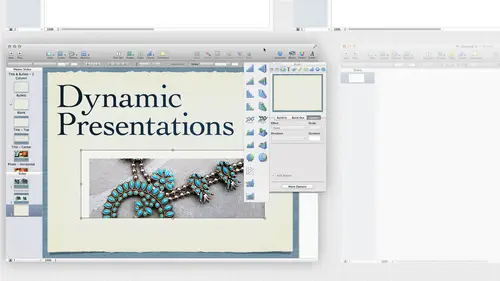
Lessons
Pre-Show
08:08 2Keynote Intro
29:57 3Working with Text
33:34 4Placing Objects in Keynote
17:26 5Shapes | Effects | Customizing Themes
58:27 6Keynote Effects
21:11 7Object Builds | Transitions | Animations
16:43 8Keynote Animation
22:06Lesson Info
Object Builds | Transitions | Animations
keep going on with the builds That air here and then I think we do is we actually take something that I've built and we're actually pull it apart after we do some builds and some transitions and also work with the hyperlinks and interactivity gonna pull something apart. We can actually just look at exactly how I put it together, How I was thinking, You know, when I started to put together what I was thinking about how these things we're gonna build on top of each other. So one of the things that I mentioned was that when I have a video, you know, when you have a video in there, it automatically wants toe play. We're gonna talk later about putting videos in there. But what I need to do sometimes is make sure that, you know, I add the timing of my builds together. So, for instance, if I had a video and it was a 32nd video and I told this I wanted this to start right at 30 seconds, I might actually tell it to start and play with the video, but delay it by 18 seconds or so. So instead of w...
aiting for the video to play and stop, and then the other build that happen, I might say, Build it together. The video starts and the build starts. But I put in 18 2nd glance what starts right at the end. So I get more of this. Just a nice transition. Also, sometimes what happens is when you go to do a transition between slides, you get that slight delay. And sometimes I wanted to look like something faded in and changed at the same time. So again, I'm just trying to combine my transitions and my builds to kind of happen smoothly, because when I have things flowing, specially dissolves, you know, just kind of a nice flowing thing. I don't want to be flowing in. They go and transition. You're that kind of thing. So sometimes what I think would be a transition from a different slide. But the transition is too jumpy or it just stops the flow. I'll actually pile a bunch of stuff onto the slide, which is I know what pain would be awesome to have layers. I think so. I could actually work with the different layers, turn them on and off. That's that's what we need in the next version layers. But sometimes what I do, what I would normally do is a transition I might actually do as a build just because I can continue toe layer it because again, like I said, each slide is its own little world usually, and the only thing that they talk to each other about that transition. So sometimes that might want something to transition from here and fade into this image on another slide. But I got away for that transition to happen. Sometimes it doesn't happen, Riel smoothly so might actually just say, Well, normally I would do another transition, but because I want these two kind of interact with each other, I'll just do a build off. Do three builds on the same slide. So again, just thinking about what we're trying to achieve. And sometimes I've had to go back and delete the transition and try it with the builder whatever So. But I just want to keep talking about some of the different transitions that we have out here. Some of the sorry the builds and one of them is smart move, so let's actually go ahead and create to create a new slide right after here. And I'm gonna go ahead and delete this and I look and I can either delete this for this text that's here, or I can go ahead and just tell it. Let's turn that off again. If I delete it, then I don't have it. If I turn it back on its just here for me and I would delete this is well and what I want to do is I want to do It's called a smart move, which means it has some really cool transitions between a series of images. But I don't want to have to build each one manually. I could definitely do that if they want to do something where each picture flips down and you see the one behind it. Well, I could do that. I could build it in and say flip down. And then the one behind that actually stacked him on top of each other and it builds out, flips away. But they have this thing called smart of smart moves. Smart. I'm sorry. It is not smart. Build smart build, not smart Move. I will get it. All right. So I'm going to say smart build. So I want to drop that in there. Are you know what pictures? I'm using it. I just want to start with the effect. What is that? I'm starting with. Well, we could do something totally crazy. Like Spinning Cube. Why not? You have to use the Cube. I think at least once in your lifetime, because that is so cool. This three dimensional spinning cube, Right? So let's just choose that. We'll go ahead and choose that. And what we have is just a big square. This is great. Here's where we're gonna put the Cube. Let's just drop it right in the middle. I'll adjust it later once I get some pictures in here. Such moving higher. So that frame is out of the way Here. Put that up there and then it says, drop image here. Well, that sounds like it's going take a long time. If we have 18 images or something, I'm gonna drop a whole bunch of them at one time. Let's come in will actually choose. Well, let's go with that. We don't do that. Let's go with Venice. Venice is good, right? So I'm just gonna command shift. I'm sorry. Commanded. Click on some different images here in Venice A little bit further down. We haven't seen many of these. You're all fun and something different lissome something tall here and just choose one more trying to use my little viewer here. Oh, this is my favorite. Let's choose that one. All right. So I just grabbed a whole bunch of them. It's gonna drag this over. Tells. May have seven of them. Thought I had more. Felt like more. I'm gonna come here and just drop into this little horses drop image. They're gonna put it all in there. And there's all my different images on one of the options that I have this scale images to the same size. So the nice thing is, it keeps it within this frame, if not, might have bigger and smaller. Well, I have a cube. So in my mind, I'm thinking I better keep it to the same size. I can rearrange these if I don't like the order there in, just drag him around. I actually got some more down here. Maybe I want this one to go back here. So again, I just keep rearranging until I get him in the order. I want Let's see what we actually built. I'm just gonna go ahead and hit Play, All right? So it's gonna wait, and I need to click. Letters are spinning Cube. We want to make everybody in the audience dizzy. Look at that. All right, that was pretty cool, but I can have to think about that. Did I said to think about where to buy motion sickness pills? Because that is gonna make us dizzy. All right, so we went ahead and you notice it played through once. So there's some options that are available with that. So I'm gonna come over here to my build, inspector, and you notice I suddenly have the action tab listed, and that's because that's what that is. That's an action. Went ahead and did that. So all our animation is there some other transitional things that we have? Are there anything that's kind of ah ah, special oddity that's built in one of those magic things. It's built into keynote. So in here it automate. They said it's an action, and the order is number one, because that's the only thing I have on this page, which is fine. So, Spinning Cube, This is where I can change and do something else, so I don't have to. If I decided I didn't want the Spinning Cube, I don't have to go and put new pictures in there at all. I can tell it how it spins right toe laugh left to right, top to bottom, bottom to top. What if he wanted to spin all in certain directions? We can't do that. But, you know, we could do. We could build three of these on top of each other with the same set of pictures in there, so I can have it build and do one build. And then it does another bill weaken set timing for each one individually. If we wanted Teoh. I don't how that would look. It just sounds like a cool idea that popped into my brain. But this is what I do is I should. That's cool, but how could I do that? So that's something to think about and you notice it spun through once. And then when I hit the last one, it suddenly went to the next slide so I can tell it how many times it's going. Teoh spin around. All right, so tell it twice. So it's just spinning. Once around, I spent twice around before that happens. All right? So I'm gonna say it's gonna spend two whole cubes that's gonna take a lot longer. The other thing is, it says one second. That's why it's spinning so fast. Let's slow that down a little bit. There we go. Maybe we won't get quite so sick. And I think once is plenty for her demo. We're going to spend it around three times, but also like, generous. When you get to that tall one, it's a little skinny side. It's kind of cool, because how does that work physically right there? How does that work? It's Apple magic. I can also tell it to build from first to last. Or I can tell it. Oh, start with number three and then go to the last one or number three all the way back, grounded number three, right, so that everyone gets included. But I'm probably not going to change that. I don't think I've ever really changed that because I'm gonna put him in the order I want here, and but what I want first will be at the very beginning of it, but I can also I can look at the options and it says Oh, smart build It basically says Smart build comes in and then you notice it says other images and that's because it did. It is one big group, so it says, What do we do with the 1st 1? So that's what we need to tell. It is how to start so we can tell it automatically after transition, and that's the very 1st 1 But maybe we'll delay it. So after a second after the transition happens, then the 1st 1 starts, and then we've told it all the other images on click. But we don't want that maybe want those to all be automatically after the prior build. But the setting the timing is the same for everyone. Or I come over here and say, said, timing and order for each build. So maybe I want to really get in there and look at each individual item that's there, and I want to tell it that I want to spin through for each item, come here and actually pick each one. Let me choose one that seems a little odd. I wanted to go ahead and said the timing for each of those individually on it went away. That's very odd. So I should be able to see each one in here on this bill. Let's try something besides the Cube. Maybe it doesn't like the Cube for that. I should be able to build each one in here. There we go. Okay, so now she's each 100 white. Only that one's showing up there. But I can come in here and say for each thing. So in this case, we went to this shuffle instead. That's kind of slow. Let's to a faster shuffle. So I'd come and tell it. Okay, so for image number one, I wanted to build after the transition a little bit of delay, maybe, And then this one I want to build. I want to come in separately, also not let me do that. That's very strange. I should be able to set the timing it reach one that's in here. I'm not sure why. It's not letting me do that. See what it looks like when we do that automatically shuffles, and I want to automatically happen again. It's not letting me do that. Let's come back to that. Why is that not letting me do automatically after each one timing and build for each one individually, Let's come in here and choose other images. That's that timing for each one. It does not like that at all. So it wants me to have the same one. So I tell it what to do with the 1st 1 The 1st 1 I would tell it after the transition than all the other images. We're gonna automatically happen. I could tell it to stay for a second before it happens. It should let me build the order automatically. We try this set the timing. There we go. It didn't like that I had that number there, apparently. All right, so the lesson learned I didn't know that at all. So anyway, does trying to do is say what to do for the 1st 1 We haven't automatically after the transition and by default, I've told each following one automatically. I did not want that automatically to happen after the transition or after the bill. That was before it. All right. So I could tell it automatically after the trends. Oh, after the transition. He wants to know how many seconds delay. So I would actually keep building out the delay. I would guess. Let's see how that looks automatically and automatically again. It's still doing the same timing for each other. That's very odd. I am not sure why that's doing that at all. I should be able to select each one and say I would. Here's after build to there. We go automatically after build, too. This is being very buggy. If you notice, let's try this number four automatically. I don't want it to be after build, too. I really like it to be after build three. I want each one. This is obviously build four, so I would like it to be after build to at all. I can rearrange the order here. That's also not working for me. I have no idea. Wise, maybe let's try from the pit. Yeah, but if you just have anything to do with the order being only three being now, each one is. That's what order I'm in. I'm on the 3rd 1 here, so it's telling me it's the third order, but for some reason, it should say automatically after build, we'll build to which it did. But the third or the 4th 1 should say automatically after build three. Maybe it's the second. It just It didn't just change. Oh, because the preview. I'm not patient. That's what I've just learned. I am not patient. Thank you for noticing that. Yeah, because I come in here, I select the picture. What I was trying to do is say after build five. So really, it did just sit there and think and it says after build four. That's very odd. It should know that this is the 6th 1 because it says six right here. It also should be the 61 here, and then our builds are after build five. What I was trying to do is just tell you each one so I could tell this one to take longer. That's what it was trying to do is just change it out. So let's see if that actually looks good. So I think we had a second delay on each one, but the last one should stay there longer. Yeah, that was the two second. That's one second. That should be the longer one. Well, that is kind of fun isn't anyway. Yeah, for whatever reason, it wasn't updating, but yeah, as I select on one of these, it should tell me it's the 3rd 1 you know, it's it says Order six. But you said it changed afterwards. I just had to wait for it to change, Apparently, are all just manually changed and say, That is the third item. Obviously, that's on there. So anyway, Thea smart build, maybe smart build is a misnomer. Or maybe it's an operator error. So anyway, I can sit and play with the individual time in, which is what I was trying to do so that I don't have just one for the entire the entire look. And that might be kind of cool for the Cube. And it also might be really cool if he suddenly wanted a cube to spin in, stop and have some words, appear with it and spin and again and have some words appear. And if you have longer text, you might want to sit there longer. So what I would do is be building in a build in addition to the action and adding those in there as well so that that build happens at the same time, or if it doesn't let me actually manually see because with the building build out, I don't get to see the actions as well. I could put that in there and say Okay with this picture. So let's go ahead and just let's actually put some text in here and we'll say Wow, canals because you know it's Venice. We'll have that show up and then we'll have this build in. Let's just have that appears that just pops in. But I want that to be automatically and I can say after build six or whatever, because I could build this in and just say, actually, I'd like that to appear with that build, right? So I move it up to where I want it, then tell it with that build. So let's see if that actually happens when the 2nd 1 comes in. Hopefully, we should see wow canals. There it is, I would tell it probably to build out. I would, of course, hopefully get the timing to stay longer so it stays longer. The word stays longer and it builds out exactly the same time so we can actually layer a lot of our transitions together as well. That's usually what I'm trying to figure out is how things move in and how things move out at the same time. So let's actually try, and then we can change this to something else. Come in here and say, Let's just do turntable turntables. Interesting, because you get to see the pictures that are back behind here. So the cool thing is I can play. It doesn't say what the foreground looks like the size down here. I'm sure what background looks like opposed to the side or the foreground. One. They can play with that and say, Actually like the image on the front to be as biggest possible in the background images, to be a smallest possible so that I can actually play that and see what that looks like. And the cool thing is, I've done this both the turntable before. If you put a shape on top of it, you put a shape off to the side, so you actually don't see those in the background. So it looks like it's coming out of a box or something like that, so we can do that as well. All right, So again, if I wanted this wow canals to go away at some point, I can tell it build out, let's make it disappear and that we might have happened right here. And it's still putting it after another image. I'm going to tell it toe happen automatically after build three and just tell it how long I basically wanted on screen. And if I had that image, the image that's showing at the same time appearing for a second, I would make the text happen also for a second. Let's try that and see if it appears when it's supposed to and disappears. Nice. We can have that. We could have text flashing on screen at the same time, any sense, all right.