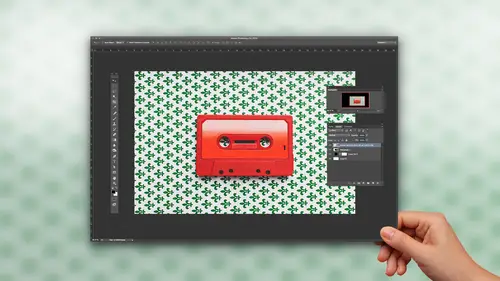
Lessons
Class Introduction
06:44 2Masking Sky into a Window
20:48 3Put Paint onto an Interior Wall
12:55 4Masking an Object into a Room Interior
18:09 5Making a Drop Shadow Using a Mask
03:38 6Using a Layer Clipping Mask
06:18 7Applying Blending Modes
03:09 8Layering Water onto a Floor
14:46Lesson Info
Making a Drop Shadow Using a Mask
Okay, so now that I have my little pompom tree right there, I'm just gonna set it down over here and of course, it doesn't look super realistic, okay? Because there is no shadow, all right? So of course, what's the best way to do a drop shadow? Well, you know, earlier this week in Photoshop Week, I showed you how to do realistic shadows. Great 90-minute video. But I'll let you in on a little secret. Here's an easy way to do a shadow. Select my layer, go on to the Layer Effects, and I'm going to go in and say Create a Drop Shadow. And there it is, and people are like, "Okay, seriously?" and it's like, "Does that look realistic?" Of course not, okay? So, the trick to this is, I'm gonna take my drop shadow, and you'll notice how I didn't pay attention to the opacity or anything, I didn't care. Because I want to break this drop shadow out into its own layer. So I've created a Layer Effect, I'm gonna Right+Click on the Layer Effect here and I'm going to create its own existing layer. So I'm...
gonna break this drop shadow out and there's my drop shadow, as its own layer. Awesome, and now I could take this with this drop shadow here, I could go under my Filter menu and I could blur this, I could do a Gaussian Blur. So I could blur this out so that I could set that there it is, and I could create a drop shadow, very easy, very realistically, right behind it, without having to paint or do much of anything, okay? Easy way to do that, um hm. And then I'd also go in and I'd put a little bit of an anchor shadow underneath here as well. I'm gonna create a new layer, and anytime you create a new layer, it always puts it above the layer that you're working with. Hold down your Command key and click on the new layer, and that's going to give you a layer under what you're working on. So here's gonna be my pot shadow. And I'm gonna take my brush on that layer, and I'm gonna do a soft brush, so I'm gonna do a Shift+Left Bracket several times, and I could go in and just throw a little bit of a shadow underneath there. And if I don't do a perfect job, not a problem, it's on its own layer. There it is, take my Eraser Tool to get rid of that little extra fringe coming out the sides like so. If I want to blur that out, I'm just reapplying my Gaussian Blur, ooh, too much. Undo my blur, Gaussian Blur. A little bit of a blur on that, so it's a nice soft shadow. And take my Move Tool, and I'm just gonna move my layer up, and kinda tuck it inside there so it looks realistic. I think I'm gonna transform that and kinda shorten that a bit. The key to doing realistic layers, or shadows, always when you do your shadows, set you shadow layer Blending Mode to Multiply, which allows the background to show through. It's kind of like one of those, you know, bags that you seal where yellow and blue make green. That's what it's doing. So whenever I do any of this, I always set that to multiply to give a much more realistic shadow with what I'm doing. And the great thing is, everything's done on its own layer so if you ever have to change anything, you can always go back and change it.
Class Materials
Bonus Materials with Purchase
Ratings and Reviews
Susan
He is such a good instructor. This is a completely basic class, with a little advanced stuff thrown in for good measure. Remember, back in the day, when you'd look at an image & you'd say, "That's totally Photoshopped," but it wasn't said in a nice way? Jason makes it Photoshopped, but in a positive, magical way. He's made me see that I can do this! I can't wait to try out his lessons. I'm so glad I purchased this class. 🤗
Janaina de Assis
I Just loved the instructor, his voice and accent are so easy and the course was quiet funny. Easy language and material very dynamic, focused on the subject. Love his voice, sexy.
a Creativelive Student
This class is amazing for beginners to compositing. It is literally step by step the fundamentals and basics you need to know and he is very clear and easy to follow. Great class!!!