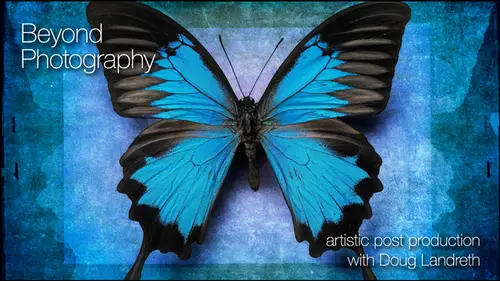
Lessons
Day 1
1Introduction & Prelude
29:20 2Looking Beyond Photography
27:08 3Creativity vs Technique
09:55 4Lightroom - Part 1
1:11:40 5Lightroom - Part 2
41:05 6Photoshop - Part 1
1:01:58 7- Photoshop - Part 2
56:31Lesson Info
Review
all right. Good. You guys are picking up some salient points here. So thank you guys, everyone for sharing your images. I think towards the end of the day, we have some submissions from a lot of people from the flicker group posts that have submitted some layered files to take a peek at. And if we have some time towards the end of the day, we can review a few more of those. I've got so much material to cover. I wanna I kind of dig into it before we take any more time to do that. But again, everybody, some fantastic and inspirational work. And I'd love to see new it orations of the work posted as they as they develop. Um, I I'll do just a real quick review without boring into tears. Masking in selections, selections, layer masks, Alfa channels. We've worked with all three. They're all aspects of the same thing. They provide you the ability to work on very specific areas of the image with precision. They also allow you to combine multiple elements into the image seamlessly. Okay, masking...
just a couple salient points. Black hives white reveals masking tools include some third party plug ins like on one software's masked pro. I've got a a couple of video tutorials, actually on their website s. So if you want to dig in to mask grow, do that. I will also give you a small demonstration of that as well. Here. Real good program. That has a lot of tools all in one place to use. Okay, Image calculate. Somebody asked about that earlier, and I will see if I can remember to talk about that. That's an engineer's dream. And, yeah, mathematically a complex little thing again. I rely on just pushing buttons and running sliders and making different options choices until I see the result that I want. I don't fully understand it. I don't pretend to, but I use it. And so I encourage you to adopt that same mindset. Okay, You know, you can't be afraid of any of these tools says no matter how daunting and intimidating they look, go after it. Okay, um, make the image do the work for you. We looked at that Susan's starfish. We took and actually mapped out a mask using the tonal qualities of that image. So you want to make the image. Do most of the work, if you can. All right. Copying masks between layers. We I showed you how to do that with option click and drag, and you can copy that same mask to a number of different layers. If a layer already has a mask and you option drag another mask over the top of it, it'll ask you, Do you want to replace it so you can actually replace an existing mask with a new mask that way as well. Claim masking multiple layers at once. I showed you yesterday how you can actually have, um, layer sets. You can create a layer set with an image with a mask. Make a layer set out of it. Mask that group, make a layer set out of it and mask that group so you can have multiple masks affecting one layer and all independently controllable. Same. Um, a little heavy duty, uh, refining the masks we talked. We showed you how you can paint them. You can burn him. You condone AJ him. You can invert the selections. You can add and subtract. You can run levels and curves all for the sake and glory of creating the best possible mask for your image. You want those things to be transparent. Okay, The photo shop work shouldn't rear its ugly head in the final image. You know, that's not what we want people looking at and saying, Oh, you know, um, whatever like that he'll cut mask or whatever. You don't want people to be distracted by that, and your detective should uncover it before your image goes public. So that's just a quick review of some of the things that we have talked about. I'm gonna show you a couple of, um I want to show you a couple of things dealing with masking and luminosity and blending modes. You guys deal with people, and I haven't done too much with people. So it reminded me of this image that I shot and some of the things that you can some of the things that you can do with it, I'm I'm going to start. I'm gonna tell you what I'm doing, and you can see if you can get your head wrapped around it. I'm going to I'm going to make a duplicate layer so that my base layer stays intact. I'm going to run an adjustment layer and clip it to this, and it is going to be Channel Mixer. Now we've talked about. We've talked about channels being the containers of the red image, the green image in the blue image, you know, information in your image. You can actually use the channel mixer to create a black and white image by varying the amounts of each of those uhm channels, you want to create a black and white image. You click. Monochrome Channel mixer actually comes with some presets that you can use. So if you want to focus primarily on the red filter, so watch what's happening to the luminosity. So you select the red filter skin tones and you know, there's a lot of red in the skin tones, and so you get this really nice sort of pale quality if you select. Sorry if you select like the blue filter. Her blue eyes just went light, and all the freckles and all the skin tone and everything like that really came forward. We show you that again, read blue, so it's taking all the channel information. You can actually change the percentage that it's using so I can reduce the blue and raise the green or as long as you need to. It needs to be 100%. I mean, rules are made to be broken. And who am I to say that this isn't exactly what you're looking for? But you can play with these sliders so that you can get an image that's pleasing to you. So here's how I'm going to use this. I like what this does. The red filter really pops her eyes and her skin goes riel smooth. And I like the tonal quality of this. I'm gonna close that I am going to actually take these two layers. I selected the layer underneath just by holding down the shift key. I can either group him or I can just merge them. You merge layers by the short cut key Command E. Okay, so now I have a black and white image of this color image, but it's the tonality of this black and white image. I have chosen specifically for the purpose of accent your eyes and smoothing her skin tones without touching a tonal adjustments, layers or curves. I can apply this black and white image in luminosity mode and I have just changed the tone quality of that image, using the black and white to be with that dead. So, wow, this opens up all kinds of avenues. You know you can. You can do some some pretty crazy things with it. Here's another thing that you can dio there's a There's a filter called, and I'm gonna once again make a copy of this letter. There's a filter called High Pass, and some of you may be familiar with High Pass and some might not, and it's a good filter b to be aware of. It's a really handy way to do some sharpening, but it's also a handy way to apply some ah, total contrast to an image, and I'll show you how you can do both. So if I take this image, I would come in. Here is a select and other and high pass. The high pass high pass is a filter that smooth that graze out. That makes neutral, um, areas of low contrast and increases the contrast of, um, fast transformations and tonality. So your edges where totals values change quickly so you can see close up here. If I ramp this up a little bit. You can see that the broader outline of her that the edges in this image are, you know, come forward out of this mist of grey. So there's two ways to use this. Number one. It can be a good way for sharpening an image because it is actually doing the same thing that high that that your normal sharpening does. And that's adding like, ah, highlight and a shadow on the edges of the quick tonal transformations. So you select a radius that's a small radius, say, OK, then you change the blend mode of this to either soft light or overlay. Now let me just zoom in here so you can see some of the detail with and without the filter so you can see that's without. And then that's with so you can see how just the edges really come forward. You can always then use this with a layer mask, and I hold down the option key when I hit the layer mask icon, and it gives me a layer that's completely opaque, hiding the effects. I can then take a paintbrush, change my brush colored or white and reveal the sharpening in on Lee the areas that I want. Okay, So I'm popping in the focus here on her eyes, her lips, just some of these areas. So I can add that in over the top of this tonal luminosity change. And we get that the nice sharpness in the eyes and the beautiful smooth tones of the skin on do you can do some great things and I haven't haven't touch the sharpening tool. I haven't touched the original image, and I haven't touched curves or levels adjustment so you can do some some pretty neat things. Now I'm going to do one more thing to show you what it can do. And that's I show you what the small radius high pass filter does If I make another high pass filter, um, copy again. The background layer filter. Go to other high pass. Then you just crank it up here. Let's crank it up wide, and you can watch what's happening to the image and what you want. Hi past is a really nice job of then feathering the effect in and out in came. So you begin actually seeing pronouncement of sort of the broader general tones. Okay, let's just say okay to that again. We want to change this to overlay or soft light. The difference between overland soft light is overlay. Soft light is the kinder, gentler sister of overlay overlays the big, brutal guy. And he can He can knock your blacks in your whites all the way to the ends of the spectrum. Um, soft, like, doesn't soft like preserves the darks in the lights, so it's a little softer, But let's see what happens to the mid tones so you can see that you know, it's really done a nice job of enhancing the curvature. You know, the bone structure and the curvature of her face. You can also then use a brush to apply this, um, do this. We take, um, are Blair brush. We go in here and we paint on some of these areas and you can see that we're enhancing some of that detail. All right. Leaving the skin, um, where it iss so you can do a lot of neat things with that way and again, it's using the images, tonal qualities, um, to ricin up the image. So that's for all the people shooters out there and you're gonna like that. And you can use this in any. You know, all these techniques, a replicable in all kinds of different files.
Class Materials
bonus material with purchase
bonus material with enrollment
Ratings and Reviews
a Creativelive Student
This was my first class and I loved it. Will certainly be back for more. Looking over Doug's shoulder as he creates beautiful art for me was priceless! Also, BIG thanks to B&H for their support of CreativeLive!!!
a Creativelive Student
Thank you for the opportunity to take this course and for intrducing me to Doug Landreth's work. The pre-course PDF just blew me away. I'm even more excited about the upcoming course after feasting my eyes on some of Doug's painterly photo images.