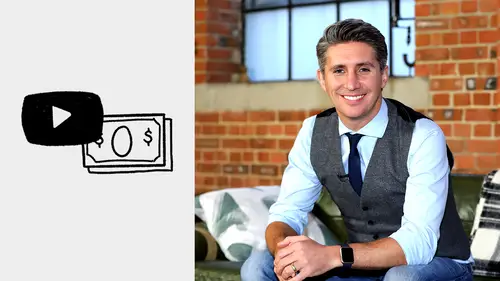
Lessons
Class Introduction
04:03 2Intro to Youtube Advertising
11:45 3Targeting Your Customer
17:00 4Rapid Research
11:10 5Two Types of Video Advertisements
07:52 6The Aducate Formula
15:25 7Video Production Tips
16:53 8Getting Your Accounts Setup
08:37Lesson Info
Creating Pixels
Okay, so here's what you're gonna do. When you go to your AdWords account, in the top right corner of your account, you're gonna see, a button that looks like a wrench. In the UK I thought we call it a spanner, but I thin you guys call it a wrench. So if you were to click that button there, open up that option here, and you're gonna see, with this arrow here pointing to it, you're gonna see a little link that says, "Conversions." So you can click on that, 'cause you're gonna set up a conversion pixel. Now, when you click on that, you're gonna get, ax see a page, that looks like this, and you're see a big blue button, with a big plus in it. Click that, 'cause you're gonna add, called, create a new conversion pixel. So, once you click that button here, it's gonna take you through a page here, where it's gonna be starting to set up this brand new pixel for your business, so. What we're going to do, is we're going to create a website pixel. So we're gonna click this one here. Now, of cours...
e there are other types of pixels based on different actions that people could take. If you had like a phone or an app, or anything like that, there's different ways of doing tracking, but the one that is gonna be easiest for now, 'cause it works on both mobile and also desktop as well, is the website pixel here, so click on that one on the left hand side. And you're gonna be confronted with a page that looks like this, and it can look quite complicated. AdWords does a very job of making things look complicated. But it's just lots of options, and so we're gonna simplify and keep it easy in this training, so. When you get, when you see this page, you're gonna see the top section here, which is the conversion name. And I would just call it Optin, for the time being. If you have lots of things that people could potentially op-in for, let's say for example you're promoting a webinar, and you have an e-book, and you had something else in particular as well, then you might want to be a little bit clearer with it. So it could be op-in, and then brackets, maybe you put webinar. Or something like, just so you know what opt-in it is in particular. So just be clear exactly what opt-in people are going for. So, I'd normally call it something like Optin. And once you've done that conversion name, then the second one down is your category. And when it comes to category, you're gonna click the button, based on what type of category of conversion it is. And then you can choose. It could be a purchase or sale, it could be a signup, it could be a lead, it could be a view of the key page, it could be other as well. But the one I'd recommend, when you're building a opt-in pixel, is to choose "lead" or "sign-up," just so it's clear in your head, what people are doing. Well, I'd normally click the "lead" on here. For anything that's like an opt-in. So that one is the one that I would click. Of course, if it's a purchase or a sale, you could click that one as well. It's not super important that you get that completely right, but just it's good to, kinda whilst it's there, tick the box, so to speak, and click the one that's right for you. Great, once you've done that, the next one down is the value. Now, value is one where, maybe you can say what the opt-in isn't necessarily a value so much yet, 'cause no one's actually parted with any money, with you and your business, when they've opted in, but I still put a nominal number to it. And so I'll use the same value for each conversion at this point, and just call it one dollar. And put it in your, whatever your account is set up, and it should be that currency available to you, based on how you're spending, so keep it to the currency based on how you set up your account. But, just a one dollar per opt-in is fine to do that from the very beginning. And the reason being is that you want, I always put a monetary value to it because you can later on optimize based on the value of each lead. So when you don't put a value there, sometimes it's gonna be, a little bit more difficult to later to use some of the more advanced stuff. So at this stage, you're to say, just call it one dollar, simple, keep it easy for now. Now, once you've done the value, the next box down is the count. Okay, so. You can see here, you've either got an option of every, or one. Now, for an opt-in, I choose one. Now, the difference is, really, if you wanted to track every conversion, that means that if someone was to visit your thank you page 10 times, that will count as 10 conversions. But when it's just one person doing that, you really only want to count it once, because once they've opted in, even if they were to go back to the page several times, it really still is just one opt-in, it's one email address that you've got, one new potential prospect that you've got in your business. So I'd just go for one when it's an opt-in. That said, if you were running, let's say, for example, an e-commerce store, and you were selling lots of products, and people can go buy the same products multiple times, and they keep on landing on the same thank you page several times then count every. Because that time, you know you want to count as every single conversion that happens. So, I go for one when it's an opt-in, but if you want to measure actually how many times people are buying from you, then you might want to choose every. Now, the next box down, you've got a few options, it's like four categories all in one. The first thing is conversion window. And it's gonna say 30 days, which means, really, if someone sees your ad, and then decides to buy something or opt-in for something, before, within the time range of 30 days, that means that it'll still be tracking that data. So it doesn't all have to happen all at once. So someone can see your ad, maybe click, hit the landing page, and then maybe disappear for a few days, and then go back to the landing page, less than 30 days later, and should they opt-in at that point, they're still trigger that firing of that pixel. That opt-in, and it'll mean, it'll put the data back into your account. So it doesn't matter about timing, doesn't all have to happen at once, it can happen within 30 days. You can expand that, should you wish to, but 30 days is fine for the time being. Likewise, the ones underneath here, you've got "view through conversion", which is important to keep an eye on when it comes to your YouTube ads. But a view though conversion really is that the ad has some level of impact in order to get people to go to the website and sign up. It might mean that they didn't actually click the ad, but then they've seen it, and then they may have could've gone elsewhere, and seen another ad, or something along those lines, and ended up on your website, and then ended up converting. But they may not have clicked from your video ad in the first place. But it still was a contributing factor. Now, just to add a level of complication, whilst we're doing this. If you were to be running your ads let's say with just Google. So, not with videos but text ads, and image ads all over Google, for example, then you would keep an eyes on view through conversion, but you wouldn't be too fussed about how many view through conversions you're getting. With YouTube, you do want to keep an eye on how many view through conversions you're getting, and the reason being, is because, when you're running your ads on YouTube, if someone decides to click before 30 seconds, which can easily happen, remember we talked about this where it's like the before 30 seconds it's still considered an impression, but then when someone watches past 30 seconds, it's now considered a view. Basically, a view through conversion is someone who clicks before 30 seconds is up. So, let's for example, they saw your ad, they, "Oh yeah, I love this ad, I've seen it before, "I'm gonna click," before 30 seconds is up, and they go to your website, then at that time, this would then be considered a view through conversion, not a conversion, it's still as valid as a conversion, but it just means anyone that's clicked before 30 seconds is up, they became a view through conversion. So you'll have two columns later on where you can keep an eye on how many conversions you're getting, and you wanna have a look at your conversions, and your view through conversions. Now, you've "Include in Conversions", keep that as yes, and then you've also got "Attribution Model." And you want to keep that to last click as well. Which means that, the ad that was the last click, whatever they clicked on last is your ad, that ad, or that click, will get all the contribution of that conversion pixel. So say for example, you had an ad, and then someone saw that ad, and then didn't click on it, and then you another ad, they didn't click on that one, and on the third ad, they then clicked that link, the third time they see your ad, they click that link and go to your website, that point, the third ad would get a 100% of the attribution. So that last ad did all the work. Obviously we know, that there's other ones that had a contributing factor to really get that conversion in the first place, but just keeping things simple for the time being, I keep this to last click attribution, and then once you're done with that, you click the create and continue. Great, now. When you do that, it's gonna take you through to this page here, again, this looks really complicated, but really isn't that complicated, it's just two bits of code, okay. Now, this first bit code up here, that is your global site tag, okay, that's the one you need to add to all the pages in your sales process. Okay, from the deployment of your landing page, your thank you, sales page, your check out page, and your confirmation page. That bit of code goes on every single one of those pages. Now, there's another piece of code underneath, and you'll see it here. This piece of code is your snippet, that event snippet we talked about, and this will go just on the thank you page, so that goes on the thank you page. It gives you a few instructions of how to add that to your page. But again, if you're not familiar with how to do code, and how to add code to pages, etcetera, just pass this to your developer. I often pass them the two pieces of code, my developers, and I'll take a screenshot of this page and say, "Hey, here's the instructions, but also here's the pixels, "as well," and I can give them to my developer, and they can add them to the page. And then once they say it's done, I can be, "Great, I know now, I'll be able to track "everything that's happening inside of my ad account." So I can see what ages, what demographics, what locations, what targeting, what keywords, what videos ads, you'll be able to exactly what's working. Because AdWords will now be able to report that all to you. So, that's the pixel process. So just to recap on this. When you've got the whole path to purchase out in front of you, then you're gonna ad the global tracking code across every single page, and then you're gonna add this snippet we've just built, I'm gonna add that to the thank you page, now. That's the one pixel. If you were then to go and create another pixel for your people that purchase from you, then you'll go through the whole process again. But just go through the process as if you were building a purchase pixel this time. The global site tag will be the same as last time, so you don't need to add that again. It would just be that event snippet, that you would add to the confirmation page once they've bought from you. And then you'll be able to track not only your opt-ins, but also those people that buy from you as well. That set up, once you've done it, means that you've got your YouTube account set up, you've got your AdWords accounts set up, and you've got the pixel set up. And at that point, you're ready to start running your ads from your account.
Ratings and Reviews
Lorilyn Bailey
Excellent. He gets to the point quickly and has clear graphics. I wish all courses were as straightforward.
Mehr Ali
perfect