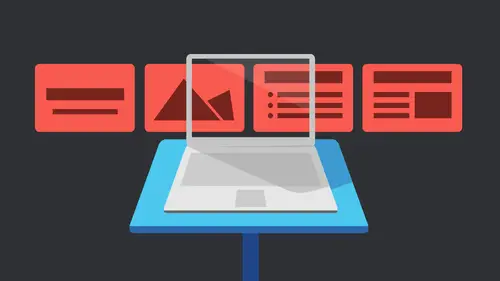
Lessons
Getting Started with Apple Keynote
33:18 2Working with Slides in Apple Keynote
07:29 3Text in Apple Keynote
20:09 4Working with Photos in Apple Keynote
18:00 5Colors in Apple Keynote
24:56 6Styles in Apple Keynote
11:18 7Shapes in Apple Keynote
14:23 8Item Flow in Apple Keynote
07:45Lesson Info
Animations in Apple Keynote
I'm going to do some animation. Then let's actually, worst my other animation. I have this one here. I'm gonna zoom out so we can see this. This is the one that two lines came in and made this cross. So I'm gonna go ahead and hit play just we can see it. Remember what it is comes in. It creates that right. I really dearly want a four way split transition. I dont know why thats not there because I would love to have this build in and then split into the right down the middle of the flag and on. That's originally what this was was Ah, flag that had a Swedish flag in there originally something that I built a long time ago. So what I've done is, you know, is there's nothing on the sly, but there's thes items sitting over here. So basically what I've done is I've put an item in this case. I put it off the slide cause I wanted to completely come into the slide, but I've put something there and then I've told it what I want to have happened to it. And that's an animation. So this case I'm jus...
t gonna plop this image down here and I'm gonna say I want to build in action. So it's actually let's build a new one really quickly. Still the one that's there. If I want to move this from here to here, that's an animation. If I want to be on the same slide, I could use Magic move. Otherwise, let's I want to be on the same slide. I want this item and I want to move it down here. So that's an action. Animations or actions come in here and say Add in effect, right? So I'm gonna go ahead and click The add in effect, and I've got a couple different effects that I can choose. I can choose the path that it takes. It can change opacity. I can rotate it or I can scale it. So this case, let's just do move to start with. And you could do multiple ones because that's what we did on that. The big circle we have that grew. It grew and moved, so I said, moving when? Since I do that, I now have the original item and I have the ghosted item, the ghost, and where's that is where that's gonna end up so I can just grab this item and decide this is where I wanted to end up. Maybe I wanted to scoot off the page completely off the page, right off the slide so I can do that. So once they move again, I have things like a duration. How long is that going to take for that to happen? The position is there. That's just fine, because I'm as I'm selecting at the positions gonna change anyway, The acceleration. This is whether or not you wanted Teoh just just happen. Or do you want to speed up and slow down or you can have it? Have not no easing at all. It just happens, right? And again, here's the order of the build order that that happens in because I have already two things here. I have one and two and three. So as soon as I add an animation or a build, you know, since is what order does that happen in? So when I click on this, the first thing that's gonna happen is this item is gonna come in, right? And then this item is going to come in and then this item is gonna come in. Now, the build order is gonna tell me when that's gonna happen. So I have those 1st 2 this shape in this shape I have happening after the transition, it weights two seconds before this shape comes in. This one is the 2nd 1 I've told it also to move in. I've told it with the build and no delay. So that's why they're coming in at exactly the same time. And then the 3rd 1 we're gonna have is we're gonna have the shape move off the screen. All right, So I'm gonna go ahead and set that up and I'm gonna hadn't hit preview. But I have this item selected, so I'm just previewing this animation that's there. So I'm just gonna say OK, and of course, those lines are already there because it's showing me what it's gonna look like when I get to that point. Those lines are already there, so just shows me that that's moving. I can also come in here and I can say add in action so I can add another one, and maybe I also want to scale it right. So we do that so it's gonna be okay here. It isn't. You notice it's already bigger for me. Just automatically assumes that's what I want. I'm actually gonna since I'm scaling it. Hopes I want to. Actually, I wanna move this guy, I There we go. Move that down here. I want to add that action back in. I want to scale that. All right, so it's gonna be scaled. I can also choose in here the scale. I don't have to drag the handles, but I could just come in here and say, Let's make it. Maybe it goes really small and disappears, right? So I just made it teeny. Tiny said, I can preview that, and that's what that one's gonna look like. And, of course, it just previewed that one action. So let's actually hit play and see what happens. Our lines are gonna come in. That's already there. So I should have probably had it appear. And now on click, it's gonna move, and it's it's gonna get teeny, but it's gonna do it separately because I have two clicks I had each one set of is a click and I want them to actually work together. So what I'm gonna do is I'm actually gonna delete these guys because they're in my way to do this. Go to the build order and say that 1st 1 I want that 1st 1 to move and I'll say automatically after the transition. Let's make it two seconds and then I want this one to happen with Build one right? So I won't happen exactly the same time. No delay. So it moves and scales and we could even if we wanted to, we could go ahead and add another action. And actually that won't help because it's so small, we won't see the I was going to change the opacity, but that won't help, right? Someone say Play, let's go ahead and play and it should just start for me and that's a little off we want to play with that. Some of the time is when I build the animations together, don't work really well and I did not like that at all. So maybe because my move, my move might be set to take 2.5 seconds, but this is set to take one second, so that's something else we need to do. Let's change the timing. So it's 2.5 seconds on both. So what's happening is one thing was happening way too quick. So now it should be a nice 2.5 seconds. Everything works together, slides moves. All right, Does that make sense? So animations air cool Because I've done things where I've got arrows traveling across the bottom. And then when we had the cube, it would flip over, and then I suddenly had a narrow coming down from the top. So whatever way the cube brands off the cube twisted to the right. I had the arrow coming from the left, and then when it rolled down, I had the arrow going up. So you kind of just had this constant movement and was, and the arrow was always pointing to the next topic of interest. And that was for a self running demo that I had. And I love that because again you're using the transition, the movement of the transitions with the movement of the animations toe work with that there. So the last one on here is I have this one. Let's blow this backup. We'll close with this. Out of the way. Really quickly. So here this one is the one where I had a little ball just kind of follow this weird little path that I had. Well, that path is something that I created. I said want to fall along that path? So what I did is I just took the pen tool and I drew that out. One of the things I said I was going to show you is when we don't have the curves. We have these arcs, right? So instead of drawing with the busy eight curve, I'm gonna go ahead and draw with the with the pen tool. But it's going to draw these arcs instead. So it always wants to keep an arc. When I put a point, it suddenly wants to draw our can. Not necessarily a pen point, like I'm expecting it do that. But that's what I did here is just drew with the Ark and made this nice little shape. So I'm gonna select a shape here. Let's actually delete that because it already has the information in there that I don't really want. Let's just drop the pen tool really quick. I'm just going to say, Great, do that and that and we'll click that and we'll escape out of. That's and I have that path. So what I want to do is select the path and the object. Right now I have this object and I said, Let's move, but I don't know where it needs to move to, But I need toe, actually, let's let's delete this. Um, let's delete this. I want to get back to zero point here. So what I want to do is I want to move it along this particular path. So I'm gonna tell Let's build in effect until it let's move. Right now, he just wants to move there. But what? I really want to take this object and this object and go up under, uh, let's remember where it is going to do. Ah, format. And I want to do the shapes and lines and I want to. She wanted to become Why is it not selecting this item and this item I want it to be. There we go. I want to make a motion path from the shape. So do that Click the shape that will generate the motion path. It's this pen right here. So now I can see what's gonna happen to that all rights, moving it twice. Let's see what happens when I choose that. Uh, I'm not sure why it did that. All right, well, let's take this one off. I don't know what is doing the move and that, but what do you know? What I'm doing is trying to tell it that this is the path it needs to fall along and then would come back until this path that it's not blue. I obviously don't want it to be blue. I don't want to actually see what's there. So there's no stroke. I wanted to be hidden, and that's what we had before. So again, I don't know why it's doing that. I'm gonna have toe look into that now. It's following it, but I don't know why it moved it first. So maybe because I told it move first or it was already had that built in there. I'm not really sure. Say it's multiple actions. Let's take one of those out. So it's coming here. I don't want this 1st 1 Let's lead that one. Delete apps. Delete that. Here we go. Let's try that. There we go. Who went really fast, we would slow down. Otherwise. Does that make sense? How we can animate along there? All right, Cool. I want to do one more animation. Then let's get rid of this guy here and see if we can do that. Indiana Jones little map. One that we want. In fact, I have a map. Let's actually open up a recent file here. The file open recent, and we'll open up. I have. Apparently I don't have that here. Let's come in here. I have this interactive file. So one of things you can do is do interactive keynote stuff, which I'm not gonna go to. There's like hyperlinks and things like that. We could if we have time. But coming here and I have this one that is this little map of Venice and some photos of different things in the different neighborhoods of Venice. Let's come in here. I was gonna hit play just can show you what we have. But if I select on each one, it just highlights the neighborhood with the image. And so I have these little navigation arrows as well forward and backwards. And that's just set up with a hyperlink I've told it to jump from this slide to that slide. But we can dio is we could take this map that's here. Let's do that. I'm gonna actually just steal that and we're gonna open up a new presentation. Just go to something plane like that and we're gonna fit this in the page and we'll turn off the title in the body and I'm just gonna hit paste. So we just basically stole that map there, make it a little bit bigger. So let's make a map that goes along the way and actually this I'm going to make this a little bit transparent, so it's not quite so bold. And then let's just go ahead and make our little shape drop with the pen and actually, let's escape out of that. I don't draw the pen. I want to put my preference back in so that I have my nace was he curves go back to draw with the pen, and then I could just start clicking. Okay, we're gonna go from here, and then we're gonna go to here and then we're going to go over here. Is this is this is the walking map of Venice is what we're going to have because we're not gonna fly over Venice. So we have this here and then what I might want to do is just have, um, just make it, like, thicker. Let's go up here, make this thick, and we'll do a dashed line and let's make it red Because Jones, there we go. I've got a little thing now, We're not actually going to an animation were actually just gonna cheat with this, And this is actually just gonna be a build. So I'm just gonna come in here to animate, say, build in, and I'm going to say, Let's dissolve. And actually, we want to go. Um, how we're gonna do that. I thought dissolve, actually. Is it? No, it's wipe. I'm sorry. That's why wipe Ted Aussie now the only reason I can do that. The only reason I can do that, though, is because I don't double back. What would happen is if this doubled back, it's gonna wipe from left to right. But because for the most part, my line only moves in one direction. So it's actually just make this a little bit bigger. Let's say, Okay, let's it's gonna happen. We hit that so again, it's kind of funds of thinking outside the box with that. And if you had, let's say a little image of an airplane or we wouldn't have a bicycle in Venice, but maybe feet for walking or whatever. We could do this if we wanted to. We could actually set this up as a string of, um, you know, footprints did it all the way across, group it and wipe it left to right. And then those would appear as well that way. So again, just sometimes thinking out the side, the box like, How can I make something like that? I stumbled on that and thought it was great. And then I had one were doubled back, and I realized it just goes from left to right. So even if you're the under your line is on the left side. It's all going to get wiped that way. So but just kind of a fun little from little side thing. So that's animations, transitions, adding the movement that I said it's gonna add some visual interest to your cheer item, I think, is just again. It's it's keeping the audience whoever that audiences interested, even if they are just standing at a fast food restaurant reading the menu. You know, the menu in that way was like three panels and the panels were there, and suddenly the picture of the food popped up. And then the description of food, another picture of the food and, you know, in the description and then the last one caught on fire. But, you know, it was it was really cool because it really drew your attention to what they wanted to what? They wanted you to look at the specials of the day or whatever. So I like it because you can use the stuff that subtle. Just that subtle movement actually is enough to get people's attention. You don't have to use the flames and twirls and things like that. You can know when to stop and still get people to actually look at what you're working on and on and kind of draw attention to that. So does that make sense? Does that feel like you got a good handle on making, making animations and transitions and all that? It can get overwhelming? I'm not gonna like when you get things and they're piled on the Sometimes I sit there and go, I don't know. That's why I love the panel to be able to move it. But even sometimes I'm looking at it and I'm like, What? I just don't even understand what you know what's in what's out. Especially like some, like dissolve. You don't know if that's the inner the out until you click on it, you know, so it can get confusing. But I think it's fun. Knowing when to stop is hard because you start realizing how much control you have over all the elements on your on your slide. So so Erica. In addition to dissolve, he said, It's kind of your like Go to your standard. Are there other ones? And maybe it's ones you've just shown us but that are in terms of the transitions that are your kind of standards. Agility, Weiss and push. She's nice. I like white because it is feel cinematic to me so we can change that. So, like when I have pushed, I like that one. That's just deal gently. You know, again, it moves it. It's not a I don't like the real jarring, especially if your pictures are different if you're switching to a different theme, I don't want suddenly, you know, be on this dark thing and all sudden, bright theme, you know? Okay, here we are being introduced to it. I'm like that one I like. Like I said, I like wipe drop what's actually nice. It's got a little bit movement. It's it's kind of nice. It's kind of you didn't know she doesn't. I kind of like it. It was a really long of his three seconds. I was probably too long. You shouldn't have that, but a quicker one. You know, it works. But that one's new. I think, um, I don't know. Probably I wipe. I like the, um, what's it called? The reflection? One, the one that I think is on already on this one, just that one. Like I said, it's nice. It doesn't look bad. I think it just and I use that usually not between individual slides but between sections, because to me, I try to think, like for me like between, I might just do a dissolve or a push, something like between the section. But when it does this whole movement or that flip thing that does that to me, the flip thing seems like, would be individual sections of individual slides in one section. But something like that feels like, and now we're pushing that over here and now we're coming back to that. So there's a lot of them that I like, but I would say I probably used, dissolve and push more than anything else. I really appreciate the the design aspects in what you're teaching us and how to think about it beyond, just like here's what they dio but that conceptual piece of presentation itself and sort of thinking about it holistically. Yeah, I think to me. And that's something I teach in all my design stuff. Know what happens to when your leave your hands? You know why? What are you doing this four. I mean, it's one thing to say I designed this beautiful piece, but if it doesn't fit, you know you could be like an interior designer and go, I have this beautiful piece I just love. It's all yellow and fluffy and the guys going, I really wanted brown leather couches. You know, I don't want yellow and fluffy from my living room. Thank you anyway, you know, And so no, not just who your audience is, but what the purposes, you know, and and for me, I think with presentation of any kind is don't let the effects overwhelm the message that's coming out of their problem goes back to the whole. The medium is the message saying, You know, from the sixties it was like the medium is the message, but the medium can overwhelmed the message at times, too. And I think that that's where you need to kind of kind of keep a good balance on that so
Class Materials
Bonus Materials with Purchase
Ratings and Reviews
a Creativelive Student
Learned a lot, Love watching & listening to her. Thanks Erica Gamet!