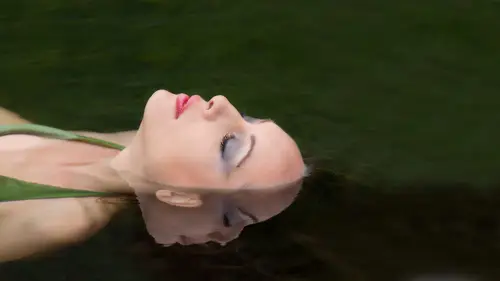
Lesson Info
13. Designing Slideshows
Lessons
Day 1
1Introduction and Overview
26:26 2Shoot using a Beauty Dish (Bethany)
35:10 3Shoot using Octagon Softbox (Ben and Jenna)
25:13 4Shoot: Headshots
21:00 5Shooting with Judy Host
30:19 6Editing Selections
57:15 7Creative Borders
32:43Lesson Info
Designing Slideshows
I would like to end the day with doing some presentations, some software in starting out light room. And there's some special things in a quick time. Seven, which is available for both Mac and Windows. Premier Pro. I want to show you some slide shows I've done there and maybe depict some of the things that's not going to spend a whole lot of time in premiere. But every now and then, I jump into premiere and do some really interesting things. And then there's a program that I use a lot called Photo Magico, and that happens to be for the Macintosh. And because of that, I've created an image and pro show, which happens to be for Windows, and I did that online, So I did that because I don't want to be my friends out there that are Windows based. I don't want to just take one thing that is for one and not the other. So let's go to, uh, light room, which is where we ended up yesterday. Processing these images and of course, we we selected are winning images. We came up with about 88 images o...
r so from the or so that we shot that we're gonna present to the client. Well, why not? Do a fund? Slideshow is well and in light room. It's so easy to create slide shows. I've created many slide shows in light room and in white room, for there's great features to create slide shows. So let's go right over to the slideshow option. And I'm pretty simple in my process. Aziz, you've noticed, even though some of the techniques that I've shared with you same rather complicated or complex, that's probably years of experience working there. But when it comes down to processing images and doing the work that I do, it's fairly straightforward and simple when it comes to slide shows. That's pretty much the case to, but I will it take advantage of some features that are there in light room, Uh, light. Room four has some great features that we can use to create simple slide shows in such a setting. In identity plates, your name guides in cast shadows, you can select the background color gradation. I like to use just a black background. I'm not going to use my identity plate even though I've done that in a couple of slide shows you can put in text overlays. You can even put in star ratings, which would probably okay if you're presenting for your client. But I wouldn't use that myself. There's a color wash feature, and an intro and ending screen was put in the ending screen. What you be just my name here and now we get down of what's really important about presenting a slideshow, and what's important about presenting a slide show is the music the music can make. I wouldn't say Break a slideshow, but it can definitely change the mood. It can change the feeling and changed how the images will look in a literal sense during a slideshow. So what's wonderful about working from light room is this. In the slideshow module, when you get to the soundtrack part, you can click on select music. And, of course, in my computer I go to the music tab and I go to where I've got my music set from triple Scoop music. Now I mentioned earlier. This is a brand new computer, so I've just got one folder of music images here. But pardon me. I try to keep at least 100 different songs available for different reasons. And in this particular folder, there's probably I would looks like there's probably 40 different songs here. What's nice about this interfaces? I can click on one of the songs and then click on the play button and listen to it. Do we have sound up? Okay. Thats kind of moody, Mysterious met wasn't way. Let's try something else. Now you're going to hear this And one of the shows on, Minister, at least a part of a shell. I showed you earlier. Very interesting. And this is kind of mysterious and have to mention that Judy and I after he then went on a photo crews out of Cape Liberty, New Jersey, and we went right into a storm, Sandy. So you'll see this music kind of goes. And all of all of this music, of course, is from Triple Scoop, which is a sponsor here. Thank you. Triple scoop. Love your music. Use it every day. Let's try it. I'm going to choose this music. So, um, with that being chosen, the next thing I want to decide on is the slide duration and the transition fades. So let me zoom up saying, See what that is? 1.5 seconds. It's probably pretty good for these images. Was take it to two seconds with maybe 1/2 2nd fade or transition, and I'm actually ready to play. And let's do that just to see how this comes out right now is preparing the slides and we'll go through. This wants to do that. So if you're getting ready to create a presentation for your client, go ahead and play it, get it kind of end memories. The next time you played, it just snaps right in. And if you remember, the technique that you can use to make it go faster is to take your mouse like this. Do you notice how much faster? It's good, isn't Maybe it's the other way as this your yes, Mike Mike Mike over there somewhere for you to speak into other you go. It's on alive. We have to play on lion license or license music in private, setting the cost of Can you play any music? You can put any music that's on your computer in here, but to be safe, you want to play royalty or licence music? Um just to be safe. Now there are musicians that I've gotten in touch with famous musicians and gotten permission to use their songs on certain slide shows. So and you can by the rights from a certain musician if you want. But you can get into some serious trouble if you used unlicensed music or doing presentations. If you're just doing it in your house and nobody's gonna see it except you and your friends, nobody's going to tell on you. What I mean by unlicensed music is like ITunes, you know you pay 99 cents our does qualified us and license. Or sometimes, yes, there have been instant Excuse me, incident There have men times when I went to choose an image from ITunes and ITunes would not allow me to use it. So sometimes they're protected. Here we go, Joe. These are all the selects that we selected. Get up and dance if you want to. I probably would have kept this around 1.5 seconds per slide instead of two. How many seconds I put it to Okay. I think, uh, with this music, I would have taken back to one because a lot of the same shot, just different exposures. How many images did you say with 80 80 80 images. If you were to go back in there and adjust how long the images were displayed for with that would take a shorter amount of time to render or what it would take the same amount of times did before we render the entire slide show. And all the times I've created slide shows and White Room has never taken more time you just saw took pretty good now because you're live surprise. It took that long. Frankly, it's usually maybe 10 or 15 seconds, and it's done. OK, so actually did this in the back room earlier at 1. seconds. So I think Wait a minute. You know? What are you doing? Changing me now? So I had a real race. Whatever head and memory or whatever replaces suspect fun images. Wasn't it fun yesterday shooting? So the client comes in, they sit down, they see this. They list to the music to get ready for presentation, to go through the images there even kind of pre selecting, in a sense, here as well. Of course you're seeing a few that are process, and there's nothing wrong with doing some pre processing if you want to do that for claim as well. And then we had fun with this image. If you remember, we took and flipped it. I don't know if that's come for it or not, and I have a question for you. You mentioned that with some popular bands, this house to a licensing issue, that you got a hold of them and somehow got them to agree to let you use their music. How would you go about doing that? In one instance, it was just in person, had contact In another instant, I went through an enormous amount of trouble getting in touch with the recording artist trying to go through. The agent actually got to the artist himself. Wow, and he gave me permission for four songs. So just like, go ahead and do it, Yeah, you know, I mean, I'm not selling them right, and if I were selling them, that would be different. I used them for education, for slide shows that see, that's excellent. And if you're selling them that z even amore, seriously, those of us that do presentations at conventions and that sort of thing. We have to use license music. Otherwise we get into a lot of trouble. That's just respecting artists. I mean, there's much respect there, as I hope somebody will respect my images and not take them off the Internet. Use them And that has happened. And I think that happens to most all of us. Really. All right, Yeah, Yeah, good. So a simple as that was, it's fun to do, and it's easy to do. And what's wonderful about that is you can save these. You can actually go to the library. I may be wrong. Let's go back the slide show and it's unsaved. We can click on the create save slideshow at the top here. This creates a safe slideshow into Let me just name it. They live one and that when you go to the library, you look in the collections and there's your slideshow and what's really fantastic about that. It saves the music that you chose. Now, the reason I say that is because if you go to any other folder of images and create a slide show, it will actually pick up the last song that you chose. And if you quit light room, come back tomorrow, put together another slide shows chosen the same song used yesterday. And if I chose a different song two days ago, I can't remember what song that was by saving the slide show. It's embedded in that collection, which is a wonderful feature. So thank you light room for putting this new feature and to create these easy and quick slide shows. It's wonderful. And I didn't mention, did I? When you go to a slide show, you can then export that to a Pdf file. Our video file. You can actually create a movie file from your slideshow, which is fabulous, actually. Just did that recently. Did you? Impetus for my sister's 40th birthday. And so we put together a whole sideshow in light room, and then I picked music for it and take it as movie files that we could play it elsewhere. Excellent. So here you have a choice of the quality resolution, if you will. So that's another great feature, and I believe this is the first version that allows you to select the music this way and output to a movie file quick question from from Lena. Currently on this do the pictures have to be cropped prior Teoh putting into the slide show format? They're not at all they, however, you've processed the image. Whether you've propped him or not, they're going to show up. However, they are in the slideshow arena. So a lot of my slide shows happened to be from raw files, just as we we just saw a raw file slideshow. But that would not export his role followed. Export is a movie found and however they were cropped or having want to crop them in process, we'll show up that way in the slideshow, which is a good thing. It was a great question. So recently in New York, it is a matter of fact. I've been in New York three times in the past five weeks. Our six weeks starting with P. D. N and a couple other assignments up there and each time, take the camera and set it up within a kilometer and just shoot traffic or this or that. So I have some images. Let me see where I put those here. Oh, here you go. I have him in light room, but I've got him right now in bridge. So I had this scene shooting out the window and I put the interval ometer to give me one exposure every minute. I did this over the course of about a day. Almost 20 22 hours. What's that? Yes, so it was just fun. It's fine to see that. So now how do we put this into motion? And but I'd like to do is use a feature called Quick Time. Seven. My friend Can Skloot showed me how to do this using quick time. Seven. Well, what do you mean, quick time? Seven. Most of us have quick time, but there's a version of quick time that's called quick times. Seven. It's an older version, and you want to buy the professional version. You can download quick time seven for the Mac or Windows, and it's free. However, if you license it with the pro version, you get to do what I'm going to show you now before I do that. It was fun light room where I batch processed. I'm looking in here. There's 653 images, and I batch processed them all down to a resolution of 1960 by 13 07 It should have been smaller than that. Let's go open up. Quick time seven and quick time seven Used to be, and I When I downloaded it for my current operating system, I went ahead and put it back into the utilities folder in applications so would not be confused with the normal current quick time player. And if I recall licensing Quick time seven as a, um, pro version, I think, was $35. It allows you to do what I'm going to show you now, and that is to go to file an open image sequence. And when you do this, you can select a folder of images that you've prepared in the way that I've just mentioned. Let me find the images prepared in the way I just mentioned. They're all J pegs, And there is when anomaly I found with doing this and that is it might be best to rename them short names and given the American name. I still have a pretty long name on these, but I think it'll still work. So I've selected the first image in this folder, and I'm gonna tell to open. It's going to ask me how many frames a second dog want this to play. And let's choose 15 cheese, 24 frames a second in select. Okay, because I had the resolution set just a little bit too high. We'll probably need to go back and just play this full frame. But here is 24 frames a second of all of those images, and you might see the perspective change a little bit. I was playing around in light room with this, but isn't this cool? And you can do this with any kind of images. I've taken pictures like fashion shoots of people moving around and had the same type of effect. So it's just fun to be able to do that. At this point, we can save the file, but New York City to and it saves as a movie file, saving it as a self contained movie file real quick. Any guess? Photo Yogi is asking if you could explain what interval ometer is. Thank you, Yeah, I did mention that kind of passing dead and I an interval. Ometer has built in some cameras such some Nikon cameras with the canon cameras. It's a device that you can purchase and plug into the camera, and you can set it to create an exposure every seconds, every two seconds, every minute, every minutes. However, you want to set up the interval ometer and when you tell it toe go, it just every in this case every minute. It created an exposure, and I did as long as the battery last. So during that day, I think I changed batteries once or twice just to make sure that I got all the exposures. You know, I've had an experience where I did a series of images and I told my camera to shoot Robert to shoot small, raw, and for me that was kind of a mistake, because the next day I'm gonna shoot and I've got these amazing, beautiful images and they're all small raw falls instead of the normal size. So I decided that I'm just not good teeth that anymore, and I should everything full size raw, and then I'll batch processing down for something like this. There is another feature I just want to mention with quick time pro, and that's this. At the bottom, you can see it in these air sliders, allowing you to set in and out points. So if there's a section on this movie sequence here which let me see, happens to be what I don't know that time space at 24 frames a second, it's about 30 seconds. What I say. I just wanted a five seconds, uh, clip. Here we can take this in and take the in and out points and then go to edit in trim to selection. And now we have a five second cut out of that same movie. So that's possible to do writing quick thymus well, and now we can take this movie into presentation software. Such a photo Magico are pro show are, of course, Premiere Pro and add to our slice that way. In fact, let me say this says you work at a digital echo has asked, What size should we batch size them to for the quick time seven that you're explaining? Uh, he's saying he didn't say he didn't do them by size, but what should they be? Size dio. I think I intended to save those images at 10. 10 80 p, and I might have high pile clicked when I was typing in 10 80. But you basically want out to the size course, taking it into a presentation software such as Premier Pro. You can change the size, but if he could match the resolution, that's great. Another thing to consider is this. If I'm going to do a serious presentation with this particular flow of images, I might want to actually zoom in on saying Premiere Pro, tell it, zoom in here and then zoom back out. And if I do that, then I'll probably want to keep a higher resolution just so when it zooms and it doesn't lose quality. So that's something have done in the past as well. So talking about creating slide shows, I do want to show you the beginning part of this slide show and let me see what the resolution is. Here. It's Ah, 7 20 So I made this for 12 80 by 7 but and quick time And this when you're in quick time, you type a command or control f you know, to go full frame. I'm gonna play the first Ah, a couple of minutes of this is probably a 10 minute show and won't play it that long. But this was the crews that we took out of Cape Liberty. It was a photo crew. So it has a little bit of the waves that we went through in some of the models that we were able to Brooklyn Think presentation was created in photo Magico. How do you spell that for people again? It was with an F right photo. Magical F o T o M a g. I see. Oh, thank you. And that President Station program is strictly for Macintosh right now. That's why I'm going to include pro Show for my Windows friends and look where I am. But gosh, I'm in Seattle and I have a lot of friends with windows. These shots were shot at midnight. Probably. This is after the storm was settling down. Probably 12 14 2nd exposures. And now we're back. We're in Bermuda after the storm. Were they on your cruise boat too? Well, these were the models. Cruise with us. Yes, it was a photo cruise destination photo educate who had a lot of fun on the cruise. What kind of did this backwards? I was going to show a little bit of work and premiere pro and then get into photo Magico. So in just a second I'll stop this because you put in videos as well as still images and you've got each image and showing in an out point and, uh, both pro show and but a magico. But I do want to show you this image or this slideshow of the hair salon and you've seen some of these images yesterday and today that Judy and I did of Venison salon. And I put this together in Premiere Pro trying to get in close and do a little teaser shots. Get serious about creating presentation. I'll just kind of go crazy with it coming up. You're going to see, But we didn't think this is a quick time. Got all these together in quick time and then put that into the middle of the show. Little blinking thing is, my signature for quick time are for premier. And as you say, we're just having a blast with life. Yeah, you think All right, so what I did, what I will do is let me open up, premier and just kind of show you a little bit how that was put together. I didn't want to get into premier whole lot because, frankly, I know the very basics about it. I'm kind of in the danger zone. It's kind of when I first started learning photo shop I didn't know much about. It was self taught with that way back and way back when, Well, the free minder is excited because he had asked if you could spend a little time in Premiere Pro showing us how to make those sledges somebody does. Okay, that who? You know what I've got? One more premier slideshow showed, and I think I have this one together. This is in Maui, Hawaii. This is out, Mahane. What I love about is being able to put the slides to the beat of the music. There's my little signature blank. It's very dramatic, adding video. It's a lot of fun creating a slideshow with your images or something like that. Here's a little GoPro camera here in the water. Thank you. Thank you. Thank you. Oh, this is the end. Oh, there. And of course, using triple scoop music, which I use the most all of my presentation. So what I have. What I brought with me is the premier file that I put that together in. I don't have the venison one, and I may have to back out of this because it's looking for the files. I thought I had all that together. I know I did. I played it earlier today, so give me just a second. Did have a quick question from DFW to in Dallas, Texas. Do you know if you can combine time lapse images into a video using Photoshopped CS six. Do you use the video section of finish up CS six? Absolutely. You can do amazing amount of editing a video in CSX in multiple levels. As matter of fact, I'm starting to do quite a bit myself in there. Have a little bit of a video at it, Not with stills, but with Guess what? Smart objects. Oh, because of the guess what? Rabbit hole. I would never have guessed. I'm so happy you brought it back to that. Thank you. I love that. And I'll be happy to demonstrate that if you'd like, but, um, in regards to working here and premiere, I'm sorry I botched this up. My apologies. out there. We forgive. You were thinking, All right, we'll move on to something. Yeah, let's get going with what you have planned. Absolutely save changes. No, thank you. And before I do anything else, I'm going to go online to this page right here, which is the, uh, pro show. And the reason I done this is because I'm going to use photo Magico. Next, which is made for the Mac Pro Show, is from photo decks. It's made for Windows machines, but they've done something very interesting. They've made it possible for you to go online and create a show online. So I've done that. So it'd be fair to mind Windows friends, and I'll just play that front. Here you're gonna see the's are the images that I create. I have to admit I put every bit of five minutes into creating this show, so I just used a template. It's doing the transitions. You could go in and change transitions. Timing. Of course, I selected the music from Trouble Scoop. There's only about 15 images, but this start out with video so you can put video and stills find just having slide shows music. My son do you do this mostly for for clients or mostly for personal work Or I do mostly for personal like that. And I've created slide shows for clients before as well, but yes, all right. So hopefully my windows friends will be happy that I did that. Now I want to go into photo Magico and what's interesting here? I thought we'd go ahead and build a new presentation and show you how easy it is to do that. And one thing I've brought into Photoshopped is this image that I shot in the Smoky Mountains and I created a second part of this A second file. Let me go back to window, arrange en tile days saying see what I've done? I created a kind of cut out the top part, and I've got this going so and you'll see why did that in just a second. So I've saved this as a ping file PNG file. So it is a small file. It still keeps the transparent part and basically I'm gonna emerge these together and pro show are Photo Magico. And so I'm put text in between that. So in bridge, let me go to the father where I have the images and I've got a slew of images here. I won't use all of these. My fact, I should have narrowed this down a bit more. But let's take Give me a second. That's tape, this many images. Maybe that one and we'll take these into photo magico. So the way I do that is to have photo magical in the background you can import, but because I like the order these air in, I'm just going to click and drag to put these right into the timeline and photo Magico. So what's happened here? Two things. The first slide now has set in for five seconds, and most the rest of these air set in for 2.5, 2.3 seconds. Looks like that's the case, pretty much all the way down, and we're gonna leave it just like that. The next thing I'm going to do is to create a title slide or excellence, create a blank click on the blank slide here. That's nice. And then I'll click on a title slide. And let's just call this Eddie. Yeah, slideshow, And we're not a format show finds, and we can change the color. If we want to change the size and what you're looking, there are even type in the size. Let's make it bigger, fun. Let's go to, say, 96 points, and what you're seeing on screen is the end and out points of the slide itself. So by selecting, in fact, I'm gonna take this back up to a higher number. Let's go to 1 25 are one and now I'm going to start with the image right here, and we'll end with it up here. So when you play the slide, it'll move upward. Now there's a feature that you can do with this particular slide show interface, where you can stack the images, and that's exactly what I want to do. So before we stack them, I'm going to look at the first part of this image and see what it's doing because this is in an outpoint and it's going from right to left. There's also a property here that we want to pay close attention to, and if you look in the bottom right hand corner, where his options there's two controls here that are vital, the animation and the visibility. We want to take the animation and make sure it's the animation starts as the slide is coming in and going out, and I especially want to do that on both of these because I'm gonna merge these together. As a matter of fact, I think what I'll do on the second slide is moving over just a little bit. But now I'm going to take the title slide, click and drag it and put it on top of slide number one, and I'll take slide number three and click and drag it on top of slide number one and I have a stack, and if you look at my stack, you can see I've got the title slide coming in. It's gonna play. Make sure I have a blank slide going here and it's gonna play something like this, and my name should come up something like that. It is silly, crazy. I know it's fine. I do want to change the location of this just a little bit and there's one couple more things we need to do and that is we look at each slide, you can leave them. There's basically akin burns effect that automatically we'll start with this. So if you play the slide show, of course we haven't selected the music yet. But if you play the slide show and let's go ahead and select the music going to audio and another feature here is you can click on a song and just play it right here and listen to it, not knowing what son I'm going to use because I've got a lot of different types of music. It's gonna nice. And this way there we go. I would go with this one. Someone had dragged this from the audio area just right out to the timeline. And incidentally, you can put different music timelines in writing pit sound effects. So now we can kind of start to see how this is going to look. That's kind of nice, isn't it? But here's something else that's interesting. You go to an image and decide that you know what? I want this to appear a certain way, so let's click on the inside and we'll take the zoom ratio down. We're moving over to this side, and then the out slide will take the zoom ratio up and I've got this. Now it 84% of the quality of the file that I've brought in. So when this slide plays, it will look something like this. And I love doing this sort of thing with the images, and I'll take this image down. Let's rotate it and you can also go to the options and change the duration and dissolve means. So, for instance, uh, here will use a flip. So we play. This image goes to the next week. It flips around like that, always at the very end. I like to put in the logo for the music. I've got a lot more images in here than I do. The music goes way past that, so I'm gonna go to the very end of the music and grab it and just kind of bring it back to the end of the images here, and it'll automatically fade out when it gets to the end. But let's do a couple of things. First of all, in light rooms. If I go to the library very bottom. I have something here called Vault and in the vault I keep several things that I used all the time, and one, of course, is the triple scoop logo and what it says right now it's offline. So I will use step number two because I'm not creating it. If I was using creating a light room, I could go ahead and use that even though it's offline. But I'm gonna go to my Dropbox and find a logo and go ahead and bring that end. I think this is the one I want to use. Yes, it is. So you can go ahead and take that down on both sides. And there's something else someone to do here on the transition with this image. I want to take that to broken TV, which is kind of fun. And then I want to end with a sound effect. So if I goto audio sound effects, we see if I can remember which one I want to get very quickly. Machine. Uh, alien impact? No. Well, machines. Give me just a 2nd 0 electrical service. That's it. I want to bring that in to be the end here, So it's gonna play kind of like this. Give me a second to redo that one more time here ago. All right? So I didn't say what I haven't done a whole lot of transitioning in here. But I love doing that. I love going through and setting different transitions for different images for different ways. To make sure you see what I want you to see. I'll take a few more and go ahead and perhaps zoo man, do a couple of things like this. Make sure I see different parts. And how about playing the slide show? This is something else that you can export out to a movie if you want to. I'm gonna play this full screen. Okay? I love the way that horse Trans made a transition into always fun to see the images for me to do it this way. This is a potpourri of my work. One thing, but a magical does. It takes a panorama, and it automatically will go from one into the other four years. You don't have to do that. That's my friend, Stephen Frink. Ah, a lot of these shots were done during work. I love that last image. Many. All right, so thank you. Triple scoop music for, uh, getting that music up pumping. So that's kind of what I wanted to present to you. this afternoon. It's just take your images, have fun with him, put him in slide shows in light room are and shows like We just did just have fun with him. It's always good to do that. So do we have any questions? We do indeed. Um, my I was wondering, with sound effect that you used to end that slide show was something look like a TV sound effect? That last slice sound effect is called Electric Surge. Nice. And let's see here I want to say this wrong. Madeco, in from California, says which software was used for the salon slide show. You may have already said this, and and then how long did it take you to produce that slide show? Which slideshow for this lawn one that you showed us earlier? That slide show was created in Premiere Pro, Okay. And I probably spent three or four hours just doing that because I'm all those roles and changing and doing all those tricks. I learned that as I was going when I was listening to it love for the image toe kind of bounce in like this. So I kind of had to figure out how to do that. And as I'm doing that in Premiere Pro, I'm thinking I know there's a better way an easier way to do this. I just himself talk. So that's one thing I want to learn. Is Premier better? Excellent. We've got my asking. Can you import via? Can you import via light room into photo Magic house? So I guess can you import like images right into the application? Absolutely. You can export your light room Teoh movie file. So absolutely not. Then you can at export your light room to a movie file and then bring the movie file into Photo Magico. So, yes, you get the light room show in photo magico, but not directly from light. Actually, I have a personal question that you're curious about. So you've showed us a lot of tools to make slide shows. Is there one that you find that you spend the most time in, or is that your favorite? That you have a favorite? And if you do, why is that the one that you work with the most one of working with the most right now is Photo Magico because it's fast, it's easy and it's fun to work in. But I have to tell you love working in Premiere Pro. And I love doing slide shows in light room. Light room is so cool because you can just you don't have to export or do anything. You just create the slide show right there. So I love all three of them, but the one I work in most is photo Magico.
Class Materials
bonus material with purchase