Getting Started Overview of Bookwright Tools
Lesson 4 from: Create a Trade Book with Blurb BookWrightDan Milnor
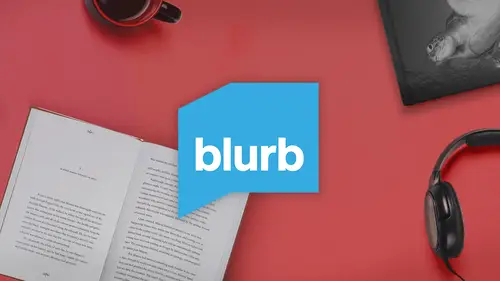
Getting Started Overview of Bookwright Tools
Lesson 4 from: Create a Trade Book with Blurb BookWrightDan Milnor
Lessons
Lesson Info
Getting Started Overview of Bookwright Tools
So you're gonna find Blur Book write software at blurb dot com. And underneath the create tab, you're going to see creation and layout tools and right here in the upper left, the 1st 1 that you are going to see is blurb book, right? And what you're gonna do is you're gonna download click on the tab. Now, I've already downloaded this and installed it to save a little time, but I'm going to show you how to install it, which is once the file is done downloading, you're gonna locate that file and you're going to do with it what you do with most other software applications, which is to just simply drag the app into your applications folder. Once you've dragged it in there and you double click on launch book, right? And I'm gonna hide this and do just that, and it will open the actual software interface, and this is where it gets exciting. Now we're getting closer to the actual bookmaking here, which is great. Now I know a lot of you are out there and you're you're saying hit the create butt...
on, get started. I'm anxious to get started, which I would do but there's a couple of other things on this page. I think we have to talk about briefly before we get to create. The first thing is the Swatch Tit order button, which you're seeing right here. I would say that at least once a week I get a phone call or an email from someone that says, Milner, I did this book. What paper do I use to make this book? And I wish I had some algorithm that I could run that would tell me what to tell you when it comes to paper. But paper is subjective. So the first step in this process is ordering a swatch kit. If you order this, watch what you're gonna get a little sample of all the different paper types that blurb has, which is a great thing. So do that. Start there. Now, if you think that book making is that it's something you're gonna be doing over and over again, there's one step you could go one step further. That I think is really worthwhile. Go through this watch kit and find your two favorite papers. Then take a selection of your own work. Black and white color tone, black and white, etcetera. Whatever it is you dio and put a sample of it in this in a book, don't worry about design or style or anything. Just do the least expensive book to a seven by seven soft cover 20 page book and have have your work printed on those two different kinds of paper. That is a great tool and a resource that you will keep and continue using years and years and years down the line. I did it back in, like, and I still have the books, so it's definitely worth doing. Also also on this page you're going to see the blurb books Smart book if I user import button and book Smart was the original blurb software and book If I zar online online bookmaking tools. So if you've made projects in those other Softwares and you want to use book right, it's okay. You can hit the import button, import the projects in, and you get started and you're ready to go. Okay, so now we're gonna move to the create button again. I know you're excited to move forward here. This is where the real action happens. So you sit down to book, right? You want to make a book we're gonna hit, create. And what this brings up is another very important screen which shows the full gamut of what you can make with blurbs starting over here on the left with the small square photography book moving through your standard portrait and landscape books which eight by 10 to your large landscape, your large square and your magazine. Now we talked again earlier about the differences between magazine and photo books and then over here on the right, you're going to notice trade books. And it's reminding you hear industry standard sizes on text, wait paper and a fixed format refillable e book these air Very interesting books. We're gonna focus on these today. In particular, we're gonna focus on an eight by 10 trade books. So I'm gonna go ahead and click on this eight by 10 icon here because I've decided, OK, that's we're going to use for the demonstration. I click on the eight by 10. It says Hit the next button. The following screen just reminds you of what you've chosen. I've chosen eight by 10 trade, and it also tells me sort of the coup trim off that can go with this so format format types. Here I could do a hardcover image wrap a soft cover. I could do re floatable e book, etcetera. It reminds me of my page limitations 24 to 480. By the way, a 480 page book is a pretty remarkable looking publication. It's definitely worth experimenting with. Also below this is very important. It reminds you of all your paper options and the weight of these papers. And if they're white or cream or whatever color also there waits, etcetera. It also reminds you of your selling and distribution options. So you've got a lot of information here to the right are learned more buttons. So if you this isn't quite enough for you've got another level of info that you can go after. So I'm gonna go ahead and hit start new book. It's gonna ask me to name it, and I'm gonna name mind test book, which I'm sure you've never seen before. Anyone use that, I'm just going to save it, Teoh, save it out. And what comes up is now the basic interface four book write software, and this is what you are going to be looking at the entire time that you are making a book on book. Right now I know what you're thinking. You're saying OK, look at all these buttons and all these options, But what I really want to do is import photos right now because I'm anxious and I'm excited. And that would be the first thing that I would do is I was looking for a new at a new piece of software. I would say, Well, I want to import photos so I can get started, Even though that's jumping the gun a little bit, I think I'm gonna let I'm gonna do that anyway, because I think it will be nice to see some color in here. So I'm gonna click on the photo tab here in the center, and I'm just gonna hit the plus button and I'm gonna go to my desktop and I'm gonna grab some photographs here. Just gonna choose some things. I'm going to select them. I'm gonna hit open and lo and behold, they appear across the top of my book right screen. So again, this is what you're going to do once you, especially once you know this offer a little bit, I'm sure you're gonna import photos the first thing. But what I'm gonna do now is I'm just gonna methodically walk from left to right across the screen, giving you a little background of what you're looking at here. Because these air really what? What I personally kind of look out is the power spots of the program. You've got one here on the upper left. You've got another section here. You've got 1/3 section here, and you've got your fourth section over here. We're gonna go through these one at a time and starting in the upper left hand corner. You've got your cover tab. Now the cover is showing you what your cover options are for this publication. And if I click on the cover tab, you'll notice right here. It's telling me. Okay, I could do a hardcover image rap, which is a hardcover book with the printed cover. I can also do a soft cover and I could do an e book. These are my options. And they're all right there under the tab. Now, let's say that I wanted to do a little cover sample here. And let's say that I've dragged this photograph down here and I put it here. And by the way, that's me in the early 19 seventies. So I wanted to bring some, you know, photographs that were close to home here. That's me. In case you wondered what I looked like when I was small. Let's say that I wanted to put this one over here and I did this said Okay, this is where these pictures were gonna go. That looks wonderful. Let's say that I looked at that cover and I said, Okay, this is perfect. I've got my front cover here on the right, which you can see at the bottom. And I've got my back cover here on the left. And let's say that I said OK, I'm done. This looks wonderful. Now what? I could dio if I wanted to do a soft cover in an e book in addition to this hardcover is I could rebuild. I could go to my soft cover page here, and I could rebuild these pages. But blurb is built in this this option that I think is really wonderful right underneath the cover button. The cover tab is another button here that shows multiple covers. And if I click on that, watch what happens. It automatically replicates the cover that I've designed an image wrap. It replicates it across all the other formats. So I'm gonna undo that, and I'm gonna show you one more time. I click on the multiple replicate design on all cover button boom and have done again. It's a part of the software that's all about efficiency. If you know that's the cover what you want, you're ready to go, OK, still under the cover tab, you're going to notice that there is a eyedropper, which allows you to change the background color on your cover so that if you wanted to change your background cover, you could just choose from the color wheel here. Or you could input whatever color you want and you can change. We're going to talk a little more about backgrounds here in a second, but that's how you do it with the cover moving on to the next button. We have the pages button, and what this is going to show you is all of the internal pages of the document right here. So right next to again, right next to the cover tab. You got the pages tab. You click on that. It brings up all the internal pages you're also going to see here. Let's say currently, right now we have a 24 page book I just left. It is a default. Let's say that I wanted to add pages underneath the pages. To have your first button is a plus. This is how you add pages use. Let's say we want to add 20 pages of 10. I can choose beginning of the book End of the book, etcetera. I hit ad pages, and now my 24 page book is a 34 page book. You can also, if you select pages, you can also hit the trash can button, and you can delete those pages from the book. So this is how you add and subtract pages right here. One thing. I also get a lot of questions about our page numbers. So again, under the pay, just have you're going to see a page number button, and this allows you to again add page numbers and also choose where exactly you want those page numbers to reside on the page. I don't necessarily always use page numbers. I have that question. A lot of people say, Do I have to put page numbers? Absolutely not. Use them if you're strategic or you really think you need them. Okay, this third button here at the top is the background button a lot of people ask questions about. Okay, The default software. You have white pages and white backgrounds, but I don't want that. I want black. So if you underneath the paid the background tab, you're gonna see here's your sample spread you condone again to your page numbers. But right next to it is another eyedropper. And let's say that I want black pages. I can select black under the background tab. Okay, go back to my pages. And everything in the document has turned black a very simple and efficient way of doing background color. Now, again, you can do this and I'm going to go back to background and I'm gonna turn this back toe white. Just Teoh just for fun. Here, go back to my pages and I'm gonna leave it like this for the demonstration. But that's how a sample of a very effective, efficient tool for turning your backgrounds. You can do it individual page by page as well. But a lot of times people say, I just want to turn the whole thing. It's up to you, It's your prerogative.
Ratings and Reviews
a Creativelive Student
This course is about how to use Blurb, not about how to make a book. What I mean is, it is helpful for people who have made books and/or photo albums before and want to learn how to use Blurb. It was also helpful to me as someone who has already made a few Blurb books already but wanted to learn to use it better. I definitely learned a couple things, and given that I watched it during a free broadcast, it was totally worth the price of admission (in my case, 60 minutes of my time). In my case, I learned that Blurb has downloadable icc profiles as well as the ability to make low-res proof pdfs. As someone who learned Blurb by downloading the program and clicking away (from time to time searching some online forums) these are extremely useful things I wouldn't have known about any other way. What the course does not do, however, is teach you how to make a book. It names all the steps (color management, edit, sequence ...) and how important they are, but don't expect anything but a shout out to help you remember to do it well. As examples: The section on color management is basically "Remember to calibrate your screen and soft proof using an icc profile." If you don't know what either of those mean, this course won't teach you what it is, much less how to do it. Secondly: he shows you how to add a background color to your pages, but nothing about when to do that, why to do that, and how to do it well. A last example: Daniel's most important advice is to "edit tight" -- SUPER important but for me, really difficult. Unfortunately, Daniel doesn't go into how to go about doing so. He doesn't even give tips about what to think about when culling down your own photos. I'd have paid a lot of money to watch him cull photo's for two or three books, listening to his thought process while he chooses which photos to include and which to cry over and then leave out. To do all these things would have required a day-long course rather than an hour-long course, but for me, that course would have been far more helpful. It probably have been useful for people using other programs and/or vendors as well. What the course does do, of course, is explain the Blurb BookWright software. You COULD teach yourself by pressing buttons and searching on-line forums like I did. Or, you could watch this course, save yourself a lot of time, and get information you didn't even think to ask about. Since the course goes through all the basic buttons, the course could be useful to an absolute beginner photo album maker, which is what Daniel clearly wants to achieve. He spends a lot of time trying to encourage people who have never made a book before. In my opinion, an absolute beginner book / photo album maker could learn a lot more by starting out with a far more "let me do a lot of this for you" type of program. You know the type I mean? The program that comes with (perhaps cheesy) themes, clip-art, frames, etc.? That way, see the possibilities and develop a sense of what you like before you use something like BookWright, where any and all objects that end up on the page have been created and placed by the person making the book. Doing so will give you far more ideas when you start creating entire spreads ex nihilo on your own. Then, if you want to switch to Blurb, you can watch this course (before or after you've made a couple books just using trial and error). That background will increase the chances that (if you're lacking a degree in publishing) you'll be able to piece together what Daniel's talking about when he uses the specific publishing industry vocabulary.
user 89d27e
Thank you. We are just starting to write our own recipe book and this popped up on Creative Live. It was very helpful, thank you for it :)
Lianne Kruger
Dan gave some good information on * how to layout a book * some good helps with the main page of bllurb. * some entering photos on the screen and layout I do not agree that this is a trade book. He did not go through how to add text with a photo. A trade book to me would be instructions along with photos. He did not show how to do that. The course is supposed to be a trade book