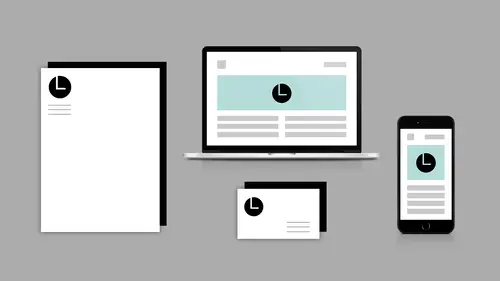
Lessons
Introduction to Workshop
05:05 2How to Use Image Trace in Illustrator
24:32 3Retouching Profile Photos in Photoshop
13:29 4Extending Images for Banners
02:53 5Creating & Using Patterns
18:26 6Using Templates in Photoshop
07:31 7Using Templates in lllustrator
04:34 8Show Spark Post
10:43Lesson Info
Introduction to Workshop
- [Jim] Just a little bit about Melissa, she is an Adobe Certified Instructor, and an amazing educator. She's been doing this for quite a long time since she was about 10 years old and it is always great having her here in the CreativeLive Studio. So, with that, Melissa, I'll hand it over to you. - [Melissa] Okay. So, this is what we're going to do today. We are going to talk about the software, the main apps, and what their purpose is. So, I'm going to briefly cover Photoshop, Illustrator, InDesign. When you should use which, and where , and why. And we're going to use both Photoshop, and Illustrator in this class. We're going to work with layout, type, and images and I'm going to show you where you can find Adobe Stock Templates to create banners for your social media sites. So you are probably a small business owner, or individual and you need some social media graphics including profile pictures, banners, and posts, and your challenge is, that you would like those banners to look m...
ore professional. Maybe include your logo, some fancy text, some pretty patterns, and you're unsure should I use Photoshop? Should I use Illustrator? I don't know. So the fix is this class. By the end of the workshop, you're going to feel confident in choosing the right software for the right job. Clipping Masks, Content Aware, and Vanishing Point, will be an integral part of your brand design vocabulary. Creating a business card or social media graphics will be a snap using Adobe Stock templates in Illustrator and Photoshop, and you're in good hands. So, using Photoshop and Illustrator together, make you an awesome designer. Being comfortable working in both apps is essential to your workflow and productivity. I'm Melissa Piccone. I'm an Adobe Certified Instructor, and an Adobe Community Professional. I have been using Adobe apps since the first release of Photoshop when I was 10 years old, as Jim said. And I've been teaching full-time for eight years to people just like you guys, okay? All righty. Let's get out of this thing. Oh, I didn't finish my slides. That's all right. We can come back. I got a little social media slide there. You guys can see my social media. This is where you can find me. I know it's not pretty. You can see that (inaudible) sorry about that. All right. Let's get out…let's get into and talk about some fun stuff. So, I just kind of want to briefly talk about our three favorite apps that go hand in hand, Photoshop, Illustrator, InDesign. I often teach these together as a group. I get a lot of people who want to learn all three and I get a lot of people that just want to learn one and they're like, "Oh, what are those other ones for?" What do we do with them, right? So, let's just kind of talk about how they work together. So, Photoshop, is for bitmap graphics, pixel-based graphics to which are usually photos, right? And so if you're working with photographs, you're going to… Like you're a photographer you're going to print photos, or you need photos for something else, you're going to do all of that inside of Photoshop. You're creating web graphics, things like that. Illustrator is for vector art . And a lot of beginners are asking, "What is vector art?" well, vector art is based on math. So, we do a lot of paths and shapes, and all that's math based. So you can take…this is why we design logos in Illustrator, okay? So, a logo should be able to go from the size of a business card, all the way up to the size of a billboard and never lose quality. So a lot of people that don't know a lot about it, they'll start out and they'll make logos in Photoshop, and then they go to print them, and then they don't understand why the people who are going to print them are so upset about that. So, we want to be making our logos in Illustrator. Illustrator, Illustrator, Illustrator, Illustrator. So if it's already made in Photoshop, it's not too late. I'm going to show you how you can fix it. How can we take that logo that was done in Photoshop, it's just a bitmap, and how can we bring it into Illustrator and make it into a vector. Okay. So then where does InDesign fit into this whole thing, right? So, InDesign is good for multi page documents . So something like this, right? My little book of notes, I did in Word. But if I had lots of screenshots, and pretty stuff in here, I totally would have done that in InDesign, and then put it together. So, annual reports, and brochures that are multi page, magazines, books, anything with a lot of pages, you're going to do that in InDesign. And people say, "Well, what about flyers, and postcards, and business cards, can I do that in InDesign? Sure you can do that in InDesign but you can also do that in Illustrator just as easily, okay? And, you know, well, what about Photoshop? Okay. Well, if you really don't know Illustrator, and you really don't know InDesign, do it in Photoshop. It's totally fine. Text just happens to print better printing out of Illustrator or InDesign . But if you don't know those, don't stress. Do it in the application that you know, and take your time and learn the other ones, right? That's always my advice. Use what you know to get the job done.
Ratings and Reviews
Brandon D
Its a short class, but there were a lot of tips and tricks for Photoshop and Illustrator I never knew about. It doesn't go into much detail on creating brand identity assets (such as conception, design, etc) but gives you enough know-how with PS and Illustrator to begin playing around and see what you can come up with. I got it on sale and glad I did. If you are new to Photoshop and Illustrator you'll learn some new tips that will come in handy.
Student Work
Related Classes
Branding