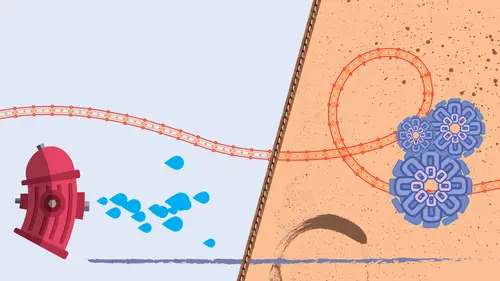
Lesson Info
8. Brush Libraries
Lessons
Intro from Jason
01:16 2Intro to Brushes in Illustrator
05:11 3Calligraphic Brushes
16:08 4Scatter Brushes
16:44 5Art Brushes
15:13 6Bristle Brushes
06:40 7Pattern Brushes
14:20 8Brush Libraries
04:33Lesson Info
Brush Libraries
Now that I've showed you all the different styles of brushes that you can go and create, it really would be great to now go ahead and be able to create your own brushes, but where do you start? Well, you know what? Illustrator has built into it a brush library. Actually, multiple libraries. At the bottom of the brush panels, you can click on this little library icon and you can see we've got all different types of arrows, artistic borders, bristle brushes, decorative, image brushes, vector packs, things like that. Okay, this is amazing. So if you're looking for different types of borders like geometric, when you call up a library, it's going to call up a floating panel. And I have several libraries that I've opened here, and I'm gonna expand this panel so you can see. And what this allows you to do is this allows you to basically cycle through all types of brushes: telegraphic, art brushes, bristle brushes, no matter what they may be. And by the way folks, these are all brushes. So som...
ething like this, we have, you know here's some watercolor artistic brushes. Here's some basic fun borders. Going in and applying these things, it's like, oh my gosh, this is amazing. It is, it truly is. Here I was using the wooden border, which is absolutely fantastic. That was part of the pattern brushes. Other types of borders again part of the pattern brush package right here. Your entire bristle brush library. So different types of preset brushes. So instead of having to create your own, you can just use what's ever in there. The grunge brush vector pack? I know. Oh my gosh. Have you ever wondered how they actually create these things? Well, they start off, they could start off as a photograph turned into a vector, turned into a brush, and then you know you paint this nice little coffee cup stain or this kind of quick little brush stroke over this. Imagine overlaying a couple different of these with different blend modes or opacity to kinda create a very interesting frame. But all these libraries are here and once you open up the libraries panel here, you can actually access them from here, but why not? You know, elegant curl and floral brush set. Okay, what could that be? Well, you'll be able to take a line or a shape or a brush and apply something very interesting to it, a fleur-de-lis or something like that. And this is like, oh my gosh, this is amazing. Now, once you see these libraries, guess what? You can now go in and you can edit this and see how this was put together. So if I go in and I've chosen my elegant curl and floral brush set library, and I've applied this fleur-de-lis, I'm gonna double click on this and I'm gonna see how this actually works. Ah, so somebody went in and they created all of this. Okay and I can see where they stretched this so they created all of this artwork right in here and then they just did the guides to stretch it. And it's like, okay, cool. You know, I could do that. And it's like, you most certainly could. Now, here, another one. This is a great border that was chosen. This is a baroque border right here. And you know, again, all your different types of borders. Now if you did wanna take one of these and you wanted to edit this, what you could do is you could draw your line, you could apply your brush. You could go into the object menu and you could expand the appearance of this, which is then going to go and it's going to break it out into outlines. Now this is no longer a brush right here, okay? It's now just a shape. How do I know that? When I go under my preview mode, which is command or control y, I can see that these are shapes without the brush effect applied to it. And, go and do command or control y to get back into normal mode. So this particular brush has got this like little baroque border on it right here, which is kind of cool. And if I take that and I go under object expand appearance, it's going to break it down into these actual shapes. So you could then go in and you could edit or manipulate. These are the kind of cool ideas that hopefully will help you get started on creating your own set, cool brushes. Go in, find out how the artwork is created, and go in and create it yourself. Because now you know how to create all these five different types of brushes and apply them to any of your artwork. The libraries here are definitely amazing. They're there under the bottom of the brushes panel, not a whole bunch of 'em, but enough to really get in there so you can figure out exactly how this all works.
Class Materials
Bonus Materials with Purchase
Ratings and Reviews
Angie redpolkadot
Illustrator is my favorite Adobe product, and I have been using it for a while, but I still learned so much watching this webinar. And Jason's teaching style is pleasant to listen to, and his enthusiasm is infectious.
user-7090b5
Student Work
Related Classes
Adobe Illustrator