Class Introduction: Introducing Adobe Dimension CC
Lesson 1 from: Creating Projects in Adobe Dimension CC 1.0Paul Trani
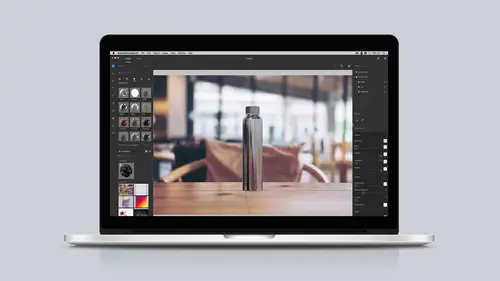
Class Introduction: Introducing Adobe Dimension CC
Lesson 1 from: Creating Projects in Adobe Dimension CC 1.0Paul Trani
Lesson Info
1. Class Introduction: Introducing Adobe Dimension CC
Lessons
Class Introduction: Introducing Adobe Dimension CC
04:44 2Adding and Manipulating 3D Models
06:38 3Adding Materials and a Background
10:30 4Adding Custom Images and Backgrounds
10:42 5Matching Scenes with Perspective, Lighting, and Reflections
08:03 6Creative Design using Backgrounds, Models and Lights
08:36 7Creative Design using Imported Models
11:10 8Rendering and Editing in Photoshop
04:15Lesson Info
Class Introduction: Introducing Adobe Dimension CC
Hello, I'm Paul Trani. And welcome to creating projects in Adobe Dimension CC. Let's get started. You can see I've already launched Adobe Dimension CC, formerly known as Project Felix. Now, you can discover work that's created with Adobe Dimension, but I wanna talk through what you could create. Dimension allows you to basically composite 3D models as well as photographs together for, say, realistic product shots, or even more abstract advertisements, or even just abstract art. You're not actually doing any modeling in Adobe Dimension but you're bringing in those assets into one environment. We're gonna dive right into this. So, you can kind of check out Quick Tips. That'll link out to YouTube. There's a guided tour. But let's just create a new project. So, when I first launch Adobe Dimension CC, you can see it has this light interface. And the first thing I'm actually gonna do is I'm gonna adjust the Preferences. So, you can change it from Light to Dark, for instance. I feel like this...
helps the artwork stand out a little better, so I can just change it to the dark, UI. And that's all I'm gonna do there. So, essentially what we see here is we have our tools on the side. As I roll over these tools, they're gonna tell me what they do. And they all have shortcuts that I'm just gonna be mentioning as we go along. And initially, what we have is we have all of our assets over here in this panel. And of course, our main 3D environment right here. Off to the right hand side we have this scene which is gonna be similar to your Layers panel in Photoshop and Illustrator. And then specifically what is selected in your scene, you're gonna get all those properties over here. So, where I'm gonna start is over here in this assets panel. You can see right over here, this is the packs essentially. A lot of elements all in one view. We can go over to models to materials into lighting as well as images. What these packs contain are really everything. So, I'm just gonna take you through a quick overview of Adobe Dimension just by throwing something together. So, what I can do is I can grab this gift bag, happens to be a 3D model, drop it right here in the center. There it is. From there I could probably use a tool like this one right over here, the dolly. It allows me to zoom out some. From there I can grab this table as the background, drop it on. So, essentially I have that 3D image and a 2D image that are being combined. And guess what? What it says over here. It says, "Hey, you wanna match the lights?" Match the sunlight and even match the camera perspective. I think it sounds like a great idea, clicking OK. And you can see how it's changed this 3D model cause it's using that background image as the light source and it actually matched the perspective. From there you start to do individual adjustments, like maybe move it down so it looks like it's sitting on the table. From there, I can even grab my own branding whether that's made in Photoshop or Illustrator. Drop that right on that bag just like that. You could see it right there. You could do further adjustments to that decal as it's known right here by moving it into place just like that. So, from there I can add more materials, do various other adjustments, even to the lighting if I want to, or even add my own custom lighting if I want to. But I'd typically render this out at this point. Which right up here, if you could see that. Selecting Render, I could render out this PSD is what it's gonna give me. So, what happens is this 3D model gets rendered out with the shadows and everything. That becomes its own layer. The background is its own layer as well in Photoshop. In fact, you could see it right over here. I can say, hey, you know what? Open that up in Photoshop. Here it is. And exactly like I said, I can see the layers right over here. I can turn off that rendered image. There's the background, even a background color. But that's all squared away. And I have some additional layers really for selection purposes if I need them. So, that's just a quick tour of Adobe Dimension CC. What I'm gonna do now is really dive into modeling and using those 3D assets together to build out a scene.
Ratings and Reviews
Student Work
Related Classes
Graphic Design