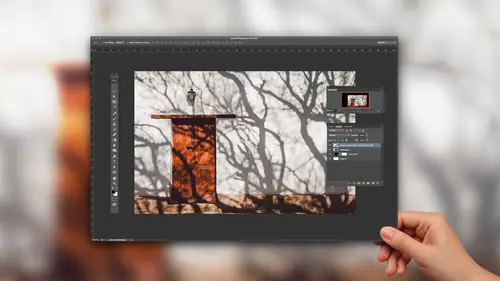
Lessons
Floating Object Shadows and Anchored Objects
10:02 2Basic Shadows Using a Paint Brush and Layers
05:26 3Creating a Mask Layer Drop Shadow
06:50 4Using Highlights & Shadows to Create Dimension
05:14 5Using Warp and Transform
04:32 6Drop Shadow Effect on Real Objects
17:37 7Creating a Dimensional Object
04:15 8Using Drop Shadow Layer Effect
09:09Lesson Info
Creating a Dimensional Object
so to give you a really quick tutorial on how this really cool. Highlight Shadow works with a clipping mask here. I thought we just throw something fun out there like a straw. So I'm gonna go in and I'm going to create a straw here because who doesn't love straws? Okay. And totally easy to go in and create a dimensional straw. You just never know what we're gonna do in this class. So I'm gonna start off with a brush, and I'm going to have a hard edge brush. It's gonna be 100% hardness, and it's gonna be a smaller brush. Capacity is going to be a 100% but I'm gonna pick a fabulous color like turquoise. Okay, credit a new layer here and now I'd like to go in and create a straw click at one end of the straw hold down my shift key to get the other end of the straw. Looks totally like a straw or just a big line. So what I'm gonna do now is I'm going to just do the highlight on one side, a shadow on the other. So I put a new layer on top and I'm going to use my brush tool again. But this tim...
e do my shift left bracket and I'm gonna make it a completely soft brush. So hardness of zero, I'm gonna choose white on one side. So I'm gonna choose White is a color on this new layer because of the soft brush. When I paint on it, I'll get a nice soft edge. So I'm going to come over here, click once, right there. Shift, click. And it gives me that white highlight Cut the opacity back right there, way down. And then because it's on its own layer, I can move that off. That I'm gonna option click. So that eclipse right to there. I don't have to worry about anything beyond the on there. If I don't clip it and they take off the background, that's what it looks like. It doesn't look real. I'm gonna do the exact same process again. I'm going to clip this to it. The only difference here is a min ago, and I'm going to paint this in black. So my brush tool on its own layer I'm gonna start up here, touch the edge, going to come down here touch the edge. Yes, it looks horrible. I've been to use by move tool and my arrows to kind of move that off. Adjust the opacity right there. And now I have my dimensional straw. But we have to have the opening at the end of the straw. Don't wait. So new layer right there to grab my brush tool. And I'm going to grab my original color. I'm going to use I for my eyedropper sample my original color. Go back to my existing layer here to take my brush One a hard edge brush So I'm gonna use shift right bracket Get a hard edge brush on its own layer I'm gonna create a little dot Actually, I want a lighter dot So I'm going to go to my color picker and actually won a darker one. We have the inside of the straw. There we go. So on its own layer, I create a dot We take my move tool, and I'm gonna move that dot over there. Bring this zoom this up to take this with my transform. Zoom down here, put that on top of my straw and then I'm gonna tweak it, so make it round, rotated a bit, Put it in place to begin just a little bit more, like so going to get that right in there. You need to bring it up. Here we go. And then take my eraser tool. Gonna make it exactly the size of the tip of my straw. Right here. Like so hard edge. A little bit smaller, just like that. Going to my black layer erased that section going to the white layer, erased that section. And now look at that little bit of highlight. Little bit of shadow just like that. I love it because it's so simple, so simple and so much fun.
Class Materials
Bonus Materials with Purchase
Ratings and Reviews
a Creativelive Student
Loved the basic information Jason provided. Directions were clear and easy to follow. My only suggestion for improving this class would be to demonstrate how to add drop shadow to a person. When you Photoshop a person into a picture how do you make the shadows realistic? Thanks Jason. Now I need to get to work on my shadow practice.
a Creativelive Student
It’s really this simple?! Then why didn’t I figure it out myself? This gem of a course is entertaining, succinct, and clear. Every composite needs consistent and realistic shadows, and this is the answer for creating them. Highly recommended.
a Creativelive Student
I've been struggling with shadows in my fine art portrait work. Jason makes the process easy to understand. I feel like I now know exactly what to do. Highly recommend.