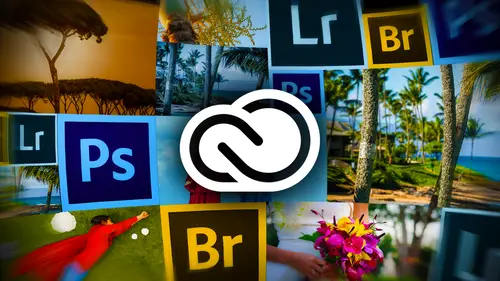
Lessons
Day 1
112 Pre-Show
13:30 2Creative Cloud Overview
29:00 3Lightroom: World's Best Organizer
21:26 4Collections & Importing in Lightroom
31:20 5Lightroom Color Corrections
40:01 6Selective Adjustments in Lightroom
33:53 7Watermarking & Resizing Images
27:56Photobooks & Identity Plates
26:08 9Building Creative Photobooks
29:35 10Creating Slideshows in Lightroom
21:06 11Slideshow Video & Building Websites
16:34 12From Lightroom to Photoshop
23:24 13Lightroom Images to Photoshop Layers
17:03 1412 Wrap-Up
02:13Day 2
1525 Pre-Show
07:27 16Building a Watermark in Photoshop
21:56 17Making Actions Easy in Photoshop
22:07 18Syncing with Creative Cloud & Bridge
23:20 19DIY Postcards: Font Formatting
14:42 20DIY Postcards: Image Layout & Printing
24:05 21Making Magazine Ads in Photoshop
20:14 22Anchoring Your Ad & Sharing
23:54 23Animated GIFs in Photoshop
36:11 24Video Basics in Photoshop
20:57 25Building a Video in Photoshop
34:07 26Video Exporting & Uploading
19:31 27Beauty of Behance
25:42 28Uploading to Behance & ProSite
25:03 2925 Wrap-Up
01:31Day 3
3036 Pre-Show
10:25 31Behance Review
18:26 32Being a Pro with ProSite
36:47 33Building a Header for ProSite
29:46 34Customizing Your ProSite
32:12 35Adobe Kuler & Benefits of Creative Cloud
33:39 36Adobe Typekits
18:48 37Typographic Logos in Illustrator
28:10 38InDesign: Business Card Layout
32:34 39Exploring Adobe Acrobat
24:53 40Video in Premier & Intro to Muse
18:51 41Building Your Webpage in Muse
35:19 4236 Wrap-Up
01:40Lesson Info
Making Actions Easy in Photoshop
would you? Since you may be resize images for the Internet, would you actually do the action on the resize also, and then make it like a horizontal or vertical action? And start with that, you could have a faster method for you When we Since we've now tested this action, let's take a look at how we're going to run it. We're going to use the image processor script to do this. The Image processor script has been around, probably since Photoshopped, to it was created by the Great Photo Shop since a Russell Brown whom you all have had the pleasure of enjoying during photo shot week now. And we can use the image processor script to both resize our images as well as apply this watermark. And it's hugely powerful. Not as simple is doing it in light room, but still a really ah ah, handy thing to know how to do so we can go ahead and close this image now because we're done with it. So to run this image processor script, I don't even have to have an image open. So let's go up to the file menu, c...
hoose scripts. You really scared now you're like, I've never been in this folder, and then we're gonna choose image processor and a rather vintage looking dialog opens. It looks alot old, and it is because it is. It's been around forever. So the first thing we're gonna do in in the cleverly named Step one area is we need to tell photo shot where the pictures are that we want to run the action on. So obviously you gather them up in a folder. The pictures that you want to run this on. So let's choose Select folder or click it rather and I've got a couple of test images for you. So when you purchase the course, you're going to get these test images to so you can practice your watermark and see how it looks and see how it works. So we just have to navigate to the folder. We don't need to try to select the images and then click open. Now we need to tell photo shot where to save the end result. So I'm gonna have it save them in the same location. I'm not worried about my files getting over written because photo shop is going to create a folder named J. Peg inside of that folder that we just directed it to. So I don't have to worry about anything getting over written in case the action goes crazy and it doesn't work. I don't have to re export my files, So we're gonna leave it such a save and same location. Or you could turn on this radio button right here and then click that folder button and tell it another folder to save your images. It, however you want to do, is no right or wrong way on that part. The next thing we want to do is we want the make sure that we are saving these images out as a J. Peg. If we're going to go to the Web. That's the a great format to use. We're also gonna leave on convert Profiled S RGB. I tend to work in the pro photo color space while I'm in photo shot, which is a really, really honking big color space. More colors, not as many colors as your human eye can see, but it's the next largest space next to the human eye. But that doesn't work well for the Web because our monitors anyway, it doesn't work well for the web. So I'm gonna turn on convert profile to S RGB so that I get my images in the correct color space for the web. The next thing I'm gonna do is turn on the resize to fit. And this is a little bit confusing cause you're thinking now that I'm gonna create square images, that's not gonna happen at all. The brilliance of this plug in back when our script, rather when Russell Brown wrote it, was that this has been the only way until we got conditional actions in Photoshopped CC that we could spec the longest pixel dimension. That's what this is by entering the same number in these width and height fields. It's the same as telling Photoshopped make the longest edge. 700 pixels were not going to end up with a square image. I can tell you all don't believe me, but it's not gonna happen. So that's the neat thing about this particular script. Now at the bottom. This is where we can only scoop my dialog box a little bit. This is where we can run in action. So hopefully all are getting pretty excited about this particular dialog box because it's really powerful. So turn on run action and then you need to navigate to the set in which you saved the actions. That's just that actions folder that I've got for organization. So we're gonna choose watermarks and then from within that we need to tell it which action inside. That said, if there's more than one, so we're gonna choose Watermark CL. The copyright info is just going to get embedded into the files info, which would show up in the title bar. If somebody does snatch this image and open it in photo shop will see a copyright in the title bar, and I'll show you where that is in a second. And then we click, run and we go out and we have our coffee and we smell smuggling. And we tell people that we are a programmer because we just programmed foot a shop to do our bidding. Right now. Let's go see what it did. So let's open that folder. There's the first picture. Oh, that's the originals. There we go. So here's the folder that we ran the test on, and these are the original. So are exported images end up in a separate folder inside there, and there's our watermark on our portrait orientation Image isn't that slick? And there's the watermark on the other one. Pre meet her. So why don't we go through that one more time? So I'm gonna open the original image and do start with this one. When you're following along at home, start with with the one named a in there. First thing we're gonna do is resize the image at the size in which we're going to export it using that image processor script. So let's try it to the image menu. Choose image size or use the keyboard shortcut of command option I on a Mac or control Ault I on a PC. That's how you really get fast and Photoshopped. You gotta learn those keyboard shortcuts And again there's a really great set of them. If you click the R S V P button on the course page, you can download a slew of them my favorite ones, at least, So let's go ahead and change the unit of measurement two pixels and we're gonna enter the dimension now. If if I had tested or if I was gonna create this watermark action on a portrait oriented image. Then obviously I type 700 or whatever the size is gonna be in the height field instead. So I'm really setting a max to mention here for my longest edge. Click OK now, because the resolution of this image is pretty high. So I go back into the inner size dialogue. It's 240. Not that that really matters at all for the Web, because it's the total number of pixels that matters for the Web. But if I leave this resolution so high like that, my text is going to be microscopic when I'm creating the watermark. So I just wanted to If I spent 18 point text, I wanted to look 18 point Texas that it like it's one point text because of the resolution. And for those of you who are confused about resolution and there's, you know, a lot, Resolution simply controls the pixels size. How bigger the pixels? Ah, higher number means smaller pixels. A lower number in the resolution field means larger pixels, and that's all there is to. I wish Teoh Thor that it said right here, pixel size to me, It would be a little bit more clear. Everything. Perhaps I wouldn't have a job, so But I don't want Teoh. Leave the re sample, uh, image box turned on. So I'm gonna go ahead and press and hold the option key to get a reset or Ault on a pc. Here we go. So I want to turn off free sample. I just want to change the resolutions of my pixels aren't quite so so tiny. Click. OK, now we're ready to create our action. So of course, at this point, you would have tested out your formatting and you would have written down all the steps. Now we're ready to create it. So let's go ahead and click the I'll delete the one I made for you. Here we go. So let's click The new action button Looks like a piece of paper with a dog Your corner and we'll call this one watermark cl. Give it a keyboard shortcut. If you want to be able to run it, you know, on single images very quickly. Go ahead and click record. At this point, photo shop is capturing everything we do. So we need to make sure that we include every single step. So let's press t to activate our text tool. Let's click atop our document and weaken type in our text press option G or Ault G on a PC for the copyright symbol put in the year. And if you're you are ill well fit. I would do that instead of a studio name, cause that just keeps people from having to google you if they find a shot that they really, really like. Next thing we're gonna do is click three times in quick succession to highlight all the text. And then we can come appear to our options bar and begin formatting. So from the font, many ah miniatures, myriad pro. Then we'll choose semi bold and then we'll type the size. And I don't really care about alignment, cause we're gonna handle that with photo shops, alignment tools. I'm gonna click the color swatch, enter the color value that I want. You don't have to use hex numbers. I just Can you believe my degrees and Web development? Seriously, an animation so odd. So I know all this stuff would you wouldn't believe how many hex codes I have in my head, but it's an easy one to remember for a really nice gray is C C C C c. So click. OK, now let's change the blend mode of our watermarks and to something that slightly see through come down here to luminosity. And now let's add a drop shadow by clicking the effects button at the bottom of the layers panel and choosing drop shadow. And again here, you want to type in everything because you have no idea what changes you've made to any of this stuff since the last time you recorded this action. You cannot. I just assumed that all the settings are gonna be the same because they're not. Now we're ready to do our special alignment trick. So we're gonna press command A to select all on a Mac or control a on a PC, Or you can go up to the select menu and choose select all. However you want to do it. As soon as you see marching ants around your whole document, switch to the move tool either by clicking it or by pressing m toe. Activate it. And at that point, you get these alignment controls. Now, if you skipped the step of selecting the campus like that. These are gonna be great out because you have to have two things selected for any of these alignment controls to appear, and you have to have the move tool selected. The only other way that I could get out these tools is I could select all of my layers instead. However, if you're dealing with a lot to background layer and you might be right, you don't know. You know you'd hate to have to open every single photo and double click to unlock the background labor for your dad. Gum action will work because photo shop, when you're running in action, looks at layer names. So if you do anything that's layer specific, and when you run the action and encounters a different layer name, your action stops dead in its tracks, which is a serious drag. I hate troubleshooting actions there really persnickety they the German You have to be precise. I'm German, I can say that. So that's why the trick of selecting the canvas gives us another thing that's active, are selected because we've got our type player active. So by selecting all now that canvases active So there's are two things that have to be active before any of these alignment controls will appear. Now, the next thing we're gonna do is decide where we want to position it. And I like mine at the bottom. Right. So I'm gonna click, align bottom edges, and then I'm going to click a line, right. Edges, I encourage you to do whatever you'd like. Now I'm in a de select because I've done my alignment. So I'm gonna press commander control d d for select or you contrite up to the select menu and she's de select. Doesn't matter which one now. We've still got our move tool active. I want to scoot that watermark away from the edges so it doesn't like it's about to fall off because it makes me nervous. So I'm just gonna nudge it up about 10 taps with my arrow keys on my keyboard, and that's our action. So let's click the stop button in the Actions panel. Now let's delete that text layer and let's test our action by clicking it in the actions panel and then clicking the play button, and it seems to work just fine. So now we can close this image because we don't need it anymore. And let's choose file scripts, image processor and what I'm showing you will work in any version of Photoshopped. Really? This stuff's been around for a while, so if you're you're tuned in and you're running, see us three, you're good to go. First step is a telephoto shot where the folder lives that you want to run the action on. Before I do that, I'm gonna go ahead and delete that other folder. There we go. So now we'll come back over here and she's still like folder. That's the folder that I want to run the action on Click of Open. Decide where you want the end result files to g. O. I'm gonna let them be saved in the same location knowing that photo shop is going to create another folder for them to live in. I'm gonna turn on save as J Peg. I am gonna set the quality a 12. I didn't mention that before. That is the highest quality J peg that you can produce. So I like to do that at 12. These are going to be pretty small, so I'm not worried you know, small and pixel dimensions. So the file size isn't gonna be big. Turn on convert profiled it SRG because that's great for the web. And then turn on resize to fit and enter the size that you want the longest pixel dimension to be the longest. Add rather in both fields. If you are using this to run on two different types of oriented images Yes, yes, they saw. Before you leave this part here, does that change the resolution to 72? This is No, it doesn't do anything to the resolution. Okay, Yeah, because when we're going to the web resolution, doesn't matter at all. And the only reason we had to change the resolution of the image that we created the watermark on because it was high resolution and that would have made my type like one point. If I don't put in 18 point type on a high resolution file like that, it would not have looked like it's gonna look on a low resolution file or a low pixel dimensions file. Now let's come down to the bottom of this dialogue and turn on run action. Choose the set in which your actions live. Ours is in the cleverly named watermarks older. And then tell Photoshopped exactly which action you want to run water. Marcy, Ill. That you can see here that I've got some other actions. My most recent column and photo shop user was on running conditional actions so you can set up and if then, else situation. You know, if you encounter a landscape image, run action a else. If you encounter a Porcher image, run action. Be kind of thing. That's handy if you want different watermarks for the different you know, image orientations. But I think this method is far simpler and really that trick with selecting the canvas and using photo socks, alignment tools without, like clicking on the layers or selecting the layers or anything like that that's gonna trip up your action. It works really well. But if you're interested in conditional actions, just pick up that magazine there at any bookstore, photo shop user. So now we're all set. Of course, we've got our copyright info in here, which is gonna be buried into the metadata of our image and click run and seriously treat yourself to being a little smug when you do this stuff. This is not easy. I can't tell you how many times a run across people and they they beat upon themselves because they don't know how toe they think they should know how to do this stuff. This is hard stuff is really hard stuff, So be proud of yourself. Celebrate. Have a nice adult beverage when you do your first action and it works. So here's our folder that we created, and there's our portrait oriented image with a nice watermark. I was so proud of the shot. This is the lovely Karen lovely Karen Wilmore, and the back of her dress was so outrageously beautiful and we had one of our fabulous retire for bodies. The great Eddie Tap was on the island with us all shooting been. You've been Wilmore, Ben and Karen's wedding, and nobody was getting a picture of the back of this dress. And I couldn't believe that the material and it was just so beautiful. So I got on my knees and I was like, shoot in the back of her dress. I'm sure she thought I was shooting her, but I'm like, I'm not taking pictures of your rear. You mean to the of the beautiful ribbons. But it turned into a really, really great shot, as did this one. So there's our watermark. What shall think about that? I love light room. Any questions? Chat room. This is from Free Air Photographer. He says I know that Lisa is in a subtlety instead of horsey. But does she ever recommend putting a watermark in a more centered location instead of in the corner? Where could be cropped out? Thank you so much for asking that question. No, next. No. You gotta think about why are you posting the picture? Are you trying to get business? Are you trying to attract clients? You know, what is your purpose here? If you put a big old honkin horsey watermark in the middle of that image, it takes away from the impact of the picture. It also makes you look like you're scared of posting your pictures on the web. The only time that I would do that is if there was a situation in which I needed to post a very large file, no large pixel dimensions which somebody could right click, save to their desktop and then change the resolution and be able to actually use it as their own. I can't think of a situation in which I would be compelled to do that. Watermarks and the center large ones are extremely distracting in. I'd invite you to do a Google search on watermarks because there's a lot of articles out there on water marking. And look at, you know, one of the founding folks here, Creativelive chased Arvis Go to Chase Jarvis's website. He is a super top end celebrity. He shot everything extreme sports. Look at his watermarks. They're just like the one I made. So look to the pro photographers and see what they're doing. Read a little bad about it on the Internet. And I think what you'll find is that if you are re sizing your images and we just did this air longs to mention this 700 pixels that isn't big enough for anybody do anything. So who cares if they steal it, really, What are they going to do with it? Nothing. So I would never put anything in the center like that, Really. It makes you look like you're living a fear based life, and we shall not live if you're based life, and as long as you re sizing, I just wouldn't do it. But there there are a lot of articles on the Internet that's pretty interesting. Reading philosophy on Water Marsh Seriously? Yes. Would you say that's advice for wanting to put your logo on the photos as well, Sundar and actually free a free air photographer? They wanted to know. How can I get my logo in there instead of the watermark? Is that the same advice? Well, that that's also a really great question. Thanks for asking. That logo would be fine, as long as you don't put it smack dab in the middle of the image, really honking big. You know, if your logo the reason I don't use minus because my logo is tall. It's what you see on the back of this laptop here. So it doesn't really work that well. If it were more square in nature, it might work well for a watermark, but I would still put it at the bottom, right, But what the heck is a logo going to do? I would still need to add text for my girl because the whole point of putting your pictures out there on the Internet. You know, at least I think is probably to attract business, to let people know you know who you are and what you're doing. And if you don't include a Eurail on there, how are they gonna know? You know me? You know some for Tarver's chase. Jarvis probably doesn't need to do that, you know, um but I would need to have my girl on there for people to find me and find more of my photography so on and so forth. But you could use the exact same steps that we did. You just need to bring the logo in. Ah, play with the re sizing a little bit, play with perhaps opacity or one of the other blending modes like we used luminosity for our text watermark and just see how it looks on the image. And if it looks good to you than just write down the formatting and then do the action exactly like we did so would really be the same steps. That's great, cause they were saying, How do how do I do it So so great. Thank you.
Class Materials
bonus material with purchase
bonus material with enrollment
Ratings and Reviews
Jan Pittard Photo
I have watched the day one and part of the day two classes -- this class is chock full of creative ways to use the cloud to expand your business -- and to help photographers help their clients get more for their money as well as save money in creating beautiful marketing tools. I had been so confused over the lightroom/photoshop thing, and Lesa makes it so easy to understand how to use each program for their strengths or super powers -- so I'm ready to power up my photography business !
Michelle B
Lesa makes learning easy! Thank you Lesa!
Student Work
Related Classes
Adobe InDesign