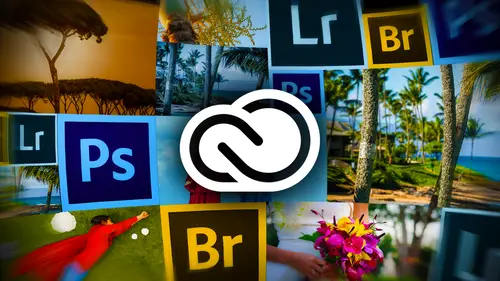
Lessons
Day 1
112 Pre-Show
13:30 2Creative Cloud Overview
29:00 3Lightroom: World's Best Organizer
21:26 4Collections & Importing in Lightroom
31:20 5Lightroom Color Corrections
40:01 6Selective Adjustments in Lightroom
33:53 7Watermarking & Resizing Images
27:56Photobooks & Identity Plates
26:08 9Building Creative Photobooks
29:35 10Creating Slideshows in Lightroom
21:06 11Slideshow Video & Building Websites
16:34 12From Lightroom to Photoshop
23:24 13Lightroom Images to Photoshop Layers
17:03 1412 Wrap-Up
02:13Day 2
1525 Pre-Show
07:27 16Building a Watermark in Photoshop
21:56 17Making Actions Easy in Photoshop
22:07 18Syncing with Creative Cloud & Bridge
23:20 19DIY Postcards: Font Formatting
14:42 20DIY Postcards: Image Layout & Printing
24:05 21Making Magazine Ads in Photoshop
20:14 22Anchoring Your Ad & Sharing
23:54 23Animated GIFs in Photoshop
36:11 24Video Basics in Photoshop
20:57 25Building a Video in Photoshop
34:07 26Video Exporting & Uploading
19:31 27Beauty of Behance
25:42 28Uploading to Behance & ProSite
25:03 2925 Wrap-Up
01:31Day 3
3036 Pre-Show
10:25 31Behance Review
18:26 32Being a Pro with ProSite
36:47 33Building a Header for ProSite
29:46 34Customizing Your ProSite
32:12 35Adobe Kuler & Benefits of Creative Cloud
33:39 36Adobe Typekits
18:48 37Typographic Logos in Illustrator
28:10 38InDesign: Business Card Layout
32:34 39Exploring Adobe Acrobat
24:53 40Video in Premier & Intro to Muse
18:51 41Building Your Webpage in Muse
35:19 4236 Wrap-Up
01:40Lesson Info
Video Basics in Photoshop
Now let's move on to creating video portfolios and Photoshopped. So I've got just a touch of a theory to go through things that I want you to consider when you're creating video portfolios and photo shop. I love making these graphics. It's so much fun. OK, things to consider. First of all, what the heck can you do in Photoshopped with video bees are the things you can do? You can ask me questions all day long that aren't on this list, and I will simply say no. If the thing you want to do with the video is not on this list, it cannot be done in photo shop, period. The end of story. So it's not a full on professional video editor, but we can do so much. And then if you really get into editing video for your clients and I tell you for photographers right now, since our DSL ours take video as well, it's really easy to snap some candid video during that wedding and maybe offer that to the client. So not only are the things in this part of the presentation going to be useful for you to creat...
e a portfolio, they are also, in my humble opinion, sellable products for your photography business. If you're a graphic designer, this is also a great way the creative portfolio or a promotional piece for your design firm or your you know, whatever company that you work for. Video is all the rage right now, so we can use a tool that we're familiar with Photoshopped to create these things. And and that just makes you more valuable as an employee for your firm if you know how to do this stuff. So this is what you can do. We can work with stills, text, video and audio. So what can we do to still images and text? Well, we can fade them in and out. So we've got transitions. We've got about five different transitions. That's all you need. We can do the famous kin birds, a pan and zoom feature, so to give a little motion to still images, which is really nice. We saw that in the in the example, we can change the size, obviously, with free transform all the same tools that we know how to use in a photo shop. We can change the location so we can do a little bit of animation in that we can change the location of an object from one place to the other, and Photoshopped will make it look like it's moving. We can change the size of objects, and Photoshopped makes it look like they're zooming in, zooming out. We can add a text warp to make text look like it's flying or waving as a flag, and we can add layer style. So drop shadows. Inter glows out. Argos Inner shadows, Bevel in Boss, etcetera, etcetera. Such a all that stuff works in video as well. We're not going to go over the animation properties in this class, but I invite you to take advantage of my video and deep dive or video. An animation deep dive. It's a full day on just video. An animation. What can you do with video in photo shot? Well, weaken Tramon split clips. We can add transitions. We can mute the audio that the video might include. Say, if you want to add your own audio, you might not want the audio that was captured in camera to be playing along. Typically, not that great. Probably unless you've got an extra mike component on your video camera. We can apply filters to video any filter except for liquefied. Can't do liquefy on video, but we could dio any painterly effects. We could dio shout up the field with the Blur Gallery filters. We could make a video look like it's a miniature by using the tilt shift, blur filter any of that stuff any. Just about all the filters will work on video set for just a couple like a liquefy. And, um, we can use lens correction for a nice soft edge. Then yet on her video, we can use adjustment layers to color. Correct our video. The same levels adjustment layer that we used yesterday or a curves adjustment layer or anything can be used on video. We can add masks to video to hide part of the video. We can stack clips for a picture in a picture effect, and we're gonna do that here in a second, and we can change the lighting of our video itself. What can we do with audio? Well, we can bring in audio. We can create multiple audio tracks for special effects sound effects in the deep dive for the video and animation. We make a video for a portrait photographer, so we've got a video of, like a family of three playing around, you know, and then then the still comes up, so that could be one of the shots to the client bought. And when the still comes up, I have a shutter sound sound effects that goes to change when the steel and then it fades to the motion video. And then that resolves into the still with another teaching. So you can add multiple audio tracks that allows you to create layered audio experience. You can control the volume of the audio that I bring in, and I always always always ratchet that down from whatever it is and, you know, with with audio and video. That's another great reason to have ah, resource like fa Tolia dot com or istock photo dot com in your back pocket because those guys still video and audio to royalty free. That means it's legal for you to include in these pieces like this. You can control the length of the audio, and you can fade it up and fade the audio down. That's it. This is all you can do in photo shop In so faras video editing, the first step on this foray into video is to prepare and organize your file so there's a little bit of set up that you need to do. Also, if you're gonna be including any still photography, let's say stills of an actual product. Let's say you know, we're designing our jewelry. Want to make it prepares a promotional video for our jewelry? You would want to do a photo shoot of your your products. Think about professionally laying out that photo shoot. So this is an example from another one of my classes called Holiday Photo Gifts, which I highly recommend also on sale. And we took a look at all the different photo based products. We could make an order online. And these this is a photo shoot that the wonderful Kate Haley did in Seattle. Of all the products that we had come into the studio, so we had shopping bags, calendars, puzzles, pillows, etcetera, etcetera, etcetera. But we wanna have professional looking images of the products that we make. If we're gonna include them in our portfolio, so think about that. Also, size is of a concern for for videos. You can bring in really big images if you want. So the video that we're gonna creates gonna be 12 80 by 7 20 pixels. That's a nice size. So we want to resize our images accordingly. We don't want to bring in, you know, 5000 by 4000 pixel images into that file, cause the layered file will be humongous, really huge. So it's a good idea to resize your files. According to the video. Now you don't have to size them exactly, because if you put any of those pan and zoom effects, then you're gonna be zooming in and out. But what a shot really handles the upsizing nicely. You're not going to notice a lot of quality loss, but you might want to resize the images to just a little bit larger than the video that you're going to make in. One way to do that is to use Bridge to do that. See, here's a bridge superpower because you can access that image process where we looked at that earlier in the day to resize multiple images at one time, she just select him Enbridge, go to the tools menu and choose image processor and the next screen. You've already seen that. So if we wanted to resize them exactly the size of our video, we could just under 12 80 in both the width and the height fields. So we looked at that earlier today. So another great use for the image processor. Of course, if you access this and Photoshopped like we did earlier, it works in exactly the same way. Looks exactly the same. But you can get to it from bridge as well. So gather up your images, resize them if necessary and light room. You're preparing your images. Over there, you can choose file export and set up your export that way resize to fit the longest edge in 12 80 right there and you want to do a little sharpening for the screen now. Yesterday we created a published services preset for this, so I would definitely do that. But it's the same dialog boxes you got right here. So that's just a couple of ways that you can resize your images quickly and efficiently. The next thing you need to do before you start bringing in these the media or the assets into the Photoshopped timeline is to think about the order in which you want them to play and order them before you bring him in. It's so much easier cause that timeline panel is kind of little things get really confusing really fast down there once you start bringing in a lot of components. But if you can do your your ordering of the clips or the stills with your file names, so if you look here on the slide, my final names have a number in front of them. That's how I'm ordering my images. I'm just putting a 01020304 in the actual file name, and you want to gather these up in a single folder and you don't want to move them. Video is not embedded in a photo shop. It's a linked affair. So if you move these files around and then you open up your photo shop document where you created the video, you're going to get a broken link message. You can re link the files, but if you know that going into it, just create a folder for your project, prepare the images, put them in the folder and don't move them that way. You're organized and you're you don't have to worry about broken links. So that's what we've got going on here. The second tip for creating movies like this is, Ah, few concerns regarding on you. Now you cannot steal on you. It is illegal, and this will get you into some pretty good trouble. In fact, if you we talked about a little bit yesterday, if you include an audio track in your video, that is copyright protected. So let's say, for example, my favorite Black Sabbath song or Megadeth tune. Then you try to upload that video to YouTube. They'll reject it because it's got copyrighted music into it. So be cognizant of that. You really cannot steal audio. Now, if you're making a home video that you're gonna play at Mom and Dad's 50th wedding anniversary, who cares? Because you're not, you know, putting that out into the wild on the Internet. But for your video portfolio, you didn't really don't wanna use copyrighted music because it reflects poorly on you. Where can you get audio? Well, places like the Tolia or I stopped So these air those discount codes that we looked at earlier. Lisa dot I n slash Tolia offer or actually that one doesn't expiring or so, or at least a dot I and Slash I stopped deal Great places to get video and just google it. Google royalty Free video Our world See free audio. Rather, the next thing is you don't want Teoh harm the years of the person who's watching your video. I see this all the time. You know, people get so into their their song or their sound, and the volume is great for them. But it's really obnoxious to anybody else who watches it. So always watch the volume. If you do include audio in your video and we'll take a look at how toe turn the volume down in photo shop, the next thing that you can do is request testimonials from your clients. So I have an example of that on my book. When the first version of it came out, it was a new book. There are a Agillion Photoshopped book, so we needed to get it established in one of the best ways and we didn't even solicit. This quote just came, which was awesome. Scott's my other mentor, so he gave us this quote and it was a big deal for a new book because Scots a very well known entity in The Roma photo shop and for him to say that about my new book was absolutely amazing. So it was very important for book sales for us to have that kind of testimonial right there on the cover so you can request it from your clients. I added a little graphic treatment to this. So this is a fake one. I'm trying to manifest it by putting it out there to the universe, right? I wanted to come true. Leeson's photography helps us bring more tourists to our beautiful island. Her passion for her white he comes through in the scene she captures in her imagery is always exactly what we want. The quality of her photos are exceptional. Her prices air so fair, in fact, ingratitude. We bought a beach condo for her family in the P leave a signed mahalo. Carl command me, Huh? You know, King command me and you get it so you can get creative with the formatting of your testimonial in your portfolio videos. So if you get sweet emails or notes, from from the people. Your clients take that. So let's say somebody sent me an email, you know? Oh my God, you're so often bottom of Ah, let's say I want to use that as a quote. Don't just email the person back and say, Can I use that as a testimony, or will you write me a testimonial that's overwhelming for them? People who don't write for a living are scared to death, to write something that's gonna go in public for Riel. So what you do is you take what they wrote and you crafted into the testimonial that you want and you send that to them and you say, May I have your permission to use that testimonial and then they have no work to do and they go, of course. And then they're all honored and feeling special and stuff, and you're like, Yeah, so that's what you do. So, Teoh, add this little graphical treatment and that's a made up logo. I mean, then it to I went Teoh. I think it was I stock or for totally one, and I searched for envelope with blank note or envelope. So I got this graphical looking thing where it looks like this may have been mailed to me, which obviously was so testimonials. Really cool contact info. We talked a little bit about that earlier. Thou shalt not use a well email addresses in anything that we put out into the professional world. If we want to gain more clients, we won't use Gmail addresses either. Nor will we use Yahoo addresses or Hotmail addresses. The only address that you should use is the one that's associated with your domain. So take the steps to get that set up, because that really does reflect on you professionally. Whether we need to include in our video will. How much information do you want to put out there? If you're posting it on YouTube Might not wanna put the phone number in your address. If you're studios in your house, so think about that. You know, how do you want people to contact you? I cannot stand the phone. I absolutely loathe talking to people on the phone. It just it feels awful. It feels invasive. I'm like, Who's calling me? Oh, my gosh, e mail me or text me, We don't call me. Oh, my God. Is awful. They set for Frank. I let you call me. So whatever method is your preferred method of contact. Put that out there. Don't put if you don't want to be called. Don't put your phone number out there so depending on what you want to do, include more info or less info. But arguably these days you're Uriel is probably enough. And that, you know, is rather private. So you're not putting your home address your phone number out there on YouTube. The next thing we want to talk about is how do you posted videos or honkin big? You're not gonna be able post these on your own website. If you do, in that video goes viral, you're gonna get a band with charge. That's crazy. Outrageous. So post them on YouTube, It's hands down. The best place to host your videos is absolutely free. We're gonna go over this in here and just a little bit. But here's an example of what that looks like. It's very easy. So you create the video and photo shop and you export it, and then you come over to you to be creative free account, and you can upload videos that are up to 15 minutes in length. If you let you to verify your mobile phone number, then you can upload videos of any length. I don't know what they do with those phone numbers. I did it just to see what what would happen if I was, like, start getting texts? I haven't. So I don't know what the deal is with that, but I let them verify my phone number. And now I can upload videos as long as I want for free. So this is what that looks like. So once you create a free YouTube account, which is what we're looking at the top left here you click the upload button that I've got circle there in green and you drag and drop the video file onto the center of the screen and that is it. And it is done. Now, over here on the right hand side. Once that video has finished uploading this is the screen you're going to see if you click the share button and I've got it circled in green right there. You get a code right here that you can put on your own website and the video will look like it's embedded on your own website, but it's not. It lives on YouTube. When we get to be hands, we're going to click the little in bed button so you click share in an illuminates this part. This section right here will. If you want to embed the link on your website, click the share this video link or you can share it via social media. But for B hands, you need to click the in bed. But can you see that right there? When you do that, you get a larger block of code that you then copy and paste into your Behan's pro site, and the video will show right there on your beings per site. So the priestly you can also upload videos to your linked in account linked intends to change the design of their website often. So right now, the way you do it is you sign in and you click the profile button right here, and when you do, you get a drop down menu called Edit Profile. So give that a clip, and then in the background area right here, you click that little square with a plus sign, and that gives you this little pop up menu right here. And you can t use that a share code that we just looked at in, uh, YouTube. You click add link or you click upload file. And I'm not sure what the upload limits are for linked in. So I would probably just uploaded to YouTube. Get that share code that you are ill and pop it right in here to linked in so you can put your portfolio there as well. So let's go build a video in photo shop. This is a little explanation about what we're gonna encounter in the timeline. The timeline panel is pretty small, so I wanted to give you an idea of what it looks like large size and point out what everything does. The play head is probably going to be the most important thing that we're gonna we're gonna look at. So when you press the space bar to actually play your video, which is just a short cut for the play button, it's going to start playing it wherever the play head is. And when we start splitting clips and moving clips around and setting transitions, it's helpful to set your play head where you want the next thing to occur. Because that way, when you pull in something in the timeline panel, it kind of snaps to that play head. So for positioning things that works out really well. And these were kind of self explanatory. You know, these air your play controls, you commute the audio. If you do at audio track and you're building this file, you're gonna want to mute it because you're gonna get sick to death of that audio about the fifth time you play that movie. Ah, splitting clips has handled with that little scissor icon. Here's your transitions. Uh, down here, we've got a little export keyboard shortcut of the time code. How long is our movie the frame rate? We don't have to mess with that. This is another important aspect right here because this zoom slide or you're going to use a lot because it it changes how much of the clip you can see in the timeline panel. And once we start bringing in a bunch stuff, it's gonna be really helpful to zoom in and zoom out a lot on these clips. So that's where that control is, right? there, And the whole mess happens in a video track. So this is a single video track right here which correspond with your layers.
Class Materials
bonus material with purchase
bonus material with enrollment
Ratings and Reviews
Jan Pittard Photo
I have watched the day one and part of the day two classes -- this class is chock full of creative ways to use the cloud to expand your business -- and to help photographers help their clients get more for their money as well as save money in creating beautiful marketing tools. I had been so confused over the lightroom/photoshop thing, and Lesa makes it so easy to understand how to use each program for their strengths or super powers -- so I'm ready to power up my photography business !
Michelle B
Lesa makes learning easy! Thank you Lesa!
Student Work
Related Classes
Adobe InDesign