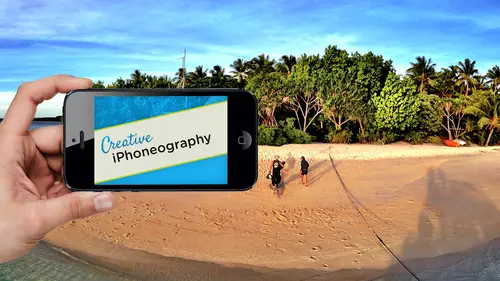
Lessons
Day 1
1Day 1 Pre-Show
06:32 2Why iPhone Photography?
30:03 3New Possibilities
29:25 4New iPhone 5S
26:14 5Gear and Accessories
39:27 6Shoot: Panarama, Bracketting and Other Tools
28:34 7Syncing Photos
29:41Camera+ App
37:27 9KingCamera App
16:41 10Snapseed App
35:10 11Snapseed App Continued
42:01 12Day 1 Wrap-Up
04:43Day 2
13Day 2 Pre-Show
06:23 14Additional Gear Review
14:46 15Sharing and Syncing
19:32 16Embellishing Apps
49:40 17Retouching Apps
26:27 18Retouching: Panarama and HDR
32:46 19Printing Your iPhoneography
33:46 20Compositing and Graphic Design
38:13 21Thanks + Credits
01:46 22Painting Apps
34:12 23Video Editing
55:34 24Day 2 Wrap-Up
04:24Lesson Info
Syncing Photos
what we're going to start off with. We just did some shoots in the studio do a little bit more. A couple more APS relate to shooting. Like I said, one of the ones that I like is slow shutter option that's going to imitate that. It's a very fun one. There are a number that do burst shooting now for high speed. We can do a whole Siri's faster than the normal camera. As I mentioned soon that's going to be built into the new operating system. I don't know what the burst mode will be for things like the five C or the five or the IPhone foreign later when they get the Iowa seven update. But I anticipate that they're also gonna take their frame rate up so those aren't as big of issues as some other ones. Um, but what I thought I start off with is I was obviously shooting with my IPhone five. I also, because I was having issues. My my olo clip dropped the macro is not working at all. Excuse me, an issue with the IPhone five, but this is an IPhone four, and I was shooting with that as well and ...
the macro was not working. The fish. I worked great. So I got some shots with this one. I got some shots with this one. I think most of our instruction is gonna be on the IPad just because we have extra real estate. Thea are the same for the most part mentioned where it's a dedicated app. So it's little bit different than what we'll see on the IPhone. But I think working on the IPad will just give us, you know, that much more screen real estate, which will make things easier. But I shot with the IPhone and I want them on the IPad. So even though we're gonna talk mawr dedication about, especially tomorrow about getting files back and forth from one to another, I thought I would start off with that now, um, and I'm gonna use a nap called a photo sink. I don't know if it's available on the enjoy. Do you remember that one? Yeah. So great. So whether you're an android or an IOS user, it's a great app for that. And basically, since we don't have, I can't show you both, Uh um applications Both devices at the same time I'm going to start photo sinking. I'm going to start using my little stylus here. So you guys at home. So if you're watching the live feed, that's photo sync. And if you're watching over my shoulder, that's photo sync. We got it covered. I can't wait to see what this looks like. So photo sync, I'm going to start up and it shows you what We already have our camera. I did have to make sure that we get a clean start on the ah class. The million images and APS that I had on my IPad. I completely erased my IPad on purpose, refreshed it down to zero yesterday because it was so full of stuff. I couldn't upgrade the apse. So I wasn't I I knew I wasn't sure if I had the latest app, which is maddening when I'm trying to teach the latest APS. So I had to wipe every single thing clean and re download every single one of the apse. Needless to say, I'm happy that everything worked, But I'm in, um, photo sick now. And so now with the remote camera that we have over the shoulder, what I'd like you guys to dio that zoom up on the IPhone and I'm going to start the same app. And it could be that. And you can see I've actually already started. These are images, and I am gonna use my little the bamboo, the bamboo I like as a stylist, more so than other ones. So I'm going through, and I just It allows me to access any of my camera rules or anything else like that. So I'm coming up here, and actually, you know what? Out of all these shoots we could do all of now, we'll just do some of them. So these are what we just shot out in the field as it were. So I'm gonna have selected some I'm gonna say sink in the upper right hand corner, Um, and has asked me where do I want toe do it? Or do I want to? All the images create new ones. I'm gonna say selected and you can see that I can send it to my computer. I can send it to another mobile device. I consented. A dropbox flicker ftp, Google, Picasa. Anything that I want, I can batch process a zillion different images. Google drive. Um, right within this app, and I'm just gonna say it another device. It's gonna find whatever's on the network, so they're both having to be on the same network. I'm gonna say the IPad, and it's now transferring 43 images, and now you can switch. So we're done with that. Now you can switch back over to this feet. Look how cool that is. You guys are professionals, so it's going through and synchronizing the images, so it's very quick. The other thing that's nice about this app that I like it sometimes. If you're really are out in the field and you're not on a WiFi network, you could do it over Bluetooth, so it'll take advantage of the speed of whatever Bluetooth capability you have. Bluetooth four is obviously the fastest. So, um, that's great. So it's a seamless one, and again it works with the phone. The great thing about photo sync is you download a free when you buy the mobile app, you can get a free desktop version of it, And so, from a desktop, what you'll do is literally you drag things say from bridge or light room, dragged them understanding how bridge and light room works in terms of tweaked images. You know that you want to cook him first, export them before you share anything. So let's another side watch my light room movie if you want that, uh, sermon. But any images on your desktop, you just drag it over the dock or over your shortcut on Windows photo Sync and immediately comes up here and it will find whatever mobile device you currently have in the network and you click and then immediately sense it right to that device. So, um, it's excellent. It's a it's a great way of doing it. Ah, the other thing that I'm gonna show you as well right now that I did for some of the images that I was working with on and specifically was for the images from the IPhone four because I didn't have the network set up is I used ITunes, um, ITunes using the app portion of ITunes. When you link a device to it and I take it again, this is gonna work the same on windows as well as on the Mac. Since ITunes is available on windows and you literally can drag and drop individual photographs without sinking. What I like doing is I don't like being locked into that sink process within ITunes. That's just a bit maddening. So I used the cloud so nears all our images on the IPad and I could turn off my IPhone now, um, so I don't do traditional sinking where it sinks everything up and goes through that whole process. I just want pictures on my device. I want him off my device. I want something simple. And you can do that through ITunes using the apse, and you can drag images directly into a specific app. And so that's the other thing that I do. And I actually use this other at for organizing because right now, even with the new operating system the IOS seven, you're not gonna be able to put images in folders where you want them. You can on the current, uh, operating system on photos, you can have your different albums as it were, and you can create that for those of you who don't know that as an example, we'll just do that right here. If I go into my camera roll and let's say I've got, um, the shots that we did in the studio. I'm sure you all know this, that I can hit edit in the upper right hand corner. I can go through some tests. There's my Nikon. There's a Nikon shot using that process, and we'll just go through what we just shot and transferred over. And I want to put these into their own folder for organizing purposes. Which of them selected You're gonna come up to add to At two existing album new album will say New Will Say Studio, and now it's created an additional album. The thing to remember about this is that these are the exact same photos that are in my camera roll. There's no difference. If I raise something from the Camero, it will be erased in the album. If I take something out of the album and come appear to the trash can, you're going to notice it, says Removed from album. It does not actually delete the image. The albums are just virtual representations of what's in the camera roll, so just keep that in mind what you don't want to do, and this is where we get into organizing and will do more of this after the break. What you don't want to do is go great now. Now I've isolated the images that I want. I put them into my album called Studio, and now I can get him out of my camera because I got 10 million images in there and I want to organize my images. So I want to take him out of the camera. Oh, put him into the studio. If you do that, you will come back to your studio album and it will be empty. You will have deleted every single thing. So that is the benefit. The reason why they did that, of course, is that they don't want to duplicate the files if you really don't need to. So that's why the albums are considered virtual representations of your images. But the problem is also is that now it's the little bit precarious. You have to keep track of what is an actual image and what is just a pointer what's known as an alias. It's just pointing to those references. So I use another application for organizing my images photo manager pro, and I'll show that to you now and that because it works with ITunes. Aiken drag images from my desktop into ITunes, and I can organize them into folders, and I can keep them there. And it's It's a real folder structure of riel images, and so I often will use that, and I'll show that you in a second. The other thing that you have while we're here in the what's thought of as the camera roll on our mobile device is you have the photos in this case on the IPad. It's your main photos, your camera roll. You have your albums, you have places that's going to take advantage of your GPS. Geo tagged images, and I confined. Which images are, you know, were shot up here in Seattle. And as you zoom up, I don't haven't shot since I just erased it. All I've got is what I've shot here. That's probably the studio right here. When I click on this, that's going to show me what I shot in the studio, which is the beer that I was using to test my focus. That's not, but you'd have all your images, and wherever they were shot again with a perfectly clean IPad, you don't know where I've been. So you have places that is considered another way, Since it looks just like an album, it's based upon that That is gonna be similar to what the new IOS seven will have. Where it automatically will put them in place is the other thing is photo stream and the nice thing about photo stream. I do not sink photo stream or share photo streams. For the most part, I don't have it. So when I shoot something with the IPhone, it automatically is on my apple TV. When I get home. My laptop, my you know, IPhone and IPad. I don't just because I experiment so much, I don't need everything. I only want to put something on my IPad once I've determined it's something I want to play with all my experiments. If you think about a tely least 3/4 of what I just shot in the studio, I don't care about. They were just me playing and teaching and stuff like that. The last thing I want is to have my bandwidth and my limited, you know, cloud account with with Apple. Actually, your images in the photo stream aren't counted against your five gigabytes of storage on that comes with buying any IOS device. Um, so I don't use it for that. I don't automatically sync it, though you may want to do that. A lot of people do that. They every time you shoot on the IPhone, they wanted to automatically upload to their IPad. And they want to do that, whether it's on a WiFi network or even to cellular network. If you have an unlimited So you're a plan and you're fast and you want to do that, God bless you, you can do it. It will actually sink constantly for May that thought of slowing down my camera where that is too much. But photo streams are neat because none of these images technically are on my device. When I completely erased my device and went back into my camera, all these images are still there because I uploaded them via the stream and base. It's very, very easy to do. If I can actually go into albums, you can come up here edit, choose a range of images and you can say share, and that gives you your options of male and message and print and Facebook and copy and photo stream. That's a nice way I use for backing up images. And I don't publish this photo stream to anybody else. I'm I get it because it shares the same account on my IPhone and my IPad. But that is what I use to share images between devices and to do an extra backup. So photo stream. If I just come up here photo stream, it's gonna tell me all my current ones and at the bottom have new photo stream. So it's built into all the IOS devices. You don't have to have it automatically sync to all your devices everything that you dio. I put it into a photo stream, and that photo stream is what is gonna show up on my other devices. So I like that. And as an example here, it's nice, because even though I erased the device, all my images still there because they're on the stream. Okay, so I like that, um, back to our desktop. So we used photo sync to move images from one device to another. Thea images coming from the IPhone four. I wanted to get onto this device and for that I did ITunes and for that will probably pull back up my laptop later on. But for now, I'll just show you the result is I use this app right here called photo Manager Pro. Okay, so it's I can't actually could pull it. Can't plow. It's this little sunflower down here at the bottom, and what it does is it gives you a folder based organization of all your images, and it ties in very well with ITunes, and it does wireless transfer. It does a tennis stuff. It's actually a very robust element it lets you create. If we look down in the lower left, you'll see the new folder. You can edit current folders. You can change your sorting order. You can have favorites, meaning you can flag your images. But in terms of teaching, if I come up here, you can see I've already caught my IPhone five s samples up here. Here. I transferred using ITunes. The images from the demonstration from the other day and Aiken flag through them and do a slide show and that sort of thing. So there therefore, as these were brought from the my laptop into this using ITunes, um, and I've got under teaching. I've got my folder. I told you that I take textures, so I have my library of textures here. I've organized him and again I can use that in images like a blender. You do have to bring whatever you have over here into your camera roll. Right now, some APS you're noticing that some maps when you say save you have save or open in another application. So the operating system now on the Mac is allowing you to move from one application into another without going through the camera. Roll A Z example. One of the nice things about snap see, is it allows you to use the clipboard, right. You can go through your camera roll and say, copy, Go over to snap, seat and then paste. You could if another, like snaps, it allows you to copy. You could go from snap seed, copy it and paste it right into a blender without ever going through the camera roll. So we're going to see a lot Maura of that taking place where we don't have to use the camera world. We can use copy in place, or we can say open in and will immediately go from camera plus into another app. Since we're doing so much sharing between APS, the fact that we're not forced into going with camera roll is great. I think this idea of actually having real folder structures is also gonna become more and more prevalent in here. You'll also notice the nice thing about photo Manager Pro. You'll see these star ratings. Okay, Where did those come from? Those came from light room. It's actually reading the metadata associated with this image. So even though I can't change that star rating here, it went out of its way to read that metadata and show it to me here. So that's awfully nice. Can I come up here? And I can sort based upon star rating so I can sort by all these different data's different types of data. And again, that's something that's not built into the camera. Roll is a default if I have three images that I want. If I want to create another folder down on the lower right click on here on the new I can say again studio. In this case, this is actually going to copy my files into this folder. I'll give it a different color. I can have it show the contents of it by hide or show cover. You can have a password if you wanted to password protect anything and they save. And now I've got my studio. It doesn't have any cover on it because they haven't put anything in there yet. So if I want to come up here and go down to some of these studio shots here, I can edit and come up here and select all or go through a range. Some abs allow you to select a range by double tapping or doing some little modifier. Key thing one does not. As far as I know, I've selected the images down here. The bottom. You'll see that where it says actions and actions I can say move to under teaching. I have sub folders myself. Folders. I now have studio and save. So now they're out of this one, and they're moved into a sub folder just like we would do on the desktop. That's what I like. You can't have this kind of control on a camera roll, so that's why I like it. I can also if I want to say out of all these images, Let's come up here and say Done. Let us, um, come up here and we'll do another edit Will do. Select all select All is all the individual images. And if I want to take these export and send him to my camera roll two photos now, it's going to export all of them so I could access them in any application that wouldn't support something like copy and paste or open it. So that's exporting all these images down to my camera roll, so I'll use them. I'll organize them when I do need them accessible in all my APS. Then I could bring them into the camera roll. Still a bit of a Cluj. Not great, but for me, and especially for teaching purposes, the fact that I can separate out my images into these really physical folders. Also, when you look at these real physical folders, they will all show up in ITunes. So you could say, I just want my textures and move it out. Um, and that's nice. I can open up the texture folders, and when I import from ITunes, they'll go right into textures so yes. So the images in here, the raw images that you pull it, that's what you've imported through ITunes that doesn't come directly from your camera roll. So those may not necessarily match. They're not on my camera on your camera, Little just totally separate. Well, it could be potentially in this case if I'm using the ITunes ability to go into an app and say Either take something out of a nap and move it someplace else or take something from somewhere else and move it into a nap. That's what ITunes is very good at, and I don't have to sink my system. So in this case, I imported them via ITunes directly into photo manager pro, and therefore I bypassed the camera. If I use something like, um, photo sync photo sync by definition is gonna want to put them into the camera roll. So I just it kind of two totally different ways of managing one. I wanted to control to create my own folders and do that kind of sub structure and sort them and, you know, favorite them and do that sort of thing. The other one is just moving from one device to another, and then photo sync this up right here is my favorite for moving them around. Once I really want to organize them, I'm going to take advantage at least, especially when I'm teaching. I take advantage of the photo manager pro because I just have the ability to do folders within sub folders. You know, I've got this structure here where I can do folders within folders and folders and for that particular app, is it universal across all devices. So are you able to have it on your IPhone as well? And so if you download that on your IPhone, you, like, sign into your account, and then whatever is on your IPad and photo manager will also be on your IPhone and photo manager. That's a good place in terms of the transfer and sinking. Let me. That's a very good question. I just found camera Plus. Now does that Camera Plus will automatically use its own cloud to sink between devices, So if you do something on camera plus on the IPhone, you can have it automatically show up, and it's because it has its own camera roll. Some APS, like Camera Plus have their own little camera roll their little gallery, as they call it. Some don't like snap See snaps. You could care less. It doesn't keep track of him, you know. But in this case, let me just check on that, because it's good question. ITunes ICloud Backup. You've gotta back up. Whether it's synchronizing its a very good question, whether it has an option to sink between devices within this, it does back up to the cloud. It's a very good question, I would like to say yes, but, um, I could be sure. I've just noticed some of those air doing this again. The skipping of Apple's technology or now Adobe has its, you know, creative cloud technology. Everybody's kind of doing their own cloud thing, and I think it's great, especially things like Camera Plus where that's building into it. Um, you have the data safety appear back up, restore And again, that's the question is whether it's between devices or not. So it's a very good question. Any other questions? Yeah, I think you already answered this question, but the photo manager pro is mainly just for organizing. If you want to access those images to work with them and editing software. You need to pull them out into your camera Roll. Yeah, separately. You do? Yeah. Until we're getting more. Like I said, Mawr, more applications are having this open in option. So where you could click on it and say open in, Say, snap seat. So you'd go directly from here. In this case, if I go edit and select an image in terms of my export, my export is going to ITunes. All the ITunes or two photos. I don't have the opening option, which a lot of APS are doing. So that's a really good point. It would be nice. That idea to always have the option of when you export something. I would say what every app should have. It should have a copy, and it should have an open in. You don't. She shouldn't need to go through the camera. All those air to features that are open to the SDK software developer kit is copy now and open in. So those are universal. So very good questions. Okay, So, um and we also talked about with IOS seven. You're gonna have this airdrop feature being able to automatically share between devices either your own or somebody else's. So there you go with that. Okay, let's see anything else related. Any question from the the studio audience, the virtual audience? There was a question that came up from Roger Cavanaugh, whose asked if you could comment on the pros and cons of photo manager pro versus using IPhone or or ITunes on your desktop. Mac to manage photo albums you could, because I tunes, Um, I photo sinks with your max through everything that is Mac centric. Um, I haven't done that just because there's so much bloody stuff on my in my candidate in my like IPhone or even I photo I use I photo because it does do certain sinking things nicely. So I still use that, um, the current I photo. There's an I photo on mobile devices, which is actually very cool. We're gonna be using I photo on the IPhone and the IPad. Not for much is tweaking images, even though now does have targeted adjustments and it's kind of cool, but it has something called journals and journals are extremely cool for making custom websites automatically very elaborate websites, multi page websites for free and hosted for free, right within I photo so we'll use it. I don't use it. It does allow you to organize it. It does allow you to rank your images or flagged them. So, um, it does have useful some useful cool things about it. I'm not still crazy about it. Um, so I don't use it for that, The other one in terms of using the desktop Because I don't want to sink. If you use I photo, you're gonna go through the sinking process, which is gonna want to sink your entire device. And nowadays, it's much quicker if you remember in the olden days, for those of you who can remember way back toe probably IOS, you know, three or four, maybe even five. I don't know. I think fit. And five, they fixed. Sinking used to be overnight or multiple days. You sync your device for it to back up your device and do something. It literally was dozens of hours, so it was very, very frustrating to sink. And that was in Iowa's five got much better. But that holds thinking, seeing a process I didn't like. And so I by using things like photo sink or using the APP portion of ITunes not sinking the device but saying, I want you to put these images here. I like it better. I also use, um, applications getting out of the idea of photography. Ah, documents and, um, documents are great because you can store, um, let's get this. You can store anything in here. Excel Word, PdF's photographs, videos, anything and again. You can have this folder structure that's missing on the desktop, and you can copy and paste things from documents to your computer using the ITunes. There's another desktop app called Phone View, which I love. Phone view is a desktop app. It's not a mobile app. Do you know happen to know phone view is available on Windows two years? Yeah, Okay, good, good. Hence the tattoos and the really cool here. Do you're saying that was so great? The presence says, finally, that android person is cooler than any back person. But you just completely blew that by saying that you use a Mac laptop. But, uh, but phone view is great because it allows you to access every single thing on your phone, every photograph, every text message, every voicemail every thing that's on it. It's great for scoping out your Children's computer. People use it, but it allows you access without even using ITunes to have access to your entire computer, download images and do everything like that. And you can even go into app so I could go into documents. And I can drag out specific Pdf's from documents, Um, without even needing to use ITunes and vice. First I can put things into documents and documents. Is one of those mobile APS that you can. If you have an attachment in your email, you'll click on it. They open in, and we'll send it to documents, since the camera roll can't do pdf's and things like that. So applications like documents people use Evernote is similar to it. There's a dozens of file organisation applications on the Mac, and I'm sure on Windows and Android as well. So anyway, so documents is great, and things like phone view lets you access it and again get you away from needing to use the sinking process and needing to even use ITunes
Class Materials
bonus material with purchase
Ratings and Reviews
Phillip Ziegler
Jack is terrific and there's a lot I learned watching the videos. Of course this is a fast-changing field so some things are dated--some of the apps no longer exist--but I highly recommend this course to anyone wanting a wide and pretty in-depth orientation to the world of Iphone photo apps.
Student Work
Related Classes
Mobile Photography