Basic Chart Designs Principles
Lesson 26 from: Data Storytelling: Deliver Insights via Compelling StoriesBill Shander
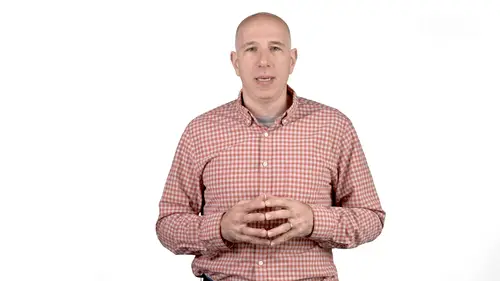
Basic Chart Designs Principles
Lesson 26 from: Data Storytelling: Deliver Insights via Compelling StoriesBill Shander
Lessons
Introduction
1Class Introduction
03:29 2Do The Exercises
00:37 3Communication Challenges and Solutions
05:20 4Exercise: 4X4 Model
04:31 5Exercise Solution: 4X4 Model
03:25 6Introduction - Quiz
Thinking Like a Communicator
The Power of Story
06:48 8Six Ways to Tap Into Your Inner Storyteller
12:32 9The Importance of Understanding Your Audience
03:42 10How to Understand Your Audience
04:35 11How to Embrace Emotion (to review)
04:38 12How to Tap Into Your Inherent Creativity
05:55 13Exercise: An Emotional Story
01:29 14Exercise Solution: An Emotional Story
01:12 15Thinking Like a Communicator - Quiz
Telling Data Stories
16Basic Data Analytics Tactics
08:54 17Basic Journalism Tactics
04:56 18Defining Your Story
05:37 19Sketching and Storyboarding
07:05 20Use Your Words
04:20 21Telling Data Stories - Quiz
Essential Design Principles
22The Power of Visuals
07:44 23How to Pick the Right Chart for Your Data
05:19 24Exercise: Chart Selection
06:27 25Exercise: Visualization
02:59 26Basic Chart Designs Principles
08:21 27Research Driven Design Principles
06:27 28Exercise: A Data Story
03:50 29Essential Design Principles - Quiz
And Now What?
30Great Data Stories for Your Inspiration
05:53 31Tips and Tricks
03:53 32How to Sell Data Storytelling Services
03:56 33A Conversation Guide for Talking to Prospects About Data Storytelling Projects
05:30 34Course Summary
02:48Final Quiz
35Final Quiz
Lesson Info
Basic Chart Designs Principles
most of the charts out in the world kind of suck. And one of the main reasons for this is that the default settings and most of the software we use to create charts aren't optimized for data display. This lesson is not going to teach you every design tactic for making flawless charts, but I will share with you the few things you can do that while very simple and easy to execute will immediately place you way ahead of the game 1st. Let me show you a chart. This is the default chart that Excel made from some arms trading data from a makeover monday challenge. We're looking here at every country's arms imports in the Middle East over the past 10 years, I've copied and pasted this chart into illustrator because I personally find it harder to make the changes I want to make an excel. But most if not all of these adjustments can be made in Excel. I'm pretty sure odds are most tools you're using will allow you to do similar things as well. So there are a lot of issues with this chart. I find ...
it nearly unreadable and beyond the major issues like the fact that there's just too much to look at. So it's hard to get the real story. There are tons of minor issues as well. I usually start with some very basic changes to structural issues on charts like these. Working from the outside in first things first, let's get rid of that. Outer border odds are your chart is going on a page of some kind whether in print or on the web or on a phone screen. Either way the stuff around it will create the box that frames it. The border is a visual distraction that's not needed. Next I removed the grid lines in the background. There are times when the grid lines are nice to have in a chart. If you really need your audience to know specific values in the data to see when a line crosses the data point, then you can keep the grid lines or better yet remove all the grid lines and add just the one line to point the eye to that one specific place. If you do keep the grid lines make them very faint and subdued. But your default should be no grid lines only include them. If there's a strong argument for keeping them. And by the way, I'm going to continue to say this throughout this lesson in the final analysis. Design particularly designed for data display is about doing less, the less there is to distract your viewer, the easier it will be for them to understand your data. While there are arguments for design ornamentation, your default should be removed everything and only add back in the absolutely necessary elements that help you communicate your message and make your data clear. Now that my grid lines are gone, I might as well simplify my axes as well. Look at all the numbers. Does my audience need to know where 1500 falls on the Y axis or really where every year is on the X axis? Or do they just need to know the range of both axes for my data story? I'm saying the range is good enough. I want them to understand the gist of the data, the trends and the big picture, not the details. So let's chop those down Next. Let's look at the data itself. What a hot mess. You can't parse these lines at once. And the main point of my data story is about Saudi Arabia anyway. so why not? Great back all the others. It's not about them and focus on the one line that matters. I don't want to remove the others. I need them for context, but it doesn't matter for my story. Which one is the United Arab Emirates or Iran or kuwait collectively seeing them as an indistinct group. Does the trick for me. You'll notice that in addition to making them lighter in color, I made them slightly translucent. This way you can see where lines cross and more easily see the shapes of the individual lines. Otherwise it might be hard to see where two identical gray lines really go while we're here. I want to take a slight diversion to chart selection again, this data could be visualized in other ways, not just as a single line. Chart one of those that applies Well in this conversation is we could have used small multiples, a bunch of small charts in a grid like this is also pretty easy to see and allow comparisons between the various countries in this model, we might even be able to label every country without too much visual overload. Let's look at the previous version of this a bit more closely. Not only are there way too many lines, but look at the color palette. Thanks for nothing Excel. I can't possibly tell the difference between Lebanon and Oman. Look at those two dark blues or Qatar and Yemen, yikes. Listen, a 15 color palette is nearly impossible to create. Don't even try. Your audience will never be able to distinguish that many colors. Figure you can top out at 5-8 or so. And that's only if you use a specially designed pallets, you can find pallets optimized for data visualization online. By the way back to our redesign. You'll notice of course, that in addition to subduing all of the other countries, I also made the Saudi line more contrast E and thicker. It's that much easier to see. It's really emphasized now compared to the pretty subdued blue color Excel gave it in the original version. While we're looking at all those colors and now that I've dropped them all, I can get rid of my key down below. So I'm going to delete the key and also label the Saudi line right in line next to it. It's always better to have labels for your data in line with the content, otherwise your audience spends their time going back and forth looking at your key below or to the side and then back to the data and back again. It's confusing and not helping them read your data. Don't make your audience do this. And while you're labeling your data this way you might as well use the color itself for the text. Why have gray or black type for the words Saudi Arabia when we can use the same purple color reinforcing the connection visually. This becomes even more important when you're labeling two lines as in this example. Next it's time to look at our title. If you look at most charts in most publications, you'll find at least 2-3 issues with titles. First. The title often isn't a title, it's just a description of the data. Second, you'll often see a title that's a description and a subtitle. That's a more detailed description or sometimes a subtitle. That's a better title than the title. 3rd. The title is often visually de emphasized as though it's unimportant in a data story. Even just a single chart, you're telling a story, you're not just throwing some data against the wall, hoping people will figure it out themselves. You're a guide. Your title. Your water cooler moment is the first opportunity within that chart to say something and encourage the participation of your reader. So tell them something rather than a data description. As in this original chart, let's make a real title and while we're at it, let's make it bolder bigger. Really draw the eye to it. Our data is still the star. I'm not really saying make it overly garish and colorful but make it visible in most cases unless it's very short or your available space on the page prevents it. I would left align your titles. One research note, there was a study done that definitively found titles belong at the tops of charts when at the top audiences are more likely to correctly interpret and remember your data. I think our chart is pretty much done, but this is where I go back and finesse everything. So I added a few more tweaks that are as much about content as design. For instance, I've added dollar signs to the Y axis and more importantly added a label to explain what the Y axis is measuring. This is important. I've also made the decision to include a little indicator for the year 2012 since my headline is talking about the explosive growth since 2012 because I had minimized the detail on my X-axis adding back in that one year to explicitly show where it is makes sense. So let's compare our two charts side by side. We started off with Excel's default settings and a typical chart title on the left and with very little work and following some simple rules. We have made a much easier to read chart on the right when in doubt remove everything and only add things back in. If you can make a really convincing argument for why they belong in the next video, I'm going to review some research to back up some of the design choices we make when designing data stories.
Ratings and Reviews
Student Work
Related Classes
Business Basics