Tips and Tricks
Lesson 31 from: Data Storytelling: Deliver Insights via Compelling StoriesBill Shander
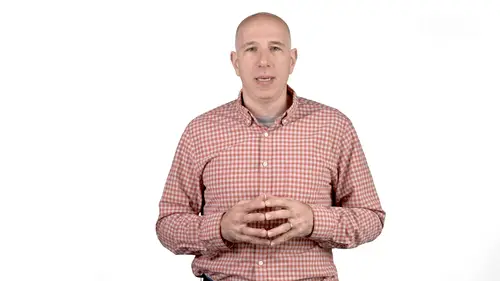
Tips and Tricks
Lesson 31 from: Data Storytelling: Deliver Insights via Compelling StoriesBill Shander
Lessons
Introduction
1Class Introduction
03:29 2Do The Exercises
00:37 3Communication Challenges and Solutions
05:20 4Exercise: 4X4 Model
04:31 5Exercise Solution: 4X4 Model
03:25 6Introduction - Quiz
Thinking Like a Communicator
The Power of Story
06:48 8Six Ways to Tap Into Your Inner Storyteller
12:32 9The Importance of Understanding Your Audience
03:42 10How to Understand Your Audience
04:35 11How to Embrace Emotion (to review)
04:38 12How to Tap Into Your Inherent Creativity
05:55 13Exercise: An Emotional Story
01:29 14Exercise Solution: An Emotional Story
01:12 15Thinking Like a Communicator - Quiz
Telling Data Stories
16Basic Data Analytics Tactics
08:54 17Basic Journalism Tactics
04:56 18Defining Your Story
05:37 19Sketching and Storyboarding
07:05 20Use Your Words
04:20 21Telling Data Stories - Quiz
Essential Design Principles
22The Power of Visuals
07:44 23How to Pick the Right Chart for Your Data
05:19 24Exercise: Chart Selection
06:27 25Exercise: Visualization
02:59 26Basic Chart Designs Principles
08:21 27Research Driven Design Principles
06:27 28Exercise: A Data Story
03:50 29Essential Design Principles - Quiz
And Now What?
30Great Data Stories for Your Inspiration
05:53 31Tips and Tricks
03:53 32How to Sell Data Storytelling Services
03:56 33A Conversation Guide for Talking to Prospects About Data Storytelling Projects
05:30 34Course Summary
02:48Final Quiz
35Final Quiz
Lesson Info
Tips and Tricks
people who are new to data visualization often get hung up on tools and how to execute on ideas, which is completely understandable. I want to share three really great tips and tricks that should help you in your work. Starting right now. First, if you work in adobe illustrator, you're probably familiar with its built in charting capabilities. However they're pretty limited in that you have limited charting options, right? Not too many choices of charts and you can't do much with the data once it's in illustrator, right? You can't sum up numbers, you can't find averages, add reference lines and a bunch of other things you might want to do. So what can you do instead? Well, for one you can create charts and Excel and copy paste them right into illustrator and they'll come in as vector objects. This is huge. Okay, I've created about a gazillion nicely designed charts that started in Excel and they were then pasted into illustrator to finesse the design and not a lot of people realize how...
nicely this works. There are some annoying details in this process that are good to know. Alright, so for instance, every object comes in with a clipping mask. So you have to be careful when trying to delete elements that you don't want to include, such as grid lines in the background, also the default font and Excel is calibri and every time you copy paste in a chart with calibri type. For some reason, all the type comes in as gibberish. So you need to convert the type to aerial or your target font before you bring it in or plan on retyping the labels. Finally the chart elements themselves, like the individual bars and a bar chart. They come in as a single compound path rather than unique bars. So re scaling or changing the relative positions requires an extra step or two. All solvable problems. Well worth dealing with since you can work in vector objects in illustrator with perfectly accurate visualizations made in a tool that's built for the task. Another really fantastic tip that I use constantly Is I will create charts in D3, an open source Javascript visualization library and these can also be brought into illustrator for finessing. Even if you don't know javascript, this is a very, very helpful tip. Okay, so for instance, say you want to create something different. Go to the D three website, look at the examples page and find a visual you want like maybe this circle packed diagram. How can you do this? Well, it's pretty simple just download the code from the page, replace the example data with your data and you will have a nice circle pack diagram based on your data. Now the tricky part is how do you get this into illustrator? Well luckily the new york Times created something called S V G crowbar which I have bookmarked in my browser, just trigger the SVG crowbar while you have your visualization open and it will convert your D three output into an SVG file which will download your computer and it will be in a perfect state to open up an illustrator, truly an amazing and incredibly useful tool that I use all the time. Okay, my final tip is about tools. More generally. There are lots of visualization tools out there, summer programing libraries. Some are online tools. Some are desktop software, luckily there are a bunch of websites that will help you find the right tools that you need. I use these three links to find tools for my projects When my go to tool sets won't do the trick. These are three sites that organized the tools in sort of similar ways and they have a lot of crossover between them. But I suggest you check them out and find the one that works best for you.
Ratings and Reviews
Student Work
Related Classes
Business Basics