Custom 3D Pie Charts
Lesson 2 from: Data Visualization Using the Charts & Graphs Tools in IllustratorJason Hoppe
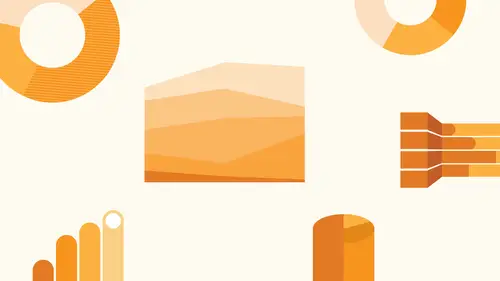
Custom 3D Pie Charts
Lesson 2 from: Data Visualization Using the Charts & Graphs Tools in IllustratorJason Hoppe
Lessons
Lesson Info
Custom 3D Pie Charts
Now I'm gonna keep this as a normal pie chart, but in turn, into three D. So take this and I'm gonna squish it. Okay, The first step of making a three day putting it into perspective. But now we got to go in and we need to make it. All is a dimension, so I'm gonna copy it. Not once, but I mean a copy it twice. And here's the reason why this is gonna be our the lid. We're gonna save this. I'm gonna take this object right here. And I have both of these items renews the blend tool. Every was the blend tool. This is how we do it. I want to create a whole bunch of shapes that are going to go from here down to here and the way I do this is I select my shape, go over to my blend tool double click on the blend tool, and I want to go ahead. And I want to have a certain number of duplicate items. A lot of them, because if I only do like 10 I'm gonna have all these spaces. So I'm gonna say, like, 100 steps that may not be enough. We'll see. So it's literally gonna duplicate 100 of these and then ...
I'm going to take by Lend Tool. I'm gonna click on an active point there, and I'm gonna click on the same point to why one down there and it basically blends these altogether. And I just literally copies 100 of them and puts them it. If we saw this, you'll actually see if we took us all apart, you'd have all of these copies together. So it just blends them together right there. Awesome. Gonna do the same thing here. I could select built if I want to. It doesn't matter. Blend tool, 100 steps. I click. OK, I click on that location and I click on the corresponding location here, and it then blends all of those together as well. And now we have a really cool three d pie chart. But you have no top, right? That's why I saved the lid. I would like to go in, and I would like to take these colors all of these colors and just slightly lightened or darkened all the colors. But don't want to go in, create new colors. I can't go in here and edit would have to edit all my color separately. So at it at it colors I can go in to my edit colors. And I can say, you know what? I would like to go ahead, and I am just want to go in and adjust the color balance here. And if I dio, I could go in with a preview and I could just go in and I could make that little darker or little lighter Just change that ever so slightly just to get a slightly different color. So now when I put that lid on the top of everything and I bring it to the front there's my three D pie chart. Oh, no. Sweet Jenna didn't have to use the three D method, but there you go. Nice little three D chart, Right? Jury is Looks great. Take it all apart And there it is. Uh huh. Snap. Uh huh. Okay. So a lot of different ways that you can make pie charts, all these different things
Class Materials
Bonus Materials with Purchase
Ratings and Reviews
Tomas Verver
Inspiring teacher, interesting topic to learn about how to data visualize. How to make beautyful charts and graphics the easy way.
user-871475
Student Work
Related Classes
Adobe Illustrator