Refining the Sketch and Adding Color in Photoshop
Lesson 8 from: Drawing the Everyday Every DayKate Bingaman-Burt
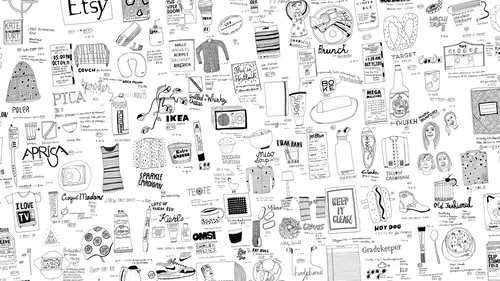
Refining the Sketch and Adding Color in Photoshop
Lesson 8 from: Drawing the Everyday Every DayKate Bingaman-Burt
Lesson Info
8. Refining the Sketch and Adding Color in Photoshop
Lessons
Class Introduction
01:36 2Finding Inspiration
08:03 3Developing Themes in Your Drawing
06:01 4Types of Paper for Drawing
06:12 5Mark Making Tools for Drawing
05:37 6Dedicated Space for Drawing
05:03 7Drawing Demo
21:04 8Refining the Sketch and Adding Color in Photoshop
13:09Lesson Info
Refining the Sketch and Adding Color in Photoshop
Now we have the black drawing line we're going to now take it to the scanner and refine your original drawing and then we're going to show you how to do at sam's simple, simple simple color to it to the scanner that I have is really basic really basic it is incredibly probably the most lo fi scanner that you can get it doesn't even cost one hundred dollars I love it I've used this model of scanner for years and years and years and I've travelled with that it's super durable and I can't stress enough how important it is teo not feel like you have to spend a lot of money on equipment because this is a cheap guy and so I'm taking this putting it down on the scan bad and I am bringing up image capture at this point we're going to be scanning this in as black and white I actually need to have just it because it's cutting off some of the drawing and I scan everything in at six hundred d p I I am a um how you say a paranoid illustrator and always scan my work and at a very high dp I because y...
ou never know how big you might need it s o I tend to err on the larger size I think you'd be okay at three hundred d p I but why not? I just double it so again everything that I'm telling you is just how I do things it's really good for you to figure out your own system and what you feel really comfortable with this is just how I do it and you could be like, oh, that's a really good idea or you could be like, oh, I could do this differently I encourage you to find the system that works best story you and then go to town with that system. This is just my system that I'm sharing with you right now, ok, so six hundred d p I I have it as a jpeg I always switch it to manual just so I can kind of adjust some bright brightness and contrast before I go into photo shop. And now I'm just doing a simple overview scan because the tools that I used were already very thick and black and dark it's going to scan pretty well light pencil sketches and things like that. Sometimes you have to do a little bit more photoshopped magic to make the line show through, but usually we're pretty good with this type of drawing. Okay, so now I'm going to drag this in two photo shop and so obviously first thing is, is that it's not rotated the right way, so I'm going to rotate it the way that I wanted to be and then let's say for instance, that I'm going to want teo clean this up, add color, and then your end product could be a few different things. One it could be a print that you print off on your color printer, too. It could be an image that you save for, like uploading instagram that's great, you could share it on facebook, you could send it through as an attachment on an email, I think you're going to be fine printing it or putting online just because it's such a high d p I, you're going to be okay, but I am going to make the art board be a square just because I know I'm going to put this on instagram, so I am going to select all copy, make a new document right now I'm going to make that sixty, five hundred and paste that end, make this little bit bigger, and then you just kind of want to fit it to see how it's going to fit what's gonna work best in the art board that you've created for it with a little bit bigger, but it was too tight the way I had it before. Okay, so now you see it, and you can see where the paper edges and there's not a true white that's going on these air really, really, really simple things to correct and photo shop. Also, you can see what dirt on the scanner, so I'm gonna want to clean that, too. So I just go to my eraser tool, and then I am going to zoom in, and I'm going to just clean that guy up, like, see if there's any other that's, a little the thing that needs to go away, I just kind of zoom and really close and clean up any of the grossness that I see, which this isn't too bad, I think we're okay, okay, so now I'm going to go back into up there soon, there's a splotch, and then I'm just going to simply select, use the magic one tool and select this kind of more grayish white, and I select that, and then I also grew up to select, similar so it will also select inside the black lines, and it looks like it's selected everything pretty well. So now I'm just going to delete out all of the paper and d select, and so now we're dealing with everything is now white, which is fantastic, and I I might want to adjust the contrast a little bit more, so I'm just going to do a simple like auto contrast and see what it does I want a little bit more so let's go to brightness in contrast and bump the contrast just a little bit more I'm a fan of contrast that doesn't mean you have to be a fan of contrast I am okay and we scan the seine as gray scale but now we're going to switch the mode teo rgb so we can add color because that's what we're doing, we're going to be adding some color now um but obama sculpt a window get our color swatches of and I'm just going to do selective coloring I'm not going to call her the whole thing I'm just going to use a handful of colors and also don't feel like you have to adhere to the color palette of the original object you khun really simplify your color and that's what I think I'm going to do, I'm gonna leave a lot of the white and just kind of highlight highlight the different colors that I am going to pick so I think when I'm going to do here iss like see here I want to select gonna select the area that I want a color so this headphone if you remember the headphones were black and grey, I want it to be red, so I selected the red swatch and you could make custom swatches. I'm just using the defaults watches now just to kind of show you some really simple coloring goto the paint bucket and now I have a redhead phone and I usually have a simple rule whenever I'm working with color, if I use one color, if I use the color somewhere only once in the composition, I want to use it again someplace else so it looks like it's intentional so I'm gonna probably use the red another time just so it has a friend going on here, so I think you can just hopes I did that wrong. You need to select and then color bucket dump it and the lipstick wasn't read because I don't wear red lipstick. I'd like to be able to wear red lipstick, but I don't, so we're just suspending reality for a second and then I think the back of the quarter even though that was silver let's pick a grey out teo, the handle of the mascara I'm actually going to stick with orange, so we're gonna dump the orange and then iron pill. I think I want to make that maybe I'll make that orange too, so that can be the second place I use orange and then I'm gonna color some of the lettering and so if you want to select more than one thing, you could just hold down the shift and then you khun dio multiple things multiple selections and I'm going to make that a light blue a normal dump this there I'm gonna pull in to me yellow we'll make the bag we'll use that believe again and then I'm gonna zoom back out again and see how I'm feeling about the layout think I'm going to make the base of this lipstick also be blue just to bring some blew over and then I think gonna make george washington's face what he would look like if your orange and I know quarters aren't orange but it doesn't matter oh yeah he's staying orange I like that and then the back of the library card we're going to make yellow and you'll see how I dumped this in here there's still spots that are white like the counters inside the characters there's still white and then these air missed to I'm just going to leave it like that because I like the way that looks and then I think the last thing I'm gonna do to this is I'm going to do a little at a couple multicolor strips of all the colors that we've used into the headphones on and I'm gonna do some great cause the gray hasn't been use that much well stew a little bit of gray they're andi select well, on the stand back from it. And I think that that's the right amount of color that I need. And so now the next step would be either you printing this or uploading it and sharing it online, or emailing it. Or however you choose to share it digitally. So hopefully, that helps you share your work in a pretty easy way.
Class Materials
Bonus Materials with Purchase
Ratings and Reviews
Suzan
Love, love, love Kate Bingaman-Burt's art and innovative ideas, and this class was just great. It's very brief--you can watch all the videos in one morning--but the effects last for a long time. This course totally revitalized my illustrations. I was stuck in a sort of "cute" mode until taking this course. Then I started using different materials, approaching my illustrations in a different way, and doing exactly what Kate says: drawing the everyday, every day. This hit the refresh button on my style, as well as my desire to draw. My only request would be a little more step-by-step on how to get the background completely white in PhotoShop; Kate demonstrates, but it's a little too quick for me to catch the process. Maybe Kate or someone could give a step-by-step followup here? Otherwise, if you need fresh inspiration, a kickstart for a drawing habit, or just a good pep talk, this is a great course! it's as valuable for inspiration as for instruction.
amy greenan
As an experienced artist, I really enjoyed this class a lot! I found a lot to be inspired by and appreciated Kate's easy, conversational way of presenting the material. I loved seeing her process, her workspace, and favorite materials. I loved hearing about what inspires her. Sure, this was maybe less a "how-to" kind of course, but there is certainly a LOT to take away from this hour and a half or so. I watched course live, so didn't pay for it, but I would recommend this as a good, small investment in your creative toolkit. (I would have just bought it myself except that I just lost my job and trying to save every penny I can!)
Emmon Scott
I'm writing this review not immediately after watching the class, but a year after doing so -- and the impact on my life has been tremendous. Upon taking the course, I began drawing an everyday object every day, and have kept it up for a year, missing only a few days here and there. At some point, I expanded this to also sketching a great work of art every day as well (usually from an art book I got from the library, and sometimes on a trip to a museum). I don't spend a lot of time at this -- I just do it on breaks from work. The result has been my seeing a lots of things I would otherwise miss -- little details in every day things that I'd never otherwise notice. And that, in turn, has given me a greater appreciation of life, of the the visual world, as well as the amazing art works humanity has created. Looking back, I particularly value this teacher's point that your drawing doesn't have to be perfect. For me, that's been hugely helpful. I haven't fretted or been stuck or given up -- I simply draw, and in doing so, ALWAYS notice and appreciate details of whatever I'm drawing, whether it's my coffee mug, or a painting by Georgia O'Keeffe. PS: The drawing has impacted my editing of photos and doing any kind of visual work. I'm much more tuned in to details than I used to be. I may or may not draw better, but I definitely SEE more. And for me that's a wonderful and enriching thing. Cheers!
Student Work
Related Classes
Design Projects