Add Products and Set Them Up in Wordpress
Lesson 14 from: Ecommerce and Accepting Payments on WordPressBrian Wood
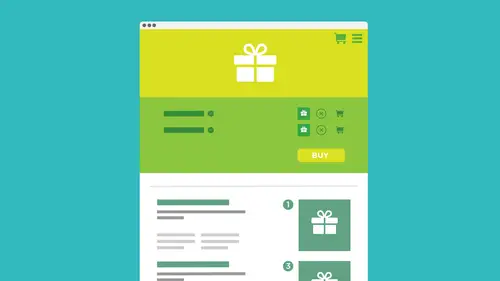
Add Products and Set Them Up in Wordpress
Lesson 14 from: Ecommerce and Accepting Payments on WordPressBrian Wood
Lesson Info
14. Add Products and Set Them Up in Wordpress
Lessons
How We Accept Payment
29:19 2How We Accept PaymentSelling on WordPress: On-Site VS Off-site
08:23 3Understanding Different Payment Methods
10:37 4Deciding on a Wordpress Payment Method
15:28 5Starting With PayPal
05:24 6Setting Up PayPal Account
01:59 7Creating a Custom PayPal Button
28:07 8Installing Plug-ins
12:09Adding a Plug-In: PayPal Shopping Cart
25:23 10Accepting "On-Site" Payments
07:49 11Install WooCommerce
10:39 12How to Fix the Created Templates
11:04 13Set Up the WooCommerce Main Options
21:09 14Add Products and Set Them Up in Wordpress
26:04 15Hook Up Payment for WooCommerce
10:17 16Manage the WooCommerce Process
43:05 17Taking WooCommerce Further
05:42 18Working with WordPress and Stripe
14:39 19Working with WordPress and SquareUp
05:01 20Understanding What "Membership" SIte Means
05:53Lesson Info
Add Products and Set Them Up in Wordpress
So what I'm gonna do is I'm gonna click on shop is gonna take a look at it. And if I scroll down there, we go shop no products for added to match your selection. If I go to my account, take a look at it. You're gonna see Hello. Now, this is the annoying part about this whole thing. I am. I'm deafness. I'm building this right now, so I'm logged in and admin is considered logged in as part of the card here. So if you want to, you could see all the information here. But you can actually gonna be careful with this, though. You can sign out here, but it will sign you out for your browser session so you won't get back to Adam. And I had a signing again. But if you sign now, you can see that you know it's gonna create account or you knew blah. You can do that. The very fact what I could do is just go to another browser and this is what I do a lot. I got another browser real quick, and I'll just open the same page, my account page in there and you know I'm not log in and fire. Fox just went th...
ere and you're gonna see right here. It says log in. This is what it looked like for people coming in that just, you know, they're not lugging yet. You can if you want to. Just, you know, added, if you want, that's not gonna let them create a logging its through the purchase process. Okay, let me go back. So once their log in, they can see this stuff you condone. You know, we can edit this. We can do all kinds of stuff here. Then you go to the cart, let me click on cart, and the card is really gonna be kind of a let down, okay? Just because it's saying, Well, your cart is currently empty block there it iss if I click returned to shop, it's just going to take you to that shop page. And you can see that. Well, there's nothing there. Okay, so we need to start working. Okay. We've got our pages set up. We've got woo commerce getting ready, starting to go. Um, we're going to start to generate a create products. Now there is one last little thing. I just want to mention if your theme doesn't support Wu commerce. And how can you tell that? Well, if you guys are in the Wu commerce settings or on your on your commerce dashboard, it's called a lot of times it may come up with another option along the top That says you're your theme. Doesn't really support the Wu themes. Okay, really? Are the world commerce rather your skin doesn't support will commerce? Meaning it? Yeah, How to explain this? It doesn't quite work with it the way it should. Okay, they will actually give you a link to show you how you can add a little bit of code. Teoh. I believe it's your functions file and make it so that it just it says will. Commerce is good to go with this theme and all works together. Okay, I'm just telling you because you may see something like that. It's one of the give you a heads up. All right, now we got her stuff. What we're gonna do is we're gonna get to the pages here, let me go to all pages, and we're gonna start to set up shop. So I'm gonna go to shop, click on edit shop right there. And we're gonna start to add our first products and kind of get rolling that way. Okay, All right. Now you're going to see that we have tons of stuff out here. Um, and let me go out to screen options here. Here we go. This is the shop page. This is where all of our products are going to get pulled into. Okay, I just wanted to show you this because what we could do if we wanted to is we could actually set up If your theme works with it. You could set up a temple to apply a template to this page if you really wanted to do that. So, for instance, I could come over here and say I want to apply the right sidebar template. And if the theme works with it and it has a theme that are a template that works, it will apply. Okay, I'm gonna click update there, and that's my shop. Now, the thing we're not going to do and this is actually really great, is we're not gonna add content to the shop page. You don't go in here and start typing in. Here's my first product, that kind of thing. Who commerce does this for you? That's why in the left hand side, over here, there's an entire products section that we're going to deal with. All the products you creator add are just gonna get sucked into that page and displayed. Okay, So if you look at the left side over here, gonna see products, why don't you going to click on products to go along with products? There are things like classes and categories and tags and, well, talk a little bit about that. But this is it. This is the key. Now the product section is we're going to spend most. Your time is where you set him up. So if you want to add a product, click on the add product button, obviously, and it will make one for you, and it's kind of weird, but it's gonna look almost like a post eso. It's gonna say, What's your product name? Here's a bunch of stuff and then scroll down a little bit Here, you're going to see on the bottom. Down here are kind of the bottom. You're going to see product data. This is where we the rubber meets the road, so to speak. This is where you're gonna set up the product. What kind you want, How much it costs, etcetera, etcetera. On the right hand side, you're going to see that we have product categories, product tags. We have what's called a featured image, and we have what's called a product gallery. All these things work together. They work in concert. If you want to bail to create the one single product you have. If you look over here, uh, let's like she will just start this where you guys were gonna come right up to the top and add a product name so much coming a product name and we're gonna add maybe, like, we'll keep it really simple for the first product will just do like a coffee cup. Whatever you want to go for it. Now, what you could do is you can actually publish the product so I can click on Publish. You can also save it is a draft. Now, I didn't tell you to click the button yet. Okay, some of you may have. This is a lesson that I learned a hard lesson. I learned I was actually setting up a cart one day for a client. And I was setting up all these different different things in here. And I kept setting a product speaking new one published Polish polish and something. I was getting Twitter back on my twitter feed, and it was saying, You're selling ex product now. What do you doing? Like from friends that I have, you know? And I was like, How did they know I'm setting these products up like this. If you check this out right here, it says publicize on Twitter via your twitter handle. So if your twitter handles associated with this account anyway, it's gonna find him. Okay, So what you want to dio in a lot of cases is you can if you want, you know, saved. Let's do something else if we want to. But we can also say Do not publicize via Twitter. Okay, This may be great. This is what we need. We need social media. We need a social media tie in. But if you're just testing, we don't need this. OK, maybe when you're creating your actual products. Yes. Send it out to the world. Look what I just made. And it's now it's for sale. Go for it. But you might want to turn that off. Okay? All right. So I'm gonna do is I'm gonna publish this and hope it doesn't go to Twitter. And once we do that, this is gonna be the world's simplest product because it just says coffee cup is the name. Now what I could dio this is pretty cool. I'm gonna go back out to the site itself. Let me just grab it. Go back out to the site itself and if you go to your site and you go to your shop But this is this is your product page. Essentially, take a look at shop. You're going to see that there is your first product that, uh, pretty cool. So all the products are gonna get listed over here in order now, by default, what's gonna happen? It's gonna go out and say we're gonna put all the products just kind of matter and to throw him out there arose. Okay. CSS is built in world commerce. The styling is built in. It's going to say they're gonna be certain x distance from each other. And usually it's about 20 something percent. They're going to kind of small. You can mess with CSS if you want to in your own style sheet to override it. We'll talk a little bit about that later. Forget time. But there's my first product. So what we need to do is we need kind of set some stuff up, so I'm gonna go back over to the product page and it's cool down here. We're gonna take a look at the main options right here. The product did. It's going. Let me look at there. Simply is not too big. Here we go. So with the product data section, this is This is the big area of the big section you're gonna work with. Okay, we have four main types of products to work with. A cool commerce. All right. And you, actually, you're gonna find this in a lot of shopping cart systems and things like that. It's gonna try and categorize the product. What type of product is it? A simple product is exactly what it sounds like. You're selling something like a coffee mug. Pencil. A brochure of this. Is that some a single object that you might ship or download or do something to that effect. If you want to sell something that maybe his group together okay, like, let's suppose you sell a record player and you want to sell some records with it and they're all grouped together Is a packaged product. You would create what's called a group to product. There's a lot of examples this you could use. Okay, maybe you're trying to sell like a now outfit. You can group Ah, hat top and a skirt together and say these air group products so you can sell them. You combine them together, we can buy them separately. Okay, we also what's called an external or affiliate product. This is pretty cool, cause if you are, how much you know about affiliates. But if you're an affiliate for someone who wanted Common affiliate for someone, you can use their product description and content and their sales page and all that stuff, and basically just put a link to it here, and what it's gonna do is on your product page. It's gonna put maybe a picture or a description and a button to say, Go to a go look at it, go see it and it will take them to that other persons or other companies website for the actual sale and informational. So that's called an external or an affiliate product. This can be cool, because if you are an affiliate of Amazon of any click bank of any of these companies out, there's a 1,000,000 out there. Then you can possibly get a commission, which could be need. And I mean, it's got variable product. Variable product is if you're trying to sell, let's say, like, keep it simple here like a like a T shirt that I have in a site. And the T shirt, though, comes in like four colors and 36 sizes and long sleeve short sleeve and all these different variables, if you will, you're gonna use what's called a variable product. Typically. Okay, there's some crossover, but that's it. So let's make it a simple product. Let's just keep this simple and get it started. So with simple product, if you look right here, the right you're going to see that we have two options. We have virtual, and we have downloadable. I love this because if you realize you're like, well, I'm just selling the book, that's it you'd say, OK, it's downloadable product. What it does is it says okay, there are no shipping costs. Actually get rid of a lot of the shipping stuff. It's going great out, and it's gonna say what? Look at this down here. Where's the file? That's pretty cool. So you can just say, Here's my pdf. Here's my zipper's, my etcetera on. You can do it that way. You can set download limits and all kinds of really cool stuff. Um, I don't want to set that up. You can also do a virtual product, and this basically just means a virtual product to me is like my consulting. It's not a product that I'm a ship. It's not one that they're going to download, and it doesn't need shipping and maybe doesn't even need taxation. But virtual product is something like that. It's think it's here. Here it's intangible and missing ship. So we're just gonna create a simple product. We need to give it some kind of skew something you remember. I am. I'm horrible with this. I'm always like, let's just throw a number in there, I don't know, but you know, you get better at it, because it helps you, Teoh, keep track of stock and what sales are and all this kind of stuff. And you can identify it with this number and this content later on. So that's something you need to think about. Regular price. Just set what you want. I'm gonna say that the coffee mug, this thing, we're gonna sells 12 bucks if you want to set. This is really cool. If you want to set sail Price, you can do that. And you could say that the sale starts and ends on these dates. That's pretty neat. So it's almost like a built in coupon. All right, 12 bucks. That's awesome. Now I can do is go to inventory and say, Do we want to manage the stock? I think that's a great idea because it's a bunch of coffee cups and maybe in the coffee cups, I only have 10 of them. So if somebody buys the 11th maybe I want to cut it off and say, Well, we can't sell anymore because I don't have any more. You could see right here. It says, Do you want to allow back orders? Don't allow back orders. Just means that as soon as the inventory is done, it's been used. No, it's got a great out. You can't buy it anymore. Essentially, until we replenish the stock where you can allow it and notify the customer and do things like that. So right now it's in stock. That's great. You can say this is kind of cool. You can if you want Teoh, tell it to be able to be sold as a single order just just by itself. That's kind of neat. All right, that's pretty cool. Now, if you go to shipping, you're going to see right here that we can actually set some some shipping information now by default. What we're gonna do is we're gonna go back over to the shipping settings and kind of look, Maura, at those in a little bit a little bit later on, when we start to actually look at the buying the products, okay, for right now, we're gonna leave this alone If you have things like weight and dimensions and shipping a product and it's a box or a thing, put that stuff in now. Okay? Just make it easy on yourself, like this cup is like £1 don't forget, these are all the units you set in the settings earlier so it could be kilograms. It could be pounding me. Whatever you said, and I don't know what dimension is. I could do it later, and that's fine. So that shipping right now is good if we want to weaken, do what's called up cells across cells thes air. Awesome. Because if you are selling a product that we're selling coffee mug and maybe we want to sell some coffee to go with it, we can go in and say, Hey, cross sell And it's not gonna work now because we don't have any other products, but it lets you search all the products you've created. So we made a product called Coffee earlier. We could say Cross, sell the mug with the coffee, OK? Or the mug with a coaster or something like that Up sell. This is awesome. If you can say you know Hey, if you get the mug, why not get the tumbler, which is like two months twice as much? But it's a better product or whatever, whatever, so you can up sell products to That's great and it does it all for you then we actually attributes here and attributes. These are definitely a little bit further along And attributes just simply mean that we can set things like there it comes in a certain number of colors. Okay. Where it, uh And I'm trying. Think of examples here it comes in in certain shapes. Etcetera. OK, these are not things necessarily that people are actually going to select these air just attributes that air there. Okay, So for instance, this could be like, Well, the mug is made of ceramic. It's, you know, six inches tall. It's this this that's these are attributes. If I go to advance to take a look, you can see we can also add some other things here which are interesting. If you don't want reviews enabled for this plan Product, turn it off right here. If you want to change the ordering, the menus, you can do things like that. I think we're good right now. So let's do this. We're gonna actually save this, so I'm gonna go over and update the product. And if I go over and just look at it real quick on the site once it's done updating go look out on the site. It's not gonna be that much more compelling you guys, but you'll see that. Okay, there it is. It's got the price on its Got the coffee cup, the picture still missing. But if I click here, you're going to see that we have click on the picture. Add to cart. If I click on a picture, it's gonna take them to more information about it. You can see that. There we go. Right there. There's the weight right there. It's gonna put additional stuff down there. So what I want to do is I want to start to add things like the picture and stuff to make it look good and compelling. Okay, so I go back over the product and to add a picture. This is kind of interesting. We actually set what's called a featured image. Okay, this is where you may have some issues. Okay? With certain themes, some themes will actually take over this featured image thing and make it so that if you set a featured image, maybe it's puts it somewhere else on the page. This woo commerce needs to use that to put the product images So if you find yourself using a theme and will commerce and you set this and you put a picture in there and it's not where you expected it to be, it's because the theme is not playing well with who Commerce. That's what I was talking about with making a theme, making sure it kind of works with it. Okay, is a good test. So I'm gonna click on set featured image, and I'm gonna goto upload files to upload them, and I'm gonna select files. This is where you were gonna go Create the picture somewhere. Make sure that it's a J peg paying a gift, something like that. It could be spg if you wanted to, but stay clear that right now, unless you know how to do it, it's gonna be a big picture. You want to make a bid? So, like I said before, woo, commerce actually suggests, like 800 pixels by 800 pixels. At 72 pp, I you can probably go 606 100. Be fine, that type of thing, but it needs to make multiple sizes. So I'm gonna click on a file of slick files Here, let me go out to my desktop and we have these images available and I am doing the coffee cup. Let me do the coffee cup and I got among and all kinds of stuff. But I'm gonna do the coffee cup here and you can see that this is 606 100 just kind on the the lower Shan. But it is still work. I'll click open. You really need to look at what? What size screen your your design is designed for. To be honest, it'll upload it for a second here, and I will set it. Here we go. So I set the featured image and you'll see that it's gonna put it out there. Now What I'm gonna do is I'm gonna update click on update and they go take a look at a page. And once you do that, what it's actually going to is going to generate three separate images for you and stick them in your media folder. And then it's going to use those for different things for different places and locations. So if I go take a look at this page, for instance, were fresh should show up. There we go. There's my product. The thing about the pictures to just kind of word to the wise. Try not. I've done this where I made landscape pictures and tried to fit him in there. They look weird. It doesn't really distort him. But it could do hard cropping on your pictures when you upload them. And it could look weird. So you're just trying making him a square if you can. But if I click on that picture right there, you're going to see that that one right there actually is probably, like, 300 by 300 or something like that. If I click on that, this is more of, like, the by 600 that shows. That's why they need a bigger picture. Okay. All right. So there's our pictures. Cool. I'm going to go back and you'll see that if I refresh here Coffee cup shows up there, too. And that's on my shop page. So that's where it shows up. Okay, let me get back over, and we can if we want to. We can do things like add a description and all kinds of information if we want to do that. So the description and different things like that are done right out here in the main area. So if I'm on the product page and it come in here, I could do something. Like, you know, just type in some description. I'm not gonna waste time to type in text. You guys know how to do that? But you want to make it compelling, You know, a compelling argument as to why they should buy it, like, kind of thing. You can put headlines, and there you go to different multiple paragraphs. If you want to. Things like that make it a little bit. You know, if you have more information, you want to add that type of thing. And I'm actually doing that in the visual. Are you kidding me? How many times I tried to tell myself You guys look at the visual in the text, Abs, when you're working, Wordpress, make sure you're on the text habit. You're adding code. It was pacing in. There we go. Otherwise those P tags could show up. But I'm an update. And go take a look at it. Let me refresh. Once they get back out there, what's it saves? This is also one of the reasons why I'm creating locally because it could be a lot faster just for saving and and looking at things. Take a look. I'll click on the actual product itself and you'll see that there's the description right there. So the product description shows up. That's kind of cool. Okay, go back over to the product page. We can also, if we want to. As faras products are concerned, we can do things like add a product category if we want to. On categorizing just means that it will make a grouping of products. If you want to do that, we can add tags to products so you can search on them later on, which could be very, very useful. And those tags gonna be listed. And we can also create a gallery. This kind of cool. If you want to suppose that you had a T shirt and you wanted to show like the front the back decide the length of sleeve, whatever close upon the neck, you could take a bunch of pictures and set them off is a product gallery. They will show up. It's a little thumbnails beneath the main product picture, and you can click and open a mall and take a look at a mall. That's how you get, like, the main picture and little thumbnails underneath. That's actually really cool feature. So if I were to do this, I don't I don't have this, but I'm gonna actually create a T shirt next, and I'll show you that. Okay, we have the content set. Looks like we're pretty good. Not too bad. Nice. Okay, Now, what I'm gonna do is we got that set. I want to go out and just add one more product to give you an idea. So I'm gonna go to add product on the left hand side, over here. Get there. There we go. One more product. Do like a T shirt. And to show you this, I'm gonna show you that. What if you have a bunch of sizes and different things like that? Okay. Of course. Like I said before, we have a description area right down here. We can add different content picture, etcetera. I wanna make sure that this does not publicize on Twitter. Um, I go to the settings if I want to turn that off, but I'm gonna turn it off right here, and I will publish it. So a new T shirts that should suddenly show up in my shop, which is great if you want to just kind of test things. You can save his draft and just do it that way. Scroll down. I'm gonna create a new kind of product now come to product it. And if we want to do something like we want to set up a T shirt with sizes, for instance, I'm gonna keep this kind of simple. I'm gonna create what's called a variable product. I'm gonna choose variable product, and we're gonna do things like set askew on it. This is like number three. This is internal would mean something to you. Not to me. We could set inventory if we want. So you say Let's go ahead. Managed to stock kind of like we did before. I'm going to say no set up shipping length products. You guys notice? I'm kind of just running through this because I've showed you this already. You're gonna see attributes, but you're going to see right here that we have what is called variant variations. Okay, we need to add I love this you can see right here before adding any you need and what it called attributes. This is awesome. So if we want to add, like a bunch of sizes, here's what we do. We go toe attributes and we actually set up in attributes we can say, Let's add a custom attributes. It's gonna go in there and added for me. And we can say that these are the sizes, and what you do is you give all the values they're gonna show up. What's really cool is these are going to show up in a menu. Usually that pops open. So you're gonna It's really weird. But if you look in there, it says separate him by this guy. Okay, I'm gonna do like, uh s only two capital s am vertical. It's a vertical bar, by the way. And just put in whatever you got. Okay? I want to do like, five different sizes there you can say, visible on the product page. That actually to me is important because that way you can see what's going on. Um, this is huge. You guys, if these different sizes were different prices, for instance. Okay, let's suppose that we did variations on Long Steve. Short sleeve, that kind of thing. We would say, Let's use these four variations. Okay, I'm gonna click on save the attributes. It's going to save this basic of the one. No, no. Now, if I go to variations and take a look here, you're going to see that it's going to say we now have Look at this is going to say there is the default small, medium, large. Just the menu is gonna show up pretty cool. And what we can do is this. You can actually go through and take all these variations and do It's called Lincoln altogether. This is pretty neat. So I can say link all variations. Are you sure? Yes, I'm sure. Now this is pretty cool. But what if you had, like, two color T shirts you're creating and you actually went into attributes and you set up colors of shirts as one attributes and you set up sizes as the other one like I just did. If I went into this thing called Variations and I said, let's link him all, it would actually create every possible combination. It would say, Let's take white shirt, small white shirt, medium white shirt, extra large, etcetera. And it would say, Let's take the orange shirt small or should. That way you could set prices and all kinds of things for each one separately. So if you look under here, you'll see that here they all are there small. There's medium, there's large, and you can do things like set different prices on each. You could say it's downloadable or not. You can set each one up. It's a separate product, essentially, but they're all grouped together, if you will. Okay, actually, it's it's really pretty cool. I love this. You can also set different pictures. That's what you need to do that you need to set a picture for each one of these because it really helps if if it makes sense, if sizes of its size is you don't need to do that. But all right, let me go ahead and update this and I need to add a featured image and let me just show you I kind of always showed you guys how to do the featured image. You can do that if you want. In this case, I would actually set up a product gallery because that way you could show the different colors that they could get. Maybe show the different sizes, if you will. We don't usually do that, but if you say colors, you could set up a whole bunch of colors and just think just a point. You in the direction If you want little thumbnails that they could click on the show larger to maybe show the different colors, the variations you could click Add product gallery image and just grab a whole bunch of pictures for all the colors. And it will make a gallery for you. That's it. Pretty cool. All right, I'm gonna say we're done. Update that. Let me go out to the site and I'm gonna go back over to the actual shop and take a look. And we need this kind of hook up the payment and just talk about that a little bit and I'll scroll down and you'll see. Okay, there's my my new product, my T shirt. I didn't set the featured image, which is why this isn't showing up. I'm gonna go in select options and we can add a whole bunch of different options if we want. But you're going to see right here sizes and we could go in and choose an option. I actually forgot to put it in there. I forgot the Save the content. It's not showing up, but the menu is actually start showing in there. So if I say that, it would do it and you can see all the sizes down there. But this is how we actually get all of the different options, the different things that we want to do for things like variable products. Okay, so not too bad. I'm gonna tell you right now that if you want to go through this process and you really want to kind of take a look at all the different types of products, I would go to the Wu commerce website and look at the documentation they have. It's pretty easy to find. It's just rule commerce documentation to search for that, and they will take you through all the different types of products and how to do it. It's really pretty straightforward. It's a great great resource for you for later on
Class Materials
Bonus Materials with Purchase
Ratings and Reviews
Danielle Allen
I appreciate all of the knowledge that Brian offers. He has a wealth of knowledge, however he tends to "jump around" while speaking on a topic. For example, during the PayPal section, he spends more time speaking about other sites instead of just delivering the content. This made it a bit harder for me to follow along. I actually became frustrated. Overall, the course is useful but in the future, I recommend that he look at the topics and ensure that he sticks to the information we actually need.