Adding a Plug-In: PayPal Shopping Cart
Lesson 9 from: Ecommerce and Accepting Payments on WordPressBrian Wood
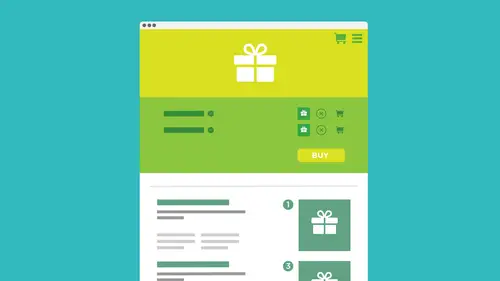
Adding a Plug-In: PayPal Shopping Cart
Lesson 9 from: Ecommerce and Accepting Payments on WordPressBrian Wood
Lessons
How We Accept Payment
29:19 2How We Accept PaymentSelling on WordPress: On-Site VS Off-site
08:23 3Understanding Different Payment Methods
10:37 4Deciding on a Wordpress Payment Method
15:28 5Starting With PayPal
05:24 6Setting Up PayPal Account
01:59 7Creating a Custom PayPal Button
28:07 8Installing Plug-ins
12:09Adding a Plug-In: PayPal Shopping Cart
25:23 10Accepting "On-Site" Payments
07:49 11Install WooCommerce
10:39 12How to Fix the Created Templates
11:04 13Set Up the WooCommerce Main Options
21:09 14Add Products and Set Them Up in Wordpress
26:04 15Hook Up Payment for WooCommerce
10:17 16Manage the WooCommerce Process
43:05 17Taking WooCommerce Further
05:42 18Working with WordPress and Stripe
14:39 19Working with WordPress and SquareUp
05:01 20Understanding What "Membership" SIte Means
05:53Lesson Info
Adding a Plug-In: PayPal Shopping Cart
another type off plug in that I want to do is I want to go in and I want to actually set up, Ah, people shopping cart Plug in. This one's more advanced, okay? And this one actually has more bells and whistles and more features on things that weaken we can work with and utilize. I'm gonna go out, and this is also gonna be a plug in. So what I'm gonna do is go back over to the plug ins and say, Let's add a new plug in. Just to be clear, we are were either sticking these buttons right in or we're choosing a plug in that deal specifically with PayPal. For instance, if we wanted to search for Amazon and all these others, we could do that, too. And there's plug in specifically for those payment methods. If you decide we had the question earlier in the earlier segment that if if somebody decided that they wanted it offer different payment methods, we would have to probably have multiple plug ins for Amazon, for stripe for this for that and create buttons, reach and stick them each on the page...
that people would click or we take it that step up and go to something like a will commerce or more of a shopping cart system, that type of thing or something in between. Okay, right. So we go back over to search. I'm just going to search for PayPal and one of the ones that I've used A fair amount, actually. If I scroll down here, there's like you to I want to mention here, one of the top I want to mention this one's called PayPal for woo commerce. If you get woo commerce, which we're gonna look at the next section to start to look at it. Wu Commerce is a big plug in, but it allows you to do commerce. It does a lot more and allows you to pick different payment methods, something like PayPal and, you know, checks and all kinds of stuff and different payment processors. But sometimes with these these big plug ins or shopping cards, they don't offer all of the different types of payment methods. So this is actually a plug in that works with the Wu commerce with it, and I'll talk about that later. I'll talk about in the last section we talk about OK, so that's another. That's a good one. That's a way to add it on to other to something else, like a woo cart. If I scroll down, you're going to see that we have a bunch out here. But we have one right here called Easy Papal shopping cart. This is another one. And there it is, right there. You can see that right there. I'm gonna use this one. This is a WordPress simple shopping cart, and I think that's the one that we want to use. Sometimes it's hard because they're all named the same. I think that's the one we want to use. Yeah, that's it. Easy. Papal shopping cart. Okay, I'm gonna click out more details here. You can see there's a bunch downloads. Um, you could see it's actually compatible with 411 There's some, you know, a few ratings out here just decent. Uh, and faras screenshots is going to show you Just the different things that you can do is for a setting a lot of this up. Okay, so a lot of things we can do here with setting them up, I'm actually gonna click on that. And what I want to do real quick is I just want to take a look at that and just see what it looks like. Easy people, shopping cart. And to be honest, I'm not thinking that that is the one that I want to use. So let me just double check here. Like I said, you guys, you're gonna find that somebody's going to say, Hey, why don't you just use X plug in and a lot of them are named exactly the same thing. I just want a double check here. So this is the WP pay palace shopping cart. There we go. Nice. Okay, Sorry. Just taking a look. Sometimes it's hard to juggle and manage all of the different plug ins that we have here. Okay, that's the actual site. Let me look at the details real quick so you guys can actually see that this wasn't the one that I was looking for. The other one is not the one I want. This is the one I want is the WordPress simple papal shopping cart. The reason why I'm telling you telling you to use this one is because I've used it before and I think it's pretty good eso let me actually use this one instead. So I go back over and I'm gonna type in the exact name here. This is on my site. And this is me looking for this one. And let's see if I can get that one. Ultra simple. Can you just see all the different kinds we have out here? Ultra simple. Simple, etcetera, etcetera. I'm trying to find that one. They were right there were press simple papal shopping cart. Okay, so this is what we're going to use, and you can see that there are tons of downloads on this one. Pretty good reviews on it. It's gonna be a more of a full blown papal, Kurt. So I'm gonna click on install. Now. We got to be careful here because we already have, or I already have a people plug in installed. This may conflict with that on your probably not gonna have both of these installed both plug ins. The next thing I'm gonna do here is go ahead and activate this one. So I click on activate and should set it up for me and get it ready to go. And once we get that set what I'm gonna do. You guys, I'm going to go in and I'm gonna take that other paypal one, and I'm gonna deactivate it because I don't want these two conflict. They do the same thing. Essentially, that the newer one that I just installed a shopping cart is just gonna give us a lot more options we can work with. Okay, so I just, uh, under that one. Now, if you take a look, there's the plug in WP simple papal shopping cart. I'm gonna go to the settings. This is kind of nice that some developers will do this, but I'll click on settings to go take a look at it and he'll take me right to the setting pitch. Now, this is pretty simple and how it works, but it's complex and what it can do. There's a lot of things you can do If you look what I would suggest any plug and you're gonna work with no matter what selling system you're going to use, you want to go look at the actual page for it and take a look and see, you know, at simple questions of people have asked how twos etcetera. You're going to see down here that we actually have a quick usage guide, which is going to kind of take it through how to use all this. And the idea is that we need to set up the main settings and a lot of these plug ins work this way. You have to give it the information up front, and then you start to sell products. So, for instance, this is our papal email address. Now, this means just like the other plug ins. You have to have a PayPal account. Okay, So if you don't have the right kind of account, this planning can yell at you and say that I'm gonna go in and say that I got Brian would evolve a Gmail that's mine. And if they got a guy here, we're going to set up to some information. You want to do a title? You could do that. This is actually what's going to show on the page. It's a shopping cart, empty pick, a currency and you guys, this is the thing. If you need to use a specific currency and it's not listed here, just go go to Google and look for currency codes. there's a 1,000,000. So I thought that it will just show you a whole listing of the three digit or three character currency codes again. And here at the symbol you can see right here the base shipping costs. If we want to do that, this is gonna tie in with PayPal how we set up our shipping costs. But if you want to say that everything we sell, if it's not something like a service or it's not like a digital download something like that, we want the base shipping cost to be like five bucks I got to start with. For instance, if we have free shipping, we could do that. You could say if it's over, 100 bucks will ship free. That's cool. We got to collect the shipping address on paper. All that makes sense. If you're going to ship something right, there is a papal profile based shipping. I would go look at this link right here because it's much it's more advanced and it allows you kind of set things up a little more than just a $5 feet across the board because that will definitely don't work for everything. Okay, you can say, OK, what's the, uh, the button text we want? We can say Add to cart. That's fine. Do what you want. There's a return. You are. L hear this simply means that if they pay in a successful, where do they go? You can if you want to create or generate a thank you page, for instance. Okay, so that's I would suggest doing something like that. It's just nice if somebody buys something. I don't know if you've ever bought something online, and when you're done paying or purchasing, it really does nothing. It just kind of goes to the home page of the site. It's a little jarring. You're like, Did it go through? Did it process? You know, that type of thing. So I would create a thank you page and we are going to do that, So I'm gonna say something like a Thanks, Page. I gotta remember to make that That's the that was forget we're gonna make it. Thanks, Page. Okay, if we want to, can also create a whole separate page for products. This is cool because with just embedding the button or using a simple plug in like a show you guys, That's just gonna say any page you want. We're just gonna stick the button on there. Now we could say that there's an actual products page that contains our products. This makes it a little more official. So what we could do is I could say something like this. I could put my girl in there and say, I'm gonna put a four year old and say, like, you know, products or something like that, Okay. And say that there's my page when you put the slash after school. Now we got to remember to make these That's the key. And then when we got to do is we're gonna put the actual products on those pages. You'll see right here that there is a check out page that if somebody decides t click a check out. But because this is more complex is more going that we could have an actual check out page where l that's gonna put this stuff on. But I'm gonna keep it right there and you'll see what I'm talking about. And you can see we can actually open the papal check out page in the new page, which is phenomenal. I think because you guys, when we put the button on the page, it opened PayPal when they clicked it in this same window. This is gonna be useful for a little bit of marketing. We stay there with our tab, and it goes to pay pal with their tab so they can actually get back to the site. It depends on what you want to do, but that's what that does on. Then we can actually reset record after redirection of return page. That's actually a good thing. It's your call. It resets the card for them so it doesn't have things in the cart. Hide the shopping cart image. There's a little image shows up. You'll see. You can tell, you know, if it looks ridiculous, you turn it off here on, there's just other settings we get set in here. I'm gonna go for every single thing. Some of this kind of makes sense. If you look down here, you're gonna see that says, Ah, you strict papal email address checking. It's gonna say, Does the email address actually match the account? You can do that. There's an affiliate plug in you can use. We're not gonna go their affiliates is a lot more advanced. And down here, this is kind of cool. You can actually enable what's called debug mode. Debug in a lot of cases or testing mode will allow you to to make test payments. And a lot of these services will do that. Some of them will even give you a fake credit card number and say, Hey, let's let me test it out just so I could do this. Okay, there's sandbox testing if you want right there. Now they key to this, though the sandbox tasting this gets much more involved. This is the whole testing part of things you need actually go to PayPal, the papal developer center and create or tie it into your user name to use the same password. Your account for PayPal and they're going to set up some AP eyes these different codes for you to use. It gets pretty advanced for testing. I gotta be honest. What I do for testing is I set my price at, like one cent and I just do it that way. You can You can do this. You can go through it if you want to, but I'm gonna teach keeping off for right now. And if you look right down here, it's like, Okay, let's update the options. I'll update him. If I didn't do anything right, it's gonna yell at me and say Go fix it. But you're going to see right here, OK? Options have been updated. So this these are the main settings for this whole thing. OK, now, if you look at email settings here, let me click on email settings. These or some other settings we can set, it's gonna actually send an email. This is awesome. This is that step above. Okay, Typically, if they go to PayPal, it will send an email. All right, We're give them some kind of information telling them Hey, you paid All right. This is ah, more tailored message. This is an email message to get sent by the plug in here that's using, you know, different information, like an email body you set up. So this is a lot of need a tailor further. And like I said, if you want mawr and Mawr, more options you can use, you're gonna just different plug ins can take it that next step, if you will. So I'm not going to go through all of these settings. There's a lot of things in here, but you can. Just like I said, you can change the female body here. Thanks for purchasing. And what's really cool is they actually have down here. These are a bunch of, like, little short codes if you decide to say, like, you know Hey, Jim, thanks for buying. And you want to personalize it like that, You can copy this first name, and if you look right right here, it says dear first name, last name like Brian would. Okay, Or hey, Brian would. So I could change this if I want to and make it a little more personalized. A lot of settings there. Now, once you do that, you want to go in and look at everything, okay? I'm gonna click on update options, and I love this. They even have a seller email. So if somebody buys, it's actually gonna send me an email, which is cool. Otherwise, you know PayPal. I get a notification to, but sometimes I need to go up there and take a look. How update? No. No thing I love about this is it's also going to let you create a discount code or coupon. This is pretty neat. So once again, taking it that stuff further, you can say if it's checked, we can actually go in and add a coupon code, which is kind of cool. I'm not gonna do that. Okay, But just know that it's there, and it's something else that we can do. I'm gonna go back over to general settings. If you look here, it's gonna say, OK, well, how do we use this now? Well, if you look right down here is going to say we need to add and add to cart button by adding a short code. Okay. And you're seeing here that we can add this short code right here against example short code to use. You can take this little short code right here, and you can basically just copy paste at if you want to. So I'm gonna copy this. We gotta obviously change some information about this if we want to. You'll notice that as we went through all these settings, it didn't ask us for the actual price and the name of the product that stuff like that we put those into that little short code in each one of the short codes is gonna be our button. So if I go to pages here and let me go to the products page that I made earlier, you guys gonna see that I already have a PayPal button in there. But what I'm gonna do is is above that. Let me actually put this above that little space here. I'm gonna pace that little short code right there. There we go. And it's going to say, Okay, here's the W car, but this is just gonna put a button in here. Essentially, we have to put some information. So what we need to do is we need to say, what is the name of the product, for instance? So the name of the product is Let's say I want to sell once again T shirt, a coffee mug and e book or something. Okay. And we put a price in there. You notice there's no dollar sign. Keep it dead. Simple coffee mugs gonna be 12 bucks. OK, Some like that. And that's pretty much it. Once I go in, I'm gonna update this could take a look at the page itself. Click on view page, scroll down and you're going to see that we now have. And I know it's a little jammed in here. I need to do a little more design, but this is up to you. Okay? This is your call. You gotta you gotta take care of this. You're gonna see we now have an add to cart button. So if I click on add to cart, you notice there's no description, no nothing. You're going to see that there's pretty much nothing else going on here, right? It added it to a cart. But now we need to actually show the shopping cart. We need to show them this information. So I'm gonna go back over, and what I want to do is we've got this out here. I'm gonna add just a little bit more information to that button. Like what I want to do is I'm gonna add, like, actual text on the page and maybe a picture. Okay? Something simple like that. So what I'll do is I'll say, Let me grab this content. I'm just gonna cheat you guys and paste this in here. So what we're going to do with this button is like before. Like with the PayPal button, You're gonna go in and add things like description, you know, content, a picture, things like that. And what I'm gonna do is I'm actually going to get rid of this one. We don't. I don't need this one right now. This is when we did previously, and I'm gonna update the page and go take a look at it. Could save you page. And you close some of these and you could see coffee mug coffee. Add to cart. Cool. Okay, Now, I'm gonna go back over. And what we need to do now is now that we've got all product, we could have multiple products. And I'm gonna talk a little bit more about those little short codes. There's other things we can do with that kind of great, but to show the actual cart, okay, What? I need to do what you need to do to if you need to go back to the settings here and go back to the shopping cart. So we're gonna look at somebody settings again and I scroll down a little bit. Gonna see we add need to add this shopping cart to a post or page. You can also, if you want to, this is going to do the same thing at a widget. There is a sidebar widget built in with this. And if you've ever used widgets before, it's pretty easy to use. Okay, so what we can do is you can either take this little widget here. Sorry. This short code right here. Copy that. Paste that into maybe, ah, cart page you create or something like that. And we need to redirect to that. Or just let's keep it simple here. I'm gonna go over to settings SUV. I'm going over to appearance and go to widgets, and you're gonna see we have our main page sidebar here. What we can do? Let me just show you real quick on the main page. I just have the social media icons. Okay, What I'm gonna do is I'm actually gonna put the cart right over here. You could make a whole separate page for if you want, but if you look at the main page sidebar over here and I scroll down a little bit. Scroll, Scroll, Scroll! I'm gonna find WP papal shopping cart right there, this little widget that's built in. So this allows you to do it really simply to put it into a sign bar that's already existing. Or you could copy paste that short court I was talking about and stick that even on a separate page. If you want to, we're on the same pages of products. It's your call. I'm gonna click on the shopping cart here and say, Let's put it into the sidebar we want This is gonna be the main page sidebar. You know I had it. Hurry up. Now you can see it's actually showing. Say, make sure it saved over there and we could say, Let's show visibility if we want to and, you know, set on visibility You could say show if this is kind of interesting. This is part of May pH I bar show. If there's actually like let's say a certain pages showing or something like that, you know, crazy here by adding this kind of brains to it, if you will. Okay, so we don't need that. Alright, so I've got it saved. Let me go back out to one of the pages here, and I'm gonna refresh once we put that in widget, you should be able to see it. And there we go. There's your shopping cart kind of cool. So it's It's stuck in the side bar. Like I said, you could put it on a specific page and you're going to see it. It's dead simple. Okay, this is honestly, it's just based on sessions, so it's storing the information locally. It's just doing it quickly. It's not letting you creating account. It's not doing cross cells and all this crazy stuff. It's just it's a little cart that says, Hey, I want to go at a bunch of products to it. You can keep clicking. Add to card a card, a card. You can change quantities. There's that little shopping cart icon. If you want to get rid of that thing, you could turn off the settings and we could just go check out with PayPal. So once I click, check out with Tapout. It'll do its thing and kind of tickets time here for a second, but it will take you over to pay Pal do same kind of thing, same interface here, and because I have this business account, this free business account. It's gonna let me pay with PayPal account and with a credit card if I want to. And once I do that, PayPal is actually going to send me off the email. And also, I'm gonna get the email from the system, the shopping cart system, that it's going to generate that once a little bit more tailored. Now this This is the thing that drives me crazy about some of these. You look at this and you're gonna see over here that it's kind of tell you what it is is telling the price, the coffee mug, etcetera. But there's no description. There's nothing. There's no other settings that we have in here. This might as well honestly be just a regular old PayPal button that I copy. Paste it right. Well, like I said, the big difference is is we have a shopping cart where we can add in an ad and mango pay or go check out. What if we decide that we want to add some more information or some or content to this or make it look better or do different things to it? I'm gonna go back over, and when I would do if are you Let's go down to the settings here and go look at the WP shopping cart settings. This is a shopping cart plug in settings and you're going to see that this is just a quick usage guide we've been looking at so far just dead Simple. But there's a lot more you can dio and a lot of plug ins are gonna do this to you. They're going to say use this short code is an example, and a lot of us will just use that and be done and wonder if we could doom or Well, if you look right here, you're gonna see you can go to the actual home page here and we can go check out. And this is actually part of the length today. Have you can go check out the description and take a look at screenshots and different things like that. But they actually have a lot of other things that weaken Dio They've got a demo. They got video content that we can watch. And if I Sorry to keep scrolling here, I know we can sell digital video files. You're going to see the currency's I'm going down going down and you could see all the different comments. Now, if we want to, we can actually work with the different short codes on here. And I believe that I actually have the short codes in there. Make sure that I've got that, uh, people shopping cart plug in. It may actually go to short codes. No, Quick. Yeah, There was a page that we could go to for this. You get so you guys sometimes that this just gets difficult. I mean, we have to go out and look at some of the shortcuts that they have. But if I go in and take a look at some of these files and here you're gonna see I actually have an HTML file that you can open if you want to give you more of an example of some things that we can do with this. So I open that up, let me open up this HTML, and what we can do here is if you take a look, we can actually add Here is the simple short code for the thing that we did the buy now button. But if you look down here, we can actually add something like a full product display box. If we want to using this, we just need to get to the short codes to learn how to do those. And they're in there. They're in there somewhere. But if I decided I want to do something like this, what I can do is actually you could open this too. I can just copy this and there's a lot of other things we can do with this. And if I go take a look at it, let me go back over to the page itself. And I go to the page that we had nothing at all pages here and I go to the products and scroll down. You can see instead of using this simple WP cart button this shortcut that we used earlier on the page. What I can do is I can actually paste what I had there. You're gonna see. There it is right there, and it just didn't want to screw that up. There we go paste that in there, there's a short code and you can see it's a little different. It says WP cart display product Now we can do name we canoe price. You can actually set things like a thumbnail at a description. And there's other things we can do is well, if you go set, search the documentation for this plug in. But I'm gonna go in here and say that this is my coffee mug. I'll say it's now It's prices raised its 13 bucks for all the trouble I'm having. And I must say, Awesome product here. I'm just gonna do once again a coffee mug or something like that, and you're going to see that we can add a thumbnail if you want to. Now, the thumbnail could actually be just this image I put in here that you uploaded. So if you taken images uploaded using the media up loader, I could just copy that and put that into the actual thumbnail pace that in there, put a description. And if we want to, this is much better off. I can say this is a coffee mug that's very descriptive. There we go. And then what I could do is just check it out. So let me say this. Make sure I got all my quotes in there and all good to go. I'll update it. Go take a look at the page. Refresh, and you can actually see what it does. So it's going in. And instead of just throwing this, add to cart button in there, it's giving us a little more. It's actually giving us this box. It's got kind of a border around it. It's taking that image. They gave it sticking in the top, getting all the description content, saying, Let's add to cart and this just to me looks a little more professional. So it has a lot of this stuff built in. Like I said, you just gotta dig for it. But that's something you're really gonna have to work out with some of these plug ins. Some of them are just They're they're dead simple. But they only give you certain options, and this one takes it much, much further. And that's what I love. It's one of the things I really love. Like I said before, with the question we had earlier. If somebody decides to add multiple types, Amazon PayPal, that type of thing, be very careful. Don't let the plug ins match or mess with each other rather because they can conflict. If you decide to go full on shopping cart or full plug in like a woo commerce solution, etcetera. These were gonna have to probably nuke. You have to get rid of these, Okay, These air Just accepting simple payments for yourself and you can take it further by adding donations and different things like that. So that that is pretty much it. And I just really in this section just wanted to take you through and talk about simple methods. I know we focused on PayPal, and I know that's not the only game in town. I've already said that 100 times. Check out Amazon, OK? And I'm not telling Use Amazon either. I'm just saying it's another option for you, but go check out Amazon payments. Similar process, similar things you can do. There are plug ins for that as well. You can check out things like stripe. We also have their start right there. You could check out things like square up to build a new square up on your site. I am in the last section of this class today. I am going to go up through square and strike. I'm gonna go through those two for you just to show you the integration because they're a little different. There aren't that many plug ins that integrate with ease. You do it through the site essentially, but I hope that really helps with just kind of get an idea how to sell stuff, taking some of the owners own. It's off, you taking people sending off to the papal, the processor, whatever it happens to be and just make it simple focus on getting the product out there, making it look good and selling it.
Class Materials
Bonus Materials with Purchase
Ratings and Reviews
Danielle Allen
I appreciate all of the knowledge that Brian offers. He has a wealth of knowledge, however he tends to "jump around" while speaking on a topic. For example, during the PayPal section, he spends more time speaking about other sites instead of just delivering the content. This made it a bit harder for me to follow along. I actually became frustrated. Overall, the course is useful but in the future, I recommend that he look at the topics and ensure that he sticks to the information we actually need.