How to Fix the Created Templates
Lesson 12 from: Ecommerce and Accepting Payments on WordPressBrian Wood
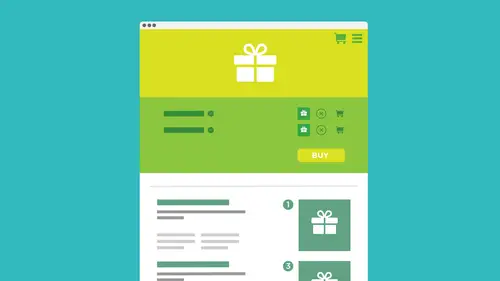
How to Fix the Created Templates
Lesson 12 from: Ecommerce and Accepting Payments on WordPressBrian Wood
Lessons
How We Accept Payment
29:19 2How We Accept PaymentSelling on WordPress: On-Site VS Off-site
08:23 3Understanding Different Payment Methods
10:37 4Deciding on a Wordpress Payment Method
15:28 5Starting With PayPal
05:24 6Setting Up PayPal Account
01:59 7Creating a Custom PayPal Button
28:07 8Installing Plug-ins
12:09Adding a Plug-In: PayPal Shopping Cart
25:23 10Accepting "On-Site" Payments
07:49 11Install WooCommerce
10:39 12How to Fix the Created Templates
11:04 13Set Up the WooCommerce Main Options
21:09 14Add Products and Set Them Up in Wordpress
26:04 15Hook Up Payment for WooCommerce
10:17 16Manage the WooCommerce Process
43:05 17Taking WooCommerce Further
05:42 18Working with WordPress and Stripe
14:39 19Working with WordPress and SquareUp
05:01 20Understanding What "Membership" SIte Means
05:53Lesson Info
How to Fix the Created Templates
I Really I want you to take a look at the docks, okay? This this, uh, this plug in has a lot of documentation, and there's a reason for it because it's got a lot going on. So I'm gonna I'm gonna click on the docks here. If you want to do that, you can. And you can also, Honestly, you could just do a search. There is worth theme documentation, and you'll see that there is a specific Wu commerce documentation area. And we're not gonna go through all this because that's why I'm here, you know, kind of showing you what to dio. But you will see that most of the stuff you're going to do or work with is right under getting started. A lot of this other stuff is how do we fix X if it breaks? How doe I expand it? How do we go? Further, But just to get going, you're gonna go to getting started and take a look in there, and you're gonna see everything you need to know. OK, so it's actually good. Good place to go for resource. Let me go back. And the first thing we need to do here is we need to loo...
k at settings. Okay, So I'm gonna click on settings. A couple things I needed to show you really quickly here that it did, because it kind of takes over a little bit of your admin in certain parts, you'll see that it added another woo Commerce section eight woo commerce section on the left side over here. This is where you're gonna go to do? Do I need to explain this? Orders make coupons look at reports. Okay, this kind of thing, But is we're gonna go for most of the settings in the actual plug in, and you're also going to see it added a products tab here. So if I click on products this section, this is where we're gonna go to do exactly what it sounds like. We're going to deal with products we're gonna make him. We're gonna do everything we need to do. But we also go in and look at things like shipping and stuff like that. So this is a little bit more involved. Now, I'm gonna go back to commerce and go to this is gonna kind of where I just told you to click on settings, right? We looked at the settings. I didn't even tell you what it was. But what I want to do first is actually look at what's called systems system status here. So go to woo commerce and go to system status. I can even say that, right? And take a look at it. This the reason why I want you to come here right away is because it's gonna kind of tell you if you have everything you need just because you can install plug, it doesn't mean you can use it. Okay. Your server needs to be on a handle it It needs to have the right PHP. And he's writing this that etcetera. Okay, so if you take a look in here, you're going to see that I scroll down and you gotta figure that anything that's green is good. Anything in red is bad. So as I'm scrolling down, I'm like, Ok, great, great. Wait a minute. There's a little bit of ready here. Oh, so what is that telling me? It's saying I have a memory limit of 40 Mex, and it's gonna say we recommend a setting of at least 64 max so that's something to pay attention to. Now, if it's easy fix, it's easy fix and it should be. And you're going to see that the way we fix this is open up the link. I love this soul in this whole system here, a lot of these types of cards and systems will give you the option or give you this show you how to do it. Essentially, if I click on that link and take a look out here, you're gonna see it says, OK, we're gonna go to the Codex for WordPress, which can be Ah, great and scary place. We're gonna see increased memory allocation. So if we want to increase memory allocation, what we need to do is we need to take this bit of code right here. And you guys, if you get that red error, you want to make sure that you have enough memory for this thing to run, you're probably gonna need to do this. You want to take this code right here and copy it? It says increased memory. Copy this stuff right here. And what we're gonna dio is actually gonna go to kind of a little bit of a scary place here. Okay? And if you're afraid to do this, I don't know what to say. Eso We got it. We got to do this. All right. So what we need to do is we need to get into our code for our site. Okay? So we need to get into all the files that we have available for a site which essentially means that if you guys are working on your server, you might need to go back into your admin area for your server and look at the file manager. Okay? Essentially, let me go out and show you what I got. I'm gonna go grab the file Here. Let me open it up. I'm gonna open it up, You guys. I work a lot in command line, and I apologize. I'm not Mento trying to scare you guys here, but let me open this up. What you're going to do is you're gonna go up to your site and you're gonna find your folder, okay? And I'm gonna let me find my folder right now. There's my folder right there. And you you're going to see something like this. You're actually gonna see that? It's got the entire WordPress installation, like all the stuff in there. Okay. And you're gonna see, like, WP Admin WP Content to be includes We need to go to the WP config file and mess with this thing. Okay, Not for the faint heart. Okay, so you just needed to take this into account. If you are afraid to do this, if you're a little scared, I would actually copy this file and keep a local one for yourself. Back it up. Just make sure, but you guys can open it. If you're doing it right inside of your host, you can open this up directly. I'm just I'm working locally, so it's here. I'm gonna double click on it. So So you're working locally. How would folks do this online? Yeah, that's a good question. So what I would do is I would actually go up to your host, and it doesn't lock me in. Great. See if I'm Morgan. Still, it should be logged in. No. Okay, so what I would do Okay if you guys, if you guys are going through Ah, go, Daddy. Going through one. A one going through. Ah, Host Gator going through Blue Host whatever you need to get into supplied admin section that they give you, they give you you are elf your admin. Okay, for the host admin you're gonna log in using probably your email in your password. And once you get in there, you're gonna be into your your C panel. It's called your control panel. And essentially, what's gonna happen is there's gonna be a little folder in there. It says file manager. It just shows you everything you got, okay? And you're gonna go take a look out in there. So once you once you log in and you go into one of these will get into the sea panel or control panel. If you scroll down a bit, you're actually gonna find that we have what's called the file manager. So, like this, this control panel might look a little different than yours. A lot of these big sites, like go Daddy and one a one. They change up the way this looks OK, but you will find something called file manager something to that effect. And if I click on that, it's usually gonna say what you want to show. I'm just gonna say, show that just keep it with their home directory. It's fine. Let's just say go show me my stuff, okay? It's gonna go in, and it's going to show you the entire control pounds gets you all the files. You guys going to get to see what's up on my server and what you're gonna probably want to jump into here is called public. H came out. This is the folder. We're gonna get into public html if I double click that. It's just you guys. These are just a bunch of folders up on your server. Okay? If you jump in there, you're actually gonna see these Are all the folders for my sites. So if you guys have a WordPress site and it's the only site on that you are on that host, you're probably going to see all the WordPress files just hanging out right here. What I did was, if I go in and I look in one of these folders, I'm actually gonna see there. They all are. There's all my WordPress files sticking in a folder. It's called a sub director or sub folder. If you guys kept it simple and you install wordpress, it might just all be hanging out there. Okay? Gotta make sure you pick the right folder if it's in a folder, Okay. If you go in there, then you're going to see that I can see what's called WP config. There it is right there. And almost all of these. I'm gonna give another word of warning here. You got to be careful with this. If you screw this up, delete something, etcetera. You can take your whole WordPress installation down and will not work. Okay, you will see here. That says WP config. And if I look up here, I'll actually see that I can edit this thing. There's a little button that says, like, edit or code out of their HTML editor. I'm gonna click on code editor because it's PHP. It's not html. And what it's gonna do is gonna say, Hey, are you sure you want open this? Let's do this and it's gonna take a second here should kick in. There we go. And there's my file. This is gonna be this is same thing as me working locally. I just opened the file up on the server. Okay, I know it's a little scary. I get it. I understand that if maybe if you're not used to dealing with these files, okay? That's why I said to try and make a copy of it somewhere, if you can help it. If you screwed up, you could always just take the one you screwed up, delete it and dragged the old one that you copied the copy, mate Same night and say named WP config dot PHP and drag it right in that folder. Okay. All right. So I'm gonna go local. This is what I have. It's It's the same file, essentially same content. And what we need to do is we need to go into here, and we need to paste what they gave us. Okay, So I'm I got a little little back around here, but you guys from that wordpress website let me get back over there from that wordpress website. You're going to see that divine define stuff right there. I'm gonna copy that. Go back over to my file. And what what we could do. You guys, if we can actually just kind of stick it down at the end here, that's totally fine. And that will increase our memory limit. So we're good. You gotta be careful by not sticking it in something. If you don't know, code that well, but you'll see that we can just kind of put it at the end there, save the file. And if you guys are working up on the host, just close it and you should be done, OK? And that should be it. Now, if I go back over, if I go take a look back at the admin for the site that I'm working on. Okay, you're going to see that? It still says the 40 but I haven't actually refreshed it, so let me refresh, and hopefully it'll get getting into it. And you guys, let me Let me also say this. Um, yeah, it's not. It's not doing it right away here, Okay? It should be. It should be picking it up, but it's not doing it right now. If you are afraid to do that, if you If you guys look at that and you're like, really you're gonna make me do that, you can always talk to your host about it because they actually have services that will pay. You can pay someone to do that. So you might want to do that too. Okay, but anyway, we need to make sure that we have enough memory. That's the whole just behind us. That's a little bit of sidetrack. I'm sorry, but we need to make sure now, as I go down and take a look, you're gonna see Green is good, right? Is bad. You're gonna see it. It's all good. All great, etcetera. And most most hosts will work. I wouldn't worry too much about this. Most also get it to work. They did a great job putting this plugging together and you'll see. Okay, All the stuff green good. Green. Good, nice, blah, blah, blah. And there we go. Ok, now, one thing that I might mention quickly is you may actually see that the soap client this right here. Um, I've seen on some hosts that this is not enabled and just just know this. You know what? The mess with this right now, but just know that this soap client can affect some other plug ins that work with Wu press. So if you guys see red instead of a green check Mark, You guess he read there and it's like it's not enabled whips. It's not there. If you install some plug ins that work with Wu commerce, they may not work because they require some of them require this soap thing. Okay, talked your host about that. That's that's what you gotta do. But right now, we should be okay. Okay. Don't worry about it right now. I never go, so we should be good. So that system status is key. You got to take a look at it really quick just to make sure you're going to see there's a lot of other stuff. There's, like tools and logs and all this kind of thing. Don't Don't worry about that stuff. This is definitely more advanced for right now.
Class Materials
Bonus Materials with Purchase
Ratings and Reviews
Danielle Allen
I appreciate all of the knowledge that Brian offers. He has a wealth of knowledge, however he tends to "jump around" while speaking on a topic. For example, during the PayPal section, he spends more time speaking about other sites instead of just delivering the content. This made it a bit harder for me to follow along. I actually became frustrated. Overall, the course is useful but in the future, I recommend that he look at the topics and ensure that he sticks to the information we actually need.