Finalizing, Exporting and Archiving:Cleaning House and Archiving
Lesson 38 from: Final Cut Pro X BootcampAbba Shapiro
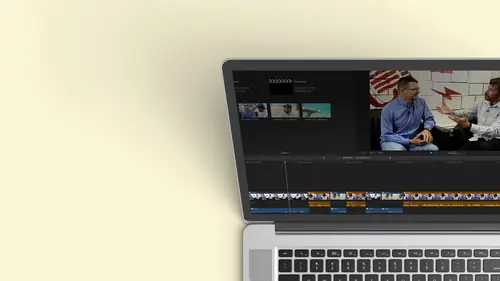
Finalizing, Exporting and Archiving:Cleaning House and Archiving
Lesson 38 from: Final Cut Pro X BootcampAbba Shapiro
Lesson Info
38. Finalizing, Exporting and Archiving:Cleaning House and Archiving
Lessons
Class Introduction
12:34 2Exploring Final Cut Pro X: Navigating the Interface
32:32 3Exploring Final Cut Pro X: Project Timeline
18:23 4Exploring Final Cut Pro X: Basic Editing
16:07 5Refining Your Edit Introduction
15:15 6Refining Your Edit: Trimming
37:06 7Refining Your Edit: J and L Cuts
09:00 8Refining Your Edit: Roll and Overwrite Edits
06:25Refining Your Edit: Slip and Slide Edits
03:51 10Refining Your Edit: Auditions
09:27 11Setting Up a Project From Scratch
17:03 12Setting Up a Project: Importing Media
35:52 13Setting Up a Project: Keywords and Smart Collections
21:07 14Working with Audio
13:56 15Working with Audio: Syncing
23:40 16Working with Audio: Mixing
21:28 17Working with Photos and Graphics
09:55 18Working with Photos and Graphics: Scaling and Positioning
14:05 19Working with Photos and Graphics: Ken Burns Effect
15:17 20Working with Photos and Graphics: Animating with Keyframes
15:51 21Filters and Transitions Introduction
03:04 22Filters and Transitions: Applying Transitions
18:13 23Filters and Transitions: Applying Filters
14:23 24Titles and Generators: Lower Thirds
11:43 25Titles and Generators: Titles
05:40 26Titles and Generators: Backgrounds
11:46 27Advanced Skills: Color Correction
38:35 28Advanced Skills: Speed Changes
15:48 29Advanced Skills: Stabilization
05:53 30Advanced Skills: Green Screen
13:11 31Multi Camera Editing
06:04 32Multi Camera Editing: Organizing Your Media
08:54 33Multi Camera Editing: Creating a Clip
07:12 34Multi Camera Editing: Audio
09:25 35Multi Camera Editing: Working with 4K Footage
06:56 36Finalizing, Exporting and Archiving: Final Checks and Tweaks
04:34 37Finalizing, Exporting and Archiving: Exporting Final Project
25:46 38Finalizing, Exporting and Archiving:Cleaning House and Archiving
15:22 39Bootcamp QnA
14:53Lesson Info
Finalizing, Exporting and Archiving:Cleaning House and Archiving
I'm done with my show. I want a clean house. Okay, I have a bunch of options. First of all, remember, you have multiple. You have the potential to have multiple libraries. We only have one. So each library is a unique container that has all of your media that has the blueprint for your show and probably has any render files and any proxy files and in the optimized files all inside it. Okay, So I could just if I wanted to save everything, I could grab that library and drag it onto another hard drive. And wherever I go, I can just click opening up and ready to go. I could also say to myself, You know what? I can always re render things. I can always re analyze things. I can always re transco things. So maybe I want to just remove those elements. So I have a couple options here. If I click on my library. I have some good options and some great out options. We'll talk about these. So what is consolidate? Library media? Me. You might be in a situation where you grab stuff and you never real...
ly brought it in to the library. You were looking at external files. OK, so if I grab that folder and dragged it out, I might actually have some stuff that we're in another location. And now I open this up and files are off line. If I consolidate, it will copy. If it's on another drive all the media into the library. It will move if it's on the same drive. So you need to be careful there. Now I can throw it onto another driving. I'm good to go. There's a lot of variations on this, but that would be what consolidate does. So if I go consolidate, I'll get a little box and it will say exactly this. Original media will be consolidated into library tells in the library. And if I want, if I've actually stored my optimized a proxy media outside of the library, because that was one of the options, and I'll show you that again as a refresher. As soon as I get out of this dialog box, I can choose to bring those in. I'm gonna cancel right now because I want to remind you how I would do that. I'm going to select my library and then I'm going to go over to the inspector, My inspectors over here with library selected. So there's another option. So, Mike, options here, storage location, modify settings. So I chose this when I created my library. But the point is, you probably don't remember that, cause you just were trying to figure out what a library was at that point. So I can change this at any time, but I'm having media stored in my library. I'm having my cash in the library of emotion content back up. But I could choose to have things toward in other places. And that's why maybe I want to consolidate. Okay, My cache files, my render files, my analysis files. Maybe I want those stored somewhere else because I want to keep it small, easier. I don't have thrown away at the end. Okay, Another thing I mentioned. Another thing I mentioned was, if I had motion content, that was like, I bought some third party plug ins or I created some custom motion from, you know, I took something and modified it that I liked it and save that motion template Well, that gets normally saved in emotion templates folder. But if I wanted to. When I make something new, I could say save it in my library. So now if I move that to another computer, all the content from that graphic that animated graphic lives with my show, and I don't get this media off line. I don't have this. Okay? And that's a new feature, actually, that came out in most recent release. And then, of course, backups is just where you have in case it crashes, which it does occasionally, and it automatically by default, goes into your body in your movies folder that you could have that go into the package if you want. Okay, so that is a refresher, that you consent this at the beginning, throughout, and at the end, you can see what's there. I'm gonna hit, Okay, Hopefully didn't change anything. Another way to reach, consolidate for my media. It would move all media in here if it wasn't. And it's going to say that same dialog boxes before and there wasn't anything of the body, moved it in there and say, Okay, if I did not move my motion templates that I used in before, I can consolidate that and bring those in after the fact. Before I go ahead and archive, it's now it's going into that library into that container, okay, and then this is the cash. This is all the stuff that it's created. So this is what's in there. If you ever want to get a sense of things, okay, and then it gives you all the details will go down here. There's my original media size. My optimized is bigger because some of it went to that pro Raz because it was easier for my machine to use on. I don't have any proxy in here, so I can actually see a lot of details. So that's all over there. So I'm ready to do some housekeeping. Let me go ahead and go back over here with the project selected Go 100 file and you'll see very similar things with consolidate library media consolidate motion content. If I selected that, it would say there's nothing to move. I didn't use anything new. Okay? In fact, it might be a title, but yeah, it exists in the selected location of the words that I used a default one. And then there's also a delete generated library fights so what that's gonna dio is it gives you the option to save space inside of your library. I go. You know what? I don't need any of my render files because I can re render things again. You know, I don't want to bring in those gigs of optimized files. Okay? And if I had proxies, maybe want to get out of those because you know something? I'm putting it on the shelf. Maybe I'll take it back six months. A year later, I can redo the proxies. Aiken Redo if I even need to. Maybe I just needed them to have faster editing while I did it so I can remove all of the's very easily. Okay, So if I'm gonna go ahead and do that delete unused renders, do we all my renders? I can always re render hit. Okay, watch what happens when I switch over and look at the detail for this library over here, and I'm gonna double click this to make this nice and long. I should have Look at that. That's 16 gigs is gone. Okay, The cash is minimal. Okay, so it just kept some thumbnails and audio way forms, but the render files are gone. Okay, so I immediately dropped this thing from probably 25 gigs down to four, and that's something that's easier to back up. But that's gonna back up. Everything okay? And that could be great. And that's sometimes a great first step. But oftentimes, maybe you're working on a program and you have multiple projects, multiple sequences in it, and you just want to get rid of one, not get rid of it. But just take all the media associated with that and put it onto another library. You just want to back up that everything that's in that one project, right? Because maybe you want to just archive that or send it to somebody else to look at. You know, you're doing the cooking shows member. And in the library we have all these different meals, and you just want to save macaroni and cheese with double bacon. Okay, got to get that in at the end so I can select a specific project. Okay, if I want to just do what's in a specific project, so I'm gonna go ahead and pick the finalized project of multiple lessons, but I think I have one called final. The easy way to find it Full cut is too right. I should be alter control, click on it and say reveal But I'll raise. There we go. Full cut. So I selected a project this time, not my entire library. So with that selected, I have this option to copy the project to a library. So if I have another library already on my drive, I could copy it to that. If I don't, I could create a new library. Okay, so what I'm gonna do, really is I'm gonna create a whole new container. I'm gonna make a copy of that with just the information. Just the media I used in that one sequence because maybe I have all these other cooking shows. I want to pull it out. So I'll say new library. It'll ask me to name that library, put it into movies. I'll call this final sequence. All hit save. It's gonna ask me when I save all that dough. I want to save any of the optimized media that I might have created. No, can always. We do that and I'm gonna hit OK, and it's going to actually create a library, and it should open it up. So now I have to libraries open. So this final sequence has literally one project in it, and that project has all the media. So if I go over here, I'm gonna just show you I'm going. Teoh, reveal this library reveal in Finder. There it is. Final sequence, 1.14 gigabytes. It's not the full four, cause I only took the images that I did. Don't necessarily do this at home. I'm going to step inside of my library to show you what's in it. But you could see you don't need to do this. It's just so you know what's going on. Okay, show package contents. And this is all the stuff that makes up your magic. But inside there is the date and there's the original media and those are the clips. The only cliffs that I used to cut that together, and I have at all archived these other folders should be empty. The render files. There's no render files. There's just the peaks. That's the way forms. But let's go ahead. And because I'm running into dangerous territory, I'll jump back into movies and let's go into one of the bigger ones. Now, of course, I did delete most of the contents. But if we go into this Test one and I showed the package contents and I go into the actual this is an event you like that. That's the date. If this had a name, that's so the events really are little folders of stuff, and I look in their eye, can see there's my original media. There's my render file. If I hadn't deleted it, I would also see Proxy a folder, a proxy media on a folder of optimized media, and it's the leading it. You don't have to go inside, but that's an idea off how everything is stored inside motion templates. This would be the case is, if I needed to save emotion template and I said Consolidate, it would go into that folder. The point is, you never need to go inside, but that's where things all live, and it's as easy as that. So that's one way to consolidate, okay, and you could just archive it. You do that, you put it into another location. It's a lot smaller. You can move things between libraries and again, I wouldn't do this as a initial experience. Okay, if I had to. Libraries. Okay, So have final sequence and creative life boot camp. I can drag things back and forth. So in this I didn't use all the media. So maybe this green screen media didn't go from one to the other. So if I click on this and I drag it up to this other area, I could let go and it's going to ask me, Do I want a copy? Everything again. I'll say. OK, so there's my green screen and now that should live inside that library. You'll notice sometimes, and you'll see now if it's if it's if you don't see the plus. Okay, you copy stuff between libraries. But what if you copy something between events? So when you see a plus, it actually makes a copy. That's important. OK, it doesn't want toe get something out of one Leiber, and suddenly it go off language, move another one. So library the library, it copies. So now you have two instances of the media and everything that goes with it. I can also move things between events. So if I'm in this event with the clothes, okay, And there's a green screen. I could go ahead and grab this clip. And what if I dropped it into green screen? You'll notice I don't have a plus. This is all in the same libraries on the same big container. So if I move it around, it's not going to duplicate the footage. It just says, Oh, I'm gonna move it from that one folder inside the library to another one. Okay, so you have to be careful. This that's good. It saves your space. If for some reason you do wanna have duplicates, you do want to have another version. If you hold down the option key it, you get a little plus and it actually makes a copy into the other event library. Okay, so there are ways you can move things around. Just be careful and watch for that little plus so you don't get yourself into trouble. So now, in green screen, there's also that piece of video footage. That's many ways you can do thing. Let's take a quick look, see if there's anything we haven't spoken about under that cleaning house. We've deleted generated media consolidated motion content. You can merge events. If you want to. Let's say you're building things. So let's say, you know, I build all this stuff and, you know, Anna, dance media, the interview. Really? That should be one event. I could select both of those, and I could merge those events and it becomes one event and I'm cleaning house. So look for those little tricks, those little techniques. And as you see, there's also an option to move things to a library. So if you choose moved to a library, Okay, so let's have to open. But I'm gonna go here. Teoh, say this clip right here. Go file, move. Clip the library. If I say final sequence, it's gonna give me this morning. I want you take a close look at that. The original media will be moved to the storage location. Final sequence. So it physically will move something out of one library into another. So you have to be careful with that. You generally one copy. If you are going from the hard drive to another hard drive your internal to your external, it will always copy. That's just how the finder works. But be careful if you go to move something that if you move it, it will physically move the clip on that same, you know, does get moved on the hard drive, but it doesn't have a reference to it anymore. So those it's pretty powerful. And I just wanted to get a sense that because a lot of times you want a clean house, you know, I might have done a show where I had all this extra footage in there, and I just want one with just all the footage I used for all my projects. I select my projects and I could just copy those. And I don't have to worry about unused media. It's a matter of fact. If you ever want to find unused media. This is all the bonus answers and stuff. I could go here, and we learned that you could sort this stuff by rejected and new and favorites. If I click on unused, it's going to show me every click, every clip that I haven't used those of my projects. Okay, so I could see my unused media, which is also nice when building a show. It's like I have I used the shot before. Good to go
Class Materials
Bonus Materials with Purchase
Ratings and Reviews
a Creativelive Student
Wonderful. This is the first time I've seen any of Abba's classes, and he's a great teacher. I've been watching the live sessions for the past few days and have picked up a ton of great tips that will indeed speed up my workflow in FCPX. He's a great teacher, and does a wonderful job of setting people at ease, ie. where he says things like, 'there's no trick questions', and times where he will click on something wrong, then he'll go back and show his mistake (pointing out his minor mistakes are actually a beneficial lesson). In all, wonderful wonderful wonderful. Thank you!
Lara
Fantastic teacher. I enjoyed every video, super worth it. I've been reluctant to jump into FCP X since it got upgraded from FCP. Now I feel confident to work with it again. Seems pretty self explanatory, but I am glad I watched the course. Abba covers pretty much everything you need to know. I also loved his personality, made me want to learn more each day.
Alan Pole
Absolutely brilliant. Abba gets to the point, is clear, organized and articulate, and lays it all out in a manner that quickly brings your confidence level from zero to hero. Highly recommend this to any photographer who wants to blog, build ads, or include video in their offering. I feel like an amazing new world has been provided to me. Thank you!