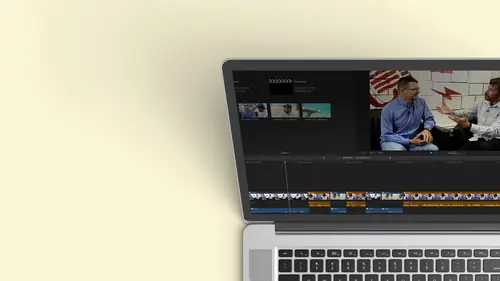
Lessons
Class Introduction
12:34 2Exploring Final Cut Pro X: Navigating the Interface
32:32 3Exploring Final Cut Pro X: Project Timeline
18:23 4Exploring Final Cut Pro X: Basic Editing
16:07 5Refining Your Edit Introduction
15:15 6Refining Your Edit: Trimming
37:06 7Refining Your Edit: J and L Cuts
09:00 8Refining Your Edit: Roll and Overwrite Edits
06:25Refining Your Edit: Slip and Slide Edits
03:51 10Refining Your Edit: Auditions
09:27 11Setting Up a Project From Scratch
17:03 12Setting Up a Project: Importing Media
35:52 13Setting Up a Project: Keywords and Smart Collections
21:07 14Working with Audio
13:56 15Working with Audio: Syncing
23:40 16Working with Audio: Mixing
21:28 17Working with Photos and Graphics
09:55 18Working with Photos and Graphics: Scaling and Positioning
14:05 19Working with Photos and Graphics: Ken Burns Effect
15:17 20Working with Photos and Graphics: Animating with Keyframes
15:51 21Filters and Transitions Introduction
03:04 22Filters and Transitions: Applying Transitions
18:13 23Filters and Transitions: Applying Filters
14:23 24Titles and Generators: Lower Thirds
11:43 25Titles and Generators: Titles
05:40 26Titles and Generators: Backgrounds
11:46 27Advanced Skills: Color Correction
38:35 28Advanced Skills: Speed Changes
15:48 29Advanced Skills: Stabilization
05:53 30Advanced Skills: Green Screen
13:11 31Multi Camera Editing
06:04 32Multi Camera Editing: Organizing Your Media
08:54 33Multi Camera Editing: Creating a Clip
07:12 34Multi Camera Editing: Audio
09:25 35Multi Camera Editing: Working with 4K Footage
06:56 36Finalizing, Exporting and Archiving: Final Checks and Tweaks
04:34 37Finalizing, Exporting and Archiving: Exporting Final Project
25:46 38Finalizing, Exporting and Archiving:Cleaning House and Archiving
15:22 39Bootcamp QnA
14:53Lesson Info
Titles and Generators: Lower Thirds
this lesson is on titles and graphics, which you can create directly within the application. Don't need to go any third party stuff. You don't need toe run out to photo shop or after a fax or hire a graphic artist. There are some amazing things to be able to build titles and lower thirds from with in final cut Pro 10. Uh, easy to modify. Easy to change. You can save these just like you could save filters so you can use it over and over again. And also, we're gonna look a generators and generators allow you to create something from nothing so you can have backgrounds or just even up nice color or something or well, you'll see the excitement of generators in just a moment. But to build up that excitement, we're gonna talk about lower 3rd 1st So here we have ah ah, basic cut, and there's a couple things that I want to add. I want to add ah title when she starts speaking a lower third, I should say, because that's something that you do in almost every show. And the nice thing is there's so...
me really pretty ones right out of the box to work with. And again, just like filters and effects. There are some amazing third party plug ins and these air relatively inexpensive. I mean, we're talking in the 10 $50 range for a set. Not you know, this thousands of dollars before, and there's and just beautiful ones out there. But there's some great ones already inside the application for giving a person a title or a lower third to identify them. So let's take a quick look at how we would do that. I'm gonna close this window here. We're gonna get to that in just a moment. But let's start with the beginning of our show. And right here is, I believe, when we first come to Anna the first time she speaks. There we go. So she actually comes into this wide shot. Let's play this and see what our timing is. First I my dancing from Crimea up. I started in Russia. There, the heat's ConStor, so I have to fix the audio on that. But you know, we already learned how to do audio, but I probably wouldn't maybe not bring the title in on the 1st 1 because it's so short bring it on the 2nd 1 because it's not that far into it before we introduce her. Okay, I could put it across both, but sometimes I don't like my lower thirds to go across a cut, if I can avoid it. So now I get to pick a title and pick what I want to stay in the title. So to get to titling, we're gonna go up here and right there is the little button for our title and our generators library. So if I click on that, I can see titles. And these are all the titles that are already bundled in the application. Now, I could look at them all at once. I could search them. Look at that. That's a great time. Like I can't imagine. I can't imagine any kind of a show that would use that. But maybe a long time ago they would have used it far, far away. Who knows? So I'm gonna pick Ah, lower Third. So I could go straight down to these presets here, not presets. But, you know, I could There's my end credits or my opening credits, but they even have a special section just four titles for lower thirds. And look at all these choices I have Okay, which almost maybe too many choices. But another nice thing is they've broken these down into groupings so that these lower thirds all kind of have the same flavour. So it's already done. You have these groups already, and I want you to notice that I'm in lower thirds and I see, for instance, in documentary these three choices. But if I go all the way up to just all the titles and I scroll down, they're even broken up Now that their scrapbook let's go to documentary scroll up. So not only are my lower thirds, but it also shows me my opening title options and all of these thematically like each other I don't like is the word, but they work well together. Okay, Sometimes they argue, but then sort of my Children, um and they do like each other, so that's great. You have a full set of things if you want to create an entire open, close and lower thirds. So we're gonna pick a lower third on the and the lower third that I had originally put in. Ah, again with choices it was down here. But I want to go ahead and zoom out because I can give us a little real estate here, just like with effects. If I skim over any of these, I can see how it animates on and how it looks without having to actually put it onto a clip. And I want to point out that I can customize these. And when we put this on, I will customize them because I can change the thought I can change. Um, the typeface font being the size typeface being look, I can change the color thes already programmed in. I can change whether it animates on or whether it's on immediately and animates off. So this is just a starting point here for me to remember, and I can try a variety now lower thirds you put as a connected clip above a clip because remember, as a way back on day one, when I described that looking down through the building, this is looking down at the sign that's on glass. So everything around here is transparent except for that area. So we're ready to put this on Anna, have a couple choices. I'm gonna do it the wrong way first the wrong way, but show you cool trick. So I'm positioning the play head directly above where we got from the wide to the closer. I might actually wanted to do it a little later. Just so it doesn't come on the same time. But I position it there and I'm ready to pick my lower third so I could go ahead. I'll choose, uh, this paper one, because maybe, you know, she says she teaches, so I can go ahead. And all I have to do is hit the cuchi and there it iss it's on. I'm gonna go ahead and play it and see if I like it. I started anything years in Russia there, the huge culture or so it fades on. It fades off. The timing is a default timing. That's the same no matter what. Okay, so I would bring it on, and then I might have to go in and we'll zoom in there and maybe have to stretch it out because I want it to last the whole duration. So I go ahead and I can stretch that out to its full duration. And there is my lower third. Ah, that's nice. If I want to go modify it, I would go to the inspector. So I click on Inspector Button, our command four. And with that selected, I can go up here and now I can control several parameters. If I click on the tea, I can control some of the published parameters. So in this case, the only thing I can change is the color of the paper. Okay, I can go in and I could go to the text and I can change the font and the alignment and the size, but let's go ahead and step back and pick something that has a little more dynamic options to go with. So I already have the same size, and I can go find another one that I find aesthetically pleasing. And I want something fairly, uh, fairly simple. I kind of like that. So all I have to do is grab it and drag it and I can drag it on and I could do a replace when I let go. I'll get my replace options that I'm gonna just re time it to fit because I already know the timing that I want from beginning to end. It swaps that out. And now I have this animated title in Russia there, the huge concert. So you see that it animates on it animates off. But let's look at some of the controls we have to work with. I'm gonna select that. And if I go up here to the published parameters, I can change a few things more than I did in the last one. I could change the shape of what grows on, and I could also change the color. So let's go ahead. Step back out. With this selected, I could say, you know what? I'd like some squares, okay, And blue doesn't work with my theme. Let's go with gold kind of matches the golden part of the image. And then I go ahead and play. I started in Russia, so I already like what I have Now. I want to go ahead and I want to change the text. I go to the text pop up, which is one over click on that. And now here I can type in what I want to say. So I'm gonna just say her name. They go under text Anna Russell and if I don't like the default typeface or the font, I think I wanted to be a little bit bigger. I can go ahead and I can adjust that. Okay, I can also reposition things if I needed to. I can justify it differently. And if I wanted to punch out, I can have all the controls that I would to modify any bit our piece of the text. If I wanted to change the color I can. I want to go ahead. So if we go down here, you see it says Face, I'm gonna click show and I can pick the color. I want the face So there's a lot of hidden information or information that's not there to distract you until you actually go down and hide our show. Different elements. So if I wanted to put a stroke on the text, I could go ahead and put an outline on there. So now I have a little bit of an outline. I don't want it to be read generally my outlines to be black, and now this should punch out just a little bit more, and you can start tweaking and modifying this to your exact needs. And that's the beauty of how flexible their the text tool is, because I could have it say anything I want I can have. Maybe I like everything, but I don't like the actual font. I could change that to something. Maybe I want Ariel cause I tend to like that. Maybe that's what the client wants. So I'll go up here and I'll go straight to Ariel Very popular font and I like that much better and it goes ahead and it animal. So I've created the lower third that I want, and I can actually save this as a favorite also, if I want to save it as something I want to use. I can also use this to copy and paste to other areas of the show. So if I had another person that I wanted to use the same things that I built, I'm just holding down the option key and dragging it. And maybe I'll put it here in the end. And now I have the lower third growing here, and if this was a different person, I could simply selected changed the name. She got married between the time the show started and ended. So she's Anna Russell. Er. She's gonna kill me for this. Okay? So they're now she's in a hustler. Okay? Luckily, she married a guy with the same last initial. So it's very easy toe not have to reinvent the wheel for our lower thirds. And there's a lot to choose from. And if I wanted to save that, I could go ahead, grab it. Always get myself into trouble here, over my mouth. It's right up here. If I want to say that once I'm there, I go into the inspector and I could save it. Now I have it to access.
Class Materials
Bonus Materials with Purchase
Ratings and Reviews
a Creativelive Student
Wonderful. This is the first time I've seen any of Abba's classes, and he's a great teacher. I've been watching the live sessions for the past few days and have picked up a ton of great tips that will indeed speed up my workflow in FCPX. He's a great teacher, and does a wonderful job of setting people at ease, ie. where he says things like, 'there's no trick questions', and times where he will click on something wrong, then he'll go back and show his mistake (pointing out his minor mistakes are actually a beneficial lesson). In all, wonderful wonderful wonderful. Thank you!
Lara
Fantastic teacher. I enjoyed every video, super worth it. I've been reluctant to jump into FCP X since it got upgraded from FCP. Now I feel confident to work with it again. Seems pretty self explanatory, but I am glad I watched the course. Abba covers pretty much everything you need to know. I also loved his personality, made me want to learn more each day.
Alan Pole
Absolutely brilliant. Abba gets to the point, is clear, organized and articulate, and lays it all out in a manner that quickly brings your confidence level from zero to hero. Highly recommend this to any photographer who wants to blog, build ads, or include video in their offering. I feel like an amazing new world has been provided to me. Thank you!