Saving a Session Template
Lesson 33 from: Get The Most Out of Your Photos With Capture One Pro 12David Grover
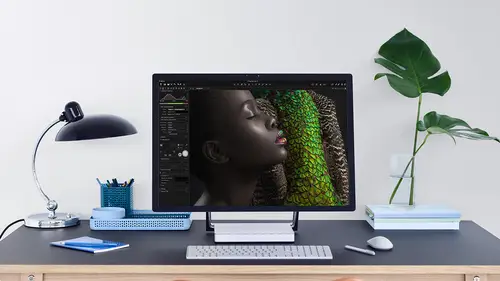
Saving a Session Template
Lesson 33 from: Get The Most Out of Your Photos With Capture One Pro 12David Grover
Lesson Info
33. Saving a Session Template
Lessons
Interface Overview
04:08 2Customizing Your Workspace and Keyboard Shortcuts
15:55 3Making Your First Catalog
07:02 4Importing Your First Images
11:51 5Virtual Organization
20:21 6Basic Tool Behavior
13:32 7Starting Approach to Editing
24:02 8Next Level Editing
20:10Color Tools Overview
16:28 10Basic Copy Paste Workflow
10:40 11Basic Export
13:32 12Getting Started on an Edit
05:13 13Adding Layers to Your Toolkit
10:25 14Radial and Linear Gradients
08:21 15Luminosity Masking
10:12 16More Advanced Layers
22:44 17Removing Simple Objects and Local Adjustments
14:52 18Advanced Color Edits
05:31 19Using the Color Range to Select Just What You Need
05:45 20Editing Colors in General
03:48 21Editing Skin Tones
14:30 22Combining Color Selections with Layers
08:58 23Creating Masks From the Color Editor
10:28 24Color Grading with the Color Balance Tool
16:34 25Intro to Second Day
01:37 26Session Overview
05:47 27Tethered Basics
05:04 28Setting Up Simple Sessions and Setting Naming Conventions
10:11 29Controlling the Camera
05:08 30Handling Next Capture Adjustments
07:39 31Using Live View Focusing and Overlay
19:40 32Selecting Images and Using Smart Albums
14:55 33Saving a Session Template
03:51 34Overview of Process Recipes
05:28 35Tokens Overview
26:21 36A Simple Round Trip
14:04 37Sharpening Workflow
08:06 38Creating a Recipe for Web Output
15:50 39Selecting with a File Name List
11:46 40Using Plugins and Sharing to Clients with PRODIBI
06:06 41Image Review 1 - Sometimes Simple Works!
08:44 42Image 2 - Radial or Gradient Masks, Object Removal
07:28 43Image 3 - Keystone Tool and Aspect Ratio
09:11 44Image 4 - Using Styles in Capture One
10:04 45Image 5 - Black and White
09:13 46Image 6 - Landscape
07:22 47Image 7 - Portrait
05:06 48Image 8 - Action in Lowlight
07:46Lesson Info
Saving a Session Template
if you remember earlier on when we shot Tethered, we set up our session with these different folders. So let's bring up all session, go into pictures. We go. So we set up our session with these different folders. So we had lighting test shot, one shot, two shot, three. We also changed our naming convention. So if we go back to our capture tool tab, we also changed our next capture naming convention to be automatic as well. And the third thing we did was that we added these various different session albums and we added these two favorites. So that was quite a lot of steps we've done to set up a session on the way that we like to work now to prevent having to do that each time. All of that we can save as a template. So that will include these additional folders that I made the naming convention that we set up on also those session albums that we've just created a swell. So if I go to file, save his template and for some reason, Catch One wants my calendar. So let's let it do that and my ...
contacts. So let's call this a three short session like so and say safe don't need to change anything else. It's going to save into the templates folder where capture one knows how to access it and we say safe. So now I have a template set up just for this kind of shop. So next time when we make a session, let's say file new session. Let's say we're going to go and do some headshots for creative life, for new employees and under here where it says template. Currently it's blank. So all it will do is create those four basic folders. So if I click on the Ted the template drop down window window, I can see right here we've got three sort three shot session, which is the one that I just made. So if we click on that and say Okay, I'll open it in a new window means it won't close the other session. We say, OK, straight away, that session is made so you can see we've got my smart albums already created. So my first select semi finals we've got the lighting test folder and shot 12 and three. They've already Bean added a session Favorites if we look in the finder and find that session, here it is. If we look in the capture folder, it's made all those folders for us, too. And lighting test is already designated as the first Capture folder on. Finally, if we look in the capture tool tub, we see that next capture. Naming, if I bring this out is already set up. How we wanted to go is well, so it means when you're going to start a new Ted the tutte set up, you can load up your template and then you're ready to go. We need to do is plug in the camera. Start shooting job done. Now there's nothing to stop you having a whole bunch of different templates. So if you know that regularly, you're going to shoot perhaps 10 15 20 different shots made different templates for different numbers of shots of a five shot template. 10 shots, 15 shots and someone just means your time to set up is significantly reduced. And then when you go through and start doing your selection process, however, that may be whether that's using color tags or star ratings. The session albums are ready and straight to Goa swell, so I can just do my selecting and instantly be able to see the select that I've made.
Class Materials
Bonus Materials with Purchase
Ratings and Reviews
Leon
This is a superb course. David is an excellent teacher. I'm coming to the end of it and have learnt so much. I've been using the software for a year, self-learning as I went along. I had watched the odd David Grover video on YouTube, but never got much further in my understanding of the software. Capture One is brilliant software and to do it justice you need to learn it properly from an expert. Highly recommend this course if you want to produce professional results.
lakiut
Excellent course and a very engaging speaker. If you are starting with Capture One 12, this is the best class to take. The lessons are presented and explained in an organized way that it shortens the learning curve. Thank you, David. Cheers!
Jino Lee
One of the best course I've purchased. Very helpful and I learned so much more with this course and in a short period of time, than all the official Capture One You Tube videos put together! Anyways David Grover is the same guy who does the Phase One C1 official YouTube videos, so there's no better person to conduct this course than him! Truly excellent and if you think you know all about C1 Pro 12 interface, wait till you watch this course.