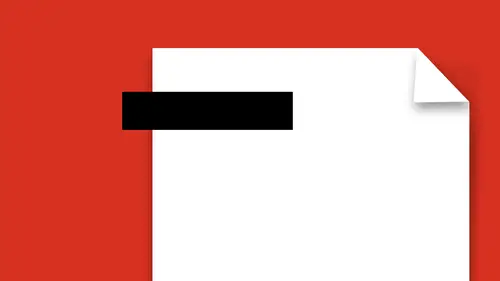
Lessons
Lesson Info
Edit Images in a PDF
Images are the same way. I can click on existing images. I can copy these images out of here if I want to use them in something else. I can easily do that. I can go and I can right-click on here, and I can make changes. So I could create a link out of this, it's like oh interesting. I could crop this image. Meaning I could go in and I could crop it without scaling it and it's like, interesting. Hmm, I didn't know that. Yes, I did. So, just simply click on whatever it is that you want and right-click. You can flip this, you can go ahead and bring things to the front and send to the back. And do a whole bunch of other cool things. Remove crop. What I like about this feature is this, I've got an image I would like to replace this image with something else. I don't want to delete this and then go back and have to replace it and then scale it and everything. I know that I have multiple images that are the exact same size and I just want to swap one for another. Instead of going through the ...
process of deleting and reinserting this, I'm gonna select the image and right-click on it. And then I'm going to choose replace image. When I go in and replace the image, then I can find out the image that I would like to use instead. Select that image and it's going to pop it right in there in place. It's like oh my gosh, this is awesome. Sure, I can add more images I can scale these down, reduce them down in size. And you'll notice that when I do this, I get guides with my images so that helps me go in and it helps me size and position these so that I can make them roughly the same size. When I'm working with this and then I can add another image here and that's going to be this one and when I bring it in, I place it and then I have to size it right there, by grabbing the corners and using the guides to hopefully position it where I want it to be. Wonderful. This is great. I can go in here and I can select these objects as well so I can select one. I can select the others here trying to grab onto those right there. And I can flip them and I can rotate them as well. Which is all stuff that I can do when I simply right-click on them too. I can just right-click on 'em and there I've got the ability to flip and do that. Now, I can also go and I can fix an image that's in here. I can either right-click on the image or in the control bar on the side here, I can say edit using. And because this image originally came from Photoshop, I can open this back up in Photoshop. It opens up the document, and I can make changes to this if I wanted to go in and I wanted to add some more contrast here, or I wanted to sharpen this a bit. I could go in and I could make the edit here. You'll notice how it doesn't actually give me the real name of the file, it starts with a c r which is Acrobat. This is a temporary file that I'm editing right here. But I'm going to make it a drastic change you can actually see that I'm going in and I'm changing it drastically so we can see the difference here so you actually know that it's coming out. That looks pretty awesome. Other than the alien gree tail lights, I'm happy. So I'm gonna close out of this file and I'm going to save it. Gonna jump back over to Acrobat here. And you can see that it's already updated the image for me. So if I have the images in my Acrobat file, I don't have to worry about hunting down the originals, trying to find it, replace them. No. Right-click on it. Edit using. Do whatever I need to do. Tells you what you're supposed to do here. You go in and you change that. Bring it all back. So it all looks incredibly awesome. You have to save and close the file before you go back in. Saving and closing is very important. Then it's gonna update it for me right there. It's like wow. What can you do? It's awesome, cause you can copy and paste from one file to another. I could copy this from here. I could go into any other file that I have and I could paste my content in if I wanted to. I could go ahead and copy from one thing to another as well. If I'm under the add text or the edit portion Copy, paste, and in most cases it's going to work. Now what I'm showing you here is this is a best case scenario in many cases because not all PDFs are gonna be editable like this. So very simple editing. Text, adding text to it to fill it something that is a non-editable form. Or add an image there or create basic links in here as well or simply edit the images that are here. Replace them with whatever I want. Simple stuff. Nice and easy. When you're done, you can get out of your edit PDF. Just by clicking on the x over here. And now you have a PDF that's all ready to rock and roll. All the contents filled in there, it's all good. Nice and easy.
Ratings and Reviews
user-ef521b
Exactly what I needed!