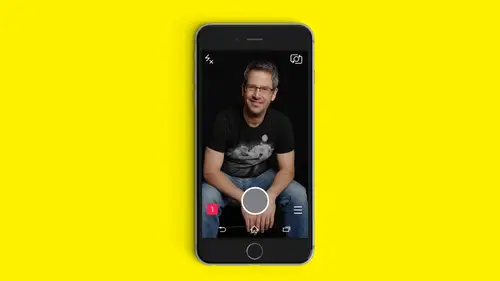
Lessons
Class Introduction
07:01 2What can you do on Snapchat?
11:29 3What is Snapchat?
12:18 4Setting up a Snapchat Account
14:59 5Snapchat Features: Finding Friends
08:55 6Snapchat Features: Brand Stories
22:29 7How to Create Snaps
10:29 8Snapping Hands-free
04:43Embellishments & Stickers for Snaps
32:03 10Using Filters in Snaps
07:50 11Changing Snap Speed and Lenses
09:40 12Save Stories as Memories
06:45 13Direct Snaps & Private Only Features
06:29 14Snapchat Etiquette
05:51 15How to Tell Stories on Snapchat
04:29 16Educational Storytelling on Snapchat
16:05 17Entertaining Snapchat Stories
07:47 18Use Inspirational Storytelling
18:21 19Create Experiential Stories
07:37 20Instagram Stories: Similarities & Differences
15:48 21Build Confidence to Build Relationships
12:07 22Discoverability: Make it Easy for Your Followers
10:18 23Repurposing Content for Other Platforms
03:34 24Create Custom Geofilters
27:01 25Go Forth & Snap!
05:51Lesson Info
Embellishments & Stickers for Snaps
and we're gonna launch into the up. And what's kind of funny is as we're using it, you see snaps coming in for me. And so people are responding. And let's pick on Alex, because he, uh he said earlier Hey. Oh, Alex, basically here. Hi, I'm watching love this and that. Greg, remember? I called him up. This is random guy. That was added. So that's really fun. You're not random, Alex. You're a real person. We we validate you. So let's talk about all the cool content, creativity, things we can do. Our add text, we can add drawings we can add. Ah, stickers and emojis. We could add lenses and we can add filters. All right. First thing we want to do is we want to talk about the text tool. So I'm gonna go ahead and do a selfie here with you people. Now, the tools all show up. Once you take your snap, whether it's a photo or video, they're the same tools and really briefly from left to right amongst the top. You've got your delete. Then you've got the sticker tool which works for your emojis and...
bit emojis. The tea is your text tool and the pen is your drawing tool. Let's go ahead and use the text tool first, and I'm going Teoh to tap it. And this opens up your keyboard so I can say hanging out at creative love life. There we go. Just like that. Now there's three kinds of text that we can do basic formats, and we've got our standard text like this. Or if we tap the tea again, it turns it into this larger text. And if we tap the T yet again, it changes it to center text. So let's go back to this. If I click done now, I've got this text which I can just move wherever I want up and down anywhere on the page, the top at the bottom. I can't do anything like Rotated. This is just standard text. Let's say, Oh, you know what? I think I want to use the larger text instead. That's okay. Just tap on the text again and we're back to it. So I tapped the T and now I've got the larger text now wants him with larger text. I actually Maurin power to do some things. For example, if I take that text and pinch it in or out. See what it does. I kind of like that right there. In fact, I'm gonna tap one more time on the tea and center it and I like it just like that. Now, once I've got it, I can click. Done. Now I can. Now that it's formatted, I can pinch it to size it so we'll see. Like that right there. I can drag it down here and I can rotate it. I'm just pinching in and out. And now I got floating Text woo just like that. Easy, right, everybody, go ahead and try that. Take a picture of me of you, of your neighbour, whoever and then type whatever you want to type on it and try. Get the feel for the three different kinds of text. Everybody at home. Give that a try as well. You're gonna become so familiar with these you're gonna be able to train If your kids aren't on Snapchat yet, you're gonna be able to go tell them. Look, with dad learned, they're gonna be like, Ah, dad. So everybody got the field for that. Pretty easy to dio. Yeah, different images and photo snaps call for different kinds of text. There is no one way now This is just the beginning of what we can do with the with the text by tap it again. I can now use the color palette that shows up on the right. So if I and I'm just gonna drag my finger over it and tap across it and look it, I'm just going up and down across the color bar. So go ahead and go to one of those formats and try that. Move your finger up and down, and then I'm gonna show you a cool little hack that a lot of people don't know about the color bar. So let's say I wanted this up at the top and the white was too light to see. Let's go with this kind of bluish right there. Purple. That doesn't come out too well either. Maybe the white was actually better. Maybe a brighter maybe. How about like a yellow? I've got a pensions for yellow. Um, a baby. So spring sunshine. Yellow is good. So and it matches my shirt. Right match. This whole Snapchat theme cannot let me show you quit and By the way. Just because I've changed the color doesn't mean I'm stuck with it, and it doesn't mean I need to leave it there. I can move this around. I can still pinch it. You'll find people getting creative and doing stuff like this. The right snap might call for upside down text, you know, to get people's attention. You just you never know. There's no limit within that 360 degrees now. Couple of the things we can do here if I tap the text again, I can actually, just like you select in any other word processing type document. I can select a word. Now look what happens. There's options with the arrow I can bold italics size or underlying by tapping b I you. So let's italicize that. Let's tap on another word. Let's select out and let's be I you and underlying that now who else is caught on now that I can select an individual word to something else, you think I might be able to do change the color, So let's go to creative Select that and let's select all the way toe live. What's this? So we did there just select whatever word you want a bold italicize underline and or change the color on. But I think for the sake of helping you understand how quickly Snapchat evolves they just did this two weeks ago. As of now, in those of you in the future, there's something else they just did two weeks ago. That's that's brand new. It's constantly changing. We've got that and I'm gonna go ahead and save this one here just like that Boom. So I have just saved my text snap. And if you got one that you are happy with, go ahead and save it as well. And then we will show you the next cool, creative tool that you can use again. I am going to go to, um here in this time, I think I'm gonna get us, uh, shot of human. It just do a still shot group right here, like hold your phones up. Excellent. Get the career back there to love it. Everybody's on board here. OK, so now let's take a look at the sticker tool gets really playful. Sticker tool is just to the left of the tea. It's a little paper. Fold anything now. This started with just emojis. And then they added custom stickers. And then they added bit emojis. They all work the same. And they all are in the same menu. No, but I'm gonna differentiate between them so you can see on the menu. I'm actually at the very bottom. You'll see this menu here that's got the clock, that smiley, the flour, the little bear and the smiley at the end. I'm gonna tap the last one, and we're going to start with the first functionality they actually had. Which is your emojis? Whatever emojis air standard with your device whether you've got an apple device or an android device, whatever, emojis come with your device. That's what is available here. And by the way, they're going to be releasing a set of something like 80 new emojis that are gonna become standard soon, and one of them is bacon. So I'm a happy guy. There's going to be bacon so we can go through Emojis here. And, you know, the sky is the limit in terms of how you're going to tell stories with Snapchat, with all these tools that you now have And so let's ah, let's see with all these people here were all excited. I am going to grab. Um, Let's see what would be fun? How about really happy? Let's use the Snapchat ghost guy. Okay, So once I have him on here like this, I have just happed to include him. Guess what I could do with him? Well, a lot of the same things that I could do a text I can pinch to make them bigger. And I can rotate. Uh, like that is flying around until I find, you know, right where I want him to be and put him right there. And now he is stuck to the photo and let's not stop there. Let's add some text to it and say these people are becoming snap chat prose exclamation point. And I'm just gonna leave. It is plain text right there. Put that down there at the bottom. Um, this is a good point. Good time to show you the duration tool. So in the bottom left corner, you'll see the number to If I tap that it actually brings up a time wheel that goes up to 10 seconds. Your videos are as long as you shoot them up to seconds, but pictures Snapchat is saying Okay, you took this beautiful snaps earpiece. How long do you want it to show for in your story? So this is where you can select. I'm gonna pick. I kind of like 2 to 3 seconds on average. Sometimes I'll do snaps where I'm gonna fire away. I do a series called 10 Fast Naps. I pick a theme and will say All right, 10 fast naps coming up on dogs that I see in the park As I walk around Washington Park in Denver and the next 10 dogs I see, I'll snap them and I'll post 10 of them in a row. One second eat. So the content is based on a theme and it goes by really quick. You know, this gives two seconds is enough time for people the kept Read it, see it, smile. It goes on to the next one. Some snaps you want to do, you might want to do much longer. For example, the the video I showed you the beginning of Sean Ayala with the football player, remember? He said tap to make the football player move Well, that type of interactivity doesn't really work. All he essentially did was create a 12th snap of that still of the football player stepping into the tire and then another 10 seconds stamp. But he's encouraging engagement, saying tap because when you tap, it moves to the next one. So it does. There's not really a sense of if you tap here. It does this. If you tap here, does that that that doesn't happen. This is a production tool, right? You're you're being empowered with all kinds of cool stuff, and sometimes you'll snap something that doesn't work the way we wanted to. So here we go. This is on here now, and I'm gonna go ahead and share this and thank you to the creative like technical team for making all this stuff work, as are awesome for those of you haven't been in the studio, they really do an incredible job. So how's that for a unpaid shout out? OK, so that's one kind of sticker. Let's go ahead and I'm gonna get right down here, do one of these and and now I'm gonna tap on the stickers and let's go to the next one so automatically what it does here is these air recently used. Okay, so that's what the's air, that's why they seem so random and desperate here is because these are ones that have used recently. So that is the clock at the bottom. Recent. If I tap to the next one, it brings up bit. Emojis gonna come back to this in a sec in a second because it is probably what I think is the coolest and newest feature with one there's two at the bottom here, the flower and the little bear guy. Both of those relate to stickers. Okay. And stickers are, ah, a newer feature that they go outside of the emoji realm. These air, hand drawn art and you could pretty much select from all kinds of crazy things. Just tap along the bottom and you see hope we found bacon right there and I could make that bacon really big can make it really small. And I'm just gonna go ahead and post that one, as is, because it's bacon. And let's take another one. We're going to go mobile to do my do this. Okay, so there's my staff code. I'm gonna go and tap the sticker tool again. And let's go to the little bear of the bottom again. We have all kinds of cartoony things to choose from. You're not gonna break anything here. I want you to go and try this. Go to your phone, take a picture something and tap through the different stickers that are at the bottom. And let's see, Let's find about something that will look good in the middle of my my snap code with this guy. Right there it was. Put that right there. He fits. Nice were chillin c end of summer, and I'm gonna put this one up for one second. Everybody clear on the time tool on the duration. Easy to use. Right. So I'm gonna go ahead and add that when people watching my story, they're gonna be like, What is he doing? What is what is all this? Okay, so those air your emojis and your stickers. Now there is 1/3 party app which is available free. The download from the APP store or Google play called Bit emoji. I know somebody had already because you used that used it. Who else has heard of bit? Mosier has it. Okay, if you haven't you don't have to download a right this minute. You can If you want to search for its B I t m o J I. It allows you to customize your own avatar. What do you look like? So when you sign up for a bit emoji, you pick there, uh, your build, your gender, your hair color, your hair style, Whether or not you got glasses, facial hair. And this is Joel Mogi right there. This is This is me the closest I could come emoji. You could even dress yourself up. It's Ken and Barbie all over again. It's play time again. Let's face that we all get to be 12 sometimes. And bit emoji really brings it out because you get to design your avatar and there are hundreds of bit emojis then that you can choose from that will communicate just about every kind of emotion or activity that you want that look like you. So let's go ahead and go there. And just because I'm tethered so closely to this, I'm going toe take myself again, and I'm gonna look over here because I'm gonna put a bit emoji of me facing right over here. So we look at this guy they opened. Get it? So now I'm gonna go to my stickers. Um, once you have bit Mogi on your device. If you have an account, it'll say, how do you want to log in with emoji or with Snapchat? If you already have a Snapchat account, log in with Snapchat. It connects the two of them, and these bit emoji icons will then show up automatically in your Snapchat. Okay, it's easy to do. Just go in and connect. Okay, so now that we have them, if I click the icon at the bottom right next to the recent this is where my bit Moochie show up. These are so fun. And although we'll see at the bottom, it expands this menu then and all these are within the bit emoji Rome. So say I want to say hello. These are all greeting type emojis. Hey, So, uh, take this one right here, right? I could do that. Now let's say I don't want that one, but it's stuck there. What do I do with it? Here's how to get rid of any emoji sticker orbit Mogi. If you're not happy with it, tap it and drag it. See how it became a trash can up there. The sticker became a trash can. Let go of it. It's a sticker again. Tap it, drag it becomes a trash can Just drop it right over the trash. I gotta redo now. I could pick another one. So let's go back to the bit emojis and let's find a really fun crazy, etc. Here's ah love emojis Great for your significant other. Here's happy bit Emojis. Some of them have words. Some of them don't. They've even added some new ones. Since I looked last time, I met this guy right here. Okay, Perfect. Let's drop that in there and let's save that. Then I'm gonna go off topic just a bit. I'm bit emojis to show you something I haven't shown you yet, but there are actually friend emojis. So, um razor, you've actually snapped me. So let's see what you did. There we go. So you set me a private snap and I'm gonna show you guys how to do this. But let's say I want to private snap back to Raisa. Do that. And now if I go to the stickers since he already has been emoji attached. Look what it does. It creates one with both of us. How fun is that? Tell me Snapchat isn't about fun first and everything else next. By its very design, it is encouraging the creativity and in spontaneous funds. So now we have. Ah, and I'm gonna actually send that just to use. And now you've got that back in your so on. Susan, you're sending me 12 What do you got there? Oh, look, they're just monkeying around. That's what we got going on here in order to receive what you just sent me. Do I have to have the notifications on? You know you do not have to have notifications on when you go to Snapchat. You'll be able to see all the your stories that are coming up for friends and you'll be able to see all your private snaps. I my personal take on notifications and everybody can do what they want to do is I have all my notifications turned off on my device. I'm okay. I'm gonna go off here on a little tangent for a moment because this is something I really believe in with all of the social media we have. I think it is important to remember that our lives, social media is an extension of our lives, not the other way around. And people begin to feel captive to social media like they have to know what everybody's doing it all the times they're doing it. I don't think so. I think I want to do what I want to do when I want to do it, how I want to do it, because I'm the boss of my life and you're the boss of your life. And so I turn all notifications off. The only time my phone goes off is if it rings from a phone call or if I get a text message. No Facebook notifications, Twitter notifications, no staff chat notifications. None of it. I don't wanna be bothered. I want to pull the content when I want it. So you are not a servant to social media. It is there to serve you. And that's my friend Jennifer Walsh. Uh, let me that fun one. Cool. OK, so now let's talk about the draw tool. I showed you how you can do coloring, but let's flip the camera here. And how about this group Over here? Everybody look over here, actually. Do whatever you want. No cameras going. Take a picture. Anyway. There we go. Kate In there, too. Nice. Um, so the draw tool is going to be the third tool over on the top. It's in the corner. And it's your pen. I told you, I am not artistic. I'm just not. I just can't help. But it's just not a skill of mine. But there are people who really are. And if you are, or even if you aren't, you get a phone with it that the pen is your friend. Now it defaults to read and drawing us. It is a simple as moving your finger around on the screen. If you have a stylist for more precision, you can do that. Let's say hope I didn't mean to make that squiggle right there. Right next to the pen. You'll see the undue to stay tap that squiggle be gone and actually remember several iterations of its Aiken. Back, back, back, back, back, back. Delete it all. Okay, so with the tool, I can select whatever color I want and we'll go with blue. And I told you I can draw stick men. So here's the proof. We can, actually, with the draw tool, we can change it up and give him there. He's got blue hands and feet, and I think he needs a red hat. It's like that. We can color men. Um, Sean Ayala, if you're watching this, you're probably groaning. He doesn't really You're gonna get to meet him. He did some really incredible stuff with with the draw tool. Is there a way to remove the drawing? Because I had it on my phone, and then I went and added a sticker, and then I wanted to go back and removed. Yes, the great question. So if you Now, if you've already saved the snap, then No, But if you're actively working on that snap, so let's go ahead. I'm gonna click off the draw tool. I'm gonna add, um, this sticker right here. He's crying so hard because the drawing is so horrible. And now I want to get rid of the drawing. So I click the draw tool again, and the undo button is right there. Can you see? That could know. So now that I'm back of the drawing, I could just hit, undo. And it's going to remove that whole horrible mess of stick man until it's gone there. I saved you all from the Stick man horror show, but that's how easy it is to draw on here. And so, until we save our snap, we can modify the stickers, the drawing, the text, all of it until it is the way we want it. And then we go ahead and save it. So again, I'm gonna delete that, and I'm gonna go back to the drawing tool. Um and I'm going to put my smiley man up here one more time. And I promised you a hack with the coloring tool. So this is something you can apply to either drawing or to your text colors so you can see it a little more. Obviously, I'm going to use some big text, and I'm just going to say text hack like that. I'm gonna go with the big words so you can see it clearly. So it looks like on your color palette, you just have this range of colors right here. But if you click in the palate, if you were changing color, and you swipe to the left with your hand. You'll actually see subtle changes in the hues. You actually have control of the full level. It's like a 1,000,000 color color palette by doing this, and you'll notice there's no black on the text tool. But if you are, have your finger on it still, and you go all the way to the bottom left text one black or any shade of gray. Seeing the little adjustments can, uh, can do that now that I've got that. See, now I've got black text, which does not show up on the color bar. So maybe go and try that pick. Uh, pick the some text, go to the text that you can color and tap into it and again going to the color bar. And don't just stay on the bargain and swipe around upper left corner will be pure white. Lower left corner will make it black or variations. I mean, you could even find lips. You could find pink in other stuff in there as well. Just takes playing with it to get specific color that you want. Oh, there we go. Are you sure you want to abandon your snap stir piece Because this is so awesome. Why would anybody want to delete this smiley face snap? Actually, I'm gonna keep this one because you guys are in it. Boom. You are saved to my Snapchat. Let's take a look at what a few of you have done. And and, Ah, let's go ahead and go back to search and the thumbs up and let's see Raise. I know you've added some stuff. Okay? There is that one. Oh, look at you. Go on. Sticker crazy If I got bunny ears on my hours at a bow on my head or something. Nice selling. I'll see Here. Kept that one. That one. Okay, I'm getting all Ghostie there. Look at all the ghosts. Fun. Sarah? Yeah, She traded. You had any. Okay. Hope you did. You did that one at the text in their cool. Okay, let me show you another little trick that you can do with stickers. Ladies and gentlemen, it's Kate. Hi, Kate. Okay, so now I have a video of her watch. What happens if I go to stickers? And I, um oh, pizza. Going to make this pizza big and I'm going to go to where her hand is and we'll make it small like that and I'm gonna tap on it right where I want to stick it. Watch what happens when I let go. Now it's going Oh, look. So now it's moving. That's trying to move with her. This is a demonstration of how we can pin stickers to our snaps case. And now we have video of the room and I'm gonna click up here and I'm going to go to the Emojis. And I think, um, I want to pick uh let's see what would be fun. This is important stuff. You have to make sure that you know that it's fun. Oh, an airplane. Okay, so this airplane is right there. I'm gonna pin it. What you call pinning it. So I've got this sticker wherever I want in the video. I'm gonna tap and hold it Now watch what happens. See how it stays pinned to the area. Now let's say I didn't want to say I want unp in it. We'll just move it now it's unp in now it's just flying across the room, right? So I've added motion to my snap naturally, and I've just placed a sticker in a place. Now it looks like the plane is flying. I've done this. There's a lake over by my place. And I've shown, you know, boats going across the water. And it's just a sticker. So this is just placing it normally. But pinning it, let's let's actually let's do this. Let's grab, um, this face here and let's grab this face there and let's grab this face there and let's pin them throughout the room. Okay? So I want if we can pull this off, this will be fun. Okay, that's going too fast for me. Here we go. Way. Uh huh. Se, There we go. OK, so I've just pinned these emojis you can dio with stickers bit emojis. And now, for the sake of those watching, pinning emojis put that in here in hopes watching. We want to see your pin too. So, uh, make sure you are sending them to Joel Army, and we want to see you trying this stuff. Yeah, absolutely. Um, send me some of your snaps at Joel. Calm. Hope you're following me. I see a bunch of effective I go up here. I can see. So Snapchat will tell you with the yellow highlight. If people have added you so I can see Plus added me That means more than nine people have added me since the last time I looked and I can tap there. And I can see that a lot of these people here these are all the ones that added me. Since the last time I looked there were highlighted in purple. Has everybody tried pinning a sticker? Let's Would you like me to give you? Here's what I do. You can pin it on me. Okay. I will be your monkey for the sake of this experiment. So I really go to your Snapchat, um, screen and you're gonna take a video of me and I'm just gonna walk and you're gonna get me walking, and then we're going to try pinning a emoji of your flavor to me. Okay, Ready? Gave points. Camera me. All right. So now this is an example of how an emoji is. Pen on, Joel. He may do it again. You got it. Okay, So pin it. But whatever you want on me, do you get one razor? You pin me all right. Let's see what you did to me. There we are. I've got a heart. Pinto her my had and up the magic pineapple magic. Pineapple is right there on the floor like that. Well done. So tell me that you're not feeling overwhelmed now that you're feeling like, uh, yeah, that feeling good. You feel like you're starting to get it, OK, It's doable. Yeah. In the more you do it, the more second nature. So once I got a hang of the interface and understood what these tools wires like then you intuitively just like I don't know how it is. We learn how to type. But, you know, we do it intuitively. Now it's the same with this. You just know what it is that you want to add what you want to do. You go to it all becomes second nature
Class Materials
Bonus Materials with Purchase
Ratings and Reviews
Rob
Joel Comm is a leader in many spaces and an expert in Snapchat. This course will bring you up to speed in how to use and create your stories with this exceptional tool. Joel makes it easy and fun to learn, and has a great sense of humor. If you want to learn Snapchat and what to create, take advantage of this course. Joel has done an excellent job.
a Creativelive Student
Wow! This class blew me away. I was fortunate to be part of the in-studio audience. Joel does a wonderful job of educating you on the nuts and bolts of Snapchat. My favorite part of on how to create stories using Snapchat and the use of Geofilters. Most importantly, I really admired the energy and enthusiasm Joel brings with him for this course. A must-buy for anyone wanting to learn Snapchat to spread his/her message.
pam
OMG! This was SO awesome! I've been trying to 'get' Snapchat for a while and it wasn't clicking. Watching Joel pulled it all together. He was funny, engaging and made it so clear!
Student Work
Related Classes
Communication Skills