Demo: Upload your First Video to YouTube
Lesson 15 from: Grow Your Business with YouTubeTara Swiger
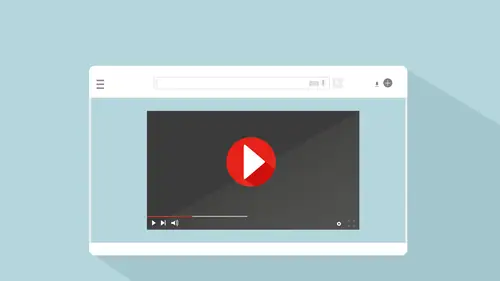
Demo: Upload your First Video to YouTube
Lesson 15 from: Grow Your Business with YouTubeTara Swiger
Lesson Info
15. Demo: Upload your First Video to YouTube
Lessons
Class Introduction: How to use YouTube to Sell your Products
05:52 2Myths of YouTube Success
04:58 3Why Video can Help your Business
05:45 4How to Identify the Goals of Your Videos
04:07 5Set Up Your Home Studio in 2 Minutes for Free
13:54 6Demo: How to Set Up Your YouTube Channel
29:21 7What kind of Videos will Sell your Work?
02:19 8About the Interview Format
05:38About the Vlog Format
03:38 10About the Talking Head Format
12:54 11Frequency Best Practices
07:51 12Which Format is Right for You?
15:20 13How to Develop Content that Sells
14:53 14How to Crush Self-Doubt
10:51 15Demo: Upload your First Video to YouTube
04:36 16Guest Expert Joeli Kelly: How to Optimize your Uploads and Get Found
30:00 17How to Talk about Yourself
07:21 18How to Start your Video
06:18 19Sample: VlogBrothers
07:00 20Why Nonverbal Communication Matters
13:00 21How to Expand your Content Ideas
14:59 22Generate a never-ending list
14:20 23How to Make It Easy
10:45 24How to Make Sales
17:57 255 tips for a Better Video
08:29Lesson Info
Demo: Upload your First Video to YouTube
So, we are going to take that video you guys just shot and we are going to upload it to YouTube. So, I'm going to show you how you can do that on your phone. Remember, we started by saying that your phone has a plenty good camera, your smartphone you can totally use your videos. Or, use your smartphone camera and then you can upload immediately to YouTube. You don't even have to hook it up to your computer. So, I just have gone to the YouTube app, you'll see at the very top there is the camera there next to the little search bar and my little face. So, you click the camera, and now this is where you can record a video straight from the app. So let's hit that. Hello, wave and say hi. Alright, I can stop this now and upload this, but I'm actually going to go back. I can also go live, so if I wanted to do a live video right now, I'd hit this. We're not going to do that. But I'd hit that go live, and can shoot a live video and post it. Now, when this first came out, you had to have at leas...
t subscribers, before this go live would show up in your YouTube app on your phone. You can have any number of subscribers and do it from your desktop computer. So you can also go live in the YouTube app online. And then I shot a quick video, so I'm going to select that video, so I'm just walking around CreativeLive. I can trim it. If you look down here at the bottom, see those blue lines? I can cut off that first part and go all the way to when I am talking to one of the students here. So, now the video is going to start right there. We're talking about the wonderfulness of that wall out front. And, I can also, if I click down here, see at the bottom? I can add a filter, if you wanted to, I don't, because I want it to look normal. You can also add the safe music. Right here. At any point, you drag your little thing to where you want it, you click Add Music, it's going to give you some like really kind of bland stuff to add. So then, I'm not going to add any music. I'm going to hit next, up at the top right, and so it's saying what channel it's going to post on. Right here, I write my title. So, just a minute, Julie is going to come and tell us how to write a really keyword rich title that will get you found. I'm going to write, let's see, The CreativeLive office, with, what's your last name? Annrea. With Annrea. Okay, description, walking around CreativeLive. So, we could make this much more keyword rich if this was something that I wanted to come up. Like, if I was doing something that I want my audience to find, I'm recording something that's specifically for them, and this isn't. So I'm not going to worry about that. Now, right here, this privacy, you can make it public. So, anyone can search for and view this video. You can make it unlisted. So I can send this link just to whoever I want to send this link to. Perhaps, I've sold a class or created a workbook and I want to give this video to the people who've bought it, like special behind the scenes stuff, I would choose unlisted, so it's going to let me have a link, share it, and anybody with a link can see it. But no one else can find it. Or, private, which is where you want to put your videos if you don't want anyone to ever see them. So, say you've done a video that old and it's horrible, instead of completely deleting it and losing all the stats of who has liked it and how many watches it got and how long people watched it, you can just move it to private. So it's going to keep all those stats for you, but nobody is going to find it again. I'm obviously going to leave mine public, and then we hit upload and it will upload. Now it's just going to upload the video, which who knows how long it will take. That's it. So it's going to show up on my YouTube channel, and that was actually really quick. So, that's how simple it is to upload it. It's going to show it in my videos. Everybody who is a subscriber is going to be able to, they're going to get a notification that that video is uploaded. So, when you asked about going live, that's exactly where you do that. So if you want to do a YouTube live, we could've made that video a YouTube live of just you and I talking, but, I knew I had to come in here and upload something. So I didn't. You also saw it gave me the ability to edit it just a little bit. I could trim the front or the end off a little bit, which is great if you were like, you know, stumbling with your phone and you were like oh gosh I'm starting. You can just trim that off and upload it right away.
Class Materials
Bonus Materials with Purchase
Bonus Materials with RSVP
Ratings and Reviews
Linda E
Tara Swiger was amazing! Clear, concise and so informative. I loved this course! I am so inspired to get going with my You Tube videos and feel confident with her plan of actions. Thank you Creative Live.
Jennie Powell
Tara made so many excellent points and has made me have a long list of actionable points to help to grow my YouTube presence! She has such a clarity of expression and a friendly manner that I find very easy to learn from.
Lori Rochino
Great video, lots of notes were taken as I got a lot of takeaways to use for my new Youtube channel. Thanks, Tara for a great class!