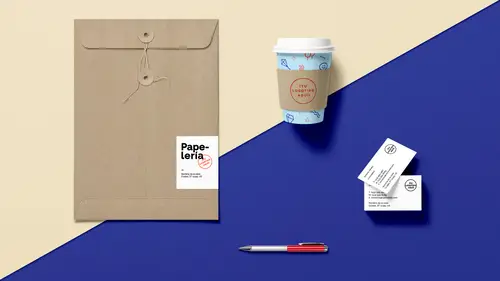
Lessons
Lesson Info
Animation in Documents for Web
We wanna be able to output all these items. One last thing before we go to the output here, is I'm gonna show you how we can can go in and do animation in InDesign and using videos and animation, yes, okay. Here's what we have. I'm gonna create a new document here. I am going to basically do something for the web. I'm not quite sure what size my actual video file is. I'm gonna click Create, and I'm gonna actually go in here and find out what size my video is. I've done my gridify. I've loaded all my videos in here. I can see what they are. I didn't put my videos into my Creative Cloud library. I certainly could. Takes longer for them to load. I've got my videos, and these are all Adobe stock videos, by the way, yes you can search for these right here. If I do, you know, a holiday video, or close to the world holiday video, it'll figure it out. It'll go through, and there we go. I can do videos right here. Go through. See the videos, and you can watch them play. Takes a little bit of ti...
me to do this. I'm gonna go in and I'm going to filter this so I can choose different styles. I don't want any people in mine. I just want general backgrounds. I can look at these, and I can click on any one of these, and it'll just play the video. Sweet, download it, there you go. I've got my file. I'm actually gonna copy one of these videos and plunk it into my file that I just created right here. Place that, and put this in. I'm creating this, I'm creating an actual invitation for a party that we have every year, called the Not New Year's Eve Party, 'cause it's not on New Year's Eve. It's the New Year's Eve eve. What I'm gonna do is, I have this really cool video and I'd like to put some content in here, so when I mail this to everybody, or email this, they can just simply click on this and it's kinda cool and fun. Even if they don't click on the video, at least they'll get the gist of it. Here's my video, and when I go and actually wanna watch the video, inside of InDesign, I can go into the window menu, under my interactive elements, and I can click on my media. My media will allow me to click on that placed video. I can actually play that video right there in my media panel and see what happens. Okay, this is great. I'm gonna go in, puts a text container on here. See if I spelled that correctly. Okay, make that white so we can see. Actually can't get after me for spelling. So, there it is. Gonna kern that, make that look good. Maybe set the... Put this over here. The annual not New Year's Eve party. We're gonna scale that down a bit. Yeah, see, typing is not one of my strong points. Okay. Make that big, so people understand, 'cause yes we had people show up on New Year's Eve. It's like, no, it's not New Year's Eve party. There it is, awesome. Here's a little thing that I'd like to send out. When I click on this, there's my media. I can see the entire thing play right there. Awesome, and I wanna see this so I know where I can put the type, 'cause I don't want the type to be kind of over the animation right there. Clearly I can't print this, because if I print this, all you're gonna see is this meteor coming out of the sky, and people are like, "Boring," and it's like, "Yeah, but it's not boring." With my media panel right here, I'm going to have this play on page load. There's a couple different ways I can export this, so that when people see this, when they click on it, it automatically loads and goes. But, I want this to be even more awesome, because just like no presentation is really good without cheesy transitions between the slides, (audience laughing) no video is good without animation of the text, as well. This is great. I can do audio and video in here and capture this, and I can download this from Adobe stock, but I can take it one step further. I'm gonna go under my interactive elements here. I'm gonna go into my animation. I'm gonna animate my text because what's overkill if it isn't complete overkill? I'm going to click on the Let's Party here, and what I'm going to do is I'm going to have this fade in over like two seconds. And then this one, I'm going to have this fly in from the left, right here, and I'm going to extend the little timeline bar, so if flies all the way in from the left, right here on this, and it's gonna take a little while to load right there. Okay, I know. Why not? I can always watch the whole thing play right here, 'cause this is my actual media, but if I'd like to see how this whole thing comes together, this is just gonna play in my sound and video with my media here. I've got this, which is going to play on page load right there, which is awesome. Now, if I go under my interactive, what I'm gonna do is, I'm going to go into my preview. So, interactive, I'm gonna go under my preview here, so that I can see how this all looks together.
Class Materials
Bonus Materials with Purchase
Ratings and Reviews
SaberShots
Efficient class teaching how to be efficient! Great use of techniques to get going using simple techniques to make fantastic graphics! Recommend it for beginners especially!
Student Work
Related Classes
Design Projects