Add Page Transitions to PDF
Lesson 1 from: Interactive PDF Presentations that WOW in Adobe InDesignJason Hoppe
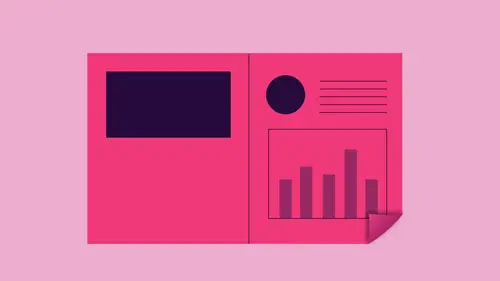
Add Page Transitions to PDF
Lesson 1 from: Interactive PDF Presentations that WOW in Adobe InDesignJason Hoppe
Lessons
Lesson Info
Add Page Transitions to PDF
taking an in design document and making it into a really either a slick presentation or adding a lot of interactive features to this. And there's basically three different sets of interactivity that we can have with an in design document. We could go in and turn this into any type of presentation that we'd like you to transitions. We're going to show you their ridiculously awesome page curl effect. We can add hyperlinks so you can click on something and go to a website or download a file, and you could have little buttons that you could roll over. And then we're gonna get into really awesome things where we're gonna do rollovers and pop ups, along with actions associated with that. So we get started, put together this newsletter, Ondas newsletter. It's a four page newsletter, and I want to use this for multiple different reasons. I can print this I can save. This is a pdf, but I'd like to kind of spice it up a little bit. So one of the things I'd like to do is I'd like to turn this int...
o just a very basic presentation where we've got the ability to simply take this and use this for any type of office style presentation. And to do that, it's really quite easy. Bare bones. I can take any file, and I can simply export this into a presentation style. PdF And it's four pages could be 20 pages, and you can have it any orientation, any different size pages that you want. So to do that file export and we're two different exports for PdF for print is pretty much a static file that you can look at in print. We want to do an interactive pdf to get just a very basic level of interactivity, and this level of interactivity here by doing an interactive PDF, allows us to go win and simply give us a presentation style document from in design. And I could do a couple different things. I can have my document open in full screen mode so that we can block out everything. I can have it. So that is going Teoh fit the page, the window, and that when we scroll through, we're going to see just every slide or every page by itself. If I were doing something like this where I wanted to have lots of images, and I would like to do just a really quick presentation on my computer. I've gone on vacation. I've got a couple 100 images. I could drop all my images into an in design document, export it, and it could flip through the pages or the slides every few seconds. Or I could just do it manually and with a very basic presentation. Cheesy page transitions. You can't do it without cheesy page transitions. If you thought that all was lost, it's like I love to do this, but I don't have cheesy page transitions. Yes, you can. We'll show you how to set him up from the document. But in this case, quick and easy. I just want to go in. And I would like to do some type of cheesy page transition. This is pretty much it. This is what we have. So I'm gonna go ahead and click export, and it's gonna export the file. Open up in Acrobat. Do you want to go into full screen mode? I say yes. And there it ISS. There's my newsletter. I click cheesy page transitions. No way. That's how awesome it is. You can use your up down left, right, arrows and navigate through here just like you would any other presentation style document. And there it is, Escape. Get out of it that easy. But there's a couple of the things we can do if we would like to go in and we would like to put different page transitions on each page. Heaven forbid we should have the same transition and each page. I mean, that's ridiculous because, you know, with every presentation, a different transition is absolutely necessary. In my pages panel, I'm going to click on the cheese grater and I'm going to you go to my page attributes and choose my page transitions and choose from all different styles. Now, this is where you could get an absolute visual on actual visual of how they all work. Just in case you didn't know how these work, you can actually see them by hovering over and seeing all these cool things. This one right here, the page turn ridiculously awesome. However, this is the only one that does not work in a pdf. So this is a flash based file. Only we're going to show you how that works. We're gonna show you how to put that into a pdf even though it's not for a PdF, it is anyway. So here's all of our different sites of transitions. We can apply them to all the spreads. Or we can simply say, Okay, I'd like this one smile right here, and I can apply it to each one of my pages separately. When I apply a transition, you'll see that I have this little icon right here. I can double click on each page, right click on the page, set the page, transitions to be different on each and every one. Yeah, it takes a lot of time. That's why we have this great button that says Apply to all spreads. Once we do that, this little icon here shows us that a page transition has been applied. If we want to take these off, it doesn't hurt to leave them on. If we're going to use this for print, we can leave them there. If you take them off right, click on any one of your pages page attributes, page transition and we can choose Clear. All right there with these page transitions. If I go under file export, do it is an interactive PdF. We can then go in, and we can not choose the page transitions here globally, Aiken say. Choose them from the document here, and I have had some instances where it doesn't work. You open it up in Acrobat, it doesn't work. You have to open it up and save it again. So if you do run into that, it's a known issue that I've run into click export. It's going to generate open up the file and going to go into full screen mode, and then when I go through, it's going to go through. And, of course, it's keeping the last transition. Like I said, it doesn't always work, but you may run into that. That's why it's nice to just apply that when we get right to the file. But you can do that in In design, the page curl, which is so ridiculously awesome. I love the page curl effect, so I'm gonna go to my page attributes, page transitions. I'm going to go ahead and edit page transitions, and it's interesting because when you edit the page transitions, it actually comes up as a floating window, which, if you want to access the floating window instead of going through the whole right click and get through that way, you always go into your interactive window and then you can choose your page transitions right from there. So two different ways go on your page transitions. You can clear everything and then you can go in and you can Jews matures the page curl. And of course, the page curl is when it actually looks like a physical page in the document. This is beautiful. When you do a spread, you go with it and turn the pages. However, this is flash based, which means some of the apple devices flash does not work on, so it's limited in its use right there. It's really cool. We're getting out of flash because we now have html five. But this is a holdover. So it tells you flash based on Lee. So if I export, this is a pdf, this will not work. So once I apply that got that gun, apply this to all of my spreads so that I see that and then I'm gonna go under file export, which is command e export. It can't do it is an interactive pdf it has to be a flash based file, so you specifically have to choose the flash module in order to do this. Then, when I export, this is a flash based file. I'm gonna click Save. It's going to give me a little different window and includes the interactive page. Curl on here and click OK and we go through and it will go in. Open up the browser because that's how it actually is viewed through a browser rights to separate files and HTML files on a flash based file with this. Now when I go into my document, I'm on screen. This will allow me to go in and with my mouse. I can use the page curl. I know it's ridiculous. I can also use my arrows to to go through what I don't need to use my mouse. People are like, Well, can you do it from the top edge of the page? Of course you counts like, Well, what about from the other side? Absolutely. You could see how nice this would look if this were a spread. It's completely cool to be able to do this, but it's flash based only, so it really runs. You know, it really runs into issues, especially when you're gonna hand held on mobile devices because we can't display flash or else flashes blocked, which is kind of a paying. We're going to show you one way to get around that, by the way.
Class Materials
Bonus Materials with Purchase
Ratings and Reviews
Anna Risager
Thank you, thank you, thank you!! This was exactly the class I needed to move forward. Thank you for speaking slowly/clearly and being goofy. It all made for a great learning experience and quite a few AHA moments that was much needed! I'm making a low budget interactive (e-pub) e-book for kids, so this was juuuust what I needed to get it moving! I haven't been this exited about work for a while. Yay!
Tomas Verver
The course content is okay though its very similar to another course. So no need to buy both. As part as creative live subcribtion its nice. The teacher is engaging. Individual the courses are bit overpriced I think.
Ana VILLAVERDE
The class was interesting. However, I would say this is not as relevant anymore as none of the flash features are available any more. What a disappointment when I tried to add the curl effect and it wasn't there anymore :-( Any tips on how to achieve the same effect?