Add Sound & Video to Any File
Lesson 5 from: Interactive PDF Presentations that WOW in Adobe InDesignJason Hoppe
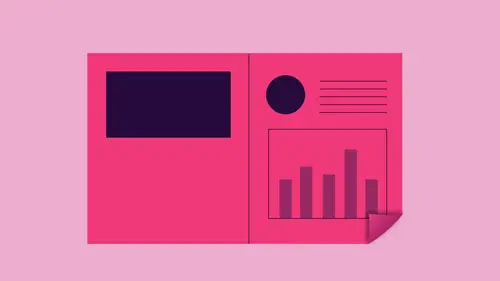
Add Sound & Video to Any File
Lesson 5 from: Interactive PDF Presentations that WOW in Adobe InDesignJason Hoppe
Lessons
Lesson Info
Add Sound & Video to Any File
rollovers and pop ups are really cool. We'll also do charts. You know where you have, like, color, where you hover over the bar and the color shows up because it's just a color bar behind there to trigger. Just so happens to be just a color sort of a picture or an overlay like this. But not only can we do this kind of fun stuff where you have the hide and show in the pop up as well and have stories and have other things come up, we could do sound and video all right? No, because what would be more fun than going in? And not only having our little triggers right here that when we click on these, have them glow when you go over him? Wouldn't it be cool if it plays a little sound like a little doggy bark when you hover over it? You know, like barks one way or another, so it's like so not only do you see the visual happening, it will barking. When you press out, it's something happens. Oh my gosh! And then it could pop up and you could have a roll over and he could tell a story, and it cou...
ld be a video inside that story. Yeah, you can. Sure. You can hide in in design, file inside the in design file And inside that inside, if I go to the link to a video that has a dog barking in the Yeah, okay, so, yeah, this is the kind of thing that takes a lot of time, but it is fun. So what I'd like to dio is I've set this up to have the visual difference where you roll over it, and when you click on this, it goes to the next page. So you actually have to click on it for some action to actually happen. Other than just a nice little visual visual stimulation here of rolling over like, Oh, my gosh. If I hover over this or do something, it's like it looks like it's ready for action. Well, when I click on this now, I would like a dog bark. So what I'm gonna do is I'm gonna click on this, and when I go ahead and roll over this, I would like to go ahead. And I would like Teoh play a sound or a video here and that's basically opening a file. All right, Sorry, there's a sound right there, but I do that. But here's the weird thing. It's like there's no sound. It's like, Well, I know there's no sound because I'd like to tell you what sound to play. This is the weird part right here. So what you have to do is the sound has to be on the page that you want. Okay, So what I'm gonna do is I have a sound file and I'm gonna place this sound file just like I would place an image or graphic or logo or text. I'm gonna place this sound file. It has to be some place, and I usually hide it. So, like I put it behind a picture or something like this so we don't see it as long as the sound is on the page. It's fine. That's the only way you're gonna be able to get to this. And by the way, if you have four pages, you have to put that sound on every page. Okay? It has to be on the page. That took me a long time to figure that one out. It's like, Why can't I choose a sound and it's like play a sound. It's like, Guess hears the sound. I'd like to play in our like get it. So now the sound is on the page. It's hidden what I want to do on rollover of this dog dish. Not only is it going to go ahead and show me this, but I could actually have an action other than just a visual happening. So on event I want to do on roll over my action is to play a sound. And now that the sound is on the page there, it should be on the page. I can't I Come on. Don't tell me that I have to have that in front, too. Should work play a sound? There it is. There's no sound. Maybe because of the file type. Now this is the awesome part. I kind of anticipated this. What happens if you import a sound file that doesn't work or you want to actually hear the sound before you use it? You contest the media of any image or any sound here by going into the window Menu interactive. Go if your media panel, when you call up your media panel. You can go in and you can press play and you can hear the media. You can have it press on page loads. When it loads. The dog barks every time to page loads. It barks. So that's one way of doing it. That's kind of cool. And we can do that. Not a problem. You know that works, Do you want to? But sometimes the file types are not compatible with what we need for in design. So if you need to know compatible file types, you can always go under the in design help menu. And you can search for compatible file types here and see all the different ones. But you can also go in and you can convert anything with the adobe media encoder. It's a built in thing that you have already with your creative suite, and it just got updated today. All right. Just updated it today. There it is. Creative cloud to 17. Media encoder. Awesome. So I'm gonna open this up. And if I have any audio or video file that is not working or isn't compatible with in design here, I can go in, and I can simply put it in here and translate it. So if I have any type of file that a bringing in design tells me it's not working, it's not right. I need something different, not a problem. I can go ahead and convert this very simply without getting some weird converter online That gives me all this other stuff that I find out I have to pay forward. Um, this is what I could Dio. So you open up Adobe Media encoder and we can take this audio or video file, put it into the encoder, and I can encode it any direction that I want. The interface is a little bit weird. If you have never used this before, it is not intuitive at all. So we'll show you what this looks like here once it decides to load everything Okay, so yeah, exactly. So there's no open. There's the ad source file, which, of course, is command I instead of oh, so I'm gonna navigate to where my file is, and there it is on my desktop. I'm going to grab this file right there, and there's my file. Now, what I'd like to do is, I'd like to export this as a different file so I can go in and I can set the output file here, and I can save this as well. And I could say this is different versions By clicking on this right there, I can set all the different versions of my file here. I can go ahead and choose. Let's see. There's audio right there so I can set up the different audio versions right there. And in order to do this, I can set up. See, there's my format. Here is my MP four. There's that change this a little bit from what I used to look at. So presets here I can change this two different versions that I want right here. This is thinking that it's awe. Let's see. This is thinking that video here. That's why that's why it's not rendering like it should export video export audio. There it is. And then, in order for this to render, I don't click, save or whatever. I actually go in and I click play and it actually goes, and by playing it, it actually sets my file and saves it. I'm not used to that at all. It's kind of really weird to do that, but I don't use Premiere. Anything else? This maybe along those lines? Don't know. Tell you right there. Photo shop in design. Illustrator. Acrobat, this is something I don't know. So once I have this file and I've got it saved to my desktop right there, I can put it in. And maybe that was the right file. Now, that was not the right file type. Should be able to import it. Should be able to play that right there with my media window. Interactive media. Okay. So, normally, when it's a little media file, we should get a little microphone inside there with that. But you know, what we're gonna have display is a video. Instead, we just won't see the video. So with this action, there it is. Dr. Play, a sound is gonna play a video. It's hidden So we won't see the video. So on roll over. I'm gonna play, Not the video. I'm going or not. The sound. I'm going to play the video. There is the video right there. It's got to be on the page. That's the thing. It's got to be on the page. So now that's going to work. So when I hover over this, it'll go in. It'll give me a little roll over, and if I click on it goes the next page. But if I roll over this, it should play that video or that sound that I have in there. Okay, you're ready. Open up my preview window and I'm gonna go here. I'm gonna press play, gotta press play. By the way, folks, if you don't press play, you're gonna find that nothing happens. I'm gonna make sure you're on the right page. And here we go. Come on, play the video. Play the audio. Okay, so we're gonna export this interactive PDF, Let's see. Include everything. Let's see if it works. When the export this on a little roll over. No, I guess it got it. So you roll in, you get that, That's why hide the video so it pops up. One thing that you can dio when you have this little video pop up, you don't want it to inside. Whenever you have a video file like this, the video file does not have toe Have what we call the poster. Any type of video file you can use in here. In fact, we're going to show you one where you know how you can communicate with your dog and see the synapses and everything. When you have a new audio or video file in here. In this case, it comes up is a black screen. We can go ahead and weaken. Set what's called a poster, which is an actual visual off, what it's going to look like before it plays. A lot of times you get a video, it's a black screen and then it fades into what you're doing. We don't have to have that. We can go into our media file or interactive media here, and we can go ahead and we can choose a poster and I can have none, so it will not show anything. I could also go in and I could scroll. This were video. I could scroll the play head and then capture a section of the video and then put it in there as a display as well. Or I could go in and create an image and loaded in the desktop. So it's a static poster, so I can have that. So in this case there, there will be no poster whatsoever. So it'll just be a blank file when this comes up. But it's got to be on the page in order for it to work. So if you want to be able to put a sound or video here, if you do that and you want to have something happen and you say you know what I want to sound or video, that's not on the page. You will not find it from here and there is no load button when it comes to video, this would be really cool. And now you want to go in and you want to have this mental connection with your dog. And so we've got this collar. I want to be able to find my dog. You know what it's like. How do you go in and communicate with your dog? Well, I could say, you know what? I want to click on this, and I want to show you a video of how a dog actually thinks. So here's what you dio So there's my button, and this is gonna be my my dog collar trigger, and it's gonna be normal. That's gonna be one looks like on roll over and now I'm going to bring in my little synapses here. We're gonna have this video that's gonna pop up right here over this as well. And if I want to put this on a white background or hide a lot of the portion of the page, I certainly can so that you see justice video, position it wherever you want. I want to see what this video looks like. We could go into our media window and play this video beforehand. Media, I can play the video beforehand to see, you know, when I ring the bell, how the synapses go through the dog's brain and comes in and whatever else now it's like, Okay, awesome. Is that not awesome? Of course it is totally random video, but we use this for other classes. So do that. Okay, so I need to turn this into a button and that needs to become a button to. But the problem is, is that we don't have a little trigger for an actual video here, which is kind of annoying thing. So when we have something like this, we kind of have to have a static window where this is going to be so I could do a couple different things. One of the things I could do is I could go ahead and I could create a window like this and I could have my image frame right here. And I could say, You know what? This is going to be my picture or where my video is going to play right in here, like so. But here is the static picture of somebody just gets the static. Pdf, What I'd like to dio is I'd like to take this and have that be my static picture. So if we run, it is a normal PdF we'll just see the person, the dog. When I click on this, it'll play the video. So as a normal PdF, we'll just have this. So here's my poster. Go under my interactive media and what I'd like to dio is I'd like to go ahead, and I'd like to choose an image that's going to go in front of this right here. So I'm gonna choose a poster image. Let's see which one. I think this is it right there. So there is my image. So this is going to be my image that's going to be on the screen when I see this file right there. OK, so there is my image right there. And I could take this and I could move this image around. I could position and size this So you really wouldn't know that this is a video window to begin with. So if I were just gonna print to pdf here, I would be able to see this as a story, nothing else. And there it would be so I could put my window here right there. Not a problem. There it is, A print it No one would know the difference. But when I click on this one, what happens is it's gonna play the video in this window. So that poster kind of adds a different dimension to it. Find for static. We could do that. So with this, I've got my dog collar. I thought I named that, and the action is going to be playing a video. And there is the video synapses right there. And that action is going to be on release or tap. That was the wrong event. So I wanna have on roll over, or I could just do one click. If I click on this, let's do that. So I do that. I'm gonna play the video videos on the page. There it is. And it's gonna play now. I could have this so that I could have it stopped, or I could so I could put a stop button on here. Whatever. And I can actually make other things happen. But in this case, when I click on this, it's going to play. Okay, let's check this out and see if this works. There's my preview. I'm gonna press play. And when I roll over this, it should go in and playing my video. Here's the trek. Even though my window was there, the actual size of my video was gonna be dictated by the window itself. So with this, I can go ahead and play, and I can also have the buttons when I click on the button again. Then the video could stop and go away. Takes a little bit more time to work with this here. But if I send this pdf out and I would like to show you the video. This video was embedded in the pdf with this so that I don't have to worry about any links or anything to this. So the best way to do this is when you set up your file here and you have the size of your video here. It's best to do that as your actual window so that you've got that real estate set up. So in this case, if I wanted my poster file here and make sure that I got this in here just like this, and then I could go in and I could set my text ramp around this so that it's absolutely perfect around here so that when my video plays, it's not going to go ahead and violate any other area of my document. So then when I went into my preview could see this press play. There's my picture. Go over this and then it plays right there. But if it were, just just view this online or print this, I wouldn't know that there's anything there. I could have a little narrative or something because I could have another window pop up to. I could have two or three windows pop up where the video plays. A story comes up over here and says, Hey, here it is. I could have a link in that little pop up Teoh on and on and on So it just there's so many cool, ridiculous things that you can dio so many scroll through this press play. So I get all my pages on the preview Get my page curl as well. I know. Ridiculous, isn't it? So much fun. By the way, All this stuff, all this interactive elements, they all work together, including the page curl and everything. And it's like, Are you kidding me?
Class Materials
Bonus Materials with Purchase
Ratings and Reviews
Anna Risager
Thank you, thank you, thank you!! This was exactly the class I needed to move forward. Thank you for speaking slowly/clearly and being goofy. It all made for a great learning experience and quite a few AHA moments that was much needed! I'm making a low budget interactive (e-pub) e-book for kids, so this was juuuust what I needed to get it moving! I haven't been this exited about work for a while. Yay!
Tomas Verver
The course content is okay though its very similar to another course. So no need to buy both. As part as creative live subcribtion its nice. The teacher is engaging. Individual the courses are bit overpriced I think.
Ana VILLAVERDE
The class was interesting. However, I would say this is not as relevant anymore as none of the flash features are available any more. What a disappointment when I tried to add the curl effect and it wasn't there anymore :-( Any tips on how to achieve the same effect?